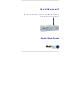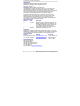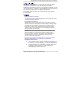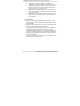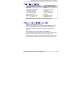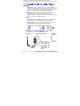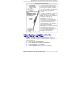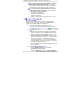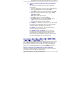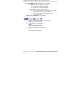MTCBA-G-EN-F4-NAM Multi-Tech Systems, MTCBA-G-EN-F4-NAM Datasheet

MTCBA-G-EN-F4-NAM
Specifications of MTCBA-G-EN-F4-NAM
Related parts for MTCBA-G-EN-F4-NAM
MTCBA-G-EN-F4-NAM Summary of contents
Page 1
MultiModem Wireless EDGE, GPRS, CDMA Modems with Ethernet Interface Quick Start Guide ® ...
Page 2
... Copyright and Technical Support Cabling Guide MultiModem® Wireless Modem with Ethernet Interface MTCBA-E-EN, MTCBA-G-EN-Fx, MTCBA-C-EN-Nx 82010074L, Revision E Copyright © 2005-8 by Multi-Tech Systems, Inc. This publication may not be reproduced, in whole or in part, without prior expressed written permission from Multi-Tech Systems, Inc. All rights reserved ...
Page 3
... Safety Instructions for Hazardous Locations Installation Instructions 1. The modems are open devices intended for installation in an ultimate enclosure suitable for the intended application. 2. THIS EQUIPMENT IS SUITABLE FOR USE IN CLASS I, DIVISION 2, GROUPS AND D OR NON- HAZARDOUS LOCATIONS ONLY. Multi-Tech Systems, Inc. Quick Start Guide 3 ...
Page 4
... To avoid such problems, be sure that qualified personnel have performed the installation. Verification of the protection of vehicle electronics should be part of the installation. • The use of an alert device to operate a vehicle’s lights or horn on public roads is not permitted. 4 Multi-Tech Systems, Inc. Quick Start Guide ...
Page 5
... Every wireless modem will have its own unique phone number. The phone number may simply be given to you by your wireless service provider. For GPRS and EDGE, it may also be on the SIM card. Wireless provider implementations may vary. Multi-Tech Systems, Inc. Quick Start Guide Bundled Package (varies) 5 ...
Page 6
... Pressing and holding the Reset button for 5 seconds will restore all factory default settings. Back Panel View Antenna Power Supply Cable This part of the power supply cable varies by the region of the world to which the product is shipped: NAM / Multi-Tech Systems, Inc. Quick Start Guide Ethernet Cable ...
Page 7
... After the wireless account is established and the device is properly connected, set up the TCP/IP address on your PC, if not previously set. 1. Open the PC's Control Panel. 2. Select Networks or Network Connections. 3. Under Protocols, select TCP/IP. 4. Under Properties, choose one of the following: Multi-Tech Systems, Inc. Quick Start Guide Over-voltage protection 7 ...
Page 8
... Click the Login button. The Web Management Home screen displays the Wizard Setup Screen • On the Wizard Setup screen under PPP Configuration, disable PPP. • Click the Submit button and then Save & Restart. 8 Multi-Tech Systems, Inc. Quick Start Guide ...
Page 9
... Steps for Changing the GPRS Band for Ethernet Models Using the command window (see steps above), you can enter the AT Command for changing the GPRS Band. Multi-Tech Systems, Inc. Quick Start Guide 9 ...
Page 10
... Example: AT+WMBS=4,0. Press Enter. Exiting Modem Mode 1. After the last AT Command is entered, press: CTRL + ] (the right bracket). 2. The following prompt displays: telnet> Type quit and press Enter. 3. Then the following prompt displays: c:> Type exit and press Enter. 10 Multi-Tech Systems, Inc. Quick Start Guide ...
Page 11
... A quick way to configure the modem is to use the Wizard Setup in the Web Management software. • To begin configuration, click the Wizard Setup button located under the menu bar. • After clicking the Wizard Setup button, the Wizard Setup screen displays. Multi-Tech Systems, Inc. Quick Start Guide The User name and 11 ...
Page 12
... Enter the primary DNS IP address for the system. The default is 0.0.0.0 PPP Configuration PPP – The default is Enable. This allows the PPP dialer to operate. Dial-on-Demand – The default is Enable. This allows the dial-on-demand feature to operate. When Disabled, the modem always stays connected. 12 Multi-Tech Systems, Inc. Quick Start Guide ...
Page 13
... Restart button in order for your settings to take effect. Save & Restart does not have to be executed after each screen; you can change and Submit several screens, and then click Save & Restart. The Save & Restart button is located on the Menu bar. Multi-Tech Systems, Inc. Quick Start Guide 13 ...
Page 14
... See SNTP Client in User Guide for more details. Shutdown Caution Never unplug the power until after you have performed the Save & Restart process when changing settings. If setup changes are not properly saved before unplugging the power, data could be lost. 14 Multi-Tech Systems, Inc. Quick Start Guide ...
Page 15
...
Page 16
82010074L ...