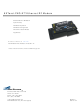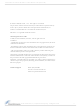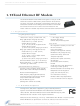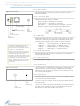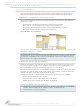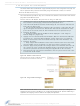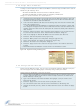XT09-PKI-E Digi International/Maxstream, XT09-PKI-E Datasheet - Page 9

XT09-PKI-E
Manufacturer Part Number
XT09-PKI-E
Description
MODEM RF 900MHZ 1W ETHER
Manufacturer
Digi International/Maxstream
Series
XTend™r
Datasheet
1.XT09-PKI-E.pdf
(62 pages)
Specifications of XT09-PKI-E
Function
Transceiver, Modem
Modulation Or Protocol
FHSS, FSK
Frequency
900MHz
Interface
RJ-45 Ethernet
Sensitivity
-110dBm
Data Rate - Maximum
10 kbps
Voltage - Supply
7 V ~ 28 V
Package / Case
Module
Lead Free Status / RoHS Status
Lead free / RoHS Compliant
Features
-
Power - Output
-
Applications
-
9XTend‐PKG‐E™ Ethernet RF Modem – Product Manual v2.x4x [2007.01.04]
2.2.2. Setup Com Port and IP Address
Ethernet RF Modem Discovery
The XTend-PKG-E Ethernet RF Modem supports DHCP (Dynamic Host Configuration Protocol) and
Auto IP protocols. Both protocols automatically assign IP addresses to nodes of a network.
The X-CTU Software provides an easy-to-use interface that searches a local network and then dis-
plays Ethernet RF Modems found.
Discover Ethernet RF Modem, Map Com Port & Assign IP Address:
Figure 2‐03. Ethernet Com Ports sub‐tab
(Ethernet Com Ports sub‐tab is enabled by installing
the Ethernet Com Port Redirector Software.)
Figure 2‐04. Assign IP Address dialog box
NOTE: If the Ethernet RF Modem is left in DHCP mode, it may become necessary to reconfigure a
mapped com port any time an IP address is re-assigned by the DHCP server. Dynamic addressing is
supported, but assigning a static IP address can simplify the application.
1.
2.
3.
4.
5.
6.
7.
© 2007 MaxStream, Inc., Confidential & Proprietary ‐ All Rights Reserved
Install both the X-CTU and the Ethernet Com Port Redirector software [See "Install Soft-
ware" section on previous page]. Re-boot the PC if prompted to do so.
Launch the X-CTU Software and select the PC Settings tab; then select the "Ethernet Com
Ports" sub-tab. [Figure 2-03]
--> After the Com Port Redirector is installed (& PC is re-booted), a "Setup Com Port" dia-
log box will appear the first time the "Ethernet Com Ports sub-tab is selected. For subse-
quent uses of the sub-tab, select the 'New IP Address' button and proceed to step 4.
Select the 'OK' button.
--> All discovered PKG-E Ethernet RF Modems will be displayed in a new "Assign IP
Address" dialog box. [Figure 2-04]
Highlight one of the discovered Ethernet RF Modems (Modem IP and Hardware Addresses
are listed in the "… discovered Ethernet Modem" section) [Figure 2-04]. If an Ethernet
Modem is not discovered, enter the IP address manually in the "Enter IP Address…" box.
Select the 'OK' button.
--> Newly assigned Ethernet Modem is listed under the "Ethernet Com Ports" sub-tab and
the first available com port is assigned to it. Note that its status is "Queued as new".
Select the 'Apply' button [located in the 'Changes' section of the "Ethernet Com Ports" sub-
tab - Figure 2-03]. Even if an Ethernet RF Modem appears in the 'Ethernet Com Port' list,
the new com port cannot be used until changes are applied and the PC is re-booted.
Re-boot the PC; then re-launch the X-CTU Software. The com port can now be used to com-
municate with the RF modem.
9