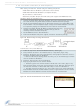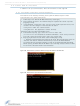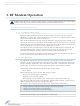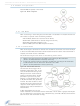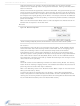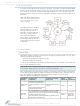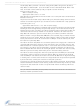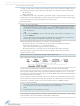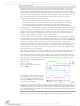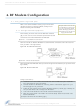XT09-PKI-E-NA Digi International/Maxstream, XT09-PKI-E-NA Datasheet - Page 11

XT09-PKI-E-NA
Manufacturer Part Number
XT09-PKI-E-NA
Description
MODEM RF 900MHZ 1W ETHER INT
Manufacturer
Digi International/Maxstream
Series
XTend™r
Datasheet
1.XT09-PKI-E.pdf
(62 pages)
Specifications of XT09-PKI-E-NA
Function
Transceiver, Modem
Modulation Or Protocol
FHSS, FSK
Frequency
900MHz
Interface
RJ-45 Ethernet
Sensitivity
-110dBm
Data Rate - Maximum
10 kbps
Voltage - Supply
7 V ~ 28 V
Package / Case
Module
Lead Free Status / RoHS Status
Lead free / RoHS Compliant
Features
-
Power - Output
-
Applications
-
9XTend‐PKG‐E™ Ethernet RF Modem – Product Manual v2.x4x [2007.01.04]
2.2.5. Test Communications (X-CTU Loopback)
When testing a wireless link, consider using the following components:
Hardware Setup for Loopback Test:
Figure 2‐06. Hardware Setup for Testing a Wireless Link
Test Wireless Link (X-CTU Method):
Figure 2‐07. Terminal Tab of MaxStreamʹs X‐CTU Software
1.
2.
3.
4.
5.
1.
2.
3.
4.
5.
© 2007 MaxStream, Inc., Confidential & Proprietary ‐ All Rights Reserved
• XTend-PKG-E Ethernet RF Modem (connected to a local network)
• XTend-PKG-R RS-232/485 RF Modem (w/ loopback adapter)
• PC (connected to a local network)
• Accessories (Loopback adapter, CAT5 UTP cable, power supplies and RPSMA antennas)
Connect the XTend-PKG-E (Ethernet) RF Modem and a PC to active Ethernet ports of the
same local network using CAT5 cables (included w/ PKG-EA accessories package).
Attach the serial loopback adapter to the DB-9 serial connector of the XTend-PKG-R (RS-
232) RF Modem. The serial loopback adapter configures the PKG-R RF Modem to function
as a repeater by looping serial data back into the modem for retransmission.
Configure the PKG-R (RS-232) RF Modem for RS-232 operation using
the built-in DIP Switch. Dip Switch 1 should be ON (up) and the
remaining switches should be OFF (down).
Attach RPSMA antennas to both RF Modems.
Power both RF Modems with power supplies (included w/ accessories package).
Follow the steps in the "Ethernet RF Modem Discovery" section [p9].
Setup hardware as shown in the "Hardware Setup…" steps above [Figure 2-06].
Select the 'PC Settings' tab of the X-CTU Software; then highlight the Com Port that is for-
warded to the PKG-E (Ethernet) RF Modem.
--> Make sure PC com port settings (Baud rate, Parity, etc.) on the "PC Settings" tab match
those of the Ethernet RF Modem.
Select the 'Terminal' tab of the X-CTU Software.
Begin typing characters into the terminal window.
--> Characters typed in the terminal should be echoed back to the screen [Figure 2-07].
Sent characters appear in blue and received characters in red. With each character typed,
the 'Data Out' and 'Data In' LEDs should flash briefly on each of the RF Modems.
--> To double-check the wireless link, turn off the power going to the remote PKG-R (RS-
232) RF Modem and leave the PKG-E Modem turned on. Type characters into the Terminal
Window of the X-CTU Software and note that characters are not echoed back.
11