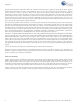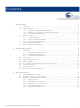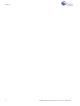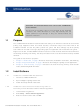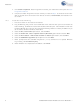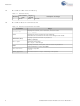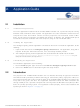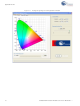CY3265N-RGB Cypress Semiconductor Corp, CY3265N-RGB Datasheet
CY3265N-RGB
Specifications of CY3265N-RGB
Related parts for CY3265N-RGB
CY3265N-RGB Summary of contents
Page 1
CY3265-RGB Evaluation Kit Guide Doc. # 001-46025 Rev. ** Cypress Semiconductor 198 Champion Court San Jose, CA 95134-1709 Phone (USA): 800.858.1810 Phone (Intnl): 408.943.2600 http://www.cypress.com ...
Page 2
... Cypress products in life-support systems application implies that the manufacturer assumes all risk of such use and in doing so indemnifies Cypress against all charges. Any Source Code (software and/or firmware) is owned by Cypress Semiconductor Corporation (Cypress) and is protected by and subject to worldwide patent protection (United States and foreign), United States copyright laws and international treaty provisions ...
Page 3
Contents 1. Introduction 1.1 Purpose .......................................................................................................................5 1.2 Install Software ............................................................................................................5 1.2.1 Install the CY3265-RGB Kit Software ..............................................................5 1.2.2 Install the Latest Version of PSoC Programmer...............................................5 1.2.3 Install the PSoC MiniProg ................................................................................6 1.3 RGB Unit Layout ..........................................................................................................7 1.3.1 The On/Off Button ...
Page 4
Contents 4 CY3265-RGB Evaluation Kit Guide, Doc. # 001-46025 Rev. ** ...
Page 5
Introduction WARNING: HIGH BRIGHTNESS LEDs CAN CAUSE PERMANENT EYE DAMAGE! Do not look at the LEDs if they are not covered by the protective enclosure. The LEDs illuminate at a very high intensity and can cause permanent eye damage ...
Page 6
... Install the PSoC MiniProg 1. Ensure all content on the Tools CD is installed. 2. Plug the MiniProg into your PC via the USB cable. If this is the first time you have connected the PSoC MiniProg, the Windows Found New Hardware Wizard opens. If the Windows Found New Hardware Wizard does not open, then the PSoC MiniProg software is already installed and you do not need to continue with these instructions ...
Page 7
RGB Unit Layout 1.3.1 The On/Off Button The CY3265-RGB evaluation hardware has two buttons and a liquid crystal display. These allow the unit to be demonstrated without using a personal computer to control the unit. When held properly for ...
Page 8
Introduction 1.4 Document Revision History Table 1-1. Revision History PDF Creation Revision Date ** 6/27/08 1.5 Documentation Conventions Table 1-2. Document Conventions for Guides Convention Courier New Italics [Bracketed, Bold] → File Open Bold Times New Roman Text in gray ...
Page 9
Application Guide 2.1 Installation 2.1.1 Installation Requirements To use the application included with the CY3265 RGB evaluation unit, a personal computer running Windows Vista or Windows XP is required. The application runs under 32-bit XP or 32-bit Vista. The ...
Page 10
Application Guide Figure 2-1. Intelligent Lighting Control Application Window 10 CY3265-RGB Evaluation Kit Guide, Doc. # 001-46025 Rev. ** ...
Page 11
Representing Colors The application has two modes of control: a CIE Color Selection Mode and Direct LED Control Mode. These two modes are selected using tabs displayed on the upper left edge of the application window. The CIE Color ...
Page 12
Application Guide The application can also limit color choices to those that are produced by a black body radiator. A black body radiator is a theoretical, color-neutral object defined by Plank’s Law. A black body radia- tor glows (radiates energy) ...
Page 13
Figure 2-4. The Intelligent Lighting Control Application in Color Temperature Mode Figure 2-5. Color Temperature Slider Control In addition to displaying colors, the application allows the user to turn the LEDs On or Off. The state of the LEDs (‘on’ ...
Page 14
Application Guide Figure 2-6. LED On/Off Controls 2.4 Status Display Below the tabbed window is a status window, which shows the current status of the connection between the application and the RGB unit, and any error messages error ...
Page 15
Running the Application with no RGB Unit Attached If no RGB unit is detected, for whatever reason, the application automatically starts without any gamut (Figure 2-8). If the RGB unit is detected, the detection of the unit is indicated ...
Page 16
Application Guide 2.6 LED Luminous Flux The luminous flux of the mixed color output can be varied using the Requested Luminous Flux slider located on the right side of the application window produced by the LEDs varies, depending upon the ...
Page 17
Color Accuracy WARNING: HIGH BRIGHTNESS LEDs CAN CAUSE PERMANENT EYE DAMAGE! Do not look at the LEDs if they are not covered by the protective enclosure. The LEDs illuminate at a very high intensity and can cause permanent eye ...
Page 18
Color Accuracy 3.2 Setting Primary Color Coordinates Three parameters are defined for each of the three LEDs. These nine parameters are defined in the header file LED_Calibration.h. The three parameters, in the order they are defined, are maxi- mum lumens, ...
Page 19
... Using PSoC Designer 4.4 You can load your new firmware directly from your PSoC Designer session in one of two ways: Select the Tools option from the menubar. Move your mouse cursor over the Program Part option and click. Alternatively, click on the application PSoC Programmer. The correct programming options should automatically be selected by PSoC Designer ...
Page 20
Color Accuracy 3.3.5 Using PSoC Designer 5.0 To load your firmware using PSoC Designer 5.0 click on the Program label in the menu bar. Move your mouse cursor to the PSoC Programmer selection and click. PSoC programmer starts and works ...