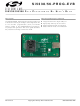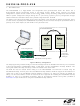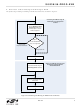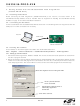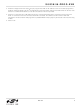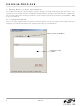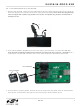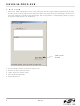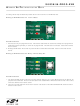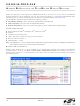SI5338/56-PROG-EVB Silicon Laboratories Inc, SI5338/56-PROG-EVB Datasheet

SI5338/56-PROG-EVB
Specifications of SI5338/56-PROG-EVB
SI5338-PROG-EVB
Available stocks
Related parts for SI5338/56-PROG-EVB
SI5338/56-PROG-EVB Summary of contents
Page 1
... NVM. Rev. 0.4 6/ Field Programming Kit Features Fully-powered from a single USB port High-quality and easy-to-use socket Simple software-based user interface Status LEDs for Pass or Fail indication Figure 1. Si5338-PROG-EVB Copyright © 2010 by Silicon Laboratories K U ’ Si5338/56-PROG-EVB ...
Page 2
... Si5338/56-PROG-EVB 1. Introduction The Si5338/Si5356 is a highly-flexible and configurable clock generator/clock buffer. The device has a factory-defined default configuration stored in non-volatile memory (NVM). During powerup, the default configuration is copied into the random access memory (RAM). Having its working configuration stored in RAM allows in-system configuration changes through the I stored in RAM are overwritten with the factory default configuration from the NVM ...
Page 3
... Overview of Generating and Writing to NVM The process of generating and writing an NVM file to the device is shown in Figure 3. Configuration Requires Modification Figure 3. Generating and Writing an NVM File to the Device Si5338/56-PROG-EVB Generating an NVM file using the MultiSynth Clock Programmer Use the MultiSynth Clock Programmer software to ...
Page 4
... Si5338/56-PROG-EVB 3. Getting Started with the Si5338/Si5356 Field Programmer (Si5338-PROG-EVB) 3.1. Installing the Software Before connecting the Field Programmer (Si5338-PROG-EVB) to the host PC, the latest version of the ClockBuilder Desktop Software must be installed. Refer to "Appendix B—Installing the ClockBuilder Desktop Software" on page 10 for software installation instructions. ...
Page 5
... EVB”. If “Continue and do not connect to the EVB” is selected, the software could not find a valid field programmer. Ensure that the field programmer (Si5338-PROG-EVB) is properly connected to the host PC using a cable. 5. Click on OK. Si5338/56-PROG-EVB 2 C address of 0x70. The field programmer 2 C address when communicating with a device loaded into the socket. If the Rev ...
Page 6
... Si5338/56-PROG-EVB 4. Getting Ready to Write The NVM File The NVM File contains all of the information needed to configure the NVM. Valid Register Map Files have a .nvm extension and are created using the ClockBuilder Desktop software included in the Si5338-EVB or Si5356-EVB. For more information about creating an NVM File, see the software User Guide available by clicking Help Help in any of the software ...
Page 7
... Pin 1 on the socket is labeled on the PCB as shown below. Pin 1 Indicator Pin 1 Indicator 3. Once the device is properly loaded, close the lid. Ensure that the lid is fully closed and in the locked position. Some tension is normal when closing the lid. This ensures proper contact with the device. Si5338/56-PROG-EVB 2 1 Rev. 0.4 7 ...
Page 8
... Si5338/56-PROG-EVB 5. Write to NVM 1. Click on the “Write NVM” button to make a final write to the one-time programmable NVM. Writing to the NVM should only take a few seconds. When writing to the NVM is successful, the green LED will light. If there was an error while writing to the NVM, the red LED will light. See the "Appendix A—Troubleshooting Guide" on page 9 to find the possible causes of an NVM failure ...
Page 9
... Press the reset button on the Si5338-PROG-EVB; discard the device in the socket, and load a blank device into the socket. 2. There is no device loaded in the socket. Press the reset button on the Si5338-PROG-EVB and load a blank device into the socket. Si5338/56-PROG-EVB G UIDE Rev. 0.4 ...
Page 10
... Si5338/56-PROG-EVB A B—I PPENDIX NSTALLING THE Before connecting the Field Programmer (Si5338-PROG-EVB) to the host PC, ensure that the ClockBuilder Desktop Software has been installed on your PC. The software is shipped with the Si5338/Si5356 Field Programming Kit can be downloaded from the Silicon Laboratories website (www.silabs.com). ...
Page 11
... PC. The driver must be installed after the ClockBuilder Desktop Software is installed. Click Install to run the driver installation. If the USB driver was already installed from previous Silicon Laboratories evaluation software, it will not be reinstalled. A message box will appear as shown below. Click OK to close the message. Your software installation is now complete. Si5338/56-PROG-EVB Rev. 0.4 11 ...
Page 12
... Si5338/56-PROG-EVB A C—U PPENDIX NINSTALLING THE Perform the following steps to uninstall the ClockBuilder Desktop Software and USB driver. 1. Close all the programs and help files before running the uninstaller to ensure complete removal of the software. 2. Use the Add and Remove Programs utility in the Control Panel, as shown in Figure 4, or click on Start ...
Page 13
... The USBXpress driver may be removed via the Add and Remove Programs utility in the Control Panel. Locate the entry called Silicon Laboratories USBXpress Device. Click the button and it should show the version and location of what will be removed. Si5338/56-PROG-EVB Figure 5. Driver Uninstall Location Rev. 0.4 ...
Page 14
... Programmer” throughout. Updated Figures 3 and 4. Revision 0.2 to Revision 0.3 Changed document title from Si5338-PROG-EVB to Si5338/56-PROG-EVB. Added the Si5356 to the Field Programming Kit. Revision 0.3 to Revision 0.4 Changed “Any Rate Clock Generator” to “ClockBuilder Desktop” throughout. ...
Page 15
... N : OTES Si5338/56-PROG-EVB Rev. 0.4 15 ...
Page 16
... Si5338/56-PROG-EVB C I ONTACT NFORMATION Silicon Laboratories Inc. 400 West Cesar Chavez Austin, TX 78701 Tel: 1+(512) 416-8500 Fax: 1+(512) 416-9669 Toll Free: 1+(877) 444-3032 Please visit the Silicon Labs Technical Support web page: https://www.silabs.com/support/pages/contacttechnicalsupport.aspx and register to submit a technical support request. The information in this document is believed to be accurate in all respects at the time of publication but is subject to change without notice. ...