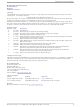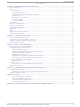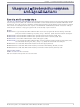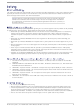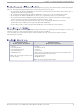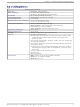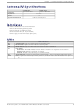MTCBA-C-N16 Multi-Tech Systems, MTCBA-C-N16 Datasheet

MTCBA-C-N16
Specifications of MTCBA-C-N16
Related parts for MTCBA-C-N16
MTCBA-C-N16 Summary of contents
Page 1
... MultiModem Wireless Modem User Guide ® CDMA MTCBA-C ...
Page 2
... MultiModem® CDMA User Guide Wireless Modem MTCBA-C S000303L, Revision L Copyright This publication may not be reproduced, in whole or in part, without prior expressed written permission from Multi- Tech Systems, Inc. All rights reserved. Copyright © 2003-8 by Multi-Tech Systems, Inc. Multi-Tech Systems, Inc. makes no representation or warranties with respect to the contents hereof and specifically disclaims any implied warranties of merchantability or fitness for any particular purpose ...
Page 3
... Appendix A - Cables .................................................................................................................................................. 27 Data Cable Diagram – No Voice .................................................................................................................... 27 Data Cable Diagram – with Voice .................................................................................................................. 28 Fused DC Power Cable Dimensions .............................................................................................................. 28 How to Change the Fuse ............................................................................................................................... 28 Appendix B - Waste Electrical and Electronic Equipment (WEEE) Statement ..................................................... 29 Multi-Tech Systems, Inc. MultiModem CDMA Wireless Modem User Guide Contents Table of Contents 3 ...
Page 4
... MTCBA-C- generic 800/1900 MHz CDMA modem must be programmed with Provisioning Information (PRI) and a Preferred Roaming List (PRL). (A-key = 0). (USB). Recommended for developers. MTCBA-C-N11 is an 800/1900 MHz CDMA modem with R-UIM support (RS-232). MTCBA-C-N12 is an 800/1900 MHz CDMA modem provisioned for Bell Mobility (RS-232). Canada. ...
Page 5
... Verification of the protection of vehicle electronics should be part of the installation. • The use of an alert device to operate a vehicle’s lights or horn on public roads is not permitted. Multi-Tech Systems, Inc. MultiModem CDMA Wireless Modem User Guide Chapter 1 – Product Description and Specifications 5 ...
Page 6
... DC power cable 1 Quick Start Guide 1 MultiModem CD Note: You must supply bracket screws and an antenna. Multi-Tech Systems, Inc. MultiModem CDMA Wireless Modem User Guide Chapter 1 – Product Description and Specifications Bundled Package: Modem and Accessories 1 modem 1 mounting bracket 1 antenna ...
Page 7
... Operating Temperatures Storage Temperatures Humidity Features Certifications Multi-Tech Systems, Inc. MultiModem CDMA Wireless Modem User Guide Chapter 1 – Product Description and Specifications CDMA2000 1xRTT operation Dual-band 800/1900 MHz CDMA; 800 MHz or 800/1900 MHZ with R-UIM support Up to 153K bps forward and reverse CDMA IS-95-A, IS-95B ...
Page 8
... Input supply current in comm. mode at average Tx power Input supply current in idle mode Multi-Tech Systems, Inc. MultiModem CDMA Wireless Modem User Guide Chapter 1 – Product Description and Specifications The device is permanently powered (when connected to the power supply). Voltage range : 5 to 32V DC ...
Page 9
... Terminal Ready. Commonly called “Data Terminal Ready.” This is a readiness signal from the PC. PWR Power. Light is on continuously to when power on. (On the IP model, this LED flashes when power is on. Multi-Tech Systems, Inc. MultiModem CDMA Wireless Modem User Guide Chapter 1 – Product Description and Specifications CDMA 1900 1850 to 1990 MHz 50 ohms < ...
Page 10
... MultiModem CD and posted on the Multi-Tech web site. IP commands for CDMA modems are also published in a separate Reference Guide included on the MultiModem CD and posted on the Multi-Tech web site. Multi-Tech Systems, Inc. MultiModem CDMA Wireless Modem User Guide Chapter 1 – Product Description and Specifications 5 ...
Page 11
... Connect the AC cord plug into the power outlet. For one-piece transformer power supply (North America). • Connect between the MultiModem power receptacle and the power outlet. Multi-Tech Systems, Inc. MultiModem CDMA Wireless Modem User Guide Installation Chapter 2 – Activation and Installation 11 ...
Page 12
... Slide the mounting bridle into the corresponding slots on the backside of the modem chassis. 4. Attach the modem with two screws to the mounting surface at the desired location on the equipment. Multi-Tech Systems, Inc. MultiModem CDMA Wireless Modem User Guide Chapter 2 – Activation and Installation 12 ...
Page 13
... The Windows driver is located on your MultiModem product CD. Refer to the example below for installing the Windows driver onto your PC. Linux: Linux does not require a driver for serial modems. Requirements • One MTCBA-C modem • A RS-232 cable to connect the modem to the PC • The MultiModem CD that was shipped with the Multi-Tech modem • ...
Page 14
... When the Phone and Modem Options screen appears, click on the tab labeled Modems. Click on Add to add a new modem the Install New Modem screen click Don’t detect my modem, I will select it from a list. Then click Next >. Multi-Tech Systems, Inc. MultiModem CDMA Wireless Modem User Guide Chapter 2 – Activation and Installation 14 ...
Page 15
... Click the Have Disk button to browse for the driver file on the MultiModem CD. 6. Make sure that the MultiModem CD is inserted into your CD-ROM, 7. Browse to your MultiModem CD Select Drivers/Windows Drivers/Vista depending on your Windows operating system and then select MTSWireless file. Multi-Tech Systems, Inc. MultiModem CDMA Wireless Modem User Guide Chapter 2 – Activation and Installation 15 ...
Page 16
... You will now have to choose which com port the MultiModem is connected to. If you know exactly which port your modem is on, click on that port; other wise, choose COM1 (most common). Click Next >. Multi-Tech Systems, Inc. MultiModem CDMA Wireless Modem User Guide Chapter 2 – Activation and Installation 16 ...
Page 17
... If this process passes, then the modem should be properly installed and ready for use. Click OK to close the modem Properties window. Then click close the Phone and Modem Options window. Multi-Tech Systems, Inc. MultiModem CDMA Wireless Modem User Guide Chapter 2 – Activation and Installation ...
Page 18
... Type ATI3 The software version displays. For example, S/W VER: xxxxx • Type ATI6 The capability data displays. For example, +CGSM, +CIS707, ... Multi-Tech Systems, Inc. MultiModem CDMA Wireless Modem User Guide Modem Network Registration Verification Chapter 3 – Using Your Wireless Modem 18 ...
Page 19
... Then call into the modem by dialing the number provided to you by the carrier. Disconnect: Type: +++ Wait about two seconds to see an OK response. Then type: ATH Multi-Tech Systems, Inc. MultiModem CDMA Wireless Modem User Guide (Operation not allowed) Notes: • The phone number you are calling is entered between the displayed brackets ...
Page 20
... For n, substitute one of the following: The modem will respond OK. Note: The x represents and index location. Multi-Tech Systems, Inc. MultiModem CDMA Wireless Modem User Guide Chapter 3 – Using Your Wireless Modem "UREAD" Show all unread messages. "READ" Show all read messages. "USENT" Show all unsent messages. ...
Page 21
... SMS and route directly to TE) OK +CMT:"7632273726","06/03/17,13 :38 :22",129,0,3,0,5 (indication that message was received) TEST2 at+cnma (acknowledge that message was received) OK Multi-Tech Systems, Inc. MultiModem CDMA Wireless Modem User Guide Chapter 3 – Using Your Wireless Modem 21 ...
Page 22
... Multi-Tech Systems, Inc. will not be responsible for any charges on your cellular bill. If you have any questions about billing, service plans, service charges, etc., please contact your provider for more information ...
Page 23
... PC and use it for making Internet connections, voice calls, SMS messaging, and email. This program allows you to use your wireless modem hooked up to your were a cell phone. Multi-Tech Systems, Inc. MultiModem CDMA Wireless Modem User Guide Chapter 3 – Using Your Wireless Modem ...
Page 24
... UID), and +WCMT=1 (to store changes) • You may need more settings set, so you may need to use the WPST provisioning tool application. Multi-Tech Systems, Inc. MultiModem CDMA Wireless Modem User Guide Chapter 4 – Troubleshooting and Frequently Asked Questions Action Provide a power supply in the range 32Vdc ...
Page 25
... Modem is answering in voice mode. • Voice: Need a voice cable; such as our “Y” cable. • Data: Make sure you set ‘AT+CICB=0’ to make the modem answer in data mode. Multi-Tech Systems, Inc. MultiModem CDMA Wireless Modem User Guide Chapter 4 – Troubleshooting and Frequently Asked Questions 25 ...
Page 26
... Bug in the modem. These commands will not store. What is the max supported serial baud rate? • 230,400 bps is the max. Multi-Tech Systems, Inc. MultiModem CDMA Wireless Modem User Guide Chapter 4 – Troubleshooting and Frequently Asked Questions 26 ...
Page 27
... Appendix A - Cables Data Cable Diagram – No Voice Multi-Tech Systems, Inc. MultiModem CDMA Wireless Modem User Guide Appendix A – Cables 27 ...
Page 28
... Data Cable Diagram – with Voice Fused DC Power Cable Dimensions How to Change the Fuse The Fused DC power cable is provided when a single unit is purchased. Multi-Tech Systems, Inc. MultiModem CDMA Wireless Modem User Guide Appendix A – Cables 28 ...
Page 29
... For more information about where you can drop off your waste equipment for recycling, please contact your local city office, your household waste disposal service or where you purchased the product. Multi-Tech Systems, Inc. MultiModem CDMA Wireless Modem User Guide Statement Appendix B – WEEE Statement ...