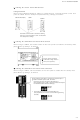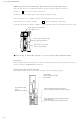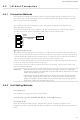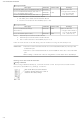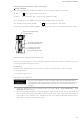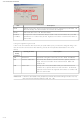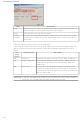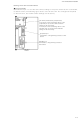NS5-MQ10B-V2 Omron, NS5-MQ10B-V2 Datasheet - Page 127

NS5-MQ10B-V2
Manufacturer Part Number
NS5-MQ10B-V2
Description
5 Mono Tchsrn,Serial+USB,Bk 60
Manufacturer
Omron
Datasheet
1.NS12-TS01B-V2.pdf
(334 pages)
Specifications of NS5-MQ10B-V2
Lead Free Status / Rohs Status
Lead free / RoHS Compliant
- Current page: 127 of 334
- Download datasheet (7Mb)
Setting the Front Panel Switches
•
Set DIP switch pin 4 or 5 of the CPU Unit according to the port to which the PT is connected,
as follows:
When a CJ-series CPU Unit is connected, settings are required in the PLC Setup and on the
front-panel switches of the CPU Unit.
PLC Setup
There are two methods that can be used to change the parameters in the PLC Setup.
• CX-Programmer
• Programming Console (CJ1 CPU Units only)
Using the CX-Programmer
3. Open the project file in the CX-Programmer and select PLC - PLC Information - PLC
4. The PLC Settings Dialog Box will be displayed. Click the tab for the port to which the PT
Connecting a CJ-series CPU Unit
Using RS-232C
Precautions
for Safe Use
RS-232C port
Mainly connected to
an RS-232C device.
(Can be connected to
a computer running
the CX-Programmer.
Peripheral port
Mainly connected to a
Programming Device.
(Can be connected to
an RS-232C device.)
Settings from the menus.
is connected and change the following three parameters. (The following screen capture
is provided as an example. The parameters that are actually displayed will depend on
the model of the CPU Unit and the port.)
If one or more parameters in the PLC Setup in the CPU Unit has been previ-
ously changed, always upload the PLC Setup from the CPU Unit and make any
new changes in the uploaded copy so that you do not overwrite the previous
changes.
DIP switch (inside battery compartment)
Turn ON pin 4 when connecting the PT to
the peripheral port (to use the
communications settings in the PLC
Setup).
Turn ON pin 5 when connecting the PT to
the RS-232C port (to use the
communications settings in the PLC
Setup).
4-2 1:N Host Connection
4-11
Related parts for NS5-MQ10B-V2
Image
Part Number
Description
Manufacturer
Datasheet
Request
R

Part Number:
Description:
5 Mono Tchsrn, Serial+USB, Iv
Manufacturer:
Omron
Datasheet:

Part Number:
Description:
G6S-2GLow Signal Relay
Manufacturer:
Omron Corporation
Datasheet:

Part Number:
Description:
Compact, Low-cost, SSR Switching 5 to 20 A
Manufacturer:
Omron Corporation
Datasheet:

Part Number:
Description:
Manufacturer:
Omron Corporation
Datasheet:

Part Number:
Description:
Manufacturer:
Omron Corporation
Datasheet:

Part Number:
Description:
Manufacturer:
Omron Corporation
Datasheet:

Part Number:
Description:
Manufacturer:
Omron Corporation
Datasheet:

Part Number:
Description:
Manufacturer:
Omron Corporation
Datasheet:

Part Number:
Description:
Manufacturer:
Omron Corporation
Datasheet: