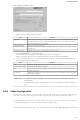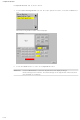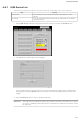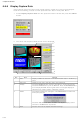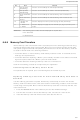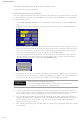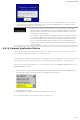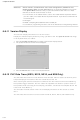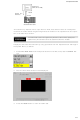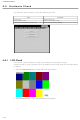NS5-MQ10B-V2 Omron, NS5-MQ10B-V2 Datasheet - Page 236

NS5-MQ10B-V2
Manufacturer Part Number
NS5-MQ10B-V2
Description
5 Mono Tchsrn,Serial+USB,Bk 60
Manufacturer
Omron
Datasheet
1.NS12-TS01B-V2.pdf
(334 pages)
Specifications of NS5-MQ10B-V2
Lead Free Status / Rohs Status
Lead free / RoHS Compliant
- Current page: 236 of 334
- Download datasheet (7Mb)
6-8 Special Screens
6-62
Inserting a Memory Card into a PT without One
Transferring Memory Card Data
Insert the Memory Card into the PT.
Use the following procedure from the Special Screen Tab Page of the System Menu to trans-
fer data to Memory Card. Press the EXIT Button at the top left of the Memory Card Transfer
screen to reset the PT.
1. Select Memory Card Transfer from the Special Functions list, and press the Start But-
2. A Memory Card transfer will be executed, and the following screen will be displayed on
3. Specify the direction (download or upload), contents (Project, Project & System, or Sys-
4. The following screen will be displayed if data transfer security has been set for the pro-
5. A message confirming the transfer will be displayed. Press the OK Button to execute the
6. A warning message will be displayed if the PT model, system program/screen data ver-
7. The uploading/downloading screen will be displayed while data is being transferred. A
8. The indicator will flash green and the following screen will be displayed when the transfer
Precautions
for Correct Use
ject data stored in the PT to protect the project data in the PT from unauthorized data
transfers. Input the password and press the ENTER Button.
ton.
the PT.
tem), and banks. The IPP file name and system version that are stored in both the speci-
fied bank of the Memory Card and the PT will be displayed in the Project File and Sys-
tem Version Fields. After confirming the details, press the Go Button.
specified data transfer operation. When downloading, the screen data previously stored
in the PT will be deleted. Also, specify whether or not to delete the log data.
sions, or language for the data stored in the PT are different from that for the data stored
in the Memory Card. Press the Yes Button to continue transferring the data.
screen indicating that the transfer has been completed will be displayed when the trans-
fer has finished. (If an error occurs, a transfer error screen will be displayed. Refer to
page 3-27 if an error occurs.)
is completed.
Always clear the log data for the following.
• When changing settings related to alarms, events, or the data logs.
• When transferring a different project to the PT.
Related parts for NS5-MQ10B-V2
Image
Part Number
Description
Manufacturer
Datasheet
Request
R

Part Number:
Description:
5 Mono Tchsrn, Serial+USB, Iv
Manufacturer:
Omron
Datasheet:

Part Number:
Description:
G6S-2GLow Signal Relay
Manufacturer:
Omron Corporation
Datasheet:

Part Number:
Description:
Compact, Low-cost, SSR Switching 5 to 20 A
Manufacturer:
Omron Corporation
Datasheet:

Part Number:
Description:
Manufacturer:
Omron Corporation
Datasheet:

Part Number:
Description:
Manufacturer:
Omron Corporation
Datasheet:

Part Number:
Description:
Manufacturer:
Omron Corporation
Datasheet:

Part Number:
Description:
Manufacturer:
Omron Corporation
Datasheet:

Part Number:
Description:
Manufacturer:
Omron Corporation
Datasheet:

Part Number:
Description:
Manufacturer:
Omron Corporation
Datasheet: