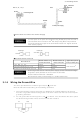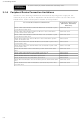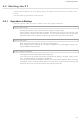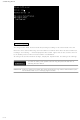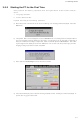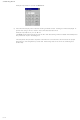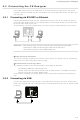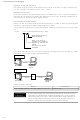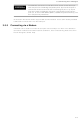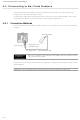NS5-MQ10B-V2 Omron, NS5-MQ10B-V2 Datasheet - Page 67

NS5-MQ10B-V2
Manufacturer Part Number
NS5-MQ10B-V2
Description
5 Mono Tchsrn,Serial+USB,Bk 60
Manufacturer
Omron
Datasheet
1.NS12-TS01B-V2.pdf
(334 pages)
Specifications of NS5-MQ10B-V2
Lead Free Status / Rohs Status
Lead free / RoHS Compliant
- Current page: 67 of 334
- Download datasheet (7Mb)
3-3 Connecting the CX-Designer
3-3-1
3-3-2
Connecting via RS-232C or Ethernet
Connecting via USB
Use an RS-232C, Ethernet, or USB cable to connect the PT and computer so that screen
data that has been created with the CX-Designer can be transferred to the PT. A modem can
also be used.
Connect the RS-232C cable from the computer to serial port A or B. The cable can be con-
nected to either serial port A or B, but cables cannot be connected to both ports at the same
time. Use either serial port A or B.
To use Ethernet, connect the Ethernet port on the computer to the Ethernet port on the PT.
Reference
•
The communications conditions are set with the CX-Server. For details, refer to Transferring
Data to the PT in the CX-Designer’s Online Help.
•
The following cables are recommended when connecting via RS-232C.
For details on preparing connecting cables, refer to Appendix 5 Preparing Connecting Ca-
bles.
Connect the USB port on the computer to the USB slave connector on the PT. Some prepa-
rations are required and some restrictions exist, as described below. Be sure to connect USB
correctly.
Communications Conditions
Recommended Connecting Cables
XW2Z-S002 (OMRON, cable length: 2 m)
(D-Sub male 9-pin and D-Sub female 9-pin, for IBM PC/AT or compatible computers
and NX computers in the PC-9800 Series)
In the following cases, you cannot connect to the CX-Designer using RS-232C.
• Connection is made to both serial ports A and B at the same time.
• The serial port protocol is set to Allen-Bradley DF1.
24V
DC
HOST
SLAVE
ETHERNET
PORT @B
PORT @A
RESET
SW
3-3 Connecting the CX-Designer
3-13
Related parts for NS5-MQ10B-V2
Image
Part Number
Description
Manufacturer
Datasheet
Request
R

Part Number:
Description:
5 Mono Tchsrn, Serial+USB, Iv
Manufacturer:
Omron
Datasheet:

Part Number:
Description:
G6S-2GLow Signal Relay
Manufacturer:
Omron Corporation
Datasheet:

Part Number:
Description:
Compact, Low-cost, SSR Switching 5 to 20 A
Manufacturer:
Omron Corporation
Datasheet:

Part Number:
Description:
Manufacturer:
Omron Corporation
Datasheet:

Part Number:
Description:
Manufacturer:
Omron Corporation
Datasheet:

Part Number:
Description:
Manufacturer:
Omron Corporation
Datasheet:

Part Number:
Description:
Manufacturer:
Omron Corporation
Datasheet:

Part Number:
Description:
Manufacturer:
Omron Corporation
Datasheet:

Part Number:
Description:
Manufacturer:
Omron Corporation
Datasheet: