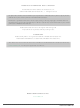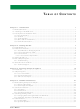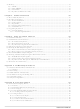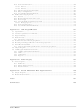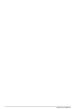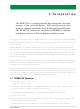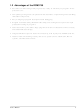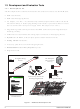20-101-1028 Rabbit Semiconductor, 20-101-1028 Datasheet

20-101-1028
Specifications of 20-101-1028
Related parts for 20-101-1028
20-101-1028 Summary of contents
Page 1
... RabbitCore RCM3750 C-Programmable Core Module with Ethernet, Serial Flash, and Enhanced Software User’s Manual 019–0149 • 070831–E ...
Page 2
... RabbitCore RCM3750 User’s Manual Part Number 019-0149 • 070831–E • Printed in U.S.A. ©2005–2007 Rabbit Semiconductor Inc. • All rights reserved. No part of the contents of this manual may be reproduced or transmitted in any form or by any means without the express written permission of Rabbit Semiconductor. ...
Page 3
... Serial Ports ..................................................................................................................................27 4.2.2 Ethernet Port ...............................................................................................................................28 4.2.3 Serial Programming Port.............................................................................................................28 4.3 Serial Programming Cable..................................................................................................................30 4.3.1 Changing Between Program Mode and Run Mode ....................................................................30 4.3.2 Standalone Operation of the RCM3750......................................................................................31 4.4 Other Hardware...................................................................................................................................32 4.4.1 Clock Doubler .............................................................................................................................32 4.4.2 Spectrum Spreader ......................................................................................................................32 User’s Manual T C ABLE OF ONTENTS ...
Page 4
Memory .............................................................................................................................................. 33 4.5.1 SRAM......................................................................................................................................... 33 4.5.2 Flash EPROM............................................................................................................................. 33 4.5.3 Serial Flash ................................................................................................................................. 33 4.5.4 Dynamic C BIOS Source Files................................................................................................... 33 Chapter 5. Software Reference 5.1 More About Dynamic C ..................................................................................................................... 35 5.2 Dynamic C Functions......................................................................................................................... 37 5.2.1 ...
Page 5
... B.2 RCM3720 Prototyping Board ..........................................................................................................109 B.2.1 Features ....................................................................................................................................110 B.2.2 Mechanical Dimensions and Layout ........................................................................................111 B.2.3 Power Supply ...........................................................................................................................112 B.2.4 Using the RCM3720 Prototyping Board ..................................................................................113 B.2.4.1 Prototyping Area.............................................................................................................. 115 B.2.5 Serial Communication ..............................................................................................................116 B.2.6 Use of Rabbit 3000 Parallel Ports ............................................................................................118 Appendix C. LCD/Keypad Module C ...
Page 6
RabbitCore RCM3750 ...
Page 7
... V tolerant I/O lines: 31 configurable for I/O, 2 fixed outputs • External reset I/O • Alternate I/O bus can be configured for 8 data lines and 5 address lines (shared with parallel I/O lines), I/O read/write • Ten 8-bit timers (six cascadable) and one 10-bit timer with two match registers User’ ...
Page 8
... RJ-45 Ethernet port • 512K flash memory and 512K SRAM (options for 256K flash memory and 128K SRAM) • 1 Mbyte serial flash memory, which is required to run the optional Dynamic C FAT file system • Real-time clock • Watchdog supervisor • Provision for customer-supplied backup battery via connections on header J1 • ...
Page 9
... Program download utility (Rabbit Field Utility) and cloning board options for rapid production loading of programs. • Generous memory size allows large programs with tens of thousands of lines of code, and substantial data storage. • Integrated Ethernet port for network connectivity, with royalty-free TCP/IP software. ...
Page 10
... The Development Kit contains the hardware and software needed to use the RCM3750. • RCM3750 module. • RCM3700 Prototyping Board. • AC adapter DC (included only with Development Kits sold for the North American market). A header plug leading to bare leads is provided to allow overseas users to connect their own power supply with a DC output of 7.5–30 V.) • ...
Page 11
... Ethernet Connection Kit [Part No. 101-0963 (North American markets) and Part No. 101-0964 (overseas markets)]—comes with one CD-ROM that includes Dynamic C 9. later version, an RCM3720 module, and an RCM3720 Prototyping Board. This kit is intended to demonstrate and help you develop Ethernet-based applications. Visit our Web site at www ...
Page 12
... Online Documentation The online documentation is installed along with Dynamic C, and an icon for the docu- mentation menu is placed on the workstation’s desktop. Double-click this icon to reach the menu. If the icon is missing, use your browser to find and load folder, found in the Dynamic C installation folder. ...
Page 13
... The installation allows you to choose the COM port that will be used. The default selec- tion is COM1. You may select any available port for Dynamic C’s use. If you are not cer- tain which port is available, select COM1. This selection can be changed later within Dynamic C ...
Page 14
... Attach Module to Prototyping Board Turn the RCM3750 module so that the Ethernet jack is on the left as shown in Figure 2 below. Insert the module’s J1 header into the TCM_SMT_SOCKET socket on the Proto- typing Board. The shaded corner notch at the bottom right corner of the RCM3750 module should face the same direction as the corresponding notch below it on the Prototyping Board ...
Page 15
... Figure 3. Connect Programming Cable and Power Supply NOTE: Be sure to use the programming cable (part number 101-0542) supplied with this Development Kit—the programming cable has blue shrink wrap around the RS-232 con- verter section located in the middle of the cable. The simplified programming cable and adapter board that are supplied with the Ethernet Connection Kit may also be used as shown in the inset diagram above ...
Page 16
... J4 on the Prototyping Board. The connector may be attached either way as long not offset to one side. The red and black wires from the connec- tor can then be connected to the positive and negative connections on your power supply. The power supply should deliver 7.5 V– button on the Prototyping Board ...
Page 17
... Check to make sure you are using the programming cable. • Check both ends of the programming cable to ensure that they are firmly plugged into the PC and the programming port on the RCM3750. • Ensure that the RCM3750 module is firmly and correctly installed in its connectors on the Prototyping Board. • ...
Page 18
... If the sample program ran fine, you are now ready other sample programs and to develop your own applications. The source code for the sample programs you to modify them for your own use. The RCM3750 User’s Manual also provi plete hardware reference information and describes the software function calls for the RCM3750, the Prototyping Board, and the optional LCD/keypad module. For advanced development topics, refer to the Dynamic C User’ ...
Page 19
... To help familiarize you with the RCM3750 modules, Dynamic C includes several sample programs. Loading, executing and studying these programs will give you a solid hands-on overview of the RCM3750’s capabilities, as well as a quick start with Dynamic application development tool. NOTE: The sample programs assume that you have at least an elementary grasp of the C programming language. If you do not, see the introductory pages of the Dynamic C User’ ...
Page 20
... RCM3700 Prototyping Board or to run another RCM3700 RabbitCore module on the RCM3720 Prototyping Board by adding the following macro to the sample program you will be running. • To run an RCM3720 RabbitCore module on an RCM3700 Prototyping Board, add the following macro at the top of the sample program you will be running. #define RCM3700_PROTOBOARD Sample programs that are specifically designed for the RCM3700 Prototyping Board already have this macro included ...
Page 21
... Board by configuring two lines to outputs and two lines as inputs on Prototyping Board header JP4. If you are using the RCM3700 Prototyping Board, install header at JP4 and con- nect pins 1–2 and pins 3–4 on header JP4 before running this sample program. —Demonstrates assembly-language program by flashing LEDs DS1 and • ...
Page 22
... Prototyping Board on or off from the Once you compile and run Dynamic C window. STDIO Press “1” or “2” on your keyboard to select LED DS1 or DS2 on the Prototyping Board. Then follow the prompt in the Dynamic C off. —Demonstrates sending Modbus ASCII packets between two RCM3700 • ...
Page 23
... Web server and stores a log of • SERIAL_FLASHLOG.C hits on the home page of the serial flash “server.” This log can be viewed and cleared from a browser at http://10.10.6.100/. You will likely have to first work interface card for a “10Base-T Half-Duplex” “Auto-Negotiation” connection on the “ ...
Page 24
... RCM3750 and display them in the to program the master RCM3750, and check to make sure that SIMPLE485MASTER.C Serial Port E is set RS-485 serial port—pins 3–5 and pins 4–6 on header JP2 must be jumpered together using the 2 mm jumpers supplied in the Development Kit. 18 window, and will display again once TxC is connected window ...
Page 25
... AD_CALMA_CH.C convert analog current measurements to generate the calibration constants for that channel. Before running this program, make sure that pins 3–5 are connected on headers JP5, JP6, and JP7. Connect pins 1–2, 3–4, 5–6, 7–8 on header JP8. —Demonstrates how to recalibrate all single-ended analog input • ...
Page 26
... UPLOADCALIB.C block in flash memory and then transmitting the file using a serial port and a PC serial utility such as Tera Term. Use created by this program download the calibration constants DNLOADCALIB.C RabbitCore RCM3750 ...
Page 27
... Chapter 4 describes the hardware components and principal hardware subsystems of the RCM3750. Appendix A, “RCM3750 Specifica- tions,” provides complete physical and electrical specifications. Figure 4 shows the Rabbit-based subsystems designed into the RCM3750. User’s Manual 4. H ARDWARE Figure 4. RCM3750 Subsystems R EFERENCE 21 ...
Page 28
... RCM3750 Digital Inputs and Outputs Figure 5 shows the RCM3750 pinouts for header J1. standard IDC header with a nominal 0.1" pitch. Header Figure 5. RCM3750 Pinouts RabbitCore RCM3750 ...
Page 29
... Figure 6 shows the use of the Rabbit 3000 microprocessor ports in the RCM3750 modules. Figure 6. Use of Rabbit 3000 Ports The ports on the Rabbit 3000 microprocessor used in the RCM3750 are configurable, and so the factory defaults can be reconfigured. Table 2 lists the Rabbit 3000 factory defaults and the alternate configurations. User’s Manual 23 ...
Page 30
... PC1/PG2 Input/Output 23 PC2 Output 24 PC3/PG3 Input/Output 25 PE7 Input/Output 24 Default Use Alternate Use External data bus (ID0–ID7) Slave port data bus (SD0–SD7) QD1A CLKC QD1B CLKD CLKB IA0 /SWR IA1 /SRD IA2 SA0 IA3 SA1 IA5 /SLAVEATTN AQD1B PWM0 AQD1A ...
Page 31
... Output 33 /IORD Output 34 PD4 Input/Output 35 PD5 Input/Output 36 /RES Reset output 37 VBAT 38 GND GND User’s Manual Default Use Alternate Use I5 INT1B I4 INT0B I1 INT1A I0 INT0A RXE TXE ATXB ARXB Reset input Notes I/O Strobe 5 Interrupt 1B I/O Strobe 4 Interrupt 0B I/O Strobe 1 Interrupt 1A ...
Page 32
... IORD) are available for interfacing to external devices. Parallel Port A can also be used as an external I/O data bus to isolate external I/O from the main data bus. Parallel Port B pins PB2–PB5 and PB7 can also be used as an auxiliary address bus. When using the auxiliary I/O bus for either Ethernet or the LCD/keypad module on the Prototyping Board, or for any other reason, you must add the following line at the begin- ning of your program ...
Page 33
... D) vs. a second HDLC serial port (Serial Port F). Figure 7. RCM3750 Serial Ports C, D, and F The serial ports used are selected with the port ( F). Remember that RxC and RxD on Serial Ports C and D cannot be used if Serial Port F is being used User’s Manual function call, where X is the serial serXOpen 27 ...
Page 34
... Port A is also the port that is used for software development under Dynamic C. Alternate Uses of the Programming Port All three clocked Serial Port A signals are available as • a synchronous serial port • an asynchronous serial port, with the clock line usable as a general CMOS input 28 ETHERNET ). A third LED ( ...
Page 35
... In addition to Serial Port A, the Rabbit 3000 startup-mode (SMODE0, SMODE1), status, and reset pins are available on the programming port. The two startup mode pins determine what happens after a reset—the Rabbit 3000 is either cold-booted or the program begins executing at address 0x0000. The status pin is used by Dynamic C to determine whether a Rabbit microprocessor is present ...
Page 36
... Run Mode when no programming cable is attached. When the Rabbit 3000 is reset, the operating mode is determined by the status of the SMODE pins. When the programming cable’s the SMODE pins are pulled high, placing the Rabbit 3000 in the Program Mode. When the programming cable’ ...
Page 37
... A program “runs” in either mode, but can only be downloaded and debugged when the RCM3750 is in the program mode. Refer to the Rabbit 3000 Microprocessor User’s Manual gramming port and the programming cable. 4.3.2 Standalone Operation of the RCM3750 The RCM3750 must be programmed via the RCM3700 Prototyping Board or via a similar arrangement on a customer-supplied board ...
Page 38
... Other Hardware 4.4.1 Clock Doubler The RCM3750 takes advantage of the Rabbit 3000 microprocessor’s internal clock dou- bler. A built-in clock doubler allows half-frequency crystals to be used to reduce radiated emissions. The 22.1 MHz frequency specified for the RCM3750 is generated using a 11.06 MHz resonator. ...
Page 39
... EPROM since it may be necessary to change the sector size in the future. Writing to arbitrary flash memory addresses at run time is also discouraged. Instead, use a portion of the “user block” area to store persistent data. The functions writeUser- Block and readUserBlock are provided for this. Refer to the for additional information. ...
Page 40
RabbitCore RCM3750 ...
Page 41
... Dynamic C has been in use worldwide since 1989 specially designed for program- ming embedded systems, and features quick compile and interactive debugging. A com- plete reference guide to Dynamic C is contained in the Dynamic C User’s Manual. You have a choice of doing your software development in the flash memory or in the static SRAM included on the RCM3750 ...
Page 42
... C, SPI, GPS, file system. LCD display and keypad drivers. • Powerful language extensions for cooperative or preemptive multitasking • Loader utility program to load binary images into Rabbit targets in the absence of Dynamic C. • Provision for customers to create their own source code libraries and augment on-line help by creating “ ...
Page 43
... Prototyping Board you will be using, SAMPLES\RCM3720 if you need to modify it for your own board design. Other generic functions applicable to all devices based on Rabbit microprocessors are described in the Dynamic C Function Reference Manual. User’s Manual library in the Dynamic C SAMPLES\RCM3700 or 37 ...
Page 44
... Sample programs that are specifically designed for the RCM3700 Prototyping Board already have this macro included. When you run a sample program designed for the RCM3700 Prototyping Board on an RCM3720, a warning message will be displayed to inform you of that. You can disable the warning by commenting out the line indicated by the compiler. ...
Page 45
... SCLK Input SDI Input SDO Output /CS Input BUFIN Input VREF Output BUFOUT Output User’s Manual RCM3700 Function/State AIN0 AIN1 AIN2 AIN3 AIN4 AIN5 AIN6 AIN7 Board reset device Pulled up for SCLK active on rising edge Pulled down Pulled down Pulled down ...
Page 46
PARAMETERS instructionbyte is the instruction byte that will initiate a read or write operation bits on the designated register address. For example, checkid = anaInConfig(0x5F, 0, 9600); cmd are the command data that configure the registers ...
Page 47
... Negative input is ground. † Not accessible on RCM3700 Prototyping Board len, the output bit length, is always 12 for 11-bit conversions RETURN VALUE User’s Manual Gain Code Multiplier ...
Page 48
... A value corresponding to the voltage on the analog input channel: 0–2047 for 11-bit conversions (bit 12 for sign) -1 overflow or out of range -2 conversion incomplete, busy bit timeout SEE ALSO anaInConfig, anaIn, brdInit 42 RabbitCore RCM3750 ...
Page 49
... Reads the value of an analog input channel using the direct method of addressing the ADS7870 A/D converter. The A/D converter is enabled the first time this function is called—this will take approxi- mately 1 second to ensure that the A/D converter capacitor is fully charged. ...
Page 50
... RETURN VALUE A value corresponding to the voltage on the analog input channel: 0–2047 for 11-bit A/D conversions (signed 12th bit) ADOVERFLOW (defined macro = -4096) if overflow or out of range -4095 if conversion is incomplete or busy-bit timeout SEE ALSO anaIn, anaInConfig, anaInDriver 44 RabbitCore RCM3750 ...
Page 51
... Four values are calculated and placed into global tables to be later stored into sim- ulated EEPROM using the function anaInEEWr(). Each channel will have a linear constant and a voltage offset. PARAMETERS channel is the analog input channel number ( corresponding to ADC_IN0 to ADC_IN7 opmode is the mode of operation: SINGLE—single-ended input DIFF—differential input mAMP—milliamp input channel 0 1 ...
Page 52
... A/D converter channel value (0–2047) volts1 is the voltage or current corresponding to the first A/D converter channel value ( mA) value2 is the second A/D converter channel value (0–2047) volts2 is the voltage or current corresponding to the first A/D converter channel value ( mA) RETURN VALUE 0 if successful. ...
Page 53
... PARAMETERS channel is the channel number (0–7) Channel Code Negative input is ground. † Applies to RCM3700 Prototyping Board. ‡ Used for thermistor in sample program. gaincode is the gain code Gain Code Applies to RCM3700 Prototyping Board. RETURN VALUE A voltage value corresponding to the voltage on the analog input channel. ...
Page 54
... A voltage value corresponding to the voltage on the analog input channel. ADOVERFLOW (defined macro = -4096) if overflow or out of range. SEE ALSO anaInCalib, anaIn, anaInmAmps, brdInit 48 Voltage Range DIFF (V) +AIN0 -AIN1 -20 to +20 +AIN1 -AIN0 — +AIN2 -AIN3 -20 to +20* +AIN3 -AIN2 — +AIN4 -AIN5 -20 to +20* +AIN5 -AIN4 — ...
Page 55
... Reads the state of an analog input channel and uses the calibration constants previously set using anaInCalib to convert it to current. PARAMETERS channel is the channel number (0–7) RETURN VALUE A current value between 4.00 and 20.00 mA corresponding to the current on the analog input channel. ADOVERFLOW (defined macro = -4096) if overflow or out of range. SEE ALSO anaInCalib, anaIn, anaInVolts User’s Manual 4– ...
Page 56
... EEPROM area of the flash memory, and places them into global tables for analog inputs. The constants are stored in the top 2K of the reserved area in the user block memory—note that while Rabbit Semiconuctor “reserves” an area in the user block memory for calibration constants, this “reserved” area is not protected ...
Page 57
... The gaincode parameter is ignored when channel is ALLCHAN. RETURN VALUE 0 if successful address is invalid or out of range. SEE ALSO anaInEEWr, anaInCalib User’s Manual Voltage Range Gain Code (V) 0 0–20 1 0–10 2 0–5 3 0–4 4 0–2.5 5 0–2 6 0– ...
Page 58
... EEPROM area of the flash memory. The constants are stored in the top 2K of the reserved area in the user block memory—note that while Rabbit Semiconuctor “reserves” an area in the user block memory for calibration constants, this “reserved” area is not protected. The following macros can be used to identify the starting address for these locations ...
Page 59
... JP4 channels Use logic 0 for inputs and logic 1 for outputs in these bit positions: bits 7–5—0 bit 4—JP4:4 bit 3—JP4:3 bit 2—JP4:2 bit 1—JP4:1 bit 0—0 RETURN VALUE None. SEE ALSO digOut, digIn User’s Manual Voltage Range Gain Code (V) 0 0–20 1 0–10 2 0–5 3 0–4 4 0– ...
Page 60
Writes a state to a digital output channel on header JP4 of the RCM3700 Prototyping Board. The PIO0 to PIO3 channels on the A/D converter chip are accessed via header JP4 on the RCM3700 Prototyping ...
Page 61
... When using the auxiliary I/O bus on the Rabbit 3000 chip, add the line #define PORTA_AUX_IO to the beginning of any programs using the auxiliary I/O bus. The sample programs in the Dynamic C folders provide further examples. User’s Manual // required to enable auxiliary I/O bus and the SAMPLES/RCM3700 SAMPLES/RCM3720 ...
Page 62
... The serial flash drivers are located in the tion on these function calls is provided in the Dynamic C Function Reference Manual. 5.2.6 TCP/IP Drivers The TCP/IP drivers are located in the libraries and the TCP/IP functions is provided in the Dynamic C TCP/IP User’s Manual. 56 folder. Complete informa- LIB\SerialFlash folder ...
Page 63
... Web browser interfaces for embedded system control. • Dynamic C FAT file system module. • Dynamic C RabbitWeb module. • Dynamic C Secure Sockets Layer (SSL) module. Appendix E provides additional information about the Secure Embedded Web Application Kit. User’s Manual for the latest patches, workarounds, and bug fixes ...
Page 64
RabbitCore RCM3750 ...
Page 65
... If you don’t have Ethernet access, you will need at least a 10Base-T Ethernet card (available from your favorite computer supplier) installed in a PC. • Two RJ-45 straight through CAT 5/6 Ethernet cables and a hub RJ-45 crossover CAT 5/6 Ethernet cable. The CAT 5/6 Ethernet cables and a 10Base-T Ethernet hub are available from Rabbit Semiconuctor in a TCP/IP tool kit. More information is available at www.rabbit.com. 1. Connect the AC adapter and the programming cable as shown in Chapter 2, “ ...
Page 66
... The following options require more care in address selection and testing actions, as conflicts with other users, servers and systems can occur: LAN — Connect the RCM3750 module’s Ethernet port to an existing LAN, preferably • one to which the development PC is already connected. You will need to obtain IP addressing information from your network administrator ...
Page 67
... It may be possible to configure the firewall or proxy server to allow hosts on the Internet to directly contact the controller, but it would probably be easier to place the controller directly on the external network out- side of the firewall. This avoids some configuration complications by sacrificing some security. User’s Manual 61 ...
Page 68
T1 in Adapter Ethernet Typical Corporate Network If your system administrator can give you an Ethernet connection along with its IP address, the netmask and the gateway address, then you may be able to run the sample programs without having ...
Page 69
... The highest address (216.102.126.255) is used as a broadcast address. Usually one other address is used for the address of the gateway out of the network. This leaves 256 - 3 = 253 available IP addresses for the example given. User’s Manual N IP addresses in a local network. The netmask (also 8 ...
Page 70
How IP Addresses are Used The actual hardware connection via an Ethernet uses Ethernet adapter addresses (also called MAC addresses). These are 48-bit addresses and are unique for every Ethernet adapter manufactured. In order to send a packet to ...
Page 71
... The DHCP server may try to give you the same address each time, but a fixed IP address is usually not guaranteed. If you are not concerned about accessing the RCM3750 from the Internet, you can place the RCM3750 on the internal network using an IP address assigned either statically or through DHCP. User’s Manual program while you are connected ipconfig 65 ...
Page 72
Placing Your Device on the Network In many corporate settings, users are isolated from the Internet by a firewall and/or a proxy server. These devices attempt to secure the company from unauthorized network traffic, and usually work by disallowing ...
Page 73
... RCM3750 board together on the same network. This network can be a local private net- work (preferred for initial experimentation and debugging connection via the Internet. RCM3750 User’s PC CAT 5/6 Ethernet crossover cable Direct Connection (network of 2 computers) User’s Manual System CAT 5/6 Ethernet cables Hub Direct Connection Using a Hub RCM3750 System ...
Page 74
... If you would like to change the default values, for example, to use an IP 10.10.6.1 address of for the RCM3750 module, and 10.1.1.2 edit the values in the section that directly follows the “General Configuration” com- ment in the TCP_CONFIG.LIB directory. 3. You can create a CUSTOM_CONFIG.LIB than 100 ...
Page 75
... TCP/IP Xircom Credit Card Network Adapter Depending on which version of Windows your PC is running, you may have to select the “Local Area Connection” first, and then click on the “Properties” button to bring up the Ethernet interface dialog. Then “Configure” your interface card for a “10Base-T Half-Duplex” ...
Page 76
... The program BROWSELED.C server. Two “LEDs” are created on the Web page, along with two buttons to toggle them. Users can change the status of the lights from the Web browser. The LEDs on the Proto- typing Board match the ones on the Web page. As long as you have not modified the ...
Page 77
... The sample programs can be found in the PLES\RCM3700\TCPIP\RABBITWEB —This program demonstrates a basic example to change the rate at • BLINKLEDS.C which the DS1 and DS2 LEDs on the RCM3700 Prototyping Board or the RCM3720 Prototyping Board blink. —The optional LCD/keypad module (see Appendix C) must be plugged • DOORMONITOR the RCM3700 Prototyping Board when using this sample program ...
Page 78
... SSL_BROWSELED.C page. Two “LEDs” are created on the Web page, along with two buttons to toggle them. Users can change the status of the lights from the Web browser. The LEDs on the Pro- totyping Board match the ones on the Web page. As long as you have not modified the ...
Page 79
... Manager (DLM) and HTTP upload capability, respectively—note that neither of these currently supports SSL security. Before you run the INTEGRATION.C partition the serial flash. Find the folder. Open this sample program with the SAMPLES\FileSystem then compile and run it by pressing with the FAT file system. If the serial flash is already formatted, you the option of erasing the serial flash and reformatting it with a single large partition ...
Page 80
... If the sample programs ran fine, you are now ready to go on. Additional sample programs are described in the Dynamic C TCP/IP User’s Manual. Please refer to the Dynamic C TCP/IP User’s Manual to develop your own applications. An Introduction to TCP/IP provides background information on TCP/IP, and is available ...
Page 81
... A A. RCM3750 S PPENDIX Appendix A provides the specifications for the RCM3750, and describes the conformal coating. User’s Manual PECIFICATIONS 75 ...
Page 82
A.1 Electrical and Mechanical Characteristics Figure A-1 shows the mechanical dimensions for the RCM3750. Figure A-1. RCM3750 Dimensions NOTE: All measurements are in inches followed by millimeters enclosed in parentheses. All dimensions have a manufacturing tolerance of ±0.01" (0.25 mm). ...
Page 83
... It is recommended that you allow for an “exclusion zone” of 0.04" (1 mm) around the RCM3750 in all directions when the RCM3750 is incorporated into an assembly that includes other printed circuit boards. An “exclusion zone” of 0.16" (4 mm) is recom- mended below the RCM3750 when the RCM3750 is plugged into another assembly using the shortest connectors for header J1. Figure A-2 shows this “ ...
Page 84
... Connection for user-supplied backup battery (to support RTC and SRAM) 33 parallel digital I/0 lines: • 31 configurable I/O • 2 fixed outputs Reset Can be configured for 8 data lines and 5 address lines (shared with parallel I/O lines), plus I/O read/write Four 3.3 V CMOS-compatible ports configurable as: • ...
Page 85
... A.1.1 Headers The RCM3750 uses one header at J1 for physical connection to other boards × 20 SMT header with a 0.1" pin spacing. Figure A-3 shows the layout of another board for the RCM3750 to be plugged into. These values are relative to the designated fiducial (reference point). ...
Page 86
A.2 Bus Loading You must pay careful attention to bus loading when designing an interface to the RCM3750. This section provides bus loading information for external devices. Table A-2 lists the capacitance for the various RCM3750 I/O ports. Table A-2. ...
Page 87
... Figure A-4 shows a typical timing diagram for the Rabbit 3000 microprocessor external I/O read and write cycles. Figure A-4. I/O Read and Write Cycles—No Extra Wait States NOTE: /IOCSx can be programmed to be active low (default) or active high. User’s Manual ...
Page 88
... V 6 The measurements are taken at the 50% points under the following conditions. • -40°C to 85° • Internal clock to nonloaded CLK pin delay ≤ 85°C/3.0 V The clock to address output delays are similar, and apply to the following delays. • the clock to address delay adr • ...
Page 89
... Low-Level Input Current I IL (absolute worst case, all buffers) High-Impedance State I Output Current OZ (absolute worst case, all buffers) User’s Manual Parameter Maximum Rating -55° to +85°C -65° to +150° 0 5 –55°C to +85° Test Conditions I = 6.8 mA (min 6.8 mA (min ...
Page 90
... Pin Name All data, address, and I/O lines with clock doubler enabled Under certain conditions, you can exceed the limits outlined in Table A-7. See the Rabbit 3000 Microprocessor User’s Manual for additional information. 84 Output Drive (Full AC Switching) Sourcing/Sinking Limits (mA) ...
Page 91
... A.5 Conformal Coating The areas around the 32 kHz real-time clock crystal oscillator have had the Dow Corning silicone-based 1-2620 conformal coating applied. The conformally coated area is shown in Figure A-5. The conformal coating protects these high-impedance circuits from the effects of moisture and contaminants over time. ...
Page 92
... Flash Memory Bank Select JP2 SRAM Size JP3 Flash Memory Size NOTE: The jumper connections are made using 0 Ω surface-mounted resistors. 86 Pins Connected 1–2 Normal Mode 2–3 Bank Mode 1–2 128K–256K 2–3 512K 1–2 256K 2–3 512K RabbitCore RCM3750 Factory Default × ...
Page 93
... Board has power-supply connections and also provides some basic I/O peripherals (RS-232, RS-485, A/D converter, IrDA transceiver, LEDs, and switches), as well as a prototyping area for more advanced hardware development. The RCM3720 Prototyping Board was designed specifically for the Ethernet Connection Kit, and only has the power-supply connections, prototyping area, LEDs, switches, and space for an optional RS-232 chip to be installed ...
Page 94
B.1 RCM3700 Prototyping Board The RCM3700 Prototyping Board included in the RCM3750 Development Kit makes it easy to connect an RCM3750 module to a power supply and a PC workstation for devel- opment. It also provides some basic I/O peripherals ...
Page 95
... Module Extension Headers module is duplicated at header J3. Developers can solder wires directly into the appro- priate holes, or, for more flexible development × 20 header strip with a 0.1" pitch can be soldered into place. See Figure B-4 for the header pinouts. • Analog I/O Shrouded Headers Prototyping Board is available on shrouded headers J8 and J9 ...
Page 96
... RS-485 output for Serial Port E. —An infrared transceiver is included on the Prototyping Board, and is capable of • IrDA handling link distances up to 1.5 m. The IrDA uses Serial Port F—Serial Ports C and D are unavailable while Serial Port use. —A 2032 lithium-ion battery rated at 3.0 V, 220 mA·h, provides • ...
Page 97
... B.1.2 Mechanical Dimensions and Layout Figure B-2 shows the mechanical dimensions and layout for the RCM3700 Prototyping Board. Figure B-2. RCM3700 Prototyping Board Dimensions User’s Manual 91 ...
Page 98
... Standoffs/Spacers 5, accept 4-40 × 1/2 screws B.1.3 Power Supply The RCM3700, RCM3710, RCM3720, and RCM3750 operate from a regulated 4. 5. power source. Only + supplied to the TCM_SMT_SOCKET socket. The RCM3700 Prototyping Board has an onboard +5 V switching power regulator from which a +3.3 V linear regulator draws its supply. Thus both +5 V and +3.3 V are available on the RCM3700 Prototyping Board ...
Page 99
... The RCM3700 Prototyping Board is actually both a demonstration board and a prototyp- ing board demonstration board, it can be used to demonstrate the functionality of the RCM3750 right out of the box without any modifications. Figure B-4 shows the RCM3700 Prototyping Board pinouts. Figure B-4. RCM3700 Prototyping Board Pinout User’s Manual 93 ...
Page 100
... The RCM3700 Prototyping Board provides the user with RCM3750 connection points brought out conveniently to labeled points at header J3 on the RCM3700 Prototyping Board. Although header J3 is unstuffed × 20 header is included in the bag of parts. RS-485 sig- nals are available on shrouded header J1, and RS-232 signals (Serial Ports C, D, and E) are available on header J2 ...
Page 101
... The A/D converter chip can make either single-ended or differential measurements depending on the value of the opmode A/D converter inputs can be paired to make differential measurements. The default setup on the Prototyping Board is to measure only positive voltages for the ranges listed in Table B-2. User’s Manual W W parameter in the software function call. Adjacent 95 ...
Page 102
... Table B-3 provides the differential voltage ranges for this setup. 96 Amplifier (V) Gain +20.0 1 +10.0 2 +5.0 4 +4.0 5 +2.5 8 +2.0 10 +1. per Count 10 5 2.5 2.0 1.25 1.0 0.625 0.500 RabbitCore RCM3750 ...
Page 103
... The A/D converter inputs can also be used with 4–20 mA current sources by measuring the resulting analog voltage drop across 249 Ω 1% precision resistors placed between the ana- log input and analog ground for ADC_IN3 to ADC_IN6. Be sure to reconfigure the jumper positions on header JP8 as shown in Section B.1.8 using the slip-on jumpers included with the spare parts in the Development Kit ...
Page 104
... The internal buffer can source and sink only µA. A separate buffer amplifier at U7 supplies the load current. The A/D converter’s CONVERT pin is available on pin 2 of shrouded header J8, and can be used as a hardware means of forcing the A/D converter to start a conversion cycle. The CONVERT signal is an edge-triggered event and has a hold time of two CCLK periods for debounce ...
Page 105
... Mode Single-Ended, one channel Single-Ended, all channels Milliamp, one channel Differential, analog ground These sample programs are found in the Section 3.2.3 for more information on these sample programs and how to use them. User’s Manual Read Calibrate — AD_CALSE_CH.C AD_RDSE_ALL.C AD_CALSE_ALL.C AD_RDMA_CH.C AD_CALMA_CH ...
Page 106
... Serial Port E is configured in hardware for RS-232 or RS-485 via jumpers on header JP2 as shown in Section B.1.8. Serial Port F is configured in software for the IrDA transceiver in lieu of Serial Ports C and D. 100 Configured via Default Use Header JP2 RS-232 JP2 RS-232 JP1, JP2 RS-485 (J1) Alternate Use — — RS-232 (J2) RabbitCore RCM3750 ...
Page 107
... SERA_RTS_SHADOW—Shadow register for the RTS line's parallel port (e.g., PCDRShadow). SERA_RTS_BIT—The bit number for the RTS line. SERA_CTS_PORT—Data register for the parallel port that the CTS line is on (e.g., PCDRShadow). SERA_CTS_BIT—The bit number for the CTS line. ...
Page 108
... The RCM3700 Prototyping Boards with RCM3750 modules installed can be used in an RS-485 multidrop network spanning up to 1200 m (4000 ft), and there can be as many as 32 attached devices. Connect the 485+ to 485+ and 485– to 485– using single twisted-pair wires as shown in Figure B-8 ...
Page 109
... For best performance, the termination resistors in a multidrop network should be enabled only on the end nodes of the network, but not on the intervening nodes. Jumpers on boards whose termination resistors are not enabled may be stored across pins 1–3 and 4–6 of header JP1. User’s Manual ...
Page 110
... An optional LCD/keypad module is available that can be mounted on the RCM3700 Prototyping Board. The signals on headers LCD1JB and LCD1JC will be available only if the LCD/keypad module is installed. Refer to Appendix C, “LCD/Keypad Module,” for complete information. CAUTION: Pin PB7 is connected as both switch S2 and as an external I/O bus on the Prototyping Board ...
Page 111
... B.1.8 Jumper Configurations Figure B-10 shows the header locations used to configure the various RCM3700 Prototyp- ing Board options via jumpers. Figure B-10. Location of RCM3700 Prototyping Board Configurable Positions User’s Manual 105 ...
Page 112
... Tied to VREF 2–3 Tied to analog ground 1–2 Tied to VREF 2–3 Tied to analog ground 1–2 Connect for 4–20 mA option on ADC_IN3 3–4 Connect for 4–20 mA option on ADC_IN4 5–6 Connect for 4–20 mA option on ADC_IN5 7–8 Connect for 4–20 mA option on ADC_IN6 RabbitCore RCM3750 Factory Default × ...
Page 113
... PA0–PA7 Output External ID0–ID7, LCD/keypad module PB0 Output CLKB, A/D Converter SCLK PB1 Output CLKA Programming Port PB2–PB5 Output External IA0–IA3, LCD/keypad module PB6 Output IA4, not used PB7 Output External IA5, Switch S2 PC0 Output TXD RS-232 PC1 ...
Page 114
... Pulled up (core module) Pulled up (Proto Board) Pulled down (Proto Board) High High Pulled up (Proto Board) Pulled up (core module)— tied to PC1 Serial Port F Pulled up (core module)— tied to PC3 Pulled up (Proto Board) High (set by drivers) Serial Port E Pulled up (set by drivers) RabbitCore RCM3750 ...
Page 115
... B.2 RCM3720 Prototyping Board The RCM3720 Prototyping Board included in the Ethernet Connection Kit makes it easy to connect an RCM3720 module to a power supply and a PC workstation for development. It also provides some basic I/O peripherals (LEDs and switches), as well as a prototyping area for more advanced hardware development. An optional RS-232 chip can be added for RS-232 serial communication ...
Page 116
... I/O Switches and LEDs nected to the PF4 and PB7 pins of the RCM3720 module and may be read as inputs by sample applications. Two LEDs are connected to the PF6 and PF7 pins of the RCM3720 module, and may be driven as output indicators by sample applications ...
Page 117
... B.2.2 Mechanical Dimensions and Layout Figure B-12 shows the mechanical dimensions and layout for the RCM3720 Prototyping Board. Figure B-12. RCM3720 Prototyping Board Dimensions User’s Manual 111 ...
Page 118
... B.2.3 Power Supply The RCM3700, RCM3710, RCM3720, and RCM3750 operate from a regulated 4. 5. power source. The RCM3720 Prototyping Board only has an onboard +5 V linear power regulator. The RCM3720 Prototyping Board itself is protected against reverse polarity by a Shottky diode shown in Figure B-13 ...
Page 119
... B.2.4 Using the RCM3720 Prototyping Board The RCM3720 Prototyping Board is actually both a demonstration board and a prototyp- ing board demonstration board, it can be used to demonstrate the functionality of the RCM3720 right out of the box without any modifications. Figure B-14 shows the RCM3720 Prototyping Board pinouts. ...
Page 120
... The RCM3720 Prototyping Board provides the user with connection points for the Rabbit- Core module brought out conveniently to labeled points at header J2 on the RCM3720 Prototyping Board. Although header J2 is unstuffed × 20 header strip with a 0.1" pitch can be installed. The 2 × 20 header (Part No. 405-0016) can be purchased through our online store ...
Page 121
... Board. The holes in the prototyping area are spaced at 0.1" (2.5 mm and ground traces run along the bottom edge of the prototyping area for easy access. Small to medium circuits can be prototyped using point-to-point wiring with AWG wire between the prototyping area, the +5 V, and ground traces, and the surrounding area where surface-mount components may be installed ...
Page 122
... B.2.5 Serial Communication As shipped, the RCM3720 Prototyping Board has no RS-232 chip installed, and so no RS-232 communication is possible. An optional through-hole RS-232 chip may be installed surface-mount RS-232 chip may be installed at U3. Five correspond- ing through-hole or surface-mount 0.1 µF capacitors must also be installed. Figure B-16 shows where to install the RS-232 chip and its associated capacitors for the two options ...
Page 123
... When stuffed, the RS-232 chip brings out Serial Ports C and D to the header J3 area on the RCM3720 Prototyping Board. An optional 2 × 5 header strip with a 0.1" pitch can be installed allow you to connect a ribbon cable that leads to a standard DB-9 serial connector. The 2 × 5 header (Part No. 405-0023) can be purchased through our store, and is included with the subassembly (Part No ...
Page 124
... B.2.6 Use of Rabbit 3000 Parallel Ports Table B-10 lists the Rabbit 3000 parallel ports and their use for the RCM3720 Prototyping Board. Table B-10. RCM3720 Prototyping Board Use of Rabbit 3000 Parallel Ports Port I/O PA0–PA7 Input Not used PB0 Output ...
Page 125
... Table B-10. RCM3720 Prototyping Board Use of Rabbit 3000 Parallel Ports Port I/O PF2–PF3 Input Not used PF4 Input Switch S1 PF5 Output Not used PF6 Output LED DS1 PF7 Output LED DS2 PG0–PG1 Output Not used PG2 Input Not used ...
Page 126
... RabbitCore RCM3750 ...
Page 127
... LCD/keypad. C.1 Specifications Two optional LCD/keypad modules—with or without a panel-mounted NEMA 4 water- resistant bezel—are available for use with the Prototyping Board. They are shown in Figure C-1. Figure C-1. LCD/Keypad Modules Versions Only the version without the bezel can mount directly on the Prototyping Board; if you have the version with a bezel, you will have to remove the bezel to be able to mount the LCD/keypad module on the Prototyping Board ...
Page 128
... Specification 2.60" x 3.00" x 0.75" ( mm) 4.50" × 3.60" × 0.30" (114 mm × × 7.6 mm) Operating Range: 0°C to +50°C Storage Range: –40°C to +85° 95%, noncondensing * 1.5 W maximum Connects to high-rise header sockets on the RCM3700 Prototyping Board 122 x 32 graphic display 7-key keypad Seven user-programmable LEDs Figure C-2 ...
Page 129
... You can set the contrast on the LCD display of pre-2005 LCD/keypad modules by adjust- ing the potentiometer setting the voltage for 3 connecting the jumper across pins 3–4 on header J5 as shown in Figure C-3. Only one of these two options is available on these LCD/keypad modules. NOTE: Older LCD/keypad modules that do not have a header contrast adjust- ment potentiometer at R2 are limited to operate only and will not work with the RCM3700 Prototyping Board ...
Page 130
C.3 Keypad Labeling The keypad may be labeled according to your needs. A template is provided in Figure C-4 to allow you to design your own keypad label insert. To replace the keypad legend, remove the old legend and insert ...
Page 131
... The LCD and keypad on the LCD/keypad module are addressed by the /CS strobe as explained in Table C-2. Table C-2. LCD/Keypad Module Address Assignment Address 0xE000 0xExx0–0xExx7 0xExx8 0xExx9 0xExxA 0xExxB (bits 0–6) 0xExxB (bit 7) 0xExxC–ExxF User’s Manual Function Device select base address (/CS) LCD control LED enable Not used ...
Page 132
... If you plan to bezel-mount the LCD/keypad module, continue with the bezel-mounting instructions in Section C.7, “Bezel-Mount Installation.” • If you plan to mount the LCD/keypad module directly on the RCM3700 Prototyping Board, solder two additional connectors at locations LCD1JB and LCD1JC on the RCM3700 Prototyping Board. Section C.6, “Mounting LCD/Keypad Module on the Prototyping Board,” ...
Page 133
... RCM3700 Prototyping Board as shown in Figure C-8. Be careful to align the pins over the headers, and do not bend them as you press down to mate the LCD/keypad module with the RCM3700 Prototyping Board. Figure C-8. Install LCD/Keypad Module on RCM3700 Prototyping Board User’s Manual 127 ...
Page 134
... Cut mounting holes in the mounting panel in accordance with the recommended dimen- sions in Figure C-9, then use the bezel faceplate to mount the LCD/keypad module onto the panel. Figure C-9. Recommended Cutout Dimensions 2. Carefully “drop in” the LCD/keypad module with the bezel and gasket attached. 128 RabbitCore RCM3750 ...
Page 135
... Do not tighten each screw fully before moving on to the next screw. Apply only one or two turns to each screw in sequence until all are tightened manually as far as they can be so that the gasket is compressed and the plastic bezel faceplate is touching the panel. User’s Manual 129 ...
Page 136
C.7.1 Connect the LCD/Keypad Module to Your Prototyping Board The LCD/keypad module can be located as far as 2 ft. (60 cm) away from the RCM3700 Prototyping Board, and is connected via a ribbon cable as shown in Figure C-11. ...
Page 137
... The RCM3750 must be connected using the programming cable as F9 described in Chapter 2, “Getting Started.”. Complete information on Dynamic C is provided in the Dynamic C User’s Manual. —This program demonstrates the use of the external I/O bus. The • KEYPADTOLED.C program will light up an LED on the LCD/keypad module and will display a message on the LCD when a key press is detected ...
Page 138
C.9 LCD/Keypad Module Function Calls When mounted on the RCM3700 Prototyping Board, the LCD/keypad module uses the auxiliary I/O bus on the Rabbit 3000 chip. Remember to add the line #define PORTA_AUX_IO to the beginning of any programs using the ...
Page 139
... Sets the LCD screen on or off. Data will not be cleared from the screen. PARAMETER onOff turns the LCD screen on or off 1—turn the LCD screen on 0—turn the LCD screen off RETURN VALUE None. SEE ALSO glInit, glSetContrast, glBackLight User’ ...
Page 140
Sets display contrast. NOTE: This function is not used with the LCD/keypad module since the support circuits are not available on the LCD/keypad module. void glFillScreen(char pattern); Fills the LCD display screen with a pattern. PARAMETER The ...
Page 141
... RETURN VALUE None. SEE ALSO glFillScreen, glBlankScreen, glBlock User’s Manual 135 ...
Page 142
Draws a rectangular block in the page buffer and on the LCD if the buffer is unlocked. Any portion of the block that is outside the LCD display area will be ...
Page 143
... LCD display area will be clipped. If fewer than 3 vertices are specified, the function will return without doing anything. PARAMETERS n is the number of vertices. pFirstCoord is a pointer to array of vertex coordinates: x1,y1, x2,y2, x3,y3, ... RETURN VALUE None. SEE ALSO glFillPolygon, glPlotPolygon, glPlotVPolygon User’s Manual 137 ...
Page 144
Fills a polygon in the LCD page buffer and on the LCD if the buffer is unlocked. Any portion of the polygon that is outside the LCD display ...
Page 145
... Returns the xmem address of the character from the specified font set. PARAMETERS *pInfo is the xmem address of the bitmap font set. letter is an ASCII character. RETURN VALUE xmem address of bitmap character font, column major and byte-aligned. SEE ALSO glPutFont, glPrintf User’s Manual 139 ...
Page 146
Puts an entry from the font table to the page buffer and on the LCD if the buffer is unlocked. Each font character's bitmap is column major and byte-aligned. Any portion ...
Page 147
... EXAMPLE glprintf(0,0, &fi12x16, "Test %d\n", count); RETURN VALUE None. SEE ALSO glXFontInit User’s Manual STDIO string-handling functions and the graphic library. The STDIO string functions. STDIO string functions. 141 ...
Page 148
Increments LCD screen locking counter. Graphic calls are recorded in the LCD memory buffer and are not transferred to the LCD if the counter is non-zero. NOTE: glBuffLock() sure to balance the calls not a requirement ...
Page 149
... RAM storage address of the bitmap. RETURN VALUE None. SEE ALSO glXPutBitmap, glPrintf User’s Manual 143 ...
Page 150
Draws a single pixel in the LCD buffer, and on the LCD if the buffer is unlocked. If the coordinates are outside the LCD display area, the dot will not be plotted. PARAMETERS x is ...
Page 151
... RETURN VALUE None. SEE ALSO glVScroll, glUp1 User’s Manual 145 ...
Page 152
Scrolls right or left, within the defined window by x number of pixels. The opposite edge of the scrolled window will be filled in with white pixels. The window ...
Page 153
... RETURN VALUE None. SEE ALSO glXPutFastmap, glPrintf User’s Manual 147 ...
Page 154
... RETURN VALUE 0—window frame was successfully created. -1—x coordinate + width has exceeded the display boundary. -2—y coordinate + height has exceeded the display boundary. -3—Invalid winHeight and/or winWidth parameter value. 148 function before other Text... ...
Page 155
... TextWindowFrame PARAMETERS wPtr is a pointer to the window frame descriptor. border is the border style: SINGLE_LINE —The function will draw a single-line border around the text window. DOUBLE_LINE —The function will draw a double-line border around the text window. title is a pointer to the title information NULL string is detected, then no title is written to the text menu ...
Page 156
TextGotoXY(windowFrame *window, int col, int row); Sets the cursor location to display the next character. The display location is based on the height and width of the character to be displayed. NOTE: Execute the TextWindowFrame PARAMETERS window is a ...
Page 157
... EXAMPLE TextPrintf(&TextWindow, "Test %d\n", count); RETURN VALUE None. SEE ALSO TextGotoXY, TextPutChar, TextWindowFrame, TextCursorLocation User’s Manual function before using this function. function before using this function. 151 ...
Page 158
TextMaxChars(windowFrame *wPtr); This function returns the maximum number of characters that can be displayed within the text window. NOTE: Execute the TextWindowFrame PARAMETERS wPtr is a pointer to the window frame descriptor. RETURN VALUE The maximum number of characters ...
Page 159
... How many times to repeat None. cCntLo is a low-speed hold tick, which is approximately one debounce period or 5 µs. How long to hold before going to high-speed repeat Slow Only. User’s Manual [2] [3] [5] [6] LIB\KEYPADS\ ...
Page 160
How many times to repeat after low speed repeat None. RETURN VALUE None. SEE ALSO keyProcess, keyGet, keypadDef void keyProcess(void); Scans and processes ...
Page 161
... Down Scroll 'U' represents Up Scroll 'R' represents Right Scroll 'L' represents Left Scroll '–' represents Page Down '+' represents Page Up 'E' represents the ENTER key Example: Do the following for the above physical vs. ASCII return key codes. keyConfig ( 3,'R', keyConfig ( 6,'E', keyConfig ( 2,'D', ...
Page 162
RabbitCore RCM3750 ...
Page 163
... RCM3750. Figure D-1 shows the power-supply circuit. Figure D-1. RCM3750 Power Supply The RCM3750 requires a regulated 4. 5. power source. An RCM3750 with no loading at the outputs operating at 22.1 MHz typically draws 175 mA when the Ethernet connection is active. User’s Manual D. P PPENDIX W S OWER ...
Page 164
D.1.2 Battery-Backup Circuits The RCM3750 does not have a battery, but there is provision for a customer-supplied bat- tery to back up the data SRAM and keep the internal Rabbit 3000 real-time clock running. Header J1, shown in Figure D-1, ...
Page 165
... Dynamic C • provides reliable storage and transfer of databases and Web pages according to an established, widely used file system • supports a battery-backed wear-reducing cache system that protects the file system dur- ing power cycles Software Modules on CD-ROM 2— ...
Page 166
... This module provides HTTPS security for supported Rabbit-based devices to provide: • fast processing of complex encryption algorithms (up to 120 kbits/s) • support for HTTPS with SSL version 3 and Transport Layer Security (TLS) version 1 • royalty- and license-free with digital certificate creation utility • ...
Page 167
... RCM3700 Prototyping Board ................................. 88, 89 RCM3720 Prototyping Board ............................. 109, 110 flash memory addresses user blocks ........................ 33 H hardware connections install RCM3750 on Prototyping Board .......... 8 power supply ..................... 10 programming cable ............. 9 hardware reset ....................... 10 headers RCM3700 Prototyping Board JP1 ............................... 103 JP2 ............................... 100 RCM3720 Prototyping Board J3 ................................. 117 161 ...
Page 168
... M MAC addresses .....................64 mounting instructions LCD/keypad module .......127 P pinout Ethernet port ......................28 LCD/keypad module .......125 RCM3700 Prototyping Board .......................................93 RCM3720 Prototyping Board .....................................113 RCM3750 alternate configurations .24 headers ...........................22 power supplies battery backup .................158 RCM3750 ........................157 linear voltage regulator 157 Program Mode .......................30 switching modes ................30 programming cable PROG connector ...
Page 169
... AD_CALMA_CH.C 19, 99 AD_CALSE_ALL.C 19, 99 AD_CALSE_CH.C ....... 99 AD_CALSE_CHAN AD_RDDIFF_CH.C 19, 99 AD_RDMA_CH.C .. 19, 99 AD_RDSE_ALL.C . 19, 99 AD_SAMPLE.C ........... 19 ANAINCONFIG.C ....... 19 DNLOADCALIB.C ...... 19 THERMISTOR.C ... 19, 97 UPLOADCALIB.C ....... 20 configuring to run on a Prototyping Board ........ 14 FAT file system FMT_DEVICE.C .......... 73 FAT file system module . 160 getting to know the RCM3750 CONTROLLED.C ........ 16 DIO.C ............................ 15 FLASHLED1.C ............ 15 IR_DEMO.C ................. 16 TOGGLESWITCH.C .... 15 how to run TCP/IP sample programs ...
Page 170
... Rabbit 3000 DC characteris- tics .................................83 Rabbit 3000 timing dia- gram ..............................81 RCM3700 Prototyping Board ........................................92 RCM3720 Prototyping Board ......................................112 relative pin 1 locations ......79 spectrum spreader .................82 subsystems digital inputs and outputs ..22 switching modes ....................30 T TCP/IP primer .......................61 technical support ...................12 troubleshooting changing COM port ...
Page 171
... RCM3750 Schematic www.rabbit.com/documentation/schemat/090-0210.pdf 090-0180 RCM3600/RCM3700 Prototyping Board Schematic www.rabbit.com/documentation/schemat/090-0180.pdf 090-0199 RCM3720 Prototyping Board Schematic www.rabbit.com/documentation/schemat/090-0199.pdf 090-0156 LCD/Keypad Module Schematic www.rabbit.com/documentation/schemat/090-0156.pdf 090-0128 Programming Cable Schematic www.rabbit.com/documentation/schemat/090-0128.pdf 090-0185 Programming Cable with Adapter Board Schematic www.rabbit.com/documentation/schemat/090-0185.pdf You may use the URL information provided above to access the latest schematics directly. ...
Page 172
...