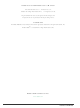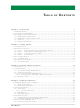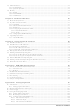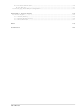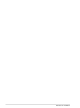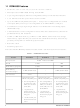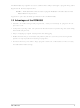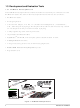20-101-1215 Rabbit Semiconductor, 20-101-1215 Datasheet

20-101-1215
Specifications of 20-101-1215
Related parts for 20-101-1215
20-101-1215 Summary of contents
Page 1
... RabbitCore RCM4000 C-Programmable Analog Core Module with Ethernet User’s Manual 019–0157_J ...
Page 2
... RabbitCore RCM4000 User’s Manual Part Number 019-0157 • Printed in U.S.A. ©2006–2010 Digi International Inc. • All rights reserved. Digi International reserves the right to make changes and improvements to its products without providing notice. ® ® Rabbit , RabbitCore , and Dynamic C ® ...
Page 3
... Online Documentation ..................................................................................................................5 Chapter 2. Getting Started 2.1 Install Dynamic C .................................................................................................................................7 2.2 Hardware Connections..........................................................................................................................8 2.2.1 Step 1 — Prepare the Prototyping Board for Development..........................................................8 2.2.2 Step 2 — Attach Module to Prototyping Board............................................................................9 2.2.3 Step 3 — Connect Programming Cable......................................................................................10 2.2.4 Step 4 — Connect Power ............................................................................................................11 2.3 Run a Sample Program .......................................................................................................................12 2 ...
Page 4
Other Hardware .................................................................................................................................. 43 4.5.1 Clock Doubler ............................................................................................................................ 43 4.5.2 Spectrum Spreader...................................................................................................................... 43 4.6 Memory .............................................................................................................................................. 44 4.6.1 SRAM......................................................................................................................................... 44 4.6.2 Flash EPROM............................................................................................................................. 44 4.6.3 NAND Flash............................................................................................................................... 44 Chapter 5. Software Reference 5.1 More About Dynamic C..................................................................................................................... 45 5.2 ...
Page 5
... B.4.4 Serial Communication..............................................................................................................110 B.4.4.1 RS-232 ............................................................................................................................. 111 B.5 Prototyping Board Jumper Configurations ......................................................................................112 Appendix C. Power Supply C.1 Power Supplies.................................................................................................................................115 C.1.1 Battery Backup .........................................................................................................................115 C.1.2 Battery-Backup Circuit.............................................................................................................116 C.1.3 Reset Generator ........................................................................................................................117 Index Schematics User’s Manual 115 119 123 ...
Page 6
RabbitCore RCM4000 ...
Page 7
... Rabbit 4000’s internal real-time clock and the static RAM. One 50-pin header brings out the Rabbit 4000 I/O bus lines, parallel ports, A/D converter channels, and serial ports ...
Page 8
... SDLC/HDLC serial port. • Combinations eight single-ended or four differential 12-bit analog inputs (RCM4000 only) • Alternate I/O bus can be configured for 8 data lines and 6 address lines (shared with parallel I/O lines), I/O read/write • 512KB or 1MB flash memory, 512KB SRAM, with a fixed mass-storage ...
Page 9
... Easy C-language program development and debugging • Rabbit Field Utility to download compiled Dynamic C .bin files, and cloning board options for rapid production loading of programs. • Generous memory size allows large programs with tens of thousands of lines of code, and substantial data storage. User’s Manual ...
Page 10
... Dynamic C CD-ROM, with complete product documentation on disk. • Getting Started instructions. • A bag of accessory parts for use on the Prototyping Board. • Rabbit 4000 Processor Easy Reference poster. • Registration card. bbitCore RCM4010 10 RabbitCore module features 10Base-T Ethernet, and 16-bit memory, allowing you to create ow-power, network as part of your control solution for your embedded application ...
Page 11
... Online Documentation The online documentation is installed along with Dynamic C, and an icon for the docu- mentation menu is placed on the workstation’s desktop. Double-click this icon to reach the menu. If the icon is missing, use your browser to find and load folder, found in the Dynamic C installation folder. ...
Page 12
RabbitCore RCM4000 ...
Page 13
... The installation allows you to choose the COM port that will be used. The default selec- tion is COM1. You may select any available port for Dynamic C’s use. If you are not cer- tain which port is available, select COM1. This selection can be changed later within Dynamic C ...
Page 14
... Connect the programming cable between the RCM4000 or RCM4010 and the PC. 4. Connect the power supply to the Prototyping Board. 2.2.1 Step 1 — Prepare the Prototyping Board for Development Snap in four of the plastic standoffs supplied in the bag of accessory parts from the Devel- opment Kit in the holes at the corners as shown. ...
Page 15
... Prototyping Board. Insert the metal standoffs as shown in Figure 3, secure them from the bottom using the 4-40 screws and washers, then insert the module’s header J3 on the bottom side into socket RCM1 on the Prototyping Board. (You may use plastic standoffs instead of the metal standoffs and screws.) Figure 3 ...
Page 16
... NOTE: Either a serial or a USB programming cable was supplied with this Development Kit. If you have a serial programming cable, an RS-232/USB converter (Rabbit Part No. 20-151-0178) is available to allow you to use the serial programming cable with a USB port. Depending on the programming cable, connect the other end to a COM port or a USB port on your PC ...
Page 17
... AC adapter as shown in Figure 4, then press down on the plug until it clicks into place. Connect the AC adapter to 3-pin header J1 on the Prototyping Board as shown in Figure 4 above. The connector may be attached either way as long not offset to one side— the center pin always connected to the positive terminal, and either edge pin is ground. ...
Page 18
... COM port, a connection may be faulty, or the target system may not be powered up. First, check to see that the power LED on the Prototyping Board is lit and that the jumper across pins 5–6 of header JP10 on the Prototyping Board is installed. If the LED is lit, check both ends of the programming cable to ensure that it is firmly plugged into the PC and the programming header on the RCM4000 with the marked (colored) edge of the programming cable towards pin 1 of the programming header ...
Page 19
... The user's manual also provides complete hardware reference infor- mation and software function calls for the RCM4000 series of modules and the Prototyping Board. For advanced development topics, refer to the Dynamic C User’s Manual, also in the online documentation set. 2.4.1 Technical Support NOTE: If you purchased your RCM4000/RCM4010/RCM4050 through a distributor or through a Rabbit partner, contact the distributor or partner first for technical support ...
Page 20
RabbitCore RCM4000 ...
Page 21
... NOTE: The sample programs assume that you have at least an elementary grasp of ANSI C. If you do not, see the introductory pages of the Dynamic C User’s Manual for a sug- gested reading list. In order to run the sample programs discussed in this chapter and elsewhere in this manual, 1. Your module must be plugged in to the Prototyping Board as described in Chapter 2, “ ...
Page 22
... Dynamic C window. STDIO Press “2” or “3” on your keyboard to select LED DS2 or DS3 on the Prototyping Board. Then follow the prompt in the Dynamic C or OFF. A logic low will light up the LED you selected. —demonstrates the use of assembly language to flash LEDs DS2 and • ...
Page 23
... RAM to reduce power • LOW_POWER.C consumption by the Rabbit microprocessor. There are four features that lead to the low- est possible power draw by the microprocessor. 1. Run the CPU from the 32 kHz crystal. 2. Turn off the high-frequency crystal oscillator. 3. Run from RAM. ...
Page 24
... NAND flash page are dumped to the Dynamic C Note that an error message might appear when the first 32 pages (0x20 pages) are “dumped.” You may ignore the error message. —This program is a utility for inspecting the contents of a • ...
Page 25
... NOTE: Your network interface card will likely have a different name. 3. Now select the IP Address and click on “Properties” to assign an IP address to your computer (this will disable “obtain an IP address automatically”): IP Address : 10.10.6.101 Netmask : 255.255.255.0 Default gateway : 10.10.6.1 4. Click < ...
Page 26
... Serial Port D for • FLOWCONTROL.C CTS/RTS with serial data coming from Serial Port C (TxC) at 115,200 bps. The serial data received are displayed in the To set up the Prototyping Board, you will need to tie TxD and RxD together on the RS-232 header at J4, and you will also tie TxC and RxC together using the jumpers supplied in the Development Kit as shown in the diagram ...
Page 27
... Once you have compiled and run this program, you can test flow control by disconnecting TxD from RxD as before while the program is running. —This program demonstrates transmitting and then receiving an • SWITCHCHAR.C ASCII string on Serial Ports C and D. It also displays the serial data received from both ports in the window ...
Page 28
... Once you have compiled and run this program, press and release switches the Prototyping Board. The data echoed between the serial ports will be displayed in the STDIO 22 —This program demonstrates how to set up Serial Port F, IOCONFIG.EXE IOCONFIG.EXE folder for the 58 MHz RCM4100 and RCM4010. window. ...
Page 29
... EEPROM in the flash memory to compute equivalent voltages, and cannot be run in RAM. Compile and run this sample program once you have connected a positive voltage from 0– analog input (except LN7) on the Prototyping Board, and ground to GND. Follow the prompts in the Dynamic C equivalent voltages will be displayed. ...
Page 30
... Feed options — Now compile and run this sample program. Verify that the message “Waiting, Please Send Data file” message is being display in the Tera Term display window before proceeding. Within Tera Term, select File-->Send File-->Path and filename OPEN option within the dialog box ...
Page 31
... Baud rate 19,200 bps, 8 bits, no parity, 1 stop bit • Enable • Feed options — Follow the remaining steps carefully in Tera Term to avoid overwriting previously saved calibration data when using same the file name. • Enable the File APPEND • Select the OPEN Tera Term is now ready to log all data received on the serial port to the file you specified ...
Page 32
Real-Time Clock If you plan to use the real-time clock functionality in your application, you will need to set the real-time clock. Set the real-time clock using the SETRTCKB.C sample program from the Dynamic C SAMPLES\RTCLOCK folder, using the ...
Page 33
... Chapter 4 describes the hardware components and principal hardware subsystems of the RCM4000. Appendix A, “RCM4000 Specifica- tions,” provides complete physical and electrical specifications. Figure 5 shows the Rabbit-based subsystems designed into the RCM4000. Figure 5. RCM4000 Subsystems User’s Manual 4. H ARDWARE R EFERENCE 27 ...
Page 34
RCM4000 Digital Inputs and Outputs Figure 6 shows the RCM4000 pinouts for header J3. standard 2 × 25 IDC header with a nominal 1.27 mm pitch. Headers Figure 6. RCM4000 Pinout RabbitCore RCM4000 ...
Page 35
... Figure 7 shows the use of the Rabbit 4000 microprocessor ports in the RCM4000 modules. Figure 7. Use of Rabbit 4000 Ports The ports on the Rabbit 4000 microprocessor used in the RCM4000 are configurable, and so the factory defaults can be reconfigured. Table 2 lists the Rabbit 4000 factory defaults and the alternate configurations. User’s Manual 29 ...
Page 36
... Reset output from Reset Generator External read strobe External write strobe Input to Reset Generator Slave port data bus (SD0–SD7) External I/O data bus (ID0–ID7) SCLKB CLKB (used by RCM4000 A/D converter) External I/O Address IA6 SCLKA Programming port CLKA External I/O Address IA7 ...
Page 37
... PC3 Input/Output 28 PC4 Input/Output 29 PC5 Input/Output 30 PC6 Input/Output 31 PC7 Input/Output 32 PE0 Input/Output User’s Manual Alternate Use TXD I/O Strobe I0 Timer C0 TCLKF Serial Port D RXD/TXD I/O Strobe I1 Timer C1 RCLKF Input Capture TXC/TXF I/O Strobe I2 Timer C2 RXC/TXC/RXF Serial Port C I/O Strobe I3 Timer C3 ...
Page 38
... TXF/SCLKC RCM4050) DREQ0 QRD2B I/O Strobe I3 A23 Timer C3 RXC/RXF/SCLKD DREQ1 QRD2A Input Capture PE4 used for 16-bit — memory address line I/O Strobe I5 INT1 SMODE0 is the default PWM1 configuration RXB/RCLKE Input Capture I/O Strobe I6 PWM2 SMODE1 is the default configuration ...
Page 39
... Parallel Port A can also be used as an external I/O data bus to isolate external I/O from the main data bus. Parallel Port B pins PB2–PB7 can also be used as an auxiliary address bus. When using the auxiliary I/O bus for any reason, you must add the following line at the beginning of your program ...
Page 40
... RCM4000 is operating in the Run Mode. Serial Port B is shared by the RCM4000 module’s A/D converter, and is set clocked serial port. Since this serial port is set up for synchronous serial communication on the RCM4000 model, you will lose the A/D converter’ ...
Page 41
... NOCHARASSYINBRK #define RS232_NOCHARASSYINBRK This macro is already defined so that it is the default behavior for the sample programs in the Dynamic C SAMPLES\RCM4000\SERIAL User’s Manual Serial Port D Serial Port F library requires you to define the macro folder. TXD ...
Page 42
Ethernet Port Figure 8 shows the pinout for the RJ-45 Ethernet port (J2). Note that some Ethernet con- nectors are numbered in reverse to the order used here. Figure 8. RJ-45 Ethernet Port Pinout Two LEDs are placed next ...
Page 43
... Alternate Uses of the Programming Port All three clocked Serial Port A signals are available as • a synchronous serial port • an asynchronous serial port, with the clock line usable as a general CMOS I/O pin The programming port may also be used as a serial port via the programming cable. ...
Page 44
... Run Mode when no programming cable is attached. When the Rabbit 4000 is reset, the operating mode is determined by the status of the SMODE pins. When the programming cable’s the SMODE pins are pulled high, placing the Rabbit 4000 in the Program Mode. When the programming cable’ ...
Page 45
... A program “runs” in either mode, but can only be downloaded and debugged when the RCM4000 is in the Program Mode. Refer to the Rabbit 4000 Microprocessor User’s Manual gramming port. 4.3.2 Standalone Operation of the RCM4000 Once the RCM4000 has been programmed successfully, remove the programming cable from the programming connector and reset the RCM4000 ...
Page 46
... The actual voltage range for a signal going to the A/D converter input is also affected by the 10, 16, and 20 V/V software-programmable gains available on each channel of the ADS7870 A/D converter. Thus, you must scale the analog signal with an attenuator circuit and a software-programmable gain so that the actual input presented to the A/D converter is within the range limits of the ADS7870 A/D converter chip (- ...
Page 47
... Use a separate buffer amplifier if you need to supply any load current. The A/D converter’s CONVERT pin is available on pin 48 of header J3 and can be used as a hardware means of forcing the A/D converter to start a conversion cycle. The CONVERT signal is an edge-triggered event and has a hold time of two CCLK periods for debounce. ...
Page 48
A/D Converter Power Supply The analog section is isolated from digital noise generated by other components by way of a low-pass filter composed of C1, L1, and C3 on the RCM4000 as shown in Figure 13. The +V analog ...
Page 49
... The clock doubler will now remain off whenever you are in the project file where you defined the macro. NOTE: Refer to the Rabbit 4000 Microprocessor User’s Manual for more information on the spectrum-spreading setting and the maximum clock speed. ...
Page 50
... NAND flash access. The software function calls provided by Rabbit for the NAND flash take care of the data-integrity and reliability attributes. Sample programs in the SAMPLES\RCM4000\NANDFlash folder illustrate the use of the NAND flash. These sample programs are described in Section 3.2.1, “Use of NAND Flash (RCM4000 only).” 44 ...
Page 51
... Dynamic C has been in use worldwide since 1989 specially designed for program- ming embedded systems, and features quick compile and interactive debugging. A com- plete reference guide to Dynamic C is contained in the Dynamic C User’s Manual. You have a choice of doing your software development in the flash memory or in the static SRAM included on the RCM4000 ...
Page 52
... Standard debugging features: Breakpoints—Set breakpoints that can disable interrupts. Single-stepping—Step into or over functions at a source or machine code level, µC/OS-II aware. Code disassembly—The disassembly window displays addresses, opcodes, mnemonics, and machine cycle times. Switch between debugging at machine-code level and source-code level by simply opening or closing the disassembly window. ...
Page 53
... For more information, see the Dynamic C Function Reference Manual and Rabbit’s Technical Note TN213, Rabbit Serial Port Software. 5.2.3 SRAM Use The RCM4000 module has a battery-backed data SRAM ...
Page 54
... The sample code below shows how a protected variable is defined and how its value can be restored. main() { protected int state1, state2, state3; ... _sysIsSoftReset(); Additional information on protected Manual restore any protected variables variables is available in the Dynamic C User’s RabbitCore RCM4000 ...
Page 55
... I/O port pins are configured for Prototyping Board operation. 2. Unused configurable I/O are set as tied outputs. 3. RS-232 is not enabled. 4. LEDs are off. 5. The slave port is disabled. RETURN VALUE None. User’s Manual LIB\RCM4xxx\RCM40xx.LIB folder illustrate the use of SAMPLES\RCM4000 brdInit library if you need 49 ...
Page 56
... PARAMETERS the input port data register to poll (e.g., PADR) dataport the input port bit (0–7) to poll portbit the value receive value the duration of the timeout in seconds (enter 0 for no timeout) ...
Page 57
... Input SCLK Input SDI Input SDO Output /CS Input BUFIN Input VREF Output BUFOUT Output User’s Manual LIB\RCM4xxx\ADC_ADS7870.LIB anaInConfig RCM4000 Function/State AIN0 AIN1 AIN2 AIN3 AIN4 AIN5 AIN6 AIN7 Board reset device Pulled up for SCLK active on rising edge Pulled down Pulled down ...
Page 58
... Enter 0 if you are performing a read operation. For example anaInConfig(0x07, 0x3b, 0); the serial clock transfer rate of 9600 to 115,200 bytes per second. brate brate must be set the first time this function is called. Enter 0 for this parameter thereafter, for example, anaInConfig(0x00, 0x00, 9600) ...
Page 59
... Direct Mode bit D7 is not set. PARAMETERS contains a gain code and a channel code as follows. cmd Use the following calculation and the tables below to determine User’s Manual anaInDriver D7—1; D6–D4—Gain Code; D3–D0—Channel Code cmd = 0x80 | (gain_code*16) + channel_code Gain Gain Code Multiplier 0 ×1 1 × ...
Page 60
... Negative input is ground. † Not accessible on Prototyping Board ‡ Not accessible on Prototyping Board RETURN VALUE A value corresponding to the voltage on the analog input channel: 0–2047 for 11-bit conversions -2048–2047 for 12-bit conversions ADTIMEOUT (-4095) if the conversion is incomplete or busy bit timeout ...
Page 61
... Prototyping Board): gaincode Gain Code User’s Manual anaIn SINGLE—single-ended input DIFF—differential input mAMP—4–20 mA input SINGLE DIFF +AIN0 +AIN0 -AIN1 +AIN1 +AIN1 -AIN0* +AIN2 +AIN2 -AIN3 +AIN3 +AIN3 -AIN2* +AIN4 +AIN4 -AIN5 +AIN5 +AIN5 -AIN4* ...
Page 62
... RETURN VALUE A value corresponding to the voltage on the analog input channel: 0–2047 for single-ended conversions -2048–2047 for differential conversions ADTIMEOUT (-4095) if the conversion is incomplete or busy bit timeout ADOVERFLOW (-4096) for overflow or out of range SEE ALSO anaIn, anaInConfig, anaInDriver 56 anaIn (continued) RabbitCore RCM4000 ...
Page 63
... Not accessible on Prototyping Board. User’s Manual anaInCalib SINGLE—single-ended input DIFF—differential input mAMP—4–20 mA input SINGLE DIFF +AIN0 +AIN0 -AIN1 +AIN1 +AIN1 -AIN0* +AIN2 +AIN2 -AIN3 +AIN3 +AIN3 -AIN2* +AIN4 +AIN4 -AIN5 +AIN5 +AIN5 -AIN4* +AIN6 ...
Page 64
... A/D converter channel raw count value (0–2047) value1 the voltage or current corresponding to the first A/D converter volts1 channel value ( mA) the second A/D converter channel raw count value (0–2047) value2 the voltage or current corresponding to the first A/D converter volts2 ...
Page 65
... PARAMETERS the channel number ( corresponding to LN0 to LN7. channel Channel Code Negative input is ground. † Applies to Prototyping Board. ‡ Used for thermistor in sample program. the gain code (applies only to Prototyping Board): gaincode Gain Code User’s Manual anaInVolts Single-Ended ...
Page 66
RETURN VALUE A voltage value corresponding to the voltage on the analog input channel. ADTIMEOUT (-4095) if the conversion is incomplete or busy bit timeout. ADOVERFLOW (-4096) for overflow or out of range. SEE ALSO anaInCalib, anaIn, anaInmAmps, ...
Page 67
... Gain Voltage Range Multiplier (V) ×1 -22.5 – +22.5 ×2 -11.25 – +11.25 ×4 -5.6 – +5.6 ×5 -4.5 – +4.5 ×8 -2.8 – +2.8 ×10 -2.25 – +2.25 ×16 -1.41 – +1.41 ×20 -1.126 – +1.126 * 61 ...
Page 68
RETURN VALUE A voltage value corresponding to the voltage differential on the analog input channel. ADTIMEOUT (-4095) if the conversion is incomplete or busy bit timeout. ADOVERFLOW (-4096) for overflow or out of range. SEE ALSO anaInCalib, anaIn, ...
Page 69
... PARAMETERS the channel number ( corresponding to LN0 to LN7. channel RETURN VALUE A current value between 4.00 and 20.00 mA corresponding to the current on the analog input channel. ADTIMEOUT (-4095) if the conversion is incomplete or busy bit timeout. ADOVERFLOW (-4096) for overflow or out of range. SEE ALSO anaInCalib, anaIn, anaInVolts User’ ...
Page 70
... ALLCHAN * Not accessible on Prototyping Board. 64 anaInEERd SINGLE—single-ended input DIFF—differential input mAMP—4–20 mA input SINGLE DIFF +AIN0 +AIN0 -AIN1 +AIN1 +AIN1 -AIN0* +AIN2 +AIN2 -AIN3 +AIN3 +AIN3 -AIN2* +AIN4 +AIN4 -AIN5 +AIN5 +AIN5 -AIN4* +AIN6 +AIN6 -AIN7* ...
Page 71
... The gaincode parameter is ignored when gaincode channel is ALLCHAN. Gain Code Applies to Prototyping Board. RETURN VALUE 0 if successful address is invalid or out of range. SEE ALSO anaInEEWr, anaInCalib User’s Manual * Gain Voltage Range Multiplier (V) ×1 0–22.5 ×2 0–11.25 ×4 0–5.6 ×5 0–4.5 ×8 0–2.8 ×10 0–2.25 × ...
Page 72
... ALLCHAN * Not accessible on Prototyping Board. 66 anaInEEWr SINGLE—single-ended input DIFF—differential input mAMP—4–20 mA input SINGLE DIFF +AIN0 +AIN0 -AIN1 +AIN1 +AIN1 -AIN0* +AIN2 +AIN2 -AIN3 +AIN3 +AIN3 -AIN2* +AIN4 +AIN4 -AIN5 +AIN5 +AIN5 -AIN4* +AIN6 +AIN6 -AIN7* ...
Page 73
... The gaincode parameter is ignored when gaincode channel is ALLCHAN. Gain Code Applies to Prototyping Board. RETURN VALUE 0 if successful -1 if address is invalid or out of range. SEE ALSO anaInEEWr, anaInCalib User’s Manual * Gain Voltage Range Multiplier (V) ×1 0–22.5 ×2 0–11.25 ×4 0–5.6 ×5 0–4.5 ×8 0–2.8 ×10 0–2.25 × ...
Page 74
Upgrading Dynamic C Dynamic C patches that focus on bug fixes are available from time to time. Check the Web site www.rabbit.com/support/ 5.3.1 Add-On Modules Dynamic C installations are designed for use with the board they are included with, ...
Page 75
... RCM4000 module’s Ethernet port at this time. Before proceeding you will need to have the following items. • If you don’t have Ethernet access, you will need at least a 10Base-T Ethernet card (available from your favorite computer supplier) installed in a PC. • Two RJ-45 straight-through Ethernet cables and a hub RJ-45 crossover Ethernet cable ...
Page 76
... Connect the AC adapter and the serial programming cable as shown in Chapter 2, “Get- ting Started.” 2. Ethernet Connections There are four options for connecting the RCM4000 module to a network for develop- ment and runtime purposes. The first two options permit total freedom of action in selecting network addresses and use of the “ ...
Page 77
... It may be possible to configure the firewall or proxy server to allow hosts on the Internet to directly contact the controller, but it would probably be easier to place the controller directly on the external network out- side of the firewall. This avoids some of the configuration complications by sacrificing some security. User’s Manual 71 ...
Page 78
Firewall T1 in Adapter Proxy Server Ethernet Typical Corporate Network If your system administrator can give you an Ethernet cable along with its IP address, the netmask and the gateway address, then you may be able to run the sample ...
Page 79
... The highest address (216.102.126.255) is used as a broadcast address. Usually one other address is used for the address of the gateway out of the network. This leaves 256 - 3 = 253 available IP addresses for the example given. User’s Manual N IP addresses in a local network. The netmask (also 8 ...
Page 80
How IP Addresses are Used The actual hardware connection via an Ethernet uses Ethernet adapter addresses (also called MAC addresses). These are 48-bit addresses and are unique for every Ethernet adapter manufactured. In order to send a packet to ...
Page 81
... If you are not concerned about accessing the RCM4000 from the Internet, you can place the RCM4000 on the internal network using an IP address assigned either statically or through DHCP. User’s Manual program while you are connected and look winipcfg 75 ...
Page 82
Placing Your Device on the Network In many corporate settings, users are isolated from the Internet by a firewall and/or a proxy server. These devices attempt to secure the company from unauthorized network traffic, and usually work by disallowing ...
Page 83
... RCM4000 module together on the same network. This network can be a local private net- work (preferred for initial experimentation and debugging connection via the Internet. RCM4000 System User’s PC Ethernet crossover cable Direct Connection (network of 2 computers) User’s Manual RCM4000 System Ethernet cables Hub Direct Connection Using a Hub To additional network elements ...
Page 84
... If you would like to change the default values, for example, to use an IP 10.10.6.1 address of for the RCM4000 module, and 10.1.1.2 edit the values in the section that directly follows the “General Configuration” com- ment in the TCP_CONFIG.LIB directory. 3. You can create a CUSTOM_CONFIG.LIB than 100 ...
Page 85
... TCP/IP Xircom Credit Card Network Adapter Depending on which version of Windows your PC is running, you may have to select the “Local Area Connection” first, and then click on the “Properties” button to bring up the Ethernet interface dialog. Then “Configure” your interface card for a “10Base-T Half-Duplex” ...
Page 86
... BROWSELED.C Two “device LEDs” are created along with two buttons to toggle them. Users can use their Web browser to change the status of the lights. The DS2 and DS3 LEDs on the Prototyping Board will match those on the Web page. As long as you have not modified ...
Page 87
... If the sample programs ran fine, you are now ready to go on. Additional sample programs are described in the Dynamic C TCP/IP User’s Manual. Please refer to the Dynamic C TCP/IP User’s Manual to develop your own applications. An Introduction to TCP/IP provides background information on TCP/IP, and is available ...
Page 88
RabbitCore RCM4000 ...
Page 89
... A A. RCM4000 S PPENDIX Appendix A provides the specifications for the RCM4000, and describes the conformal coating. User’s Manual PECIFICATIONS 83 ...
Page 90
A.1 Electrical and Mechanical Characteristics Figure A-1 shows the mechanical dimensions for the RCM4000. Figure A-1. RCM4000 Dimensions NOTE: All measurements are in inches followed by millimeters enclosed in parentheses. All dimensions have a manufacturing tolerance of ±0.01" (0.25 mm). ...
Page 91
... It is recommended that you allow for an “exclusion zone” of 0.04" (1 mm) around the RCM4000 in all directions when the RCM4000 is incorporated into an assembly that includes other printed circuit boards. An “exclusion zone” of 0.08" (2 mm) is recom- mended below the RCM4000 when the RCM4000 is plugged into another assembly. ...
Page 92
... Analog Inputs Programmable gain 10, 16, and • A/D Converter 12 bits (11 bits single- Resolution • A/D Conversion Time (including 120 µs raw count and Dynamic C) Auxiliary I/O Bus 6 address lines (shared with parallel I/O lines), plus I/O read/write 86 RCM4000 RCM4010 ® Rabbit 4000 at 58 ...
Page 93
... V.DC 3.3 V (preliminary, pins unloaded +70° 95%, noncondensing One 2 × 25, 1.27 mm pitch IDC signal header One 2 × 5, 1.27 mm pitch IDC programming header 1.84" × 2.42" × 0.77" (47 mm × × 20 mm) ...
Page 94
... Integral Linearity Differential Linearity Dynamic Characteristics Throughput Rate Voltage Reference Accuracy Buffer Amp Source Current Buffer Amp Sink Current Short-Circuit Current 88 Test Conditions Typ 4 – 9 M 7 M 11 bits 12 bits ±1 LSB ±0.5 LSB 52 ksamples 2.048 V and 2.5 V ±0.05% ref 20 mA 200 µ ...
Page 95
... SMT header with a 1.27 mm pin spacing. J1, the programming port × 5 header with a 1.27 mm pin spacing. Figure A-3 shows the layout of another board for the RCM4000 to be plugged into. These reference design values are relative to one of the mounting holes. Figure A-3. User Board Footprint for RCM4000 User’s Manual 89 ...
Page 96
... V, 25°C All other I/O I DRIVE (except TXD+, TXDD+, TXD-, TXDD-) 90 Parameter Maximum Rating -40° to +85°C -55° to +125°C VDD IO (max. 3 –40°C to +85°C, VDD A Min 3 Typ Max 3.3 V 3.6 V 1.8 V 1.90 V 2.0 V ...
Page 97
... Table A-7 lists the loadings for the A/D converter inputs. Table A-7. A/D Converter Inputs Parameter Input Capacitance Input Impedance User’s Manual Input Output Capacitance Capacitance (pF) (pF) 12 Clock Speed Maximum External (MHz) Capacitive Loading (pF) 58.98 100 Value 4–9.7 pF Common-Mode 6 M Differential 7 M ...
Page 98
... Figure A-4 shows a typical timing diagram for the Rabbit 4000 microprocessor external I/O read and write cycles. Figure A-4. External I/O Read and Write Cycles—No Extra Wait States NOTE: /IOCSx can be programmed to be active low (default) or active high. 92 RabbitCore RCM4000 ...
Page 99
... The measurements are taken at the 50% points under the following conditions. • -40°C to 85° VDD • Internal clock to nonloaded CLK pin delay 85°C/3.0 V The clock to address output delays are similar, and apply to the following delays. • the clock to address delay adr • ...
Page 100
... Any components in the conformally coated area may be replaced using standard soldering procedures for surface-mounted components. A new conformal coating should then be applied to offer continuing protection against the effects of moisture and contaminants. NOTE: For more information on conformal coatings, refer to Rabbit’s Technical Note TN303, Conformal Coatings. 94 ...
Page 101
... Battery Backup for Real-Time JP4 Clock * PE5–PE7 are used for the Ethernet clock and I/O signals, which ordinarily would not be routed to a general-purpose I/O header to minimize noise. Therefore, the RCM4000 RabbitCore modules present the SMODE and STATUS lines to header J3. ...
Page 102
RabbitCore RCM4000 ...
Page 103
... RCM4000 and to build prototypes of your own circuits. The Prototyping Board has power-supply connections and also provides some basic I/O peripherals (RS-232, LEDs, and switches), as well as a prototyping area for more advanced hardware development. User’s Manual B. P ROTOTYPING B OARD ...
Page 104
B.1 Introduction The Prototyping Board included in the Development Kit makes it easy to connect an RCM4000 module to a power supply and a PC workstation for development. It also pro- vides some basic I/O peripherals (RS-232, LEDs, and switches), ...
Page 105
... The header plug leading to bare leads provided for overseas customers can be connected to the 3-pin header in either orientation. Users providing their own power supply should ensure that it delivers 8– The voltage regulators will get warm while in use. • ...
Page 106
... RS-232 serial ports are available on the Prototyp- • RS-232 ing Board at header J4. A 10-pin 0.1" pitch header strip installed at J4 allows you to connect a ribbon cable that leads to a standard DE-9 serial connector. Current Measurement Option • bottom side of the Prototyping Board and install a 1 × 2 header strip from the Develop- ment Kit to allow you to use an ammeter across the pins to measure the current drawn from the +5 V supply ...
Page 107
... B.2 Mechanical Dimensions and Layout Figure B-2 shows the mechanical dimensions and layout for the Prototyping Board. Figure B-2. Prototyping Board Dimensions User’s Manual 101 ...
Page 108
... Prototyping Area Connectors B.3 Power Supply The RCM4000 requires a regulated 3.0 V – 3 power source to operate. Depending on the amount of current required by the application, different regulators can be used to supply this voltage. The Prototyping Board has an onboard +5 V switching power regulator from which a +3 ...
Page 109
... The analog signals are brought out to labeled points at header location J3 on the Prototyping Board. Although header J3 is unstuffed × 7 header can be added. Note that analog signals are not available from the RCM4010 included in the Development Kit — only the RCM4000 model has an A/D converter. ...
Page 110
... The holes in the prototyping area are spaced at 0.1" (2.5 mm). +3 and GND traces run along the top edge of the prototyping area for easy access. Small to medium circuits can be prototyped using point-to-point wiring with AWG wire between the proto- typing area, the +3 and GND traces, and the surrounding area where surface- mount components may be installed ...
Page 111
... Figure B-5. Prototyping Board Current-Measurement Option NOTE: Once you have cut the trace below header location JP1 or JP2, you must either be using the ammeter or have a jumper in place in order for power to be delivered to the Prototyping Board. User’s Manual 105 ...
Page 112
... Table B-6) and provide digital isolation when you are not using an A/D converter (Parallel Port D is available). These jumpers optimize using RabbitCore modules with or without A/D converters—if you are designing your own circuit, the best performance for the A/D converter would be realized with 0 resistors. ...
Page 113
... V. This input is intended to be used for a thermistor that you may install at header location JP25 also possible to read a negative voltage on LN0_IN–LN5_IN by moving the 0 jumper (see Figure B-6) on header JP23 or JP24 associated with the A/D converter input from analog ground to the reference voltage generated and buffered by the A/D converter. Adjacent input channels are paired ...
Page 114
... Sample programs are available to illustrate how to read and calibrate the various A/D inputs for the single-ended operating mode. Mode Single-Ended, one channel Single-Ended, all channels 108 sample program, which demon- THERMISTOR.C @ 25° k and 25/85 = 3965. Be sure Read — AD_CAL_CHAN.C AD_RDVOLT_ALL.C AD_CAL_ALL.C Calibrate RabbitCore RCM4000 ...
Page 115
... Header J2 J2 Serial Ports E and F may be used as serial ports, or the corresponding pins at header loca- tion J2 may be used as parallel ports. User’s Manual Default Use Alternate Use Programming Port RS-232 A/D Converter (RCM4000 only) RS-232 RS-232 — — — — — — ...
Page 116
... RS-232 transceiver installed at U3. This transceiver provides the voltage output, slew rate, and input voltage immunity required to meet the RS-232 serial communication protocol. Basically, the chip translates the Rabbit 4000’s signals to RS-232 signal levels. Note that the polarity is reversed in an RS-232 circuit so that a +3.3 V output becomes approxi- mately -10 V and output as +10 V ...
Page 117
... Description JP1 +5 V Current Measurement JP2 +3.3 V Current Measurement JP3 PC0/TxD/LED DS2 JP4 User’s Manual Pins Connected 1–2 Via trace or jumper 1–2 Via trace or jumper JP3 TxD on header J4 1–2 JP4 PC0 to LED DS2 1–2 n.c. PC0 available on header J2 Factory ...
Page 118
... PC3 available on header J2 1–2 1–2 Connected: PB2 to LED DS2 n.c. PB2 available on header J2 1–2 1–2 Connected: PB3 to LED DS3 n.c. PB3 available on header J2 1–2 1–2 Connected: PB4 to Switch S2 n.c. PB4 available on header J2 1–2 1–2 Connected: PB5 to Switch S3 n.c. PB5 available on header J2 1– ...
Page 119
... LN0_IN–LN3_IN JP25 Thermistor Location NOTE: Jumper connections JP3–JP10, JP12, JP14, JP16, JP18, JP23, and JP24 are made using 0 surface-mounted resistors. Jumper connections JP11, JP13, JP15, JP17, and JP19–JP22 are made using 10 k surface-mounted resistors. User’s Manual Pins Connected 1– ...
Page 120
RabbitCore RCM4000 ...
Page 121
... RCM4000, and includes some background on the chip select circuit used in power management. C.1 Power Supplies The RCM4000 requires a regulated 3.0 V – 3 power source. The RabbitCore design presumes that the voltage regulator is on the user board, and that the power is made available to the RCM4000 board through header J2. ...
Page 122
... It reduces the battery voltage to the SRAM and to the real-time clock, thereby limiting the current consumed by the real-time clock and lengthening the battery life. • It ensures that current can flow only out of the battery to prevent charging the battery. • A voltage, VOSC, is supplied to U8, which keeps the 32.768 kHz oscillator working when the voltage begins to drop ...
Page 123
... V and 3.00 V, typically 2.93 V. Since the RCM4000 will operate at voltages as low as 3.0 V, exercise care when operating close to the 3.0 V minimum voltage (for example, keep the power supply as close as possible to the RCM4000) since your RCM4000 could reset unintentionally. The RCM4000 has a reset output, pin 3 on header J2. User’s Manual 117 ...
Page 124
RabbitCore RCM4000 ...
Page 125
... SRAM 47 board initialization function calls ..................... 49 brdInit ............................ 49 bus loading ............................ 91 C clock doubler ........................ 43 User’s Manual conformal coating ................. 94 D Development Kits ................... 4 RCM4000 Analog Develop- ment Kit .......................... 5 RCM4010 Development Kit 4 AC adapter ...................... 4 Getting Started instructions 4 programming cable ......... 4 digital I/O ...
Page 126
... JP17 (LN3 buffer/filter to RCM4000) ................113 JP18 (PB5/Switch S2) .113 JP19 (LN4 buffer/filter to RCM4000) ................113 JP2 (+ 3.3 V current mea- surement) ..................112 JP20 (LN5 buffer/filter to RCM4000) ................113 JP21 (LN6 buffer/filter to RCM4000) ................113 JP22 (LN7 buffer/filter to RCM4000) ................113 JP23 (analog inputs LN4– LN6 configuration) ...114 JP24 (analog inputs LN0– ...
Page 127
... Rabbit 4000 DC characteris- tics ................................. 90 Rabbit 4000 timing diagram . 92 relative pin 1 locations ...... 89 spectrum spreader ................. 93 settings .............................. 43 subsystems digital inputs and outputs .. 28 switching modes ................... 38 T TCP/IP primer ....................... 71 technical support ................... 13 U USB/serial port converter Dynamic C settings ........... 12 user block function calls readUserBlock ............... 44 writeUserBlock ............. 44 User’s Manual 121 ...
Page 128
RabbitCore RCM4000 ...
Page 129
... RCM4000 Schematic www.rabbit.com/documentation/schemat/090-0227.pdf 090-0230 Prototyping Board Schematic www.rabbit.com/documentation/schemat/090-0230.pdf 090-0128 Programming Cable Schematic www.rabbit.com/documentation/schemat/090-0128.pdf 090-0252 USB Programming Cable Schematic www.rabbit.com/documentation/schemat/090-0252.pdf You may use the URL information provided above to access the latest schematics directly. User’s Manual S CHEMATICS 123 ...
Page 130
...