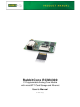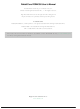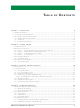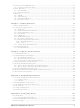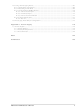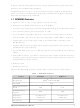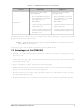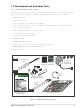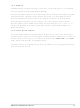20-101-1138 Rabbit Semiconductor, 20-101-1138 Datasheet

20-101-1138
Specifications of 20-101-1138
Related parts for 20-101-1138
20-101-1138 Summary of contents
Page 1
... RabbitCore RCM4300 C-Programmable Analog Core Module with microSD™ Card Storage and Ethernet User’s Manual 019–0163_J ...
Page 2
... RabbitCore RCM4300 User’s Manual Part Number 019-0163_J • Printed in U.S.A. ©2007–2010 Digi International Inc. • All rights reserved. Digi International reserves the right to make changes and improvements to its products without providing notice. Rabbit, RabbitCore, and Dynamic C are registered trademarks of Digi International Inc. ...
Page 3
... Online Documentation ................................................................................................................10 Chapter 2. Getting Started 2.1 Install Dynamic C ...............................................................................................................................11 2.2 Hardware Connections........................................................................................................................12 2.2.1 Step 1 — Prepare the Prototyping Board for Development........................................................12 2.2.2 Step 2 — Attach Module to Prototyping Board..........................................................................13 2.2.3 Step 3 — Connect Programming Cable......................................................................................14 2.2.4 Step 4 — Connect Power ............................................................................................................15 2.3 Run a Sample Program .......................................................................................................................16 2 ...
Page 4
... A.3 I/O Buffer Sourcing and Sinking Limit .............................................................................................95 A.4 Bus Loading .......................................................................................................................................95 A.5 Jumper Configurations.......................................................................................................................98 A.6 Conformal Coating...........................................................................................................................100 Appendix B. Prototyping Board B.1 Introduction ......................................................................................................................................102 B.1.1 Prototyping Board Features......................................................................................................103 B.2 Mechanical Dimensions and Layout ................................................................................................105 B.3 Power Supply ...................................................................................................................................106 RabbitCore RCM4300 User’s Manual 101 4 ...
Page 5
... B.4.4 Serial Communication..............................................................................................................113 B.4.4.1 RS-232 ............................................................................................................................. 114 B.5 Prototyping Board Jumper Configurations ......................................................................................115 Appendix C. Power Supply C.1 Power Supplies.................................................................................................................................118 C.1.1 Battery Backup .........................................................................................................................118 C.1.2 Battery-Backup Circuit.............................................................................................................119 C.1.3 Reset Generator ........................................................................................................................120 Index Schematics RabbitCore RCM4300 User’s Manual 118 122 125 5 ...
Page 6
... SRAM, data SRAM, serial flash memory, an 8-channel A/D converter, two clocks (main oscillator and timekeeping), and the circuitry necessary for reset and management of battery backup of the Rabbit 4000’s internal real-time clock and 512K of static RAM. One 50-pin header brings out the Rabbit 4000 I/O bus lines, parallel ports, A/D converter channels, and serial ports. The RCM4300’ ...
Page 7
... SDLC/HDLC serial ports. • Combinations eight single-ended or four differential 12-bit analog inputs (RCM4300 only) • Alternate I/O bus can be configured for 8 data lines and 6 address lines (shared with parallel I/O lines), I/O read/write • flash memory fast program-execution SRAM, and 512K data SRAM • ...
Page 8
... Rabbit Field Utility to download compiled Dynamic C .bin files, and cloning board options for rapid production loading of programs. • Generous memory size allows large programs with tens of thousands of lines of code, and substantial data storage. • Integrated Ethernet port for network connectivity, with royalty-free TCP/IP software. ...
Page 9
... RCM4300 module. The items in the Development Kit and their use are as follows. • RCM4300 module. • Prototyping Board. • microSD™ Card with SD Card adapter. • Universal AC adapter DC (includes Canada/Japan/U.S., Australia/N.Z., U.K., and European style plugs). • USB programming cable with 10-pin header. • Cat. 5 Ethernet crossover cable. ...
Page 10
... Online Documentation The online documentation is installed along with Dynamic C, and an icon for the docu- mentation menu is placed on the workstation’s desktop. Double-click this icon to reach the menu. If the icon is missing, use your browser to find and load folder, found in the Dynamic C installation folder. ...
Page 11
... Rabbit Semiconductor hardware), you must install and use Dynamic C. If you have not yet installed Dynamic C version 10.21 (or a later version now by inserting the Dynamic C CD from the Development Kit in your PC’s CD-ROM drive. If autorun is enabled, the CD installation will begin automatically. ...
Page 12
... Connect the programming cable between the RCM4300 and the PC. 4. Connect the power supply to the Prototyping Board. 2.2.1 Step 1 — Prepare the Prototyping Board for Development Snap in four of the plastic standoffs supplied in the bag of accessory parts from the Devel- opment Kit in the holes at the corners as shown in Figure 2. ...
Page 13
... Turn the RCM4300 module so that the mounting holes line up with the corresponding holes on the Prototyping Board. Insert the metal standoffs as shown in Figure 3, secure them from the bottom using the 4-40 × 3/16 screws and washers, then insert the module’s header J4 on the bottom side into socket RCM1 on the Prototyping Board. ...
Page 14
... Your PC should recognize the new USB hardware, and the LEDs in the shrink-wrapped area of the USB programming cable will flash — if you get an error message, you will have to install USB drivers. Drivers for Windows XP are available in the Dynamic C Drivers\Rabbit USB Programming Cable\WinXP_2K to install the USB drivers ...
Page 15
... AC adapter. Connect the AC adapter to 3-pin header J1 on the Prototyping Board as shown in Figure 4. The connector may be attached either way as long not offset to one side—the center pin always connected to the positive terminal, and either edge pin is ground. ...
Page 16
... PC and will display a small square bouncing around in a box. This program shows that the CPU is working. The sample program described in Section 6.5, “Run the PINGME.C Sample Program,” tests the TCP/IP portion of the board. 2.3.1 Troubleshooting If you receive the message No Rabbit Processor Detected, the programming cable may be connected to the wrong COM port, a connection may be faulty, or the target system may not be powered up ...
Page 17
... The user's manual also provides complete hardware reference infor- mation and software function calls for the RCM4300 series of modules and the Prototyping Board. For advanced development topics, refer to the Dynamic C User’s Manual, also in the online documentation set. 2.4.1 Technical Support NOTE: If you purchased your RCM4300 through a distributor or through a Rabbit Semiconductor partner, contact the distributor or partner first for technical support ...
Page 18
... NOTE: The sample programs assume that you have at least an elementary grasp of ANSI C. If you do not, see the introductory pages of the Dynamic C User’s Manual for a sug- gested reading list. In order to run the sample programs discussed in this chapter and elsewhere in this manual, 1. Your module must be plugged in to the Prototyping Board as described in Chapter 2, “ ...
Page 19
... Dynamic C window. STDIO Press “2” or “3” on your keyboard to select LED DS2 or DS3 on the Prototyping Board. Then follow the prompt in the Dynamic C or OFF. A logic low will light up the LED you selected. —demonstrates the use of assembly language to flash LEDs DS2 and • ...
Page 20
... STDIO p — print out the contents of a specified page on the microSD™ Card r — print out the contents of a range of pages on the microSD™ Card c — clear (set to zero) all of the bytes in a specified page f — sets all bytes on the specified page to the given value t — ...
Page 21
... Serial Port C for • FLOWCONTROL.C CTS/RTS flow control with serial data coming from Serial Port D (TxD) at 115,200 bps. The serial data received are displayed in the To set up the Prototyping Board, you will need to tie TxD and RxD ...
Page 22
... TxC from RxC as before while the program is running. Since the J4 header locations on the two Prototyping Boards are connected with wires, there are no slip-on jumpers either Prototyping Board. —This program demonstrates transmitting and then receiving an • SWITCHCHAR.C ASCII string on Serial Ports C and D. It also displays the serial data received from both ports in the window ...
Page 23
... Once you have compiled and run this program, press and release switches the Prototyping Board. The data echoed between the serial ports will be displayed in the RabbitCore RCM4300 User’s Manual —This program demonstrates how to set up Serial Port E, STDIO IOCONFIG.EXE IOCONFIG.EXE folder for the 29 MHz RCM4210. ...
Page 24
... A/D converter channel (except LN7, which is reserved for use with a thermistor—see Appendix B.4.3.2). The constants used to compute equivalent voltages are read from the user block data area, so the sample program cannot be run using the “Code and BIOS in RAM” compiler option. ...
Page 25
... Feed options — Now compile and run this sample program. Verify that the message “Waiting, Please Send Data file” message is being displayed in the Tera Term display window before proceeding. Within Tera Term, select File-->Send File-->Path and filename option within the dialog box ...
Page 26
... Baud rate 19,200 bps, 8 bits, no parity, 1 stop bit • Enable • Feed options — Follow the remaining steps carefully in Tera Term to avoid overwriting previously saved calibration data when using same the file name. • Enable the File APPEND • Select the OPEN Tera Term is now ready to log all data received on the serial port to the file you specified ...
Page 27
... Dynamic C implementation of the FAT file system.The FAT File Sys- tem document on the Dynamic C CD describes the FAT file system in detail, describes the function calls, and discusses how to run the sample programs. RabbitCore RCM4300 User’s Manual folder provides sample programs to illus- 27 ...
Page 28
... Chapter 4 describes the hardware components and principal hardware subsystems of the RCM4300. Appendix A, “RCM4300 Specifica- tions,” provides complete physical and electrical specifications. Figure 5 shows the Rabbit-based subsystems designed into the RCM4300. 32 kHz Ethernet osc Fast SRAM RABBIT (program) Data 4000 SRAM ...
Page 29
... RCM4300 Digital Inputs and Outputs Figure 6 shows the RCM4300 pinouts for header J4. standard 2 × 25 IDC header with a nominal 1.27 mm pitch. Headers RabbitCore RCM4300 User’s Manual Figure 6. RCM4300 Pinout 29 ...
Page 30
... Figure 7 shows the use of the Rabbit 4000 microprocessor ports in the RCM4300 modules. Figure 7. Use of Rabbit 4000 Ports The ports on the Rabbit 4000 microprocessor used in the RCM4300 are configurable, and so the factory defaults can be reconfigured. Table 2 lists the Rabbit 4000 factory defaults and the alternate configurations. RabbitCore RCM4300 User’s Manual 30 ...
Page 31
... Input/Output 21 PB5 Input/Output 22 PB6 Input/Output 23 PB7 Input/Output RabbitCore RCM4300 User’s Manual Alternate Use Reset output from Reset Reset input Generator or external reset input External I/O read strobe External I/O write strobe Input to Reset Generator Slave port data bus (SD0–SD7) External I/O data bus (ID0– ...
Page 32
... PC3 Input/Output 28 PC4 Input/Output 29 PC5 Input/Output 30 PC6 Input/Output 31 PC7 Input/Output 32 PE0 Input/Output RabbitCore RCM4300 User’s Manual Alternate Use TXD I/O Strobe I0 Timer C0 TCLKF Serial Port D RXD/TXD I/O Strobe I1 Timer C1 RCLKF Input Capture TXC/TXF I/O Strobe I2 Timer C2 RXC/TXC/RXF Serial Port C I/O Strobe I3 ...
Page 33
... PE3 Input/Output 36 PE4 Input/Output 37 PE5/SMODE0 Input/Output 38 PE6/SMODE1 Input/Output 39 PE7/STATUS Input/Output 40–47 LN[0:7] Analog Input RabbitCore RCM4300 User’s Manual Alternate Use I/O Strobe I1 A21 Timer C1 RXD/RCLKF INT1 QRD1A Input Capture Ethernet enable (not connected) I/O Strobe I3 A23 Timer C3 RXC/RXF/SCLKD DREQ1 QRD2A ...
Page 34
... PD0 Input/Output 41 PD1 Input/Output 42 PD2 Input/Output 43 PD3 Input/Output 44 PD4 Input/Output 45 PD5 Input/Output RabbitCore RCM4300 User’s Manual Alternate Use I/O Strobe I0 Timer C0 D8 INT0 SCLKD/TCLKF QRD1B IA6 RCM4310 only I/O Strobe I1 Timer C1 D9 INT1 RXD/RCLKF QRD1A Input Capture I/O Strobe I2 Timer C2 ...
Page 35
... DMA, and pulse-width modulator purposes. 4.1.2 Other Inputs and Outputs The PE5–PE7 pins can be brought out to header J4 instead of the STATUS and the two SMODE pins, SMODE0 and SMODE1, as explained in Appendix A.5. /RESET_IN is normally associated with the programming port, but may be used as an external input to reset the Rabbit 4000 microprocessor and the RCM4300 memory ...
Page 36
... RCM4300 operating in the Run Mode, Serial Port A must be disconnected from the external device during boot-up in order for the program to load. Serial Port B, shared by the RCM4300 module’s serial flash, microSD™ card, and A/D converter, is set clocked serial port. Since this serial port is set up for synchronous serial communication, you will lose the peripheral functionality if you try to use the serial port in the asynchronous mode ...
Page 37
... RCM4300 is connected to a functioning 100Base-T LINK/ACT network ( SPEED ), and one ( FDX/COL duplex mode (steady on) or that a half-duplex connection is experiencing collisions (blinks). The RJ-45 connector is shielded to minimize EMI effects to/from the Ethernet signals. RabbitCore RCM4300 User’s Manual TXE RXE Serial Port E RCLKE TCLKE TXF RXF ...
Page 38
... All three Serial Port A signals are available as • a synchronous serial port • an asynchronous serial port, with the clock line usable as a general CMOS I/O pin The programming port may also be used as a serial port once the application is running. The SMODE pins may then be used as inputs and the status pin may be used as an output. ...
Page 39
... Run Mode when no programming cable is attached. When the Rabbit 4000 is reset, the operating mode is determined by the state of the SMODE pins. When the programming cable’s both the SMODE pins are pulled high, placing the Rabbit 4000 in the Program Mode. ...
Page 40
... A program “runs” in either mode, but can only be downloaded and debugged when the RCM4300 is in the Program Mode. Refer to the Rabbit 4000 Microprocessor User’s Manual gramming port. 4.3.2 Standalone Operation of the RCM4300 Once the RCM4300 has been programmed successfully, remove the programming cable from the programming connector and reset the RCM4300 ...
Page 41
... The actual voltage range for a signal going to the A/D converter input is also affected by the 10, 16, and 20 V/V software-programmable gains available on each channel of the ADS7870 A/D converter. Thus, you must scale the analog signal with an attenuator circuit and a software-programmable gain so that the actual input presented to the A/D converter is within the range limits of the ADS7870 A/D converter chip (- ...
Page 42
... Use a separate buffer amplifier if you need to supply any load current. The A/D converter’s CONVERT pin is available on pin 48 of header J3 and can be used as a hardware means of forcing the A/D converter to start a conversion cycle at a specific time. ...
Page 43
... A/D Converter Power Supply The analog section is isolated from digital noise generated by other components by way of a low-pass filter composed of C17, L3, and C28 on the RCM4300 as shown in Figure 13. The +V analog power supply powers the A/D converter chip. Figure 13. Analog Supply Circuit RabbitCore RCM4300 User’s Manual 43 ...
Page 44
... The spectrum spreader will now remain off whenever you are in the project file where you defined the macro. NOTE: Refer to the Rabbit 4000 Microprocessor User’s Manual for more information on the spectrum-spreading setting and the maximum clock speed. ...
Page 45
... Figure 14 shows how to insert or remove the microSD™ Card. The card is designed to fit easily only one way — do not bend the card or force it into the slot. While you remove or insert the card, take care to avoid touching the electrical contacts on the bottom of the card to prevent electrostatic discharge damage to the card and to keep any moisture or other contaminants off the contacts ...
Page 46
... Card while it is being used with an SD Card reader. Sample programs in the SAMPLES\RCM4300\SD_Flash folder illustrate the use of the microSD™ Cards. These sample programs are described in Section 3.2.2, “Use of microSD™ Cards,” RabbitCore RCM4300 User’s Manual ...
Page 47
... Dynamic C has been in use worldwide since 1989 specially designed for program- ming embedded systems, and features quick compile and interactive debugging. A com- plete reference guide to Dynamic C is contained in the Dynamic C User’s Manual. Since the RCM4300 has a serial flash memory, all software development must be done in the static SRAM. The flash memory and SRAM options are selected with the Program Options > ...
Page 48
... C, SPI, GPS, file system. LCD display and keypad drivers. • Powerful language extensions for cooperative or preemptive multitasking • Loader utility program to load binary images into Rabbit targets in the absence of Dynamic C. • Provision for customers to create their own source code libraries and augment on-line help by creating “ ...
Page 49
... For more information, see the Dynamic C Function Reference Manual and Rabbit Semiconductor’s Technical Note TN213, Rabbit Serial Port Software. RabbitCore RCM4300 User’s Manual ...
Page 50
... N to indicate that the SPI port is being used by device n if more than _SPI_MAXTIME milliseconds elapse while waiting for the SPI port to become available, one of the following two runtime errors will occur: ERR_SPI_MUTEX_ERROR (when using µC/OS-II) or -ETIME (if not using µC/OS-II). RabbitCore RCM4300 User’s Manual LIB\Rabbit4000\BIOSLIB\ sbfRead 50 ...
Page 51
... SPI port is being used by device n if more than _SPI_MAXTIME milliseconds elapse while waiting for the SPI port to become available, one of the following two runtime errors will occur: ERR_SPI_MUTEX_ERROR (when using µC/OS-II) or -ETIME (if not using µC/OS-II). RabbitCore RCM4300 User’s Manual sbfWriteFlash 51 ...
Page 52
... This flag is also stored in the battery-backed SRAM. When a protected variable is updated, the “inactive” copy is modified, and is made “active” only when the update is 100% complete. This assures the integrity of the data in case a reset or a power failure occurs during the update process ...
Page 53
... RCM4300 master will not run the application, and further debugging is not possible as long as the CL_FORCE_MASTER_MODE will be “sterile,” meaning that they cannot be used as a master for cloning. To develop and debug an application on an RCM4300, comment out the macro or set NOTE: Instead of defining this macro is your application, you may simply add the line CL_FORCE_MASTER_MODE=1 under the Dynamic C Options > ...
Page 54
... I/O port pins are configured for Prototyping Board operation. 2. Unused configurable I/O are set as tied outputs. 3. RS-232 is not enabled. 4. LEDs are off. 5. The slave port is disabled. RETURN VALUE None. RabbitCore RCM4300 User’s Manual LIB\Rabbit4000\RCM4xxx\RCM43xx.LIB folder illustrate the use of SAMPLES\RCM4300 brdInit 54 ...
Page 55
... PARAMETERS the input port data register to poll (e.g., PADR) dataport the input port bit (0–7) to poll portbit the value receive value the duration of the timeout in seconds (enter 0 for no timeout) ...
Page 56
... SCLK Input SDI Input SDO Output /CS Input BUFIN Input VREF Output BUFOUT Output RabbitCore RCM4300 User’s Manual LIB\Rabbit4000\RCM4xxx\ADC_ADS7870.LIB anaInConfig RCM4300 Function/State AIN0 AIN1 AIN2 AIN3 AIN4 AIN5 AIN6 AIN7 Board reset device Pulled up for SCLK active on rising edge Pulled down ...
Page 57
... Enter 0 if you are performing a read operation. For example anaInConfig(0x07, 0x3b, 0); the serial clock transfer rate of 9600 to 115,200 bytes per second. brate brate must be set the first time this function is called. Enter 0 for this parameter thereafter, for example, anaInConfig(0x00, 0x00, 9600) ...
Page 58
... Direct Mode bit D7 is not set. PARAMETERS contains a gain code and a channel code as follows. cmd Use the following calculation and the tables below to determine RabbitCore RCM4300 User’s Manual anaInDriver D7—1; D6–D4—Gain Code; D3–D0—Channel Code cmd = 0x80 | (gain_code*16) + channel_code Gain Code Actual Gain ...
Page 59
... Negative input is ground. † Not accessible on Prototyping Board ‡ Not accessible on Prototyping Board RETURN VALUE A value corresponding to the voltage on the analog input channel: 0–2047 for 11-bit conversions. -2048–2047 for 12-bit conversions. ADSPIBUSY (-4094) if the A/D converter is locked out or if the SPI port is in use (if more than _SPI_MAXTIME milliseconds elapse since the last attempt to grab the port semaphore by the A/D converter, a fatal runtime error, -ETIME, results) ...
Page 60
... Not accessible on Prototyping Board. the gain code (applies only to Prototyping Board): gaincode Gain Code RabbitCore RCM4300 User’s Manual anaIn SINGLE—single-ended input DIFF—differential input mAMP—4–20 mA input SINGLE DIFF +AIN0 +AIN0 -AIN1 +AIN1 +AIN1 -AIN0* +AIN2 +AIN2 -AIN3 ...
Page 61
... A/D converter, a fatal runtime error, -ETIME, results). ADTIMEOUT (-4095) if the conversion is incomplete or busy bit timeout. ADOVERFLOW (-4096) for overflow or out of range. SEE ALSO anaIn, anaInConfig, anaInDriver RabbitCore RCM4300 User’s Manual anaIn (continued) 61 ...
Page 62
... LN0 to LN7. channel the mode of operation: opmode channel Not accessible on Prototyping Board. RabbitCore RCM4300 User’s Manual anaInCalib SINGLE—single-ended input DIFF—differential input mAMP—4–20 mA input SINGLE DIFF +AIN0 +AIN0 -AIN1 +AIN1 +AIN1 -AIN0* +AIN2 +AIN2 -AIN3 +AIN3 ...
Page 63
... mA) the second A/D converter channel raw count value (0–2047) value2 the voltage or current corresponding to the first A/D converter volts2 channel value ( mA) RETURN VALUE 0 if successful not able to make calibration constants. SEE ALSO anaIn, anaInVolts, anaInmAmps, anaInDiff, anaInCalib, brdInit RabbitCore RCM4300 User’ ...
Page 64
... PARAMETERS the channel number ( corresponding to LN0 to LN7. channel Channel Code Negative input is ground. † Applies to Prototyping Board. ‡ Used for thermistor in sample program. the gain code (applies only to Prototyping Board): gaincode Gain Code RabbitCore RCM4300 User’s Manual anaInVolts Single-Ended ...
Page 65
... A/D converter, a fatal runtime error, -ETIME, results). ADTIMEOUT (-4095) if the conversion is incomplete or busy bit timeout. ADOVERFLOW (-4096) for overflow or out of range. SEE ALSO anaInCalib, anaIn, anaInmAmps, brdInit RabbitCore RCM4300 User’s Manual 65 ...
Page 66
... Accessible on Prototyping Board. the gain code (applies only to Prototyping Board): gaincode Gain Code RabbitCore RCM4300 User’s Manual anaInDiff Voltage Range DIFF (V) +AIN0 -AIN1 -22.5 to +22.5 +AIN1 -AIN1 — +AIN2 -AIN3 -22.5 to +22.5* +AIN3 -AIN3 — +AIN4 -AIN5 -22.5 to +22.5* +AIN5 -AIN5 — ...
Page 67
... A/D converter, a fatal runtime error, -ETIME, results). ADTIMEOUT (-4095) if the conversion is incomplete or busy bit timeout. ADOVERFLOW (-4096) for overflow or out of range. SEE ALSO anaInCalib, anaIn, anaInmAmps, brdInit RabbitCore RCM4300 User’s Manual 67 ...
Page 68
... LN0 to LN7. channel RETURN VALUE A current value between 4.00 and 20.00 mA corresponding to the current on the analog input channel. ADSPIBUSY (-4094) if the A/D converter is locked out or if the SPI port is in use (if more than _SPI_MAXTIME milliseconds elapse since the last attempt to grab the port semaphore by the A/D converter, a fatal runtime error, -ETIME, results) ...
Page 69
... ALLCHAN * Not accessible on Prototyping Board. RabbitCore RCM4300 User’s Manual anaInEERd SINGLE—single-ended input DIFF—differential input mAMP—4–20 mA input SINGLE DIFF +AIN0 +AIN0 -AIN1 +AIN1 +AIN1 -AIN0* +AIN2 +AIN2 -AIN3 +AIN3 +AIN3 -AIN2* ...
Page 70
... ALLCHAN. Gain Code Applies to Prototyping Board. RETURN VALUE 0 if successful address is invalid or out of range. SEE ALSO anaInEEWr, anaInCalib RabbitCore RCM4300 User’s Manual * Voltage Range Actual Gain (V) 1 0–22.5 1.8 0–11.25 3.6 0–5.6 4.5 0–4.5 7.2 0–2.8 9.0 0–2.25 14.4 0– ...
Page 71
... ALLCHAN * Not accessible on Prototyping Board. RabbitCore RCM4300 User’s Manual anaInEEWr SINGLE—single-ended input DIFF—differential input mAMP—4–20 mA input SINGLE DIFF +AIN0 +AIN0 -AIN1 +AIN1 +AIN1 -AIN0* +AIN2 +AIN2 -AIN3 +AIN3 +AIN3 -AIN2* ...
Page 72
... ALLCHAN. Gain Code Applies to Prototyping Board. RETURN VALUE 0 if successful -1 if address is invalid or out of range. SEE ALSO anaInEEWr, anaInCalib RabbitCore RCM4300 User’s Manual * Voltage Range Actual Gain (V) 1 0–22.5 1.8 0–11.25 3.6 0–5.6 4.5 0–4.5 7.2 0–2.8 9.0 0–2.25 14.4 0– ...
Page 73
... In addition to the Web-based technical support included at no extra charge, a one-year telephone-based technical support module is also available for purchase. RabbitCore RCM4300 User’s Manual for the latest patches, workarounds, and bug fixes. 73 ...
Page 74
... RCM4300 module’s Ethernet port at this time. Before proceeding you will need to have the following items. • If you don’t have Ethernet access, you will need at least a 10Base-T Ethernet card (available from your favorite computer supplier) installed in a PC. • Two RJ-45 straight-through Ethernet cables and a hub RJ-45 crossover Ethernet cable ...
Page 75
... Connect the AC adapter and the serial programming cable as shown in Chapter 2, “Get- ting Started.” 2. Ethernet Connections There are four options for connecting the RCM4300 module to a network for develop- ment and runtime purposes. The first two options permit total freedom of action in selecting network addresses and use of the “ ...
Page 76
... Internet to directly contact the controller, but it would probably be easier to place the controller directly on the external network out- side of the firewall. This avoids some of the configuration complications by sacrificing some security. RabbitCore RCM4300 User’s Manual 76 ...
Page 77
... RCM4300. You will also need the IP address of the nameserver, the name or IP address of your mail server, and your domain name for some of the sample programs. RabbitCore RCM4300 User’s Manual Hub(s) Proxy ...
Page 78
... Usually one other address is used for the address of the gateway out of the network. This leaves 256 - 3 = 253 available IP addresses for the example given. RabbitCore RCM4300 User’s Manual N IP addresses in a local network. The netmask (also ...
Page 79
... RCM4300 module. For exam- ple, a MAC address might be 0090C2C002C0. TIP: You can always obtain the MAC address on your module by running the sample program DISPLAY_MAC.C from the SAMPLES\TCPIP folder. RabbitCore RCM4300 User’s Manual 79 ...
Page 80
... If you are not concerned about accessing the RCM4300 from the Internet, you can place the RCM4300 on the internal network using an IP address assigned either statically or through DHCP. RabbitCore RCM4300 User’s Manual command ( Start > Run >cmd ipconfig ...
Page 81
... You can either place the RCM4300 directly on the Internet with a real Internet address or place it behind the firewall. If you place the RCM4300 behind the fire- wall, you need to configure the firewall to translate and forward packets from the Internet to the RCM4300. RabbitCore RCM4300 User’s Manual 81 ...
Page 82
... RCM4300 module together on the same network. This network can be a local private net- work (preferred for initial experimentation and debugging connection via the Internet. RCM4300 System User’s PC Ethernet crossover cable Direct Connection (network of 2 computers) RabbitCore RCM4300 User’s Manual RCM4300 System Ethernet cables Hub Direct Connection Using a Hub To additional network elements ...
Page 83
... If you would like to change the default values, for example, to use an IP 10.10.6.1 address of for the RCM4300 module, and 10.1.1.2 edit the values in the section that directly follows the “General Configuration” com- ment in the TCP_CONFIG.LIB directory. Rabbit4000\TCPIP 3. You can create a CUSTOM_CONFIG ...
Page 84
... TCP/IP Xircom Credit Card Network Adapter Depending on which version of Windows your PC is running, you may have to select the “Local Area Connection” first, and then click on the “Properties” button to bring up the Ethernet interface dialog. Then “Configure” your interface card for a “10Base-T Half-Duplex” ...
Page 85
... BROWSELED.C Two “device LEDs” are created along with two buttons to toggle them. Users can use their Web browser to change the state of the lights. The DS2 and DS3 LEDs on the Pro- totyping Board will match those on the Web page. As long as you have not modified ...
Page 86
... If the sample programs ran fine, you are now ready to go on. Additional sample programs from the Dynamic C TCP/IP User’s Manual. Please refer to the Dynamic C TCP/IP User’s Manual to develop your own applications. An Introduction to TCP/IP provides background information on TCP/IP, and is available on the CD and on our Web site ...
Page 87
... A A. RCM4300 S PPENDIX Appendix A provides the specifications for the RCM4300, and describes the conformal coating. RabbitCore RCM4300 User’s Manual PECIFICATIONS 87 ...
Page 88
... A.1 Electrical and Mechanical Characteristics Figure A-1 shows the mechanical dimensions for the RCM4300. Figure A-1. RCM4300 Dimensions NOTE: All measurements are in inches followed by millimeters enclosed in parentheses. All dimensions have a manufacturing tolerance of ±0.01" (0.25 mm). RabbitCore RCM4300 User’s Manual 88 ...
Page 89
... It is recommended that you allow for an “exclusion zone” of 0.04" (1 mm) around the RCM4300 in all directions when the RCM4300 is incorporated into an assembly that includes other printed circuit boards. An “exclusion zone” of 0.08" (2 mm) is recom- mended below the RCM4300 when the RCM4300 is plugged into another assembly. ...
Page 90
... CONVERT Status, reset out, analog VREF 8 channels single-ended or 4 channels differential Programmable gain 10, 16, and 20 V/V 12 bits (11 bits single-ended) 180 µs Can be configured for 8 data lines and 5 address lines (shared with parallel I/O lines), plus I/O read/write RCM4310 ...
Page 91
... V DC, 350 mA (typ.) @ 3.3 V, 385 mA @ 3.6 V and 85°C (max.) -20°C to +85° 95%, noncondensing One 2 × 25, 1.27 mm pitch IDC signal header One microSD™ ...
Page 92
... Differential Mode Integral Linearity Differential Linearity Dynamic Characteristics Throughput Rate Voltage Reference Accuracy Buffer Amp Source Current Buffer Amp Sink Current Short-Circuit Current RabbitCore RCM4300 User’s Manual Test Conditions Typ 4 – 9 M 7 M 11 bits 12 bits ±2 LSB ±0.5 LSB ...
Page 93
... SMT header with a 1.27 mm pin spacing. J1, the programming port × 5 header with a 1.27 mm pin spacing. Figure A-3 shows the layout of another board for the RCM4300 to be plugged into. These reference design values are relative to the mounting hole. Figure A-3. User Board Footprint for RCM4300 RabbitCore RCM4300 User’s Manual 93 ...
Page 94
... All other I/O I DRIVE (except TXD+, TXDD+, TXD-, TXDD-) RabbitCore RCM4300 User’s Manual Parameter Maximum Rating -40° to +85°C -55° to +125°C VDD IO (max. 3 –40°C to +85°C, VDD A Min 3 Typ Max 3.3 V 3 ...
Page 95
... Be sure to add the loads for the devices you are using in your custom system and verify that they do not exceed the values in Table A-6. Table A-6. External Capacitive Bus Loading -40°C to +85°C Output Port All I/O lines with clock doubler enabled RabbitCore RCM4300 User’s Manual Input Output Capacitance Capacitance (pF) ...
Page 96
... Figure A-4 shows a typical timing diagram for the Rabbit 4000 microprocessor external I/O read and write cycles. Figure A-4. I/O Read and Write Cycles—No Extra Wait States NOTE: /IOCSx can be programmed to be active low (default) or active high. RabbitCore RCM4300 User’s Manual ...
Page 97
... The measurements are taken at the 50% points under the following conditions. • -40°C to 85° VDD • Internal clock to nonloaded CLK pin delay 85°C/3.0 V The clock to address output delays are similar, and apply to the following delays. • the clock to address delay adr • ...
Page 98
... J4 pin 38 PE5 or SMODE0 Output JP2 on J4 pin 37 PE7 or STATUS Output JP3 on J4 pin 39 JP4 LN0 or PD0 on J4 pin 40 JP5 LN1 or PD1 on J4 pin 41 RabbitCore RCM4300 User’s Manual Pins Connected 1–2 PE6 2–3 SMODE1 1–2 PE5 2–3 SMODE0 1–2 PE7 2– ...
Page 99
... PC5_RxB or PC3_RxC to A/D JP13 converter BUSY PB0 or PD2 to A/D converter JP14 SCLK JP15 LED DS2 Display NOTE: The jumper connections are made using 0 surface-mounted resistors. RabbitCore RCM4300 User’s Manual Pins Connected 1–2 LN2 2–3 PD2 1–2 LN3 2–3 PD3 1– ...
Page 100
... A.6 Conformal Coating The areas around the 32 kHz real-time clock crystal oscillator have had the Dow Corning silicone-based 1-2620 conformal coating applied. The conformally coated area is shown in Figure A-6. The conformal coating protects these high-impedance circuits from the effects of moisture and contaminants over time. ...
Page 101
... RCM4300 and to build prototypes of your own circuits. The Prototyping Board has power-supply connections and also provides some basic I/O peripherals (RS-232, LEDs, and switches), as well as a prototyping area for more advanced hardware development. RabbitCore RCM4300 User’s Manual B. P ROTOTYPING B OARD ...
Page 102
... As you progress to more sophisticated experimentation and hardware development, modifications and additions can be made to the board without modifying the RCM4300 module. The Prototyping Board is shown below in Figure B-1, with its main features identified. RabbitCore RCM4300 User’s Manual Figure B-1. Prototyping Board 102 ...
Page 103
... The header plug leading to bare leads provided for overseas customers can be connected to the 3-pin header in either orientation. Users providing their own power supply should ensure that it delivers 8– The voltage regulators will get warm while in use. • ...
Page 104
... RS-232 serial ports are available on the Prototyp- • RS-232 ing Board at header J4. A 10-pin 0.1" pitch header strip installed at J4 allows you to connect a ribbon cable that leads to a standard DE-9 serial connector. Current Measurement Option • bottom side of the Prototyping Board and install a 1 × 2 header strip from the Develop- ment Kit to allow you to use an ammeter across the pins to measure the current drawn from the +5 V supply ...
Page 105
... B.2 Mechanical Dimensions and Layout Figure B-2 shows the mechanical dimensions and layout for the Prototyping Board. Figure B-2. Prototyping Board Dimensions RabbitCore RCM4300 User’s Manual 105 ...
Page 106
... Prototyping Area Connectors B.3 Power Supply The RCM4300 requires a regulated 3.0 V – 3 power source to operate. Depending on the amount of current required by the application, different regulators can be used to supply this voltage. The Prototyping Board has an onboard +5 V switching power regulator from which a +3 ...
Page 107
... The analog signals are brought out to labeled points at header location J3 on the Prototyping Board. Although header J3 is unstuffed × 7 header can be added. Note that analog signals are only available from the RCM4300 included in the Development Kit — the RCM4210 model does not have an A/D converter. ...
Page 108
... The holes in the prototyping area are spaced at 0.1" (2.5 mm). +3 and GND traces run along the top edge of the prototyping area for easy access. Small to medium circuits can be prototyped using point-to-point wiring with AWG wire between the proto- typing area, the +3 and GND traces, and the surrounding area where surface- mount components may be installed ...
Page 109
... Figure B-5. Prototyping Board Current-Measurement Option NOTE: Once you have cut the trace below header location JP1 or JP2, you must either be using the ammeter or have a jumper in place in order for power to be delivered to the Prototyping Board. RabbitCore RCM4300 User’s Manual 109 ...
Page 110
... Table B-6) and provide digital isolation when you are not using an A/D converter (Parallel Port D is available). These jumpers optimize using RabbitCore modules with or without A/D converters—if you are designing your own circuit, the best performance for the A/D converter would be realized with 0 resistors. ...
Page 111
... V. This input is intended to be used for a thermistor that you may install at header location JP25 also possible to read a negative voltage on LN0_IN–LN5_IN by moving the 0 jumper (see Figure B-6) on header JP23 or JP24 associated with the A/D converter input from analog ground to the reference voltage generated and buffered by the A/D converter. Adjacent input channels are paired ...
Page 112
... Sample programs are available to illustrate how to read and calibrate the various A/D inputs for the single-ended operating mode. Mode Single-Ended, one channel Single-Ended, all channels RabbitCore RCM4300 User’s Manual sample program, which demon- THERMISTOR.C @ 25° k and 25/85 = 3965. Be sure 0 ...
Page 113
... Serial Ports E and F may be used as serial ports, or the corresponding pins at header location J2 may be used as parallel ports. RabbitCore RCM4300 User’s Manual Default Use Alternate Use Programming Port RS-232 Serial Flash, microSD™ Card, RS-232 A/D Converter (if equipped) RS-232 RS-232 ...
Page 114
... SERA_RTS_SHADOW—Shadow register for the RTS line's parallel port (e.g., PCDRShadow). SERA_RTS_BIT—The bit number for the RTS line. SERA_CTS_PORT—Data register for the parallel port that the CTS line is on (e.g., PCDRShadow). SERA_CTS_BIT—The bit number for the CTS line. ...
Page 115
... JP1 +5 V Current Measurement JP2 +3.3 V Current Measurement JP3 PC0/TxD/LED DS2 JP4 RabbitCore RCM4300 User’s Manual Pins Connected 1–2 Via trace or jumper 1–2 Via trace or jumper JP3 TxD on header J4 1–2 JP4 PC0 to LED DS2 1–2 n.c. PC0 available on header J2 ...
Page 116
... Connected: PB2 to LED DS2 n.c. PB2 available on header J2 1–2 1–2 Connected: PB3 to LED DS3 n.c. PB3 available on header J2 1–2 1–2 Connected: PB4 to Switch S2 n.c. PB4 available on header J2 1–2 1–2 Connected: PB5 to Switch S3 n.c. PB5 available on header J2 1–2 1– ...
Page 117
... LN0_IN–LN3_IN JP25 Thermistor Location NOTE: Jumper connections JP3–JP10, JP12, JP14, JP16, JP18, JP23, and JP24 are made using 0 surface-mounted resistors. Jumper connections JP11, JP13, JP15, JP17, and JP19–JP22 are made using 470 surface-mounted resistors. RabbitCore RCM4300 User’s Manual Pins Connected 1– ...
Page 118
... An RCM4300 with no loading at the outputs operating at 58.98 MHz typically draws 240 mA, and may draw up to 275 mA at 3.6 V and 85°C; the corresponding current draw for the RCM4210 is typically 200 mA, and up to 225 mA at 3.6 V and 85°C. C.1.1 Battery Backup The RCM4300 does not have a battery, but there is provision for a customer-supplied bat- tery to back up the data SRAM and keep the internal Rabbit 4000 real-time clock running ...
Page 119
... It reduces the battery voltage to the SRAM and to the real-time clock, thereby limiting the current consumed by the real-time clock and lengthening the battery life. • It ensures that current can flow only out of the battery to prevent charging the battery. • A voltage, VOSC, is supplied to U14, which keeps the 32.768 kHz oscillator working when the voltage begins to drop. RabbitCore RCM4300 User’ ...
Page 120
... V and 3.00 V, typically 2.93 V. Since the RCM4300 will operate at voltages as low as 3.0 V, exercise care when operating close to the 3.0 V minimum voltage (for example, keep the power supply as close as possible to the RCM4300) since your RCM4300 could reset unintentionally. The RCM4300 has a reset output, pin 3 on header J2. RabbitCore RCM4300 User’s Manual 120 ...
Page 121
... SRAM 52 board initialization function calls ..................... 54 brdInit ............................ 54 bus loading ............................ 95 C clock doubler ........................ 44 RabbitCore RCM4300 User’s Manual cloning .................................. 53 compiler options ............. 16, 47 conformal coating ......... 99, 100 D Development Kit ..................... 9 512 MB microSD™ Card ... 9 AC adapter .......................... 9 DC power supply ................ 9 Getting Started instructions 9 programming cable ...
Page 122
... Rabbit 4000 signals .... 108 R Rabbit 4000 spectrum spreader time delays 97 tamper detection .......... 20, 45 VBAT RAM memory . 20, 45 Rabbit subsystems ................ 30 RCM4300 mounting on Prototyping Board ............................ 13 real-time clock battery backup ................. 119 Run Mode ............................. 39 switching modes ............... 39 S sample programs ...
Page 123
... RabbitCore RCM4300 User’s Manual T tamper detection ............. 20, 45 TCP/IP primer ....................... 76 technical support ................... 17 U user block determining size ................ 52 function calls ..................... 52 readUserBlock ............... 45 writeUserBlock ............. 45 reserved area for calibration constants ....................... 52 V VBAT RAM memory ..... 20, 45 124 ...
Page 124
... RCM4300 Schematic www.rabbit.com/documentation/schemat/090-0229.pdf 090-0230 Prototyping Board Schematic www.rabbit.com/documentation/schemat/090-0230.pdf 090-0252 USB Programming Cable Schematic www.rabbit.com/documentation/schemat/090-0252.pdf You may use the URL information provided above to access the latest schematics directly. RabbitCore RCM4300 User’s Manual S CHEMATICS 125 ...