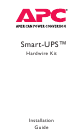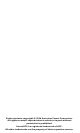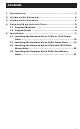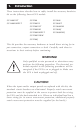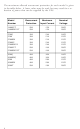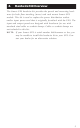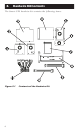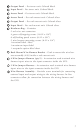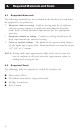SU2200RMXLTNET APC, SU2200RMXLTNET Datasheet

SU2200RMXLTNET
Specifications of SU2200RMXLTNET
Related parts for SU2200RMXLTNET
SU2200RMXLTNET Summary of contents
Page 1
Smart-UPS™ Hardwire Kit Installation Guide ...
Page 2
... Entire contents copyright ©1996 American Power Conversion. All rights reserved; reproduction in whole or in part without Smart-UPS is a registered trademark of APC. All other trademarks are the property of their respective owners. permission is prohibited. ...
Page 3
Contents 1. Introduction ................................................ 3 2. Hardwire Kit Overview................................... 5 3. Hardwire Kit Contents ................................... 6 4. Required Materials and Tools ........................... 8 4.1 Required Materials ..............................................8 4.2 Required Tools ...................................................8 5. Installation .................................................. 9 5.1 Installing the Hardwire Kit ...
Page 4
2 ...
Page 5
Introduction These instructions describe how to safely install the accessory hardwire kit on the following Smart-UPS models. SU1400XLT SU1400RMXLT This kit provides the necessary hardware to install direct wiring for in- put connection, output connection or both. Carefully read ...
Page 6
The maximum allowed overcurrent protection for each model is given in the table below. A lower value may be used, but may result in a re- duction of power that can be supplied by the UPS. Model Number 1400XLT 1400RMXLT ...
Page 7
Hardwire Kit Overview The Smart-UPS hardwire kit provides the panels and mounting hard- ware for both floor standing (tower) and rack mount Smart-UPS models. This kit is used to replace the power distribution outlets and/or input power cord that ...
Page 8
Hardwire Kit Contents The Smart-UPS hardwire kit contains the following items: 6 ...
Page 9
Output Panel - For tower unit. Colored black. Input Panel - For tower unit. Colored black. Access Panel - For tower unit. Colored black. Access Panel - For rack mount unit. Colored silver. Output Panel - For rack mount unit. ...
Page 10
Required Materials and Tools 4.1 Required Materials The following materials are not included in the hardwire kit and must be supplied by the purchaser: • Electrical cable or wiring - Cable or wiring must be of sufficient current carrying ...
Page 11
Installation This section provides step by step instructions for installing a hardwire kit to a Smart-UPS tower or rack-mount UPS. NOTE: The examples used in this manual assume a typical, flexible cord installation. If you are using tubing, or ...
Page 12
Installing the Hardwire Kit on 100V or 120V Tower Units Follow the procedures in this section to install the hardwire kit to a 100V or 120V Smart-UPS in the tower configuration (Model numbers SU2200, SU2200J, SU2200XL, and SU3000, SU3000J). ...
Page 13
Pull the panel out gently so that the 3-pin connectors are accessible. 6. Squeeze the locking tabs on the sides of the connectors and pull the connectors apart. Do not pull on the wires the serial number ...
Page 14
Verifying the Presence of Mounting Holes 1. Examine the rear plate inside the UPS. The configuration of the mounting holes should appear as in Figure 5-3. If the mounting and ground screw holes are present in this configuration, proceed ...
Page 15
Mount the Wire Harness Assembly to the UPS 1. Take a moment to examine the wire harness assembly. IMPORTANT: When the wire harness assembly is installed into the UPS, the plug-type connectors should be positioned at the top and the ...
Page 16
Connect the Wire Harness Assembly to the UPS Electrical connection between the wire harness assembly and the UPS is accomplished through the use of the four in-line connectors on the wire harness assembly and the corresponding connectors inside the UPS. ...
Page 17
Remove approximately 5 inches of outer jacket from the end of the input cable. Separate the three wires (white, black and green). Strip the insulation from the end of each wire so that approximately 3/8" of bare wire is ...
Page 18
Remove approximately 5 inches of outer jacket from the end of the output cable. Separate the three wires (white, black and green). Strip the insulation from the end of each wire so that approxi- mately 3/8" of bare wire ...
Page 19
Install the Access Panel 1. Slide the access panel (Figure 3-1, item #3) into position as shown in Figure 5-7. Make sure printed side is facing out. 2. Fasten the panel to the UPS with three self-locking panel screws as ...
Page 20
Final Installation Procedure Two labels must be applied to the chassis of the Smart-UPS unit to complete the installation. 1. Retrieve the Receptacle Option label sheet and the Input label from the hardware bag. 2. Remove the small “R31” ...
Page 21
Installing the Hardwire Kit on 208V Tower Units Follow the procedures in this section to install the hardwire kit to a 208V Smart-UPS in the tower configuration (Model numbers SU1400XLT, SU2200XLT, and SU3000T). 5.2.1 Removing the Rear Panels Remove ...
Page 22
Pull the panel out gently so that the 3-pin in-line connectors are accessible. 6. Squeeze the locking tabs on the sides of the connectors and pull the connectors apart. Do not pull on the wires. 7. Disconnect the two ...
Page 23
Verifying the Presence of Mounting Holes 1. Examine the rear plate inside the UPS. The configuration of the mounting holes should appear as in Figure 5-11. If the mounting and ground screw holes are present in this configuration, proceed ...
Page 24
Mount the Wire Harness Assembly to the UPS 1. Take a moment to examine the wire harness assembly. IMPORTANT: When the wire harness assembly is installed into the UPS, the plug-type connectors should be positioned at the top and the ...
Page 25
Connect the Wire Harness Assembly to the UPS Electrical connection between the wire harness assembly and the UPS is accomplished through the use of the four in-line connectors on the wire harness assembly and the corresponding connectors inside the UPS. ...
Page 26
Connect Input Wiring to the Wire Harness Assembly CAUTION: Make sure input wiring is not live!! 1. Locate the input panel from the hardwire kit (Figure 3-1, item #2) and remove the appropriate size knockout from the panel. Install a ...
Page 27
Connect Output Wiring to the Wire Harness Assembly 1. Locate the output panel from the hardwire kit (Figure 3-1, item #1) and remove the appropriate knockouts for the circuit breaker and the output cable. Install a cable clamp so that ...
Page 28
Install the Output Panel 1. Slide the output panel into position as shown in Figure 5-14. In- stall the circuit breaker by pushing it through the hole in the out- put panel until it snaps into place. Fasten the panel ...
Page 29
Install the Access Panel 1. Slide the access panel (Figure 3-1, item #3) into position as shown in Figure 5-15. Make sure printed side is facing out. 2. Fasten the panel to the UPS with three self-locking panel screws as ...
Page 30
Final Installation Procedure Two labels must be applied to the chassis of the Smart-UPS unit to complete the installation. 1. Retrieve both the Receptacle Option label sheet and the Input label from the hardware bag. 2. Remove the small ...
Page 31
Installing the Hardwire Kit on 100V and 120V Rack Mount Units Follow the procedures in this section to install the hardwire kit to a 100 V or 120V Smart-UPS in the rack mount configuration (Model num- bers SU2200RM, SU2200XLRM, ...
Page 32
Remove the Input Panel NOTE: If you are hard wiring only the output, skip this section and continue with Section 5.3.2. 1. Remove the two screws from the input panel as shown in Figure 5- 18. 2. Unplug the 4 ...
Page 33
Retrieve the rack mount wire harness bracket, the terminal block label, and two 3/4" installation screws from the hardware bag. 3. The bracket is installed in the unit as shown in Figure 5-20. For ease of installation, the wire ...
Page 34
Connect the Wire Harness Assembly to the UPS Electrical connection between the wire harness assembly and the UPS is accomplished through the use of the four in-line connectors on the wire harness assembly and the corresponding connectors inside the UPS. ...
Page 35
Double check all connections. Make sure all connections are firmly locked together. Pay close attention that connectors #2 and #4 are connected correctly. 5.3.3 Connecting External Wiring to the UPS The wire harness assembly provides a terminal block equipped ...
Page 36
Refer to Figure 5-21. Connect the output wiring as shown. Secure the ground wire (green) to one of the ground holes with a green ground screw from the hardware bag. 5.3.4 Installation of New Rear Panels Before closing up ...
Page 37
Install the Input Panel 1. Slide the input panel into position as shown in Figure 5-22. Fasten the panel into position as shown. Fasten the panel to the UPS with two self-locking panel screws from the hardware bag. 2. Make ...
Page 38
Final Installation Procedure A label must be applied to the chassis of the Smart-UPS unit to com- plete the installation. 1. Retrieve both the receptacle option label sheet and the maximum input label from the hardware bag. 2. Remove ...
Page 39
Installing the Hardwire Kit on 208V Rack Mount Units Follow the procedures in this section to install the hardwire kit to a 208V Smart-UPS in the rack mount configuration (Model numbers SU1400RMXLT and SU2200RMXLT). 5.4.1 Removing the Rear Panels ...
Page 40
Disconnect the two wires from the rear of the circuit breaker on the output panel. Working from the front side of the output panel, use a small screwdriver to apply pressure to the side of the circuit breaker and ...
Page 41
Mount the Wire Harness Assembly to the UPS 1. Take a moment to examine the wire harness assembly. IMPORTANT: When the wire harness assembly is installed into the UPS, the plug-type connectors should be positioned at the top and the ...
Page 42
Hold the label and harness together. Align them against the rack mount wire harness bracket so that the screws line up with the wire harness installation holes. (See Figure 5-27) Tighten the screws while making sure the label stays ...
Page 43
Retrieve the other four-wire, yellow jumper harness. Plug the “fe- male” end of the jumper harness into connector #2. Connect the “male” end of the jumper harness to the 4-pin plug located inside the UPS. (Connector 4. Retrieve the ...
Page 44
Refer to Figure 5-28. Connect the input wiring as shown. Secure the ground wire (green) to the primary ground connection with a green ground screw from the hardware bag. Connect Output Wiring to the Wire Harness Assembly 1. Locate ...
Page 45
Installation of New Rear Panels Before closing up the back of the unit, make sure that all wiring has been properly installed: 1. Auxiliary output wiring (120V) is connected to the first two screw terminals at the left of ...
Page 46
Install the Access Panel 1. Slide the access panel (Figure 3-1, item #4) into position as shown in Figure 5-30. Make sure that the printed side faces out. 2. Fasten the panel to the UPS with 4 self-locking panel screws ...
Page 47
Final Installation Procedure A label must be applied to the chassis of the Smart-UPS unit to com- plete the installation. 1. Retrieve both the receptacle option label sheet and the maximum input label from the hardware bag. 2. Remove ...
Page 48
46 ...
Page 49
... ABLE FOR DIRECT, INDIRECT, SPECIAL, INCIDENTAL, OR CON- SEQUENTIAL DAMAGES ARISING OUT OF THE USE OF THIS PRODUCT, EVEN IF ADVISED OF THE POSSIBILITY OF SUCH DAMAGE. Specifically, APC is not liable for any costs, such as lost profits or revenue, loss of equipment, loss of use of equipment, loss of software, loss of data, costs of substitutes, claims by third parties, or otherwise ...
Page 50
Customer Service Note: Before calling the Customer Service telephone number, please have available the PDU’s model and serial numbers (see bar-coded la- bels). United States and Canada 1-800-800-4272 Ireland areas without toll free numbers, call: +1 401 ...