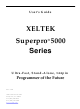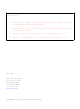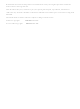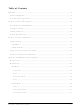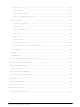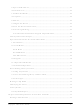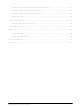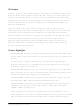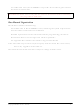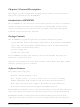SP5000E Xeltek, SP5000E Datasheet

SP5000E
Specifications of SP5000E
Related parts for SP5000E
SP5000E Summary of contents
Page 1
... XELTEK Superpro Ultra‐Fast, Stand‐Alone, 144pin Programmer of the Future XELTEK 1296 Kifer Rd. Unit 605 Sunnyvale, CA 94086 Tel: (408) 530‐8080 Fax: (408) 530‐0096 www.xeltek.com User’s Guide ® Series 5000 ...
Page 2
... SuperPro 500P and SuperPro M. 2. Make sure the software installation is completed before connecting the programmer to PC. 3. Please read the manual carefully before using programmers. 4. Please use Xeltek Adapters. Non‐Xeltek adapters will cause error XELTEK 1296 Kifer Rd. Unit 605 Sunnyvale, CA 94086 Tel: (408) 530‐ ...
Page 3
... This document may not, in whole or part, be copied, photocopied, reproduced, translated or reduced to any electronic medium of machine‐readable form without prior consent in writing from XELTEK. The information in this document is subject to change without notice. Software Copyright 2008‐2011 XELTEK Userʹs Guide Copyright 2008‐2011 XELTEK ...
Page 4
... Chapter 1 General Description ....................................................................................... 10 Introduction to SUPERPRO ........................................................................................ 10 Package Contents ........................................................................................................... 10 Software Features .......................................................................................................... 10 System Requirements .................................................................................................. 12 Chapter 2 System Installation ......................................................................................... 13 Software Setup .............................................................................................................. 13 CD‐ROM .................................................................................................................... 13 Xeltek Website ............................................................................................................ 14 Setup Process (for SuperPro 5000) ............................................................................. 14 Hardware and Driver Installation ................................................................................ 19 Chapter 3 SUPERPRO Software Features ........................................................................ 21 Main Screen ................................................................................................................... 21 Main Menu .................................................................................................................... 22 File Menu ................................................................................................................... 22 Load File ................................................................................................................ 22 Save ...
Page 5
Device Menu ............................................................................................................. 32 Select Device.......................................................................................................... 33 Dev. Information .................................................................................................... 35 Device Configuration Word .................................................................................. 37 Option Menu ............................................................................................................. 39 Operation Option ................................................................................................. 39 Edit Auto ................................................................................................................ 45 Production Mode .................................................................................................. 46 Log File................................................................................................................... 47 Project Menu ............................................................................................................. 47 Load ...
Page 6
Prepare the Hardware ............................................................................................. 63 Select the device ........................................................................................................ 63 Load Data into Buffer ................................................................................................ 63 Set Options ................................................................................................................ 64 Edit Auto .................................................................................................................... 65 Configure the Device ............................................................................................... 65 Review the Device Information .............................................................................. 65 Execute Programming ............................................................................................. 65 Execute ...
Page 7
Solve Invalid File Type or File Data Overflow Error .............................................. 77 Separate File Data for Programming ..................................................................... 77 Program Two or More Files to One Chip ................................................................ 78 POF Format Files ....................................................................................................... 79 Adapter Selection ......................................................................................................... 79 Selecting the Correct ...
Page 8
... Welcome to the world of Xeltek SuperPro programmers. Xeltek has produced the SuperPro line of IC programmers since 1985. Our motto is to provide high value products at affordable prices. In the past 23 years, Xeltek has produced a string of highly popular and successful programmers including SuperPro, SuperPro II, SuperPro III, SuperPro V, SuperPro 680, SuperPro 8000, SuperPro 3000U, and SuperPro 9000 models ...
Page 9
For authorized users, the SUPERPRO can provide for automatic generation of electronic serial numbers. IMPORTANT! Make sure to complete the software installation before connecting the programmer USB cable. User Manual Organization This manual includes the following: An introduction to ...
Page 10
Chapter 1 General Description This chapter provides information on the package contents, software features, and system requirements for SUPERPRO. Introduction to SUPERPRO The SUPERPRO is a menu‐driven software that operates a series of cost‐effective, reliable, and high‐speed universal programmers. SUPERPRO ...
Page 11
Authorized users can use a user‐defined mode. ® Superpro 5000 User’s Guide 11 ...
Page 12
System Requirements The minimum system configuration is as follows: A desktop or laptop computer with Intel Pentium or an equivalent processor Windows XP or Windows Vista operating system At least 1 GB free space on the hard drive ...
Page 13
... Windows New Hardware Wizard. This might install the wrong drivers with a compatible ID. Software Setup Select the software to setup your SUPERPRO programmer either from the CD‐ROM or by downloading the program from the Xeltek website. Instructions for both methods are described below. CD‐ROM 1. Insert the CD into the CD‐ROM drive. ...
Page 14
... Select Setup to install the application software for the programmer. Xeltek Website You can download the specific software for a certain model at Xeltek website: http://www.xeltek.com. Select the icon to download the appropriate file for your programmer. Once you have saved the file to your computer, run it to setup the software ...
Page 15
The system displays the Install Wizard dialog box, illustrated below. Next, the system displays the following dialog box. 3. Select Next to proceed to the next step. ® Superpro 5000 User’s Guide 15 ...
Page 16
The system displays the License Agreement, illustrated below. 4. Please read the license agreement carefully. Select I Agree to continue the installation. To cancel the installation and exit the installation process, select Cancel. The system asks for the Destination Location, ...
Page 17
The system displays the Additional tasks dialog box, illustrated below. 6. Check the Create a start menu icon box to add an icon on the Start menu during the installation. Check the Create a desktop icon box to add an ...
Page 18
The system displays the following dialog box. The system copies the files, installs the drivers and registers the software. If you are using Windows Vista, the system displays following dialog box. 8. Select Install this driver software anyway. ® Superpro ...
Page 19
The system displays the following dialog box. 9. Select Finish to complete the setup process. Hardware and Driver Installation If you connect the hardware before installing the software, the system opens the Found New Hardware Wizard, illustrated below. 1. Select ...
Page 20
Refer to page 13 for instructions. After you set up the software, you can install the hardware and driver. The following procedure explains the installation process. 1. Make sure all other programs are closed during the installation process. 2. ...
Page 21
Chapter 3 SUPERPRO Software Features This chapter gives detailed explanations of the software functions of the programmer. Main Screen The main SUPERPRO screen is illustrated below. Each part of the user interface is labeled with a number and described below. ...
Page 22
The system displays information about the selected device. Refer to Main Screen Device Information Display on page 51 for more information. 6. The system displays information about the file currently loaded in the buffer. Refer to ...
Page 23
When some file data are loaded into the data buffer, the following rules apply: With a HEX/ASCII data buffer (EPROM, MCU etc.), the system assumes that 8 bits of the data are valid. With a JEDEC buffer (PLD/PAL), ...
Page 24
Enter the name of the data file to load in the File Name field. Alternatively, you can select Browse and choose the file using the Select File box, which is illustrated below. First select the file type from the ...
Page 25
2nd byte load the second byte and discard the other three bytes out of every four bytes 3rd byte load the third byte and discard the other three bytes out of every ...
Page 26
Select the Data Buffer Name from the Buffer drop down list. 2. Enter File Name for Data or select Browse to select a file name. 3. Select the type of file from the File Type drop down list. 4. ...
Page 27
Press the Page Up key to Page up in the data window. Press the Page Down key to Page down in the data window. Press the Home key to move the cursor to the beginning of the line. ...
Page 28
HEX/ASCII Data Buffer When you select Edit from the Buffer menu with the appropriate file type, the system opens the Data Buffer (HEX/ASCII) Edit window, illustrated below. The HEX/ASCII data buffer is 8‐bit wide. ...
Page 29
Select OK to copy the data between the start address and the end address, beginning with a new address. Otherwise, select Cancel. 7. Select Fill to open the Fill Data Into Buffer dialog box. Enter the desired data ...
Page 30
‐ Bits (8 bytes)‐ ‐ ...
Page 31
Encryption table A data buffer corresponding to the encrypted data is called an encryption table. Whether an encryption table exists depends on the data manual. Select Encryption Table from the Buffer menu to open this special data area, illustrated below. ...
Page 32
A sample vector table is illustrated below, with definitions following. Z: High impedance state care state N: VCC or GND (non‐test input pins) H: Output Logic High (VOH) L: Output ...
Page 33
Select Device The Device menu opens the Device Selection dialog box, illustrated below. To select a device, complete the following steps. 1. Select one of the following Device Type options. If you are not sure which option to choose, select ...
Page 34
NOTE: The chip’s printed name may include the parameters (i.e., speed, temperature, encapsulation, etc.). If the name is different than what appears in the Device Name column, you may ignore the difference ...
Page 35
Dev. Information Select Dev Information from the Device menu to open the Device Information. A sample is illustrated below. ® Superpro 5000 User’s Guide 35 ...
Page 36
The device information includes the following information: Key information about the devices The manufacturers’ requirements The conventions on the special devices Note: Some devices may have special requirements, including the arrangement of the data buffer ...
Page 37
Chip Insertion – None‐DIP Encapsulation Socket adapters are available for other encapsulations, including PLCC, QFP, and SOIC. Refer to the Adapter Information on the Device Information screen. The insertion follows the position of pin 1. To identify pin 1 of ...
Page 38
DALLAS DS89C420. It contains the watchdog and three protection modes. Some single‐chip microcomputers include many items for the configuration word. The items may appear on separate tabs or pages. Make sure to set all the items on ...
Page 39
The configuration words for chip programming are classified into two categories: If the configuration word contains some protected items, then you cannot verify the items after preparing the program. When preparing the program, the programmer automatically shields the protected items ...
Page 40
General The General view of the Operation Option screen is illustrated below. 1. For chips with 48 pins or less or for chips with an adaptor that reduces the chip to 48 pins or less, select Insertion Test to have ...
Page 41
VCC(+/‐ 5%) or VCC(+/‐ 10%) is adopted for the verification. If VCC = 5.00V, select one of the following options: VCC = 5.00V and verify the data once VCC = 4.75V and VCC = 5.25V, and verify the ...
Page 42
EXAMPLE: The device MACRONIX MX29F200B TSOP48 is a 16‐bit flash device. Its programmable zone starts at the address 0 and ends at the address 1FFFF (hexadecimal system). The buffer size in bytes is (1FFFF+ 40000 (hexadecimal system). ...
Page 43
To have the software generate the serial number, select Enable AutoIncrement. 1. Enter the automatic start buffer address in the Start Addr field. 2. Enter the automatic end buffer address in the End Addr field. 3. Enter an increment value ...
Page 44
Example: There are 64 chips with IDs from 0001 to 0064, which are in the end address of 89C51 EPROM. The selected mode is 4 bytes, using the decimal system. 1. Enter FFF in the Start Address field. 2. Enter ...
Page 45
Count The Count view of the Operation Option screen is illustrated below. This screen allows you to change the default setting regarding the statistical work of the programming status. In the default case only effective for the function ...
Page 46
Select Edit Auto from the Option menu to open the Edit Auto screen, illustrated below. The illustration is a sample for the device ATMEL AT89C51. The Device Functions column displays all operations for the device. The Auto column lists the ...
Page 47
Log File You can create a log file to have the system save Operation Information window content into a log file when you exit the program. Select Log File from the Option menu to open the Log File dialog box, ...
Page 48
Note: The buffer data may differ from the data file due to revisions. The revised buffer data prevails. All Operation Option settings The content of the Auto mode Note: The project content is related to the programmer ...
Page 49
Compact Flash (CF) card. Device programming algorithm, user data, device configuration, ‚Auto‛ programming sequence, etc. are conveniently combined into a project file for download making the user ...
Page 50
ERASE Erase the chip SECURE Protect the chip Select a project using SELECT PROJECT Menu project data are loaded into the buffer. BUFFER Menu DISPLAY BUFFER Display the content in the buffer. Press ENTER to display start address and data ...
Page 51
Use ‚Enable‛ or ‚Disable‛. Default is ‚Enable‛. READ OPTION Reads the chip content and saves into the buffer for visual inspection. Use Default is ‚Disable‛. PIN CHECK Proper insertion of the chip is checked before programming begins. ...
Page 52
VI. Standalone Operation After the necessary project file(s) is downloaded into the CF card, turn the programmer OFF, disconnect the programmer from PC, and turn the programmer ON again. 1. Press ‚Enter‛ and ‚SELECT PROJECT‛. Use for programming. 2. Press ...
Page 53
The system displays the Library of Standalone Mode dialog box, illustrated below. 1. The Project column first lists projects in the storage module where data already exists. 2. The Project column then lists projects in the storage module where data ...
Page 54
Load 2. Save 3. Load Project 4. Save Project 5. Factory Mode (Refer to Factory Mode on page 74 for more information.) 6. Calculating the checksum (Refer to the next section ...
Page 55
Select the Checksum tool to open the Checksum for Compatibility screen, illustrated below. 1. Enter the calculation range in the From and To fields. 2. Select the accumulation method from the Type drop down list. Main Screen Device Information Display ...
Page 56
A sample is illustrated below. After you have selected a device, the system displays a dialog box for confirmation. Select OK to confirm or Cancel to ...
Page 57
Option menu. The user can find the corresponding operation in the menu. ● Operation Option: Refer to Operation Option on page 39 for more information. Edit Auto: Refer to Edit Auto on page 45 for more information. Device ...
Page 58
Data Compare The Data Compare function is applicable to most memory chips and SCM chips. Select this option to compare data in the buffer and the chip byte by byte. If the system finds differing data, it saves the address, ...
Page 59
... To obtain detailed information for those functions, refer to the manual of the device data or the Dev. Information screen, or contact XELTEK technical support. Auto is the automatic programming mode, which executes a series of operations on the device in a preset order. Refer to Edit Auto on page 45 for more information. ...
Page 60
The second mode does not perform verification during programming. The process continues even if an error occurs. Upon completion, the system displays a successful programming message. However, the message only ...
Page 61
Notes: EEPROM devices do not need Blank_check because the chip can be overwritten. Refer to Making a Chip Blank on page Error! Bookmark not defined. for more information. Erase erases the chip and makes it blank. This operation can only ...
Page 62
Protect encrypts data to make it unreadable. Protect affects the operation function whether it is readable or not. – When the protection state is unreadable, the system displays the Protect operation in the operation function window. Execute the ...
Page 63
Operation Information Window The Operation Information Window displays interaction between the software and the user. The system displays the operation process, the operation result and the historical records of information in this window. A sample is illustrated below. The system ...
Page 64
Statistic Window The Statistic Window displays statistical information. A sample is illustrated below. The system displays the number of times according to the default counting rules: Success: successful programming Failure: failed programming Total: total programming The default counting ...
Page 65
Check the Count Down: enabled box to enable the count down function. 3. Check the Stop when reading the total box to ensure that no more programs are written until you reset the option. Muti‐programming This function is only ...
Page 66
... In producer mode, users can load different projects for different modules or same project can be loaded for all the modules. It’s very convenient and flexible. NOTE: The hub used to connect SuperPro 5000s, should be specified by XELTEK. ® Superpro 5000 User’s Guide ...
Page 67
Chapter 4 Procedures This chapter provides information on steps for common procedures. Programming Procedure This section presents the operation process for the chip programming, from the beginning to the end, including the user interface and the device programming steps. Before ...
Page 68
After confirmation, the system loads data into the buffer. Make sure the loaded data is correct by viewing on the Buffer Edit window. Refer to Buffer Menu on page 26 for detailed information. Note: Some Hex or S record files ...
Page 69
Edit Auto To set the order of the batch processing functions, select Edit Auto from the Options menu. The system displays the Edit Auto screen. Refer to Edit Auto on page 45 for detailed information on the Edit Auto screen. ...
Page 70
Verify Note: This step is necessary. The chip must pass Verification before the programming can be implemented. Some chips provide only the accumulation check function, such as VerifyCRC instead of a unit‐to‐unit check function. Very few chips do not provide ...
Page 71
Enter the new password in the Enter the password field. Leave the field blank to indicate no password is required. 2. Re‐enter the password. Both fields must match for a valid password. Note: Spaces are characters that can be ...
Page 72
Stand‐ Alone Mode Operation: All operation is performed through the attached keypad and display. Prior to operating in Stand‐alone mode, relevant programming data and information has to be downloaded into the programmer memory, Compact Flash (CF) card. Device programming algorithm, ...
Page 73
VERIFY ERASE Erase the chip SECURE Protect the chip Select a project using SELECT PROJECT Menu project data are loaded into the buffer. BUFFER Menu DISPLAY BUFFER Display the content in the buffer. Press ENTER to display start address and ...
Page 74
AUTO CHECKSUM Checksum value is provided automatically before programming operation begins. Use ‚Enable‛ or ‚Disable‛. Default is ‚Enable‛. READ OPTION Reads the chip content and saves into the buffer for visual inspection. Use Default is ‚Disable‛. PIN CHECK Proper insertion ...
Page 75
READ operation may change the content in the buffer. READ function should be disabled for normal operation. Run LOAD PROJ DATA function to restore the project data. VI. Standalone Operation After the necessary project file(s) is downloaded into the ...
Page 76
Save the current working environment to the specified file ‘sample1.prj’. 6. Load the second file for programming. 7. Add Lock_Bit123 to the Auto function. 8. Execute the Auto function. After the successful completion of the programming operation, check the ...
Page 77
CF card‛: The added project needs a larger storage capacity. Please increase the storage capacity (CF card capacity). ‚Download library OK‛: The library has been downloaded into the programmer hardware successfully and now the ...
Page 78
If the chip has been divided into several sector groups in advance, you can only choose these groups to be protected, as shown in the following illustration. Factory Mode This mode is designed for factory volume production. This mode ...
Page 79
The system displays a modified main screen, as illustrated below. ® Superpro 5000 User’s Guide 79 ...
Page 80
Only the following three options are active. The system does not allow any other operations. Auto: Execute the Auto programming operation. Report: Generate the statistical report and display it. Quit: Exit. Factory Mode Report Select ...
Page 81
Chapter 5 Detail Explanations on Common Problems You can monitor the programmer operations through the Operation Information Window and message window. This chapter helps define common problems related to programmer actions and errors. Dealing with Data Files This section explains ...
Page 82
Program the two parts into two chips respectively. When loading the file, select Even as the File Mode to write the data in the addresses 0,2,4,6, etc. to one chip. Select Odd as the File mode to write the data ...
Page 83
Select Load from the File menu to load the Sample2 file. In the Buffer Address field, enter 3000. In the File Address field, enter 0. 4. Select Load from the File menu to load the ...
Page 84
Specific adapters are applicable for certain devices only. For example, if the number of the pins for economical programmer hardware is not enough, specific adapters may solve the ‚insufficient number of the pins‛ problem. This ...
Page 85
... There are different order numbers for adapters because the sockets are from different manufacturers. There may also be a minor difference in size. Note: To ensure success, do not use self‐made adapters. For best results, obtain the adapter made by Xeltek. Other Messages Other error messages are explained below. ...
Page 86
Programmer not found: The programmer is not connected to the connected improperly. Check the connection. Refer to Chapter 2 System Installation on page 13 for more information. Programmer not ready: Turn off the ...
Page 87
Device inserted upwards 3 slots!: The chip has been inserted improperly. Refer to Dev. Information on page 35 for more information. An unmatched device (40 pins) inserted!: If the system detects pin contact errors for a chip with ...
Page 88
... Troubleshooting If the User Manual does not answer your questions, first contact your sales agent or the distributor. If you still need technical assistance you can call XELTEK between Mon‐Fri 7:30AM‐12:00PM & 1:00PM ‐ 4:30PM (PST). Make sure you have your product serial number before calling. ...
Page 89
... Email: techsupport@xeltek.com Fax Website: http://www.xeltek.com ® Superpro 5000 User’s Guide 001‐408‐530‐0096 89 ...
Page 90
... License Agreement The copyright of the program and the Userʹs Guide remain the property of XELTEK. You may: 1. Copy the program for back‐up purposes ONLY in support of its use on a single computer. 2. Transfer the program and license to another party if the other party agrees to accept the terms and conditions of this agreement ...
Page 91
... Warranty XELTEK has a strict quality assurance system. If the software or hardware has any defects, it can be repaired or replaced free according to the specific situation within one‐year period after the user buys the product. The warranty is based on proper installation of the software and usage in the specified working environment ...