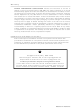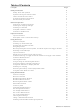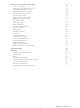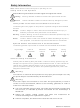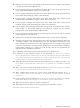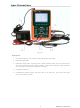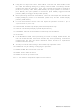MS400 EXTECH [Extech Instruments Corporation.], MS400 Datasheet

MS400
Related parts for MS400
MS400 Summary of contents
Page 1
... Handheld Digital Storage Oscilloscope & Multimeter Model MS400 Figure 1 – Meter Faceplate User Manual ...
Page 2
... Repair & Returns: Extension 210; E-mail: repair@extech.com Product specifications subject to change without notice For the latest version of this User’s Guide, Software updates, and other up-to-the-minute product information, visit our website: www.extech.com Extech Instruments Corporation, 285 Bear Hill Rd., Waltham, MA 02451 2 MS400 Version 2.0 – December 2007 ...
Page 3
... Multimeter Operation Window Multimeter Measurements Measuring Resistance Values Diode Measurement Continuity Tests Capacitance Measurement DC Voltage Measurement AC Voltage Measurement DC Current Measurement AC Current Measurement Freezing the Readings Taking a Relative Measurement Selecting Automatic/Manual Range Adjustment 3 MS400 Version 2.0 – December 2007 Page ...
Page 4
... Setting Time Base Mode Data Transmission – PC Interface Trouble Shooting Appendix Appendix and Specifications Oscilloscope Meter General Specifications Appendix B: Maintenance and Cleaning Common Maintenance Storage of Oscilloscope Replacing the Lithium Battery Unit 4 MS400 Version 2.0 – December 2007 ...
Page 5
... Multimeter. ● Before use inspect voltage probes, test leads and accessories for mechanical damage and replace when required. ● Remove all probes, test leads and accessories that are not in use. Protective Measurement Ground Ground 5 MS400 Version 2.0 – December 2007 Casing Ground ...
Page 6
... Keep the product well ventilated: Refer to the user manual for detailed installation instructions. Make sure the product is operated in a well ventilated area. DO NOT operate this product in humid conditions. DO NOT operate this product where explosives are handled or used. Keep the product surface clean and dry. 6 MS400 Version 2.0 – December 2007 ...
Page 7
... General Inspection After purchasing a new MS400 oscilloscope suggested that a general inspection of the instrument be performed according to the following steps: Check whether there is any damage to the product caused by shipping If the packing material, boxes or foam cushions are found in a damaged condition, keep them in a proper place until the complete instrument and accessories have passed electrical and mechanical tests ...
Page 8
... The three circular jacks are used for voltage, current and resistance inputs, while the two square jacks are used for capacitance inputs 4. Oscilloscope probes 5. Oscilloscope channel inputs: The upper one is for Channel 1 (CH1) while the lower one is for Channel 2 (CH2) Figure 2 8 MS400 Version 2.0 – December 2007 ...
Page 9
... V: Multimeter voltage measurement key 8. R: Multimeter resistance, diode, On/Off and capacitance measurement key 9. OSC LEFT: Oscilloscope left-direction adjustment key 10. OSC RIGHT: Oscilloscope right-direction adjustment key 11. OSC OPTION: Oscilloscope setting key Figure MS400 Version 2.0 – December 2007 ...
Page 10
... This key is used for auto setting in the oscilloscope operation mode. 16. RUN/STOP: key for starting or stopping an operation. 17. MENU DOWN: Move down the menu list. 18. MENU: Show / Hide the menu. 19. MENU UP: Move up the menu list. 20. F1~F5: Switch or Adjustment options for each menu 10 MS400 Version 2.0 – December 2007 ...
Page 11
... The instrument then performs a self-check. A greeting window with “press any key to continue.” displays after the self-check. The user can press any key to enter the measurement functions. The oscilloscope powers up in the last setup configuration. Oscilloscope Operation Window Figure 4: Oscilloscope Operation Window 11 MS400 Version 2.0 – December 2007 ...
Page 12
... The red pointer gives the grounding data point for the waveform on CH1, which is the zero position of CH1. No display of this pointer indicates that the channel has not been opened. 20. Waveform display area. Red waveform represents CH1, blue waveform represents CH2. and . 12 MS400 Version 2.0 – December 2007 ...
Page 13
... Press MENU again to hide the Function Menu. 2. Press the MENU UP or MENU DOWN key to select various function menus. 3. Choose a key from change the function setting. Figure 5: the Tool’s Menus 13 MS400 Version 2.0 – December 2007 ...
Page 14
... Press the key OSC UP or OSC DOWN to adjust the vertical scale of Channel 1 and press OSC LIFT or OSC RIGHT to adjust the horizontal time scale. 3. Press OSC OPTION once again, the following display is visible at bottom left side of the screen as shown in figure 7: LEFT/RIGHT – Time Base UP/DOWN – CH2 Volts/Div 14 MS400 Version 2.0 – December 2007 ...
Page 15
... UP/DOWN – CH1 Zero Figure 8: Zero Point Position of Channel 1 6. Press OSC UP or OSC DOWN key to adjust the zero position of Channel 1 in the vertical direction and press OSC LIFT or OSC RIGHT key to adjust the horizontal position. 15 MS400 Version 2.0 – December 2007 ...
Page 16
... Figure 10: Trigger Level Position 10. Press the OSC UP or OSC DOWN key to adjust the trigger position of Channel 2 and press OSC LIFT or OSC RIGHT key to adjust the horizontal position. 11. Press the OSC OPTION key again and return back to step 1. 16 MS400 Version 2.0 – December 2007 ...
Page 17
... BNC jack inputs (CH1 and CH2) for scope measurements, three safety 4-mm banana jack inputs for Multimeter R, V and A measurements, and two square jack inputs for Multimeter capacitance measurements. Isolated inputs allow independent floating measurements between Multimeter and Scope. 17 MS400 Version 2.0 – December 2007 ...
Page 18
... Press the MENU UP or the MENU DOWN key and select MEAS SET2, with 5 selectable items displayed at the bottom of the screen. 3. Press the F4 key to select PK-PK CH2 from Peak-Peak item. The measurement 2 window turns blue in color and shows the peak-peak value for input CH2. Figure 12: Automatic Scope Measurements 18 MS400 Version 2.0 – December 2007 ...
Page 19
... Press the F3 key to select Average Factors, then, press F4 to jump to Averages. This averages the outcomes of 4, 16, 64, or 128 acquisitions and shows the final averaging result on the screen, shown as in the following figures. Figure 14: Average Factor Sampling Mode 19 MS400 Version 2.0 – December 2007 ...
Page 20
... Press the MENU key and the function menu will appear at the right side of the screen. 2. Press the MENU UP or the MENU DOWN key to select the ACQU MODE. Four selectable items are displayed at the bottom of the screen. 3. Press the F2 key and jump to Peak Detect. Figure 16: Peak Detection 20 MS400 Version 2.0 – December 2007 ...
Page 21
... Press the F1 key and jump to AC. The bottom left side of the screen displays the ac- coupling icon. The user can view a screen that looks similar to the following Figure 17. Figure 17: AC-Coupling 21 MS400 Version 2.0 – December 2007 ...
Page 22
... Press the MENU key and the function menu will appear at the right side of the screen. 2. Press the MENU UP or MENU DOWN key to select CH1 SETUP. Four selectable items are displayed at the bottom of the screen. 3. Press the F4 key to jump to Inverted. The inverted waveform of CH1 is displayed on the screen. Figure 18: Inverted 22 MS400 Version 2.0 – December 2007 ...
Page 23
... Press the OSC OPTION key and the following will appear at the bottom left side of the screen. LEFT/RIGHT Time Base UP/DOWN CHM Vol Press the OSC UP or OSC DOWN key to adjust the displayed amplitude of the calculated waveform M. Figure 19: Waveform Mathematics 23 MS400 Version 2.0 – December 2007 ...
Page 24
... Auto refers to the measuring range in automatic operation mode. 3. Measurement mode indicators: DCV: Direct voltage measurement ACV: Alternating voltage measurement DCA: Direct current measurement ACA: Alternating current measurement R: Resistance measurement : Diode measurement : Audible Continuity measurement C: Capacitance measurement 24 MS400 Version 2.0 – December 2007 ...
Page 25
... Absolute / Relative magnitude measuring control: The sign “||” expresses the absolute magnitude measuring control and “ ” represents the relative magnitude measuring control 11. Manual measurement range control 12. Test lead indicates the scale of a reading; different test modes use various colors 25 MS400 Version 2.0 – December 2007 ...
Page 26
... V/Ω banana jack input. 4. Connect the red and black test leads to the test points. If the resistance value of the tested point is less than 50Ω an audible beep will sound. Figure 23: Continuity MS400 Version 2.0 – December 2007 ...
Page 27
... V/Ω banana jack input. 4. Connect the red and black test leads to the measurement points and the AC voltage value will be displayed on the screen. Figure 24: Capacitance Measurement Figure 25: DC Voltage Measurement Figure 26: AC Voltage Measurement. 27 MS400 Version 2.0 – December 2007 ...
Page 28
... Connect the red and black test leads to the measurement point and the AC current value will be displayed on the screen. Figure 27: DC Current Measurement. Figure 28: DC Current Measurement. Figure 29: AC Current Measurement 28 MS400 Version 2.0 – December 2007 ...
Page 29
... The saved reference displayed below the triangle 5. All subsequent readings will be displayed relative to the stored reference reading. Figure 30: AC Current Measurement for 20A Figure 31: Freezing the Readings value is Figure 32: Relative Measurement. 29 MS400 Version 2.0 – December 2007 ...
Page 30
... F1 is pressed. After the highest range is reached, the meter will return to the lowest range. To return to automatic mode, Press the F3 key and AUTO is displayed on the top left side of the screen. Figure 33: Automatic/Manual Range Adjustment 30 MS400 Version 2.0 – December 2007 ...
Page 31
... The dc component in the input signal is blocked. The ac and dc components of the input signal are allowed Close a channel Open a channel Select one setting according to the probe attenuation factor to ensure a correct vertical scale reading. Waveform is displayed normally. Open the Invert function of the Waveform setting. 31 MS400 Version 2.0 – December 2007 ...
Page 32
... Press F1 Coupling first and then press DC for a dc coupling setting. Both dc and ac components contained in the tested signal are permitted. The waveform is displayed as in Figures 35 and 36. Figure 35: AC Coupling Figure 36: DC Coupling 32 MS400 Version 2.0 – December 2007 ...
Page 33
... CH1 waveform minus CH2 waveform. CH2-CH1 CH1 waveform minus CH2 waveform CH1+CH2 Add CH1 waveform to CH2 waveform CH1*CH2 Multiply CH1 waveform and CH2 waveform CH1/CH2 Divide CH1 waveform by CH2 waveform Corresponding Menu Setting 1X 10X 100X 1000X 33 MS400 Version 2.0 – December 2007 ...
Page 34
... Use the F1 through F5 keys to make selections. 4. Press the OSC OPTION key and the following will be shown on the screen: LEFT/RIGHT – Time UP/DOWN – Trig 5. Press the OSC UP or OSC DOWN key to adjust the trigger level positions. 34 MS400 Version 2.0 – December 2007 ...
Page 35
... With this mode selected, the DC component is prevented from passing-through. All dc components are allowed to pass. The HF part of the signal is prohibited and only the LF component is allowed. The LF part of the signal is prohibited and only the HF component is allowed to pass 35 MS400 Version 2.0 – December 2007 ...
Page 36
... Applicable to the video signal in which the black level is low level. Applicable to the video signal of which the black level is high level. Select CH1 as the trigger source. Select CH2 as the trigger source. Make a video line trigger synchronization setting Make a video field trigger synchronization setting. 36 MS400 Version 2.0 – December 2007 ...
Page 37
... Set ‘Persistence’ time for each sampling point. Displays the relative relationship between vertical voltage and horizontal time. Display CH1 on the horizontal axis and CH2 on the vertical axis. The data is transmitted as a bitmap The data is transmitted as a vector 37 MS400 Version 2.0 – December 2007 ...
Page 38
... With the Persistence function selected, the displayed data gradually decays in color and the new data is shown bright in color. In the infinite persistence mode, the recorded points will be kept on the screen until the controlled value is changed. Figure 41: Dot Style Figure 42: Vector Style 38 MS400 Version 2.0 – December 2007 ...
Page 39
... Description Select the displayed Waveform to save. Select the address for saving or recalling a Waveform. Store the Waveform of a selected signal source into the selected address. Close or start displaying the Waveforms stored in address MS400 Version 2.0 – December 2007 ...
Page 40
... Measures the average value of CH1 Measures the average value of CH2 Measures the peak-to-peak value of CH1 Measures the peak-to-peak value of CH2 Measures root mean square (RMS) value of CH1 Measures root mean square (RMS) value of CH2 40 MS400 Version 2.0 – December 2007 ...
Page 41
... Time Signal CH1, CH2, ATH, sources address A and address B. Description Closes the cursor measurement Displays the voltage cursor and menu Displays the time cursor and menu Selects the Waveform channel on which the cursor measurement will be performed 41 MS400 Version 2.0 – December 2007 ...
Page 42
... Then adjust OSC UP or OSC DOWN so that the dashed line T2 is moving right and left while the time value of T1, relative to the screen middle point position, appears on the screen. Observe the absolute time values and frequencies for T1 and T2. 42 MS400 Version 2.0 – December 2007 ...
Page 43
... Press the MENU UP or MENU DOWN key to select SYS STAT. Four options appear at the bottom of the screen. 3. Sequentially press F1 through F4 and the corresponding status information will display. The following Figure 47 will be displayed. Figure 47: System State 43 MS400 Version 2.0 – December 2007 ...
Page 44
... RIGHT keys to adjust the window position defined by two cursors, the window position is the time difference of the window center to the main time base’s horizontal pointer. 6. Press F3, select window extension, the defined window extends to a full-screen display. Figure 48: Window Setting 44 MS400 Version 2.0 – December 2007 ...
Page 45
... Use the supplied cable to connect the meter to the PC. 5. Open the supplied software program on the PC. 6. Set the parameters according to the Software User Guide or from the Help Utility available inside the software program to start data transmission. 45 MS400 Version 2.0 – December 2007 ...
Page 46
... Additionally, press the AUTO SET key. 7. The display speed is unusually slow when attempting to select the average sampling in the sampling mode or while selecting a longer display time in the display mode for the oscilloscope This is normal. 46 MS400 Version 2.0 – December 2007 ...
Page 47
... Single: ±(1 sampling interval time+100ppm×reading+0.6ns) >average 16 : ±(1 sampling interval time +100ppm×reading+0.4ns) 47 MS400 Version 2.0 – December 2007 ...
Page 48
... The voltage difference ( V) between any two points on the Waveform after averaging the captured waveforms more than16: ±(5% reading + 0.05 divisions). CH1 and CH2: 1div(DC~full bandwidth) Same as the DC coupling when it is equal to or larger than 50Hz. ±6 divisions from the screen center 48 MS400 Version 2.0 – December 2007 ...
Page 49
... Up to full bandwidth (DC) 10: 1 10MΩ±2% 14.5pf~17.5pf 300 V DC Resolution 100uV 1mV 10mV 100mV Resolution 1mV 10mV 100mV Resolution 10uA 100uA 10mA Resolution 10uA 100uA 10mA 49 MS400 Version 2.0 – December 2007 ...
Page 50
... Resolution 0.1Ω 1Ω 10Ω 100Ω 1KΩ 10KΩ Resolution 10pF 100pF 1nF 10nF 100nF 18 cm×11.5cm×4cm 645 g <6 W 3.8" color liquid crystal display 320 (horizontal) ×240 (vertical) pixels 4096 colors 50 MS400 Version 2.0 – December 2007 ...
Page 51
... It is usually not required to replace the battery unit. But when it is required to be replaced only qualified personnel should carry out this operation and the battery should be replaced with the same specified lithium battery. shows that the battery can only be used for about 5 51 MS400 Version 2.0 – December 2007 ...