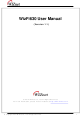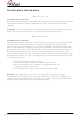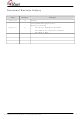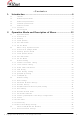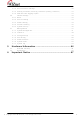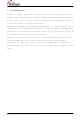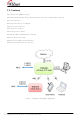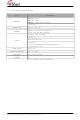WizFi630 WIZnet, WizFi630 Datasheet

WizFi630
Specifications of WizFi630
Available stocks
Related parts for WizFi630
WizFi630 Summary of contents
Page 1
... WizFi630 User Manual © 2012 WIZnet Co., Ltd. All Rights Reserved. For more information, please visit our website at © Copyright 2012 WIZnet Co., Ltd. All rights reserved. (Version 1.1) http://www.wiznet.co.kr 1 ...
Page 2
... Certification Information INFORMATION TO THE USER Hereby, WIZnet. Declares that this WizFi630 is in compliance with the essential requirements and other relevant provisions of directive 1999/5/EC and other relevant provisions of directive 1999/5/EC. WARNING: This is a class B product domestic environment this product may cause radio ...
Page 3
... Document Revision History Date Revision 2012-07-02 1.0 2012-07-17 1.1 © Copyright 2012 WIZnet Co., Ltd. All rights reserved. Changes Release Change WizFi630’s picture at P10 Modify error sentence - P6, P18,P19 : WIZ630wi - P24 : DNS server DNS server address - P38 : WDS WPS WizFi630 3 ...
Page 4
... Wireless Security ......................................................................................................................... 35 2.4.4. WDS(Wireless Distribution System) Setting ..................................................................... 38 2.4.5. WPS Setting ................................................................................................................................... 39 2.4.6. Wireless network status ............................................................................................................ 41 2.4.7. AP Wireless Statistics ................................................................................................................. 42 2.4.8. Station QoS/DLS(Direct Link Setup) Configurations ..................................................... 44 2.4.9. Profile ............................................................................................................................................... 45 2.4.10. Link Status ...................................................................................................................................... 46 2.4.11. Site Survey ..................................................................................................................................... 47 2.4.12. WI-FI Multi-Bridge settings ..................................................................................................... 48 2.5. Serial to LAN(Wired and Wireless) ....................................................................................... 49 2.5.1. Main Connection settings ....................................................................................................... 50 © Copyright 2012 WIZnet Co., Ltd. All rights reserved. <Contents> 4 ...
Page 5
... DMZ .................................................................................................................................................. 52 2.6.2. Port forwarding ............................................................................................................................ 53 2.6.3. Packet filtering .............................................................................................................................. 54 2.6.4. Contents filtering ........................................................................................................................ 55 2.6.5. System Security ............................................................................................................................ 56 2.7. Managements ............................................................................................................................... 57 2.7.1. System Management ................................................................................................................. 57 2.7.2. Firmware ......................................................................................................................................... 58 2.7.3. Config Settings ............................................................................................................................ 59 2.7.4. Port Setting .................................................................................................................................... 60 2.7.5. Packet Statistics ............................................................................................................................ 61 2.7.6. System Status ................................................................................................................................ 62 2.7.7. System Log .................................................................................................................................... 63 3. Hardware Information ............................................................. 64 3.1. WizFi630 Pin Map ........................................................................................................................ 64 3.2. Dimensions ..................................................................................................................................... 66 4. Important Notice ...................................................................... 67 © Copyright 2012 WIZnet Co., Ltd. All rights reserved. 5 ...
Page 6
... Therefore, WizFi630 can be the best solution for users who lack wireless network experience. WizFi630 follows the 802.11b/g/n standard and support up to 150Mbps speed in wireless interface. WizFi630 provides a test board, pc software, and documents so that anyone can develop a wireless solution. © Copyright 2012 WIZnet Co., Ltd. All rights reserved. ...
Page 7
... Physical link rate up to 150Mpbs Built-in 3 Ethernet Ports 2 Serial Ports supports Working as Wi-Fi Router WEP 64/128bit, WPA/WPA2-PSK TKIP, AES 802.1x (Only in AP mode) 802.11e and WMM (Wi-Fi Multimedia) Router and Firewall function supports © Copyright 2012 WIZnet Co., Ltd. All rights reserved. Figure 1. Example of WizFi630’s Application 7 ...
Page 8
... Frequency Range Operating Channels Output Power (Tolerance(+/-1dBm) Receive Sensitivity Data Rates Modulation Type Antenna © Copyright 2012 WIZnet Co., Ltd. All rights reserved. Description IEEE802.11b/g/n USA: 2.400 ~ 2.483GHz Europe: 2.400 ~ 2.483GHz Japan: 2.400 ~ 2.497GHz China: 2.400 ~ 2.483GHz USA/Canada: 11(1 ~ 11) Major Europe Countries: 13(1 ~ 13) France: 4(10 ~ 13) Japan: 14 for 802 ...
Page 9
... USB port : 1 USB Host Port ( Reserved ) U.FL(wireless) Operation: -10℃~70℃ Operation: 10% to 90%, Non-Condensing Storage 90%, Non-Condensing Baud Rate : 1200 ~ 921,600bps Stop bits Parity: None, Odd, Even Flow Control: UART1: XON/XOFF(software), CTS/RTS(hardware), none UART2: XON/XOFF, none DC 3. Max : 3.3V / 600mA 33mm X 43mm X 4.5mm 6g Table 2. WizFi630 Module Specifications 9 ...
Page 10
... Copyright 2012 WIZnet Co., Ltd. All rights reserved. Description Access Point(Bridge), Client(Station), Gateway, AP-Client, ad-hoc TCP, UDP, ARP, ICMP, DHCP, PPPoE, HTTP WEP 64/128bit WPA/WPA2-PSK AES/TKIP 802.1x ( Only in AP Mode ) Web Configuration, Serial Command, Configuration Tool Event Logging 2 Serial Port supports Table 3. SW Specifications Contents WizFi630 WizFi630-EVB 10 ...
Page 11
... Antenna 1 ea Serial Cable 1 ea LAN Cable 1 ea Adapter 1ea © Copyright 2012 WIZnet Co., Ltd. All rights reserved. 2dBi WI-FI Antenna (Model : W5I-B0-08) Serial Cable LAN Cable DC 5V/2A Adapter Table 4. WizFi630-EVB Contents 11 ...
Page 12
... Block Diagram 1.6. © Copyright 2012 WIZnet Co., Ltd. All rights reserved. Figure 1. WizFi630 Block Diagram 12 ...
Page 13
... In this mode, all Ethernet ports and the wireless interface are bridged together. Wired/Wireless interface has the same IP address space with its top mesh. DHCP Server function is disabled and WizFi630 does not assign an IP. Wireless (LAN Port included) sending periodic Broadcast Packet to Station and maintains a connection with Station. ...
Page 14
... Wireless I/F is assigned as WAN Port and all Ethernet Ports are bound to LAN Port. Set the profile and the WizFi630 is automatically connected to the AP when re-booting in the future. Devices that are connected through the LAN port are assigned a private IP. WizFi630 periodically sends PING Packet to AP Gateway and maintains connection with AP. ...
Page 15
... Wireless I/F is assigned as WAN Port and all Ethernet Ports are bound to LAN Port. This mode is similar to Station mode, however the difference is that the Wireless I/F will operate as client with AP simultaneously. WizFi630 periodically sends Broadcast Packet to Sub-LAN (LAN Port included) and maintains connection with Station. ...
Page 16
... System Mgmt Firmware Mgmt Config Mgmt Managements Port Mgmt Packet Statistics System Status System Log © Copyright 2012 WIZnet Co., Ltd. All rights reserved. Description ( Link ) Internet connection setting Local network setting DHCP Client Information VPN setting QoS(802.1p) Setting Basic settings Advanced Wireless Settings ( AP Mode ) ...
Page 17
... System Mgmt Firmware Mgmt Config Mgmt Managements Port Mgmt Packet Statistics System Status System Log © Copyright 2012 WIZnet Co., Ltd. All rights reserved. Description ( Link ) Internet connection setting Local network setting DHCP Client Information VPN setting Static Routing Setting QoS(802.1p) Setting VLAN(802 ...
Page 18
... Client (Station) Mode WizFi630 works as a Wi-Fi client(station) which is always paired with a Wi-Fi AP. Users can take Client Mode as an opposite of Gateway Mode Menu Detailed Menu WAN LAN DHCP Clients Internet VPN Config Setting Routing Qos(802.1p) VLAN(802.1q) Profile Link Status Site Survey Wireless ...
Page 19
... The table below shows the added features of AP-Client mode. One module can operate as both AP and Station. The wireless module connects to a different AP and functions as WAN port. The channel of WizFi630 must be identical to the channel connected Support wireless bridge. Menu Detailed Menu ...
Page 20
... System Status System Log © Copyright 2012 WIZnet Co., Ltd. All rights reserved. System Status System Log 2.7.6 2.7.7 20 ...
Page 21
... System Security System Mgmt Firmware Mgmt Config Mgmt Managements Port Mgmt Packet Statistics System Status © Copyright 2012 WIZnet Co., Ltd. All rights reserved. Description ( Link ) Internet connection setting Local network setting DHCP Client Information VPN setting Static Routing Setting QoS(802.1p) Setting ...
Page 22
... System Log © Copyright 2012 WIZnet Co., Ltd. All rights reserved. System Log 2.7.7 22 ...
Page 23
... Internet Setting 2.3.1. Internet connection setting Select the internet service type and WizFi630 can connect to the internet If users would like access to Internet, Gateway Mode should be selected. Type Select the communication ways for Internet’s connection WAN Connection Type Settings about module’s host name Host Name Some ISPs require that you register a MAC address ...
Page 24
... Input the network information that got from ISP (such as IP, Subnet, Gateway, DNS) PPPoE(ADSL) -. User Name: Setting the User Name received from ISP -. Password: Password assigned by ISP -. Operation Mode: This mode is used for re-connecting when connection is bad © Copyright 2012 WIZnet Co., Ltd. All rights reserved. 24 ...
Page 25
... Local network setting WizFi630 internal IP setting, DHCP server setting and DHCP. Type IP Address Subnet Mask MAC Address DHCP Server Start IP Address End IP Address Subnet Mask Primary DNS Server Secondary DNS Server Lease Time Statically Assigned © Copyright 2012 WIZnet Co., Ltd. All rights reserved. ...
Page 26
... IPSec Pass-through Disable : VPN IPSec packet is not passed through WAN. (Default value) Enable : VPN PPTP packet is passed through WAN. PPTP Pass-through Disable : VPN PPTP packet is not passed through WAN. (Default value) © Copyright 2012 WIZnet Co., Ltd. All rights reserved. Description Description 26 ...
Page 27
... Range Select whether the routing table is HOST or NETWORK Netmask If Range is NETWORK, enter subnet mask. Gateway Enter the gateway address to be passed when communicating with target. Interface Select whether the target is LAN or WAN. © Copyright 2012 WIZnet Co., Ltd. All rights reserved. Description 27 ...
Page 28
... QoS(802.1p) Setting Settings for QoS / DLS in Station mode. Type Port #0 ~ Port#5 Port #6(WLAN) © Copyright 2012 WIZnet Co., Ltd. All rights reserved. Description Set a QoS value from 0~7 Set a QoS value from 0~7 28 ...
Page 29
... VLAN(802.1p) Settings for VLAN ID value and Tag/Untag. Type VLANID Tagging © Copyright 2012 WIZnet Co., Ltd. All rights reserved. Description ID for connection with VLAN. Select to add information related to VLAN. 29 ...
Page 30
... Fix bandwidth channel to 20MHz. Channel Bandwidth Use 40MHz as bandwidth in case connection with wireless station that supports 11n channel bonding.. Reverse Direction The wireless performance can be improved using Reverse Direct Grant, 11n’s RDG technology. Grant(RDG) © Copyright 2012 WIZnet Co., Ltd. All rights reserved. Description 30 ...
Page 31
... Type Setting for the other 20MHz area when channel bandwidth is set to 40MHz Extension Channel Setting for number of Tx antennas of 2T2R system. HT TxStream Setting for number of Rx antennas of 2T2R system. HT RxStream © Copyright 2012 WIZnet Co., Ltd. All rights reserved. Description 31 ...
Page 32
... Smaller threshold size is recommended in case of more wireless stations are connected at the same time. The setting range is 1~2347. Fragmentation When a data is larger than the threshold size fragmented and sent. Smaller © Copyright 2012 WIZnet Co., Ltd. All rights reserved Mode ) Description 32 ...
Page 33
... User cannot use wireless LAN if user clicks RADIO OFF. Wireless Mode Selects wireless mode. Country Selects the country / regional code. Region Code B/G Protection Setting for better wireless communication when both 11b and 11g LAN cards are used. © Copyright 2012 WIZnet Co., Ltd. All rights reserved. ( Client Mode ) Description 33 ...
Page 34
... Select number of Tx antenna in 2T2R system. Select number of Rx antenna in 2T2R system. Rx Antenna MPDU Aggregates multiple MPDU to a single MPDU. Aggregation MPDU density MPDU Variable Factor Aggregation MSDU Aggregates multiple MPDU to a single MPDU. (A-MSDU) © Copyright 2012 WIZnet Co., Ltd. All rights reserved. 34 ...
Page 35
... Security Mode Access Policy Add a station MAC 2.4.3.1. Wireless Security setting Authentication settings © Copyright 2012 WIZnet Co., Ltd. All rights reserved. Description If multiple SSID are in use, choose the corresponding SSID for security. Select security mode. Disable : Access Control function will be disabled.. Allow Listed : allows communication with listed MAC client. ...
Page 36
... Select 1~4 for ‘Default Key.. Enter at least one WEP Key. The entered WEP key is used for connection from wireless terminal. © Copyright 2012 WIZnet Co., Ltd. All rights reserved. All users are authorized. Users only with correct network key are authorized. OPEN/SHARED Mode is selected automatically. ...
Page 37
... Enter at least 8 characters of character string for the network key value. 2.4.3.2.3. Wireless 802.1x authentication Enter the value for linking with the Radius Server. The values related to the Radius Server are provided by the internet service company. © Copyright 2012 WIZnet Co., Ltd. All rights reserved. 37 ...
Page 38
... APs must use the same channel and authentication / encryption method Type Disable Lazy Mode Bridge Mode Repeater Mode © Copyright 2012 WIZnet Co., Ltd. All rights reserved. Description WDS function is not used. (Default disable) Do not register the MAC connected. Connect the AP’s MAC to the registered AP. AP function is provided. ...
Page 39
... WPS Encrypt Type WPS Default Key Index WPS Key(ASCII) AP PIN WPS Mode © Copyright 2012 WIZnet Co., Ltd. All rights reserved. Description Enable / Disable WPS. Shows whether WPS is used or not for the connection with station. Shows whether WPS is configured or not. Shows the SSID connected to the station. ...
Page 40
... PIN Start Attempts connection with AP using PIN value. PBC Start Attempts connection with AP by virtually clicking the PBC button. Cancel Cancels the AP connection attempt. Renew PIN Renews the PIN value of WizFi630. © Copyright 2012 WIZnet Co., Ltd. All rights reserved. ( Client Mode ) Description 40 ...
Page 41
... Wireless network status The status of the station that is connected to WizFi630 is shown. The surrounding wireless AP’s status are shown. Type Channel SSID BSSID Security Signal W-Mode Type © Copyright 2012 WIZnet Co., Ltd. All rights reserved. Description Channel information of AP SSID of AP MAC address of AP ...
Page 42
... RTS Successfully Receive CTS RTS Fail To Receive CTS Frames Receive Successfully Frames Received With CRC Error SNR © Copyright 2012 WIZnet Co., Ltd. All rights reserved. Description Number of successfully transmitted frames Number of retransmitted frames Number of failed frames Number of frames that successfully received CTS ...
Page 43
... RTS Frames Fail To Receive CTS Frames Received Successfully Frames Received With CRC Error Frames Dropped Due To Out-of-Resources Duplicate Frames Received © Copyright 2012 WIZnet Co., Ltd. All rights reserved. Description Number of frames successfully transmitted. Number of frames successfully transmitted without a retry. Number of frames transmitted successfully after retry ...
Page 44
... Enable WMM function or not. Enable Power Saving function or not. Enable Direct Link function or not. In order to use Direct Link function, the AP connected to WizFi630 and the Station to be connected must support Direct Link function. Enter the MAC Address of the station to be connected using direct link function. ...
Page 45
... SSID connected Channel information connected. Channel information is needed only when Channel connecting with ad-hoc. Authentication Authentication method connected. Encryption Encryption method connected. Network Type Select AP / ad-hoc. © Copyright 2012 WIZnet Co., Ltd. All rights reserved. Description 45 ...
Page 46
... The HT section only appears when connected with 802.11n AP. Type BW Channel Bandwidth. 20MHz or 40MHz. Guard Interval GI Long: 800nsec, Short: 400nsec STBC Supported only when value of MCS is 0-7. MCS Shows link rate. SNR Shows the receiving signal strength. © Copyright 2012 WIZnet Co., Ltd. All rights reserved. Description Description 46 ...
Page 47
... Site Survey Site Survey searches for AP surrounding WizFi630. Select an AP and click the connect button (If the module is rebooted, the module will connect to the previous profile). Click “Add Profile” if user wishes to add to profile. Type SSID SSID of searched AP BSSID Wireless MAC Address of searched AP. ...
Page 48
... Multi-Bridge Mode: operates in Bridge Mode. SSID SSID connected. Frequency Channel connected. (Channel) MAC Address MAC Address connected. (optional) Security Select the same security option with connected. © Copyright 2012 WIZnet Co., Ltd. All rights reserved. Description 48 ...
Page 49
... Individual settings for serial #1 and serial #2 are possible. Set the serial parameters for serial to wireless (Ethernet) function. Set two channels (Main connection, Aux connection) for each serial port Setting management of Serial #1 and #2 (Main connection, Aux connection) © Copyright 2012 WIZnet Co., Ltd. All rights reserved. 49 ...
Page 50
... Enter the IP address for WizFi630 setting. Enter the port number for remote serial data server host PC. Interval of TCP reconnection. Connection Type of WizFi630’s Serial LAN. ( TCP Only ) System Bootup : connected to the remote server upon bootup. Serial Data In : once serial data comes in, connect to remote server. ...
Page 51
... For example: In-come LAN Data : “abcdegf” Output data to Serial Port : “!MAIN!abcdegf” Before sending data from Aux port to serial port, WizFi630 added a TAG in the front of payload. For example: In-come LAN Data : “abcdegf” Output data to Serial Port : “!AUX!abcdegf” ...
Page 52
... In this case, placing your computer in the DMZ is the only way to get the application working. Type DMZ Settings Disable/Enable DMZ DMZ IP Address Input the IP address that you would like to expose all of its unused ports to the Internet © Copyright 2012 WIZnet Co., Ltd. All rights reserved. Description 52 ...
Page 53
... Port forwarding When a computer on the internet sends data to the external IP address of the router (WizFi630), the router (WizFi630) needs to know what to do with the data. Port Forwarding simply tells the WizFi630 which computer on the local area network to send the data to. When you have port forwarding rules set up, your router takes the data off of the external IP address:port number and sends that data to an internal IP address:port number ...
Page 54
... Packet filtering WizFi630 can accept or block Internet packets according to pre-defined MAC or IP address First, please do the basic settings Type Source MAC Pre-defined source MAC address for MAC filtering function Dest IP Address Destination IP address Source IP Address Source IP address Protocol Supports TCP, UDP, ICMP ...
Page 55
... Host Filter function Block all the websites whose domain name contains the input text. Host Filter For www.hangame.co.kr are blocked © Copyright 2012 WIZnet Co., Ltd. All rights reserved. Description is not blocked. If you would like to block all the websites whose example, if ...
Page 56
... System Security Defense from external attack. Type Remote management Settings about accessing methods from WAN to WizFi630’s embedded web server Telnet management Settings about accessing methods from WAN to WizFi630’s telnet Ping from WAN Filter Disable/Enable the WizFi630’s Ping response ...
Page 57
... Managements 2.7.1. System Management © Copyright 2012 WIZnet Co., Ltd. All rights reserved. 57 ...
Page 58
... DDNS To use DynDNS, users should go to www.dyndns.org to create user name and domain name. And then, set related configurations by using WizFi630’s webpage. Similarly, to use freeDNS zoneedit, or no-ip,users should go to their homepage first to create user name and domain name. And then, set related configurations by using WizFi630’s webpage. ...
Page 59
... Config Settings Save the setting value of WizFi630 to the PC. Type Export Settings The setting files from the PC file are applied to the module. Import Settings The system’s setting information is saved as a file in the PC. Logo Export Settings User’s company logo file is saved in the PC. ...
Page 60
... If you are not the administrator not recommend changing this. Type WAN Port Select the WAN Port in case of Gateway Mode. Port #0 Enable / Disable Port #0. Port #1 Enable / Disable Port #1. Port #2 Enable / Disable Port #2. Port #3 Enable / Disable Port #3. Port #4 Enable / Disable Port #4. © Copyright 2012 WIZnet Co., Ltd. All rights reserved. Description 60 ...
Page 61
... System Statistics shows the system’s memory information and system’s data transmission size. Type Memory Total Memory left Rx Packet Rx Byte Tx Packet Tx Byte © Copyright 2012 WIZnet Co., Ltd. All rights reserved. Description System Memory Size System Free Memory Rx Packets counts Rx Bytes Counts Tx Packet Counts Tx Bytes Counts ...
Page 62
... Type F/W Version System Up Time Operation Mode Internet Configuration Local Network © Copyright 2012 WIZnet Co., Ltd. All rights reserved. Description Shows the firmware version. Shows the system up time. Shows the operation mode currently being used. Shows the internet configuration information Shows the local network information. ...
Page 63
... System Log The operation history of WizFi630 can be checked by using System Log. If the system log exceeds 24Kbyte, more recent log record is added. © Copyright 2012 WIZnet Co., Ltd. All rights reserved. 63 ...
Page 64
... Hardware Information 3.1. WizFi630 Pin Map I/O, IPD 6 I/O, IPD 7 I/O, IPD 8 I/O, IPD 9 I/O, IPD 10 I/O, IPD 11 I/O, IPD 12 I/O, IPD I I/O 18 I/O, IPD 19 I/O 20 I/O, IPD I/O, IPD 37 I, IPU 38 I/O, IPD © ...
Page 65
... Copyright 2012 WIZnet Co., Ltd. All rights reserved. EJT_TRSTN GPIO21 EJT_TMS EJT_TDI GPIO18 EJT_TCK I2C_SCLK I2C_SD GND 3.3V GND 3.3V Table 1. WizFi630 Pin Map UART2 Tx/Rx LED Serial Command Mode #1(GPIO19) UART1 Tx/Rx LED WPS LED(GPIO20) Serial Command Mode #2(GPIO2) RUN LED(GPIO1) 65 ...
Page 66
... Dimensions © Copyright 2012 WIZnet Co., Ltd. All rights reserved. 66 ...
Page 67
... WIZnet customers using or selling WIZnet products for use in such applications their own risk and agree to fully indemnify WIZnet for any damages resulting from such use. All trademarks are the property of their respective owners. ...
Page 68
... Reorient or relocate the receiving antenna. - Increase the separation between the equipment and receiver. - Connect the equipment into an Outlet on a circuit different from that to which the receiver is connected. © Copyright 2012 WIZnet Co., Ltd. All rights reserved. 68 ...
Page 69
... Manufacturer of the module and the MANUFACTURER OF THE MODULE WILL VERIFY that the product is incorporated in host equipment in a way that is represented by the testing as shown in the test report. Note: The module is used AP, Gateway, Household. (except PC. © Copyright 2012 WIZnet Co., Ltd. All rights reserved ...
Page 70
... OEM integrator has to be aware not to provide information to the end user regarding how to install or remove this RF module in the user’s manual of the end product which integrates this module. The end user manual shall include all required regulatory information/warning as show in this manual. © Copyright 2012 WIZnet Co., Ltd. All rights reserved. 70 ...