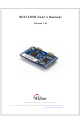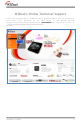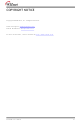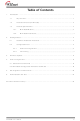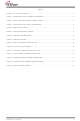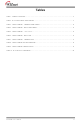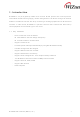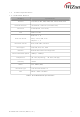WIZ120SR-EVB WIZnet, WIZ120SR-EVB Datasheet

WIZ120SR-EVB
Specifications of WIZ120SR-EVB
Related parts for WIZ120SR-EVB
WIZ120SR-EVB Summary of contents
Page 1
... WIZ120SR User‟s Manual © 2009 WIZnet Co., Inc. All Rights Reserved. ☞ For more information, visit our website at (Version 1.0) http://www.wiznet.co.kr ...
Page 2
... WIZnet products, you are welcome to write down your questions ( http://www.wiznet.co.kr/rg4_board/list.php?bbs_code=en_qna possible WIZ120SR User‟s Manual on our Q&A Board in ). WIZnet will reply to you as soon the WIZnet ...
Page 3
... COPYRIGHT NOTICE Copyright 2009 WIZnet, Inc. All Rights Reserved. Technical Support: support@wiznet.co.kr Sales & Distribution: sales@wiznet.co.kr For more information, visit our website at WIZ120SR User‟s Manual http://www.wiznet.co.kr iii ...
Page 4
... Getting Started ........................................................................................... 5 2. Hardware Installation Procedure........................................................... 5 2.1 Configuration Tool ............................................................................ 5 2.2 2.2.1. Network Configurations .......................................................................................... 5 2.2.2. Port Setting ............................................................................................................... 9 Firmware Upload ....................................................................................... Serial Configurations .................................................................................. 15 4-1. Serial Command Format ........................................................................ 15 4-2. WIZ120SR Configuration with Serial Command ............................................. 18 5. PIN Assignment and Dimension ...................................................................... 20 Demonstration and Test ............................................................................... 22 6. Document Revision History ................................................................................. 26 WIZ120SR User‟s Manual iv ...
Page 5
... ERIAL ERMINAL ROGRAM F 13 IGURE ETWORK ERMINAL ROGRAM F 14 IGURE ECEIVED ATA BY ETWORK F 15 IGURE EVICE ERMINAL ROGRAM WIZ120SR User‟s Manual Figures ............................................................................... .................................................... 5 ETWORK ONFIGURATION S C ..................................................... 7 ERIAL ONSOLE C ) ....................................................... 9 ERIAL ONFIGURATION ............................................................................. 13 ................................................................... 14 ....................................................................... 14 S ............................................................. 18 NABLE ETTING ........................................................................ ........................................................ 21 UNIT ...
Page 6
... S C – C ABLE ERIAL OMMAND OMMAND ABLE ERIAL OMMAND ESTING ABLE ERIAL OMMAND ONSOLE T 10. WIZ120SR PIN A ABLE SSIGNMENT WIZ120SR User‟s Manual Tables .................................................................... ......................................................... 15 RAME ORMAT F F ............................................................. 15 RAME ORMAT C ....................................................................... 15 ODE C ................................................................... 17 ODE P ................................................................ 19 ROCEDURE D ...
Page 7
... This module enables remote gauging, remote management of the device through the network based on the Ethernet and the TCP/IP by connecting to existing equipments with RS-232 serial interface. In other words, WIZ120SR is a protocol converter that transmits the data sent by serial equipment as TCP/IP data type or vice versa. ...
Page 8
... Products Contents (EVB model) WIZ120SR User‟s Manual (WIZnet, Inc.) WIZ120SR Test Board (to connect Serial device and Test board) (DC 5V 500mA Adaptor) (includes Manual, Hardware Schematic and Table 1. Products Contents WIZ120SR Module Serial Cable Network Cable (Crossover Cable) Power CD Software) 2 ...
Page 9
... Serial Transmission Speed Temperature Humidity Power Connector type Size Table 2. WIZ120SR Module Specifications WIZ120SR User‟s Manual (WIZnet, Inc.) Specifications TCP, UDP, IP, ARP, ICMP, IGMP, MAC, DHCP, PPPoE, DNS 10/100 Base-T Ethernet (Auto detection) 2 UART(RS232, 3.3V LVTTL) ARM Cortex-M3 Data bits : 7, 8 Parity : None, Odd, Even ...
Page 10
... WIZ120SR Test Board Power Switch Power LED Power Adapter RJ45 Connector Reserved (not mounted) WIZ120SR User‟s Manual (WIZnet, Inc.) WIZ120SR Module Reset Switch Select Boot Port 1 RS232 Connector Figure 1. WIZ120SR Test Board Port Status LED Port 2 RS232 Connector 4 ...
Page 11
... Figure 2. Configuration Tool (Network Configuration) ① Version : Displays the firmware version. ② Enable Serial Debug Mode : If this mode is enabled, you can monitor the status and socket messages of WIZ120SR (listen OK, connect fail etc.) through the serial terminal. In this mode, WIZ120SR User‟s Manual (WIZnet, Inc.) 5 ...
Page 12
... If the module could not acquire the network information from the DHCP server, the IP address, the Gateway Address and the Subnet mask will be initialized as 0.0.0.0. - PPPoE : WIZ120SR support PPPoE for ADSL users. When you select PPPoE in “IP Configuration Method”, the PPPoE ID and the Password box is enabled. ...
Page 13
... Password which are provided by your ISP company. ⑧ Direct IP Search Direct IP Search can be used for searching for WIZ120SR which is not in the same subnet. If the Direct IP search is checked, the configuration tool uses the TCP instead of UDP broadcast to search for module. Therefore, network information of the module such as IP address, subnet mask and gateway are required ...
Page 14
... To verify your settings, please click „Search‟ button and view your new settings ⑪ Upload Firmware will be uploaded through your network. The Procedure of Firmware upload is explained details in “Chapter 3. Firmware Upload” ⑫ Exit : Close the configuration tool program window. WIZ120SR User‟s Manual (WIZnet, Inc.) 8 ...
Page 15
... This function is useful when you have two or more systems which are connected to the WZ120SR module. When one system is connected to the WIZ120SR, other systems cannot connect to the module simultaneously. If you defined a time in the Inactivity time, the other WIZ120SR User‟s Manual (WIZnet, Inc.) ...
Page 16
... On the other hand, UDP sends out data without a connection establishment. TCP Server mode means WIZ120SR operates as a server. WIZ120SR waits for a connection from the peer to a specified port number. The TCP Client mode allows the WIZ120SR to operate as a client on the connection WIZ120SR User‟s Manual (WIZnet, Inc.) 10 ...
Page 17
... After the connection is established, data can be transmitted in both directions – from the host to the WIZ120S or vice versa. <TCP client mode> When TCP client mode is set in WIZ120SR, it attempts to establish a connection to the server. To operate this mode, Local IP, Subnet, Gateway Address, Peer IP, and Peer port number should be set ...
Page 18
... Destination Information When your module is set as “Client mode” or “Mixed mode” or “UDP mode”, peer IP and port should be set in order for WIZ120SR to connect to the server (or peer). - Use DNS : If your application needs the DNS function, click the select button and input the domain name and the DNS Server IP address ...
Page 19
... Select a module shown in the “Board list”, and click the “Upload” button. ☞ Before uploading the firmware through Ethernet, you should set the network information of WIZ120SR first, by Configuration Tool program as shown above in Figure 5. By using Ping test, you can check whether your network is configured correctly or not. ④ ...
Page 20
... Figure 6. Open dialog box for uploading ☞ Do not upload any other files except for WIZ120SR application firmware file. ⑤ A dialogue box titled “Processing” will be displayed as below. Figure 7. Firmware uploading window ⑥ When uploading is completed, a message box with “Complete Uploading” will be displayed as shown in Figure 8 ...
Page 21
... Serial Configurations 4-1. Serial Command Format Serial Command is used to set the WIZ120SR parameters via serial interface. Please refer to the screenshot under section 2.2.2. When specific letters (three characters) are entered, WIZ120SR operates serial configuration mode. User can set any Special Character with the Configuration Tool, and this function support UART 0 only ...
Page 22
... 0~255 OH 0~65535 OL 0~65535 WIZ120SR User‟s Manual (WIZnet, Inc.) Parameter Set the Local IP Set the Subnet mask Set the Gateway Set the IP configuration method Set the serial command method Set the command mode character Set the PPPoE ID Set the PPPoE Password Restart Set the Local IP‟ ...
Page 23
... QJ 0~255 QH 0~65535 QL 0~65535 Table 7. Serial Command – Command Code WIZ120SR User‟s Manual (WIZnet, Inc.) Get the MAC Address Get the firmware version Get the Local IP Get the Subnet mask Get the Gateway Get the IP configuration method Get the serial command method ...
Page 24
... WIZ120SR Configuration with Serial Command Figure 9. Serial Configuration Enable Setting ① Please check the versions of your WIZ120SR firmware and configuration tool. If any version is not the same the latest one, then you should download the latest one from our webpage http://www.wiznet.co.kr. ...
Page 25
... Above procedure is shown in serial console as below figure. WIZ120SR F/W Ver.1 192.168.11.100 SN : 255.255.255 192.168.11.1 [0]Listen 0<E><S><S192.168.11.3><S> WIZ120SR F/W Ver.0 192.168.11 255.255.255 192.168.11.1 [0]Listen 0 Table 9. Serial Command Console Display WIZ120SR User‟s Manual (WIZnet, Inc.) check module IP address answer check the changed module IP address reboot Notice success of reboot command 19 ...
Page 26
... RS-232 Request To Send for USART2 USART2_CTS RS-232 Clear To Send for USART2 SW_INPUT Reserved I/O Boot select signal BOOT0 High : boot as MCU boot loader Low : boot as WIZ120SR application High: Not connected STATUS_1 Low: Connected High: Not connected STATUS_2 Low: Connected TPRX- Ethernet Differential Input- ...
Page 27
... All signal levels are 3.3V LVTTL high signal must be applied for 1.2usec in order for proper operation. 3) The status pin „Connected‟ indicates the TCP socket of WIZ120SR is connected to remote system. 4) /LINK_LED pin is used to check if Ethernet cable is physically connected or not. Figure 11. WIZ120SR Board Dimensions (unit : mm) WIZ120SR User‟ ...
Page 28
... If your changes are successfully applied, the “Complete setting” message will be displayed. STEP3. (Data Transmission) ① Run terminal emulator program (e.g. HyperTerminal) on the PC. ② Set the same baud rate as specified in WIZ120SR (i.e. the value in the configuration tool) WIZ120SR User‟s Manual (WIZnet, Inc.) 22 ...
Page 29
... Open another Hyper terminal and set the IP address and port number. Figure 13. Network Terminal Program Configuration ④ Type some characters on the serial HyperTerminal screen. In this example, “01234567890” is entered. ⑤ Make sure the characters you have entered are shown on the Network HyperTerminal window. (i.e. Serial to Ethernet) WIZ120SR User‟s Manual (WIZnet, Inc.) 23 ...
Page 30
... Figure 14. Received Data by Network Terminal Program ⑥ Vice Versa, type some characters on the network HyperTerminal, and then make sure the characters you have typed are shown in the serial HyperTerminal window. (i.e. Ethernet to Serial) WIZ120SR User‟s Manual (WIZnet, Inc.) 24 ...
Page 31
... When serial and network terminals are connected, input any character in the data input window and click the “Send” button. You can check the data transferred in another window. WIZ120SR User‟s Manual (WIZnet, Inc.) 25 ...
Page 32
... Document Revision History Date Revision 2009-02-23 V1.0 WIZ120SR User‟s Manual (WIZnet, Inc.) Changes Released version 26 ...