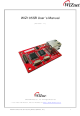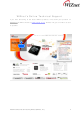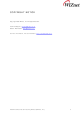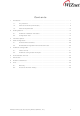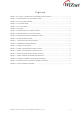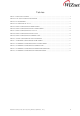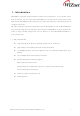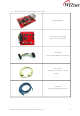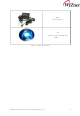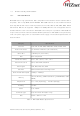WIZ105SR-EVB WIZnet, WIZ105SR-EVB Datasheet

WIZ105SR-EVB
Specifications of WIZ105SR-EVB
Related parts for WIZ105SR-EVB
WIZ105SR-EVB Summary of contents
Page 1
... WIZ105SR User’s Manual ©2009 WIZnet Co., Inc. All Rights Reserved. ☞ For more information, visit our website at Hardwired Internet Connectivity Wizard (WIZnet, Inc.) (Version 1.1) http://www.wiznet.co.kr 1 ...
Page 2
... WIZnet’s Online Technical Support If you have something to ask about WIZnet products, write down your question on Q&A Board in WIZnet website (www.wiznet.co.kr). WIZnet will give an answer as soon as possible Hardwired Internet Connectivity Wizard (WIZnet, Inc.) 2 ...
Page 3
... COPYRIGHT NOTICE Copyright 2009 WIZnet, Inc. All Rights Reserved. Technical Support: support@wiznet.co.kr Sales & Distribution: sales@wiznet.co.kr For more information, visit our website at Hardwired Internet Connectivity Wizard (WIZnet, Inc.) http://www.wiznet.co.kr 3 ...
Page 4
... Products Specification .................................................................... 10 1.3. Getting Started ........................................................................................ 13 2. Hardware Installation Procedure ........................................................ 13 2.1. Configuration Tool ......................................................................... 14 2.2. Firmware Upload ...................................................................................... 24 3. Serial Configuration .................................................................................. 26 4. Serial Command Format ................................................................. 26 4.1. WIZ105SR Configuration with Serial Command ...................................... 29 4.2. Hardware Configuration .............................................................................. 31 5. Frame Format .............................................................................. 31 5.1. Hardware Configuration Examples ..................................................... 33 5.2. Demonstration and Test .............................................................................. 34 6. Dimensions ............................................................................................ 38 7. Reference Schematic ................................................................................ 39 8. ...
Page 5
... F 1. WIZ105SR C IGURE ONNECTOR IGURE ONFIGURATION OOL F 3. PPP IGURE O CCESS ROCESS F 4. TCP S .................................................................................................................. 16 IGURE ERVER MODE F 5. TCP C ................................................................................................................... 17 IGURE LIENT MODE F 6. UDP ............................................................................................................................... 18 IGURE MODE IGURE ONFIGURATION OOL IGURE ONFIGURATION OOL F 9 ...
Page 6
... ................................................................................................................. 9 ABLE RODUCTS ONTENTS T 2. WIZ105SR M S ABLE ODULE PECIFICATION ........................................................................................................................ 11 ABLE IN SSIGNMENT RJ-45 .......................................................................................................... 12 ABLE IN EFINITION ABLE ERIAL ONFIGURATION RAME FORMAT ABLE ERIAL ONFIGURATION STX & ETX ........................................................................................ 26 ABLE ERIAL ONFIGURATION ...
Page 7
... Introduction WIZ105SR is a gateway module between serial device and Ethernet. It can transmit serial data to Ethernet and vice versa. With WIZ105SR, you can connect your serial device with Ethernet via WIZ105SR provides interface quite easier and shorten your development period to obtain more gains. ...
Page 8
... Products Contents (EVB model) Hardwired Internet Connectivity Wizard (WIZnet, Inc.) WIZ105SR Module Test Board for WIZ105SR (Serial to Ethernet EVB) 12pin Cable (Connect WIZ105SR with Test Board) Serial Cable (Connect Serial Device with Test Board) LAN Cable (Connect WIZ105SR with Host) 8 ...
Page 9
... Hardwired Internet Connectivity Wizard (WIZnet, Inc.) (Manual, H/W & S/W Materials Table 1. Products Contents Power (DC 5V Adaptor) CD inside) 9 ...
Page 10
... W5100 and most of TCP/IP protocols such as TCP, UDP, IP, ARP, ICMP, IGMP, PPPoE and Ethernet MAC are all supported. 10Mbps and 100Mbps Ethernet are all supported and one standard Ethernet Jack is mounted in WIZ105SR. One serial port is provided in WIZ105SR via 12-pin connector which feathers standard RS-232 specification. WIZ105SR can be powered ...
Page 11
... Connector Pin Assignment WIZ105SR provides an external connector to connect it with your application board. The pin assignment and definition of the connector are introduced in Figure.1 and the specification of each pin is described in Table 3. Figure 1. WIZ105SR Connector Pin Assignment and Definition Name 3.3V Power Low active reset Minimum 1 ...
Page 12
... RJ-45 Pin Assignment The pin assignment of Ethernet Jack RJ-45 is described in Figure 2, and description of each pin is introduced in Table 4. Figure 1. Pin Assignment of RJ-45 in WIZ105SR Pin Number Table 4. Pin Definition of RJ-45 Hardwired Internet Connectivity Wizard (WIZnet, Inc.) Description 1 TX+ 2 TX- 3 RX+ 4 Unused 5 Unused 6 RX- 7 Unused 8 Unused 12 ...
Page 13
... Getting Started This chapter describes the configuration steps of WIZ105SR. The following listed items which are included in your WIZ105SR-EVB package will be required in configuration. Power Adapter (included in the WIZ105SR-EVB package) Serial and Ethernet Cable (included in the of WIZ105SR-EVB package) A computer with Network Interface Card ( NIC) and/or one RS232 serial port If you have prepared those things, the configuration of WIZ105SR can be getting started ...
Page 14
... IP Configuration Method: Select IP setting mode, you can select one of Static, DHCP, PPPoE mode. - Static: “Static” is option for setting WIZ105SR IP with static IP address. Firstly, select MAC address which you wanted to set as static IP in the ‘board list’. Then “Local IP, Subnet, Hardwired Internet Connectivity Wizard (WIZnet, Inc.) ⓓ ...
Page 15
... If module could not acquire network information from DHCP server, IP address, Gateway Address and Subnet mask will be initialized to 0.0.0.0. - PPPoE : WIZ105SR supports PPPoE for ADSL user. When you select PPPoE at the “IP Configuration Method”, PPPoE ID & Password box is enabled set PPPoE, connect PC to WIZ105SR directly and execute Configuration Tool program on PC. (Configuration Tool Version should be 2.1 or above) 2. Select ‘ ...
Page 16
... At the TCP server mode, WIZ105SR operates as server on the process of connection, and waits for the connection trial from the client. WIZ105SR operates as client at the TCP Client mode on the process of connection, and tries to connect to the server’s IP and Port. Mixed modes supports both of Server and Client ...
Page 17
... In TCP Client mode, WIZ105SR can actively establish a TCP connection to a host computer when power is supplied. As illustrated in the above figure, data transmission proceeds as follows power is supplied, WIZ105SR board operating as TCP client mode actively establishes a connection to the server the connection is complete, data can be transmitted in both directions – from the host to the WIZ105SR and from WIZ105SR to the host < ...
Page 18
... Therefore, at the mixed mode, the server mode is operated prior to the client mode. As like TCP Server mode, the Mixed mode is useful for the case that the monitoring center tries to connect to the serial device (in which WIZ105SR is used) to check device status. In addition to this, if any emergency occurs in the serial device, the module will change to Client mode to establish the connection to the server and deliver the emergency status of the device ...
Page 19
... To check configuration result, click ‘Search’ button. ⓟ Upload Firmware will be uploaded through network ☞ After uploading the firmware, 20~30 seconds are required for initialization. ⓠ Exit : Close the configuration tool program. Hardwired Internet Connectivity Wizard (WIZnet, Inc.) “Board list. -booting is processed) 19 ...
Page 20
... Serial configuration Figure 7. Configuration Tool (Serial Config.) ⓡ Serial Serial Configuration value of selected module is displayed. In order to change the serial configuration of WIZ105SR, this menu can be used. ☞ By clicking the “Setting” button, changed value can be applied. . Hardwired Internet Connectivity Wizard (WIZnet, Inc.) ⓡ ...
Page 21
... In order to close the connection, the ‘Close’ command should be given. This function can be used for more than two or more systems to connect to a WIZ105SR module. If one system holds the connection to the WIZ105SR, other systems can not connect to the module ...
Page 22
... Data Packing Condition You can designate how the serial data can be packed to send to the Ethernet. In default mode, WIZ105SR checks the serial buffer and sends any received data to Ethernet without any standard. Therefore, the data can be regarded as error data due to inconsistent data lenth ...
Page 23
... This function is for module configuration not through network with Configuration tool but through serial communication. When you want to set via serial communication, check “enable”. Please detail about serial configuration refers to “4. Serial Configuration”. Hardwired Internet Connectivity Wizard (WIZnet, Inc.) 23 ...
Page 24
... Select a module shown in “Board list”, and click “Upload” button. ☞ Before uploading through Ethernet, you should set the network information of WIZ105SR first by Configuration Tool program as shown above Fig 10. By using Ping test, you can check if network is correctly configured. ...
Page 25
... Figure 11. Open dialog box for uploading ☞ Do not upload any other files except for WIZ105SR application firmware file. ③ A dialogue box titled “Processing” will be displayed as below. Figure 12. Firmware uploading window ④ When uploading is complete, a message box with “Complete Uploading” will be displayed as shown in Figure 14 ...
Page 26
... Serial Configuration 4.1. Serial Command Format It is possible to configure WIZ105SR by using serial command. By inputting specified 3 characters you can enter into the configuration mode. The characters can be defined at the Configuration Tool. < Frame Format > Command Frame format Descriptor STX Length(bytes) 1 Table 5. Serial Configuration Frame format ...
Page 27
... MAC Address Not Use Use RV IP address RW Domain RY PPPoE ID Hardwired Internet Connectivity Wizard (WIZnet, Inc.) Comments Set Local IP Set Subnet mask Set Gateway Set Local IP’s port number Set the IP configuration method Set the TCP operation mode Set Protocol(TCP or UDP) Set the serial baud rate, data, parity and flow control ...
Page 28
... 0~255 QT 0~65535 QI 0~65535 Table 9. Serial Configuration Command Code Hardwired Internet Connectivity Wizard (WIZnet, Inc.) Comments PPPoE Password Check Get Local IP Get Subnet mask Get Gateway Get Local IP’s port number Get the IP configuration method Get the operation mode Get the Protocol ...
Page 29
... WIZ105SR Configuration with Serial Command Figure 14. Serial Configuration Enable Setting ① Check WIZ105SR Firmware Version. If Version is lower, download the latest firmware from download page of http://www.wiznet.co.kr ② At the default status, the serial configuration is disabled. So, click ‘enable’ check box of serial configuration and click ‘setting’ button. The default value of string is “+++”. ...
Page 30
... Above process is shown in the serial console as below figure. WIZ105SR Ver. 03.06 > Config socket : ok > Listen : Ok <E><S><S192.168.11.3><S> WIZ105SR Ver. 03.06 > Config socket : ok > Listen : Ok Figure 15. Serial Configuration Console Display Hardwired Internet Connectivity Wizard (WIZnet, Inc.) 30 ...
Page 31
... Descriptor STX Command ‘<’(0x3C) Length(bytes) 1 Table 12. Hardware Configuration Reply Frame format Command Code Command Table 13. Hardware Configuration Command Code Hardwired Internet Connectivity Wizard (WIZnet, Inc.) Command code Parameter Variable 1 Variable Reply code Parameter S Variable 1 Variable Comments ...
Page 32
... Password for TCP Server FF Last Byte (It means end of parameter) Table 14. Hardware Configuration Parameter descriptions Reply for Entrance Hardware Command Mode (Hex : 0x3B) [Normal mode] ; [Debug mode] WIZ105SR Ver. 03.06 ; Table 15. Hardware Configuration Entrance Message Hardwired Internet Connectivity Wizard (WIZnet, Inc.) FF: FE: FD: FA: ...
Page 33
... Configuration. If module is set as ‘Debug mode’, the message is displayed after showing model name and version. WIZ105SR Ver. 03.06 ; STEP 3. Input ‘>R’ and Carriage Return(0x0D). STEP 4. Check response message. WIZ105SR Ver. 03.06 ;<S0008DC135E2401C0A80B03FFFFFF00C0A80B011388C0A80B011388FE080001 000000000000000000030100000000000000000020202020202020202020202020 202020202020202020202020202020202020012B2B2B0020202020202020202020 202020202020202020202020202020202020202020002020202020202020202020 2020202020202020202020202020202020202020000000000000000000FF 5.2.2. Changing IP Address When changing the parameter value, the MAC address is not changed. As MAC address is the unique value for the module, user can’ ...
Page 34
... Demonstration and Test In this chapter, we give an example that can be used to test the function of WIZ105SR. The testing environment is as follows. <Hardware> PC having RS-232 serial port WIZ105SR & WIZ105SR Test Board Ethernet cable (Direct or Crossover) to connect PC and WIZ105SR Serial cable to connect the COM port of PC and serial port of WIZ105SR < ...
Page 35
... Figure 16. Result Window after Running “Setting” STEP3. (Data Transmission) ① Run terminal emulator program (e.g. Hyper terminal) on Test PC. ② Set the baud rate as the same value of WIZ105SR Figure 17. Serial Terminal Program configuration Hardwired Internet Connectivity Wizard (WIZnet, Inc.) 35 ...
Page 36
... Type some character on the serial Hyper terminal screen. In this example, “01234567890” is entered. ⑤ Make sure this data is shown on the Network Hyper terminal window. (Serial to Ethernet) Figure 19. Received Data by Network Terminal Program ⑥ As the same way, type some characters on the network Hyper terminal, and then make Hardwired Internet Connectivity Wizard (WIZnet, Inc.) 36 ...
Page 37
... At the Network Terminal, the lower part of the program possible to test both of TCP Client and TCP Server modes. If Server Mode is checked, Device Terminal will operate as server mode, and the WIZ105SR module will work as client mode. The PC where the Device Terminal is operating will work as a server, the IP address of the PC should be set as Server IP of the module ...
Page 38
... Dimensions Hardwired Internet Connectivity Wizard (WIZnet, Inc.) Symbol Dimension(mm ...
Page 39
... Reference Schematic Hardwired Internet Connectivity Wizard (WIZnet, Inc.) < Serial to Ethernet EVB> 39 ...
Page 40
... This offer is non-transferable. WIZnet warrants our products and its parts against defects in materials and workmanship under normal use for period of standard ONE YEAR for the WIZ105SR Module, Evaluation Board and labor warranty after the date of original retail purchase. During this period, WIZnet will repair or replace a defective products or part free of charge ...