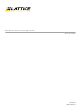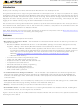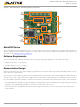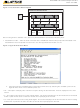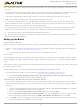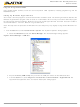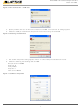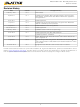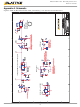LCMXO2-1200ZE-P1-EVN Lattice, LCMXO2-1200ZE-P1-EVN Datasheet

LCMXO2-1200ZE-P1-EVN
Specifications of LCMXO2-1200ZE-P1-EVN
Related parts for LCMXO2-1200ZE-P1-EVN
LCMXO2-1200ZE-P1-EVN Summary of contents
Page 1
MachXO2 Pico Development Kit User’s Guide October 2012 Revision: EB61_02.0 ...
Page 2
... MachXO2 Pico Evaluation Board – The MachXO2 Pico Evaluation Board features the following on-board com- ponents and circuits: – MachXO2 LCMXO2-1200ZE PLD device in a 132-ball csBGA package. The board is designed for density migration, allowing a lower density MachXO2 device to be assembled on the board. ...
Page 3
... The LatticeMico8 executable program initializes the peripherals that are embedded in the SoC design. During ini- tialization, the LatticeMico8 uploads the user menu on the Terminal of a PC. • Users interact with LatticeMico8 and the board through the Terminal through the capacitive touch sense buttons. ...
Page 4
... Figure 2. Pico SoC Demo Block Diagram PC Power management is handled in two phases by the MachXO2 Pico Evaluation Board system: 1. MachXO2 Function – After the reset is de-asserted, LatticeMico8 initializes the peripherals embedded in the MachXO2 device and uploads the user menu onto the HyperTerminal window of a PC. Figure 3. HyperTerminal User Menu 2 ...
Page 5
... This selection will perform a bulk-erase of the Flash memory in the SPI Flash device and will clear (reset) the WRITE and READ page pointers. Setting up the Board Drivers and Firmware Before you begin, you will need to obtain the necessary hardware drivers for Windows from the Lattice web site. 1. Browse to www.latticesemi.com/alpha-mxo2-pico-kit face. ...
Page 6
Programming the MachXO2 Using ispVM System software, users can scan and perform JTAG operations, including programming, with the MachXO2 device. Setting Up Windows HyperTerminal You will use a terminal program to communicate with the evaluation board. The following instructions describe ...
Page 7
Figure 5. New Connection – COM Port 5. Specify a Name and Icon for the new connection. Click OK. The “Connect To” dialog appears. 6. Select the COM port identified in Step 3 from the Connect using: list. Click OK. ...
Page 8
... From the evaluation board, press the S1 push-button (GSR). The Pico SoC demo main menu appears. Ordering Information Description MachXO2 Pico Development Kit Technical Support Assistance Hotline: 1-800-LATTICE (North America) +1-503-268-8001 (Outside North America) e-mail: techsupport@latticesemi.com Internet: www.latticesemi.com MachXO2 Pico Development Kit China RoHS Environment-Friendly Ordering Part Number LCMXO2-1200ZE-P-EVN 8 User’s Guide Use Period (EFUP) ...
Page 9
... October 2012 © 2012 Lattice Semiconductor Corp. All Lattice trademarks, registered trademarks, patents, and disclaimers are as listed at www.latticesemi.com/legal. All other brand or product names are trademarks or registered trademarks of their respective holders. The specifications and information herein are subject to change without notice. Version 01 ...
Page 10
Appendix A. Schematic Figure 8. USB 5V, MachXO2 Power Rails, 3.0V Battery, 1.2V Rail and Current Monitors MachXO2 Pico Development Kit User’s Guide ...
Page 11
Figure 9. Current Sense Amplifiers, Power Enable Mux 8 4 MachXO2 Pico Development Kit User’s Guide ...
Page 12
Figure 10. USB to JTAG and I C for the MachXO2 VCCIO 56 VCCIO 42 VCCIO 31 VCCIO 20 VCORE 64 VCORE 37 VCORE 12 VPLL 9 VPHY 4 12 MachXO2 Pico Development Kit User’s Guide GND 51 GND ...
Page 13
Figure 11. MachXO2 Banks 0-1, LCD, I MachXO2 Pico Development Kit 2 C Temperature 13 User’s Guide ...
Page 14
Figure 12. MachXO2 Banks 2-3, Capacitor Pads, Expansion Header, SPI MachXO2 Pico Development Kit 14 User’s Guide ...
Page 15
Figure 13. MachXO2 Power MachXO2 Pico Development Kit 15 User’s Guide ...
Page 16
Appendix B. Bill of Materials Item Quantity Reference 1 2 C10,C20 0_1uF 2 3 C1,C2,C21 1uF 3 2 C5,C6 10nF USB_MINI_B 5 35 R2,R8,R11,R13,R14,R15,R1 6,R17,R20,R21,R22,R23,R31 ,R32,R33,R34,R35,R40,R43, R47,R48,R49,R55,R56,R64, R65,R66,R69,R70,R71,R75, R89,R95,R96,R97 6 5 R50,R58,R60,R79,R92 R1,R3,R4,R25,R27,R29,R44, 10k ...
Page 17
... NCP1117 HEADER 16X2 38 2 C19,C30 0.047uF 39 2 R18,R85 NSR0530P2T5G 41 1 R24 42 2 R80,R84 3. R36 3. U10 LCMXO2-1200-CSBGA132 CSBGA132 LCD-S401M16KR 46 12 R62,R63,R67,R68,R72,R74, 5.49k R76,R77,R82,R83,R86,R87 47 1 R37 48 2 C55,C56 18pF 49 1 C51 3.3uF 50 1 C13 4.7uF 600ohm 500mA ...
Page 18
Appendix C. SPI Programming • In order to support SPI programing of the MachXO2 device the zero ohm resistors (R71, R70, R66, R69) will have to be removed • Once removed, the SPI programming pins can be accessed via the ...
Page 19
Appendix D. Dual Boot Demonstration You can demonstrate MachXO2 dual boot using the MachXO2 Pico Evaluation Board. Before you start you will need to do the following: 1. Create a SVF file to erase only the Configuration Flash and UFM ...
Page 20
Demonstrating Dual Boot 1. Program the MachXO2 device with the modified Pico Demo. a. Select the operation Flash Erase, Program, Verify. b. “PICO” will display on the LCD showing that it is running. 2. Program the SPI Flash (SPI-AT25DF041A) on ...
Page 21
Appendix E. Limitations • Pin A7 USB_12MHz clock should be an input unless R31 is removed to ensure FTDI device operation • Pin B9 JTAGENB is not connected on the board • recommended to have a 1K Ohm ...