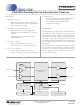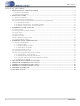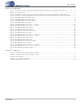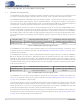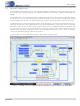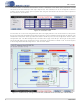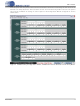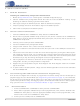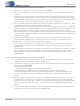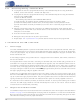CDB2000-PC-LCO Cirrus Logic Inc, CDB2000-PC-LCO Datasheet - Page 8

CDB2000-PC-LCO
Manufacturer Part Number
CDB2000-PC-LCO
Description
BOARD EVAL GEN PURPOSE PLL DC
Manufacturer
Cirrus Logic Inc
Datasheet
1.CDB2000-PC-LCO.pdf
(26 pages)
Specifications of CDB2000-PC-LCO
Accessory Type
Daughter Card
Product
Audio Modules
Lead Free Status / RoHS Status
Contains lead / RoHS non-compliant
For Use With/related Products
CDB2000-MB
For Use With
598-1491 - BOARD EVAL GEN PURPOSE PLL
Lead Free Status / Rohs Status
Lead free / RoHS Compliant
Other names
598-1493
8
2. QUICK-START GUIDE
2.1
2.2
2.3
2.3.1
Software Installation
IInstalling the CS2000 Family Configuration Wizard Software
1. Browse to
2. Click the “CS2000 Family Configuration Wizard” link under the “Tools and Software” heading. A page
3. Click “Agree” to begin the download process. Allow the download to complete.
4. Unzip the package and launch the installer to begin the installation process.
5. Click “Finish” to complete the installation process.
Control Port Device Evaluation
1. Connect a CDB2000-DC or CDB2000-PC family board to a CDB2000-MB.
2. Ensure that an appropriate CS2000 family control port (-CP) device is soldered to the CDB2000-DC
3. Connect your PC’s USB port to the CDB2000-MB.
4. Launch the CS2000 Family Configuration Wizard.
5. Using the “CDK Controls” menu, select “Connect to CDK2000”.
6. Click “yes” to establish a connection with the board; Then press “OK” on the USBXpress success mes-
7. If the device in the socket does not match the current GUI configuration you will get the “Warning! De-
8. Use the graphical user interface to define the device’s operation. Alternatively, choose “File -> Load
9. Registers may be manipulated using the “Read Register” and “Write Register” buttons in the bottom
10. To power-off the evaluation platform, simply close the Wizard application and remove the USB cable
One-Time-Programmable Device Evaluation and Programming
OTP devices are shipped from the factory un-programmed. The device settings can be evaluated prior to
programming by the use of Preview Mode (see
the devices can be programmed with the CDK in one of two modes: Development and Production. Devel-
opment mode provides a variety of debugging options, while Production Mode allows for faster program-
ming cycle times. See
Device Evaluation
1. Connect a CDB2000-DC or CDB2000-PC family board to a CDB2000-MB.
2. Ensure that an appropriate CS2000 family one-time-programmable (-OTP) device is soldered to the
3. Connect your PC’s USB port to the CDB2000-MB.
containing the software licensing agreement will be loaded.
family board, or insert an appropriate CS2000 family control port (-CP) device into the socket on the
CDB2000-PC family board.
sage.
vice mismatch!” message. Click “Yes” to allow the GUI to configure itself according to the device found
on the CDK2000. If this is not the device you intended to evaluate then click “No” which powers down
the device and you may then change the daughter card to the appropriate device.
Configuration” to load a pre-configured device configuration.
right of the window.
from the CDB2000-MB.
CDB2000-DC family board, or insert an appropriate CS2000 family one-time-programmable (-OTP)
device into the socket on the CDB2000-PC family board.
http://www.cirrus.com
“Development and Production Modes” on page 13
and navigate to a CS2000 family product page.
“Programming -OTP Devices” on page
for more information.
13). Once evaluated,
CDK2000
DS821DB1