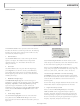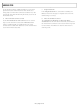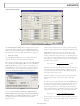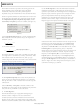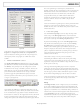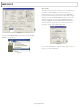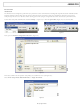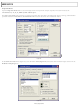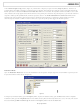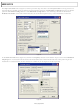AD9959/PCBZ Analog Devices Inc, AD9959/PCBZ Datasheet - Page 15

AD9959/PCBZ
Manufacturer Part Number
AD9959/PCBZ
Description
BOARD EVALUATION FOR AD9959
Manufacturer
Analog Devices Inc
Datasheet
1.AD9959PCBZ.pdf
(28 pages)
Specifications of AD9959/PCBZ
Design Resources
Phase Coherent FSK Modulator (CN0186)
Main Purpose
Timing, Direct Digital Synthesis (DDS)
Embedded
No
Utilized Ic / Part
AD9959
Primary Attributes
10-Bit DAC, 32-Bit Tuning Word Width
Secondary Attributes
4 Channels
Silicon Core Number
AD9959
Application Sub Type
Frequency Synthesizer
Kit Contents
Board, AD9959 / PCB Installation Software
Silicon Manufacturer
Analog Devices
Lead Free Status / RoHS Status
Lead free / RoHS Compliant
Other names
AD9959/PCB
AD9959/PCB
Q2548077
AD9959/PCB
Q2548077
In the linear sweep mode of operation, only the first Profile
Register box (Frequency 01, Phase 01, or Amplitude 01) is
used. It indicates the ending point of the sweep. In Figure 28,
the frequency linear sweep begins at 10 MHz and ends at
50 MHz.
3. Profile and RURD Pin Control
The Profile and RURD Pin Control section covers the profile
pins (P0, P1, P2, and P3) and SDIO data pins (SDIO1, SDIO2,
and SDIO3). The profile pins can be configured to control
modulation, linear sweep, or RU/RD operations, whereas the
SDIO data pins can only control the RU/RD operation. To
perform the desired modulation, linear sweep, or RU/RD
operation, toggle the profile/SDIO data pin(s) associated
with that operation. When these pins are pressed, they are set
to Logic 1 (see Figure 29).
Upon default, the Auto box is checked, meaning that once you
click one of the pins (profile or SDIO), the action executes. If this
box is unchecked, the Apply button must be clicked before the
desired action is carried out. The Apply button mimics the LOAD
button; it will flash orange when new data is detected, but all
changes and updates occur simultaneously when Apply is clicked.
Figure 28.
Figure 29.
Rev. 0 | Page 15 of 28
If we were performing 2-level frequency modulation-no
RU/RD, and had the same configurations as shown in Figure 28,
P0 would be used to control the modulation on CH0 (see the
AD9959 data sheet for more information). Therefore, the
output of CH0 will stay at 10 MHz until the P0 button is
clicked. Once the P0 button is selected, the frequency will
change to 50 MHz. To return to 10 MHz, simply release
(unclick) P0.
For more information regarding the use of the profile and SDIO
data pins to control various modulation, linear sweep, and
RU/RD schemes, refer to the Modes of Operation section of the
AD9959 data sheet.
4. Linear Sweep Setup
Use the Linear Sweep Setup section to setup the slope of the
linear sweep. In the Rising Step Size box, enter the desired
value for the rising step size. Input the amount of time you wish
to be spent at each step in the Rising Step Interval box.
Input the desired falling step size in the Falling Step Size box,
and the time that should be spent at each step in the Falling
Step Interval box. The Rising/Falling Step Size boxes are
similar to the Profile Registers; upon default, they are set up for
frequency inputs, but these boxes can be changed to intake
phase or amplitude information by selecting the type of linear
sweep desired in the Modulation Output Type box in the
Channel Control window.
The number of steps in a ramp can be calculated by
determining the difference between the starting and ending
points of the sweep and dividing by the step size. The time
required to sweep is then the number of steps times the amount
of time spent at each step.
The range of the Rising/Falling Step Interval is computed
similarly to the time range for the Amplitude Ramp Rate. Note
that the Rising Step Interval and Falling Step Interval boxes also
have the pop-up window feature exhibited in Figure 25 when
the maximum rising/falling step interval value is exceeded.
For more information regarding the Linear Sweep Setup, refer
to the Setting the Slope of the Linear Sweep section of the
AD9959 data sheet.
Debug
The Debug Window, shown in Figure 30, lets you write directly
to any of the AD9959’s internal registers and subsequently read
them back. Use View Channel to select which channel’s internal
registers you would like to view. The default setting of this box is
Channel 0. To access the internal registers of the selected channel,
use the RegAddr drop menu to select which register(s) you
would like to read/write. You can also directly toggle the states of
any external input pins such as the profile or SDIO data pins.
AD9959/PCB