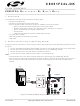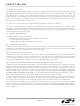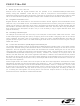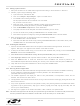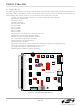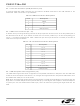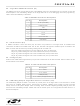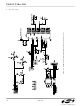C8051F340-TB Silicon Laboratories Inc, C8051F340-TB Datasheet

C8051F340-TB
Specifications of C8051F340-TB
Related parts for C8051F340-TB
C8051F340-TB Summary of contents
Page 1
... Kit Contents The C8051F34x Development Kit contains the following items: • C8051F340 Target Board • C8051Fxxx Development Kit Quick-start Guide • Silicon Laboratories IDE and Product Information CD-ROM. CD content includes: • Silicon Laboratories Integrated Development Environment (IDE) • Keil 8051 Development Tools (macro assembler, linker, evaluation ‘C’ compiler) • ...
Page 2
C8051F34x-DK 3. Software Setup The included CD-ROM contains the Silicon Laboratories Integrated Development Environment (IDE), Keil software 8051 tools and additional documentation. Insert the CD-ROM into your PC’s CD-ROM drive. An installer will automatically launch, allowing you to install the ...
Page 3
Creating a New Project → 1. Select Project New Project to open a new project and reset all configuration settings to default. → 2. Select File New File to open an editor window. Create your source file(s) and save ...
Page 4
... The included USB application example requires Windows 98SE/2000/XP operating system. This example consists of three parts: firmware running on the C8051F340 device, a USB device driver running on the host PC, and a host application. The host application communicates with the C8051F340 via USB, allowing the user to view and to change the state of several I/O peripherals on the C8051F340 target board. The example files can be found in the “ ...
Page 5
... See Figure 2 on page 6 for the location of headers, LEDs, switches, and potentiometer. Note: The C8051F340 target board has the ability to be powered through the USB cable. To enable the USB powered mode, short the pins labeled VBUS and VREGIN on the J8 header. Do not short all 3 pins on the J8 header. ...
Page 6
... J16Jumper connection for potentiometer source to VDD J17Jumper connection for potentiometer to pin 2.5 J19Serial Adapter target board power connector J13 6 R10 P2.0 P2.1 SW3 SW2 J6 J1 SILICON LABORATORIES J5 J12 J8 C8051F340-TB 340 U1 J4 J15 J2 J11 PWR Figure 2. C8051F340 Target Board Rev. 0.2 RESET P4 SW1 ...
Page 7
... Switches and LEDs Three switches are provided on the target board. Switch RESET is connected to the RESET pin of the C8051F340. Pressing RESET puts the device into its hardware-reset state. Switches P2.0 and P2.1 are connected to the C8051F340’s general purpose I/O (GPIO) pins through headers. Pressing P2.0 or P2.1 generates a logic low signal on the port pin ...
Page 8
... P1. To configure the target boards as a self-powered USB device, short the VREGIN and VBUS pins on the J8 header Note: When the C8051F340 target board is self-powered from the USB, the Serial Adapter is not powered from the target board. The Serial Adapter must be powered directly by connecting the ac/dc adapter to the Serial Adapters’ ...
Page 9
... J12[13-14]- Install shorting block to connect UART0 RTS (P2.6) to transceiver. J12[15-16]- Install shorting block to connect UART0 CTS (P2.7) to transceiver. 6.8. Analog I/O (P2) Several of the C8051F340 target device’s port pins are connected to the P2 terminal block. Refer to Table 5 for the P2 terminal block connections. Table 5. J6 Terminal Block Pin Descriptions Pin # 6 ...
Page 10
C8051F34x-DK 7. Schematics 10 Rev. 0.2 ...
Page 11
C8051F34x-DK Rev. 0.2 11 ...
Page 12
C8051F34x- OCUMENT HANGE IST Revision 0.1 to Revision 0.2 Removed EC2 Serial Adapter from Kit Contents. Removed Section 2. Hardware Setup using an EC2 Serial Adapter. See RS232 Serial Adapter (EC2) User's Guide. Removed Section 8. EC2 ...
Page 13
N : OTES C8051F34x-DK Rev. 0.2 13 ...
Page 14
... Should Buyer purchase or use Silicon Laboratories products for any such unintended or unauthorized ap- plication, Buyer shall indemnify and hold Silicon Laboratories harmless against all claims and damages. Silicon Laboratories and Silicon Labs are trademarks of Silicon Laboratories Inc. Other products or brandnames mentioned herein are trademarks or registered trademarks of their respective holders. ...