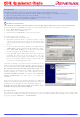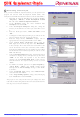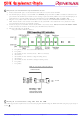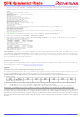FDM Renesas Electronics America, FDM Datasheet

FDM
Specifications of FDM
Available stocks
Related parts for FDM
FDM Summary of contents
Page 1
... Example of connection using FDT with the FDM. 1 Software Installation Note that Microsoft Windows 95 and Windows NT do not fully support USB and so cannot be used with the FDM. Insert the Software Tools CDROM in your drive, it should automatically run the menu program does not: • ...
Page 2
... In the “Communications Port” dialog, click the Select Port combo box to display the list, scroll up to the top and select “FDM”. If the Baud rate required is not the default selection, the “Use Default Baud Rate” option must be unchecked before the required setting can be set. Click “ ...
Page 3
... Ensure that the EDK power is off and that the USB cable is not connected to the FDM. 2) Set the EDK jumper settings to use the FDM. The RXDISn jumper should be set ON to disable the standard serial port. Check with the EDK user manual for other settings required (normally FWE devices need the UPM jumper on and FWP devices need the UPM jumper off). The EDK2282 requires RXDISn = ON and UPM = ON. 3) Plug the 14 way ribbon cable into the FDM at one end and into the “ ...
Page 4
... FDM Quickstart Guide 1. Select the menu item “Device”, “Connect to Device”. FDT will now setup communications with the FDM, reset the target board into boot mode and boot the device. An example of the messages displayed (Advanced messaging) is shown below: Connecting to device 'H8S/2282F' on 'FDM' ...