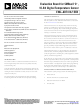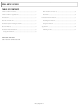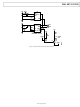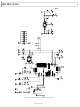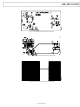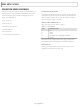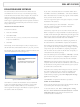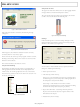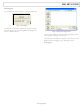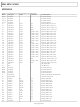EVAL-AD7414/15EB Analog Devices Inc, EVAL-AD7414/15EB Datasheet - Page 7

EVAL-AD7414/15EB
Manufacturer Part Number
EVAL-AD7414/15EB
Description
BOARD EVALUATION FOR AD7414/15
Manufacturer
Analog Devices Inc
Datasheet
1.EVAL-AD741415EBZ.pdf
(12 pages)
Specifications of EVAL-AD7414/15EB
Sensor Type
Temperature
Sensing Range
-40°C ~ 125°C
Interface
I²C, SMBus
Sensitivity
±0.5°C
Voltage - Supply
2.7 V ~ 5.5 V
Embedded
No
Utilized Ic / Part
AD7414, AD7415
Lead Free Status / RoHS Status
Contains lead / RoHS non-compliant
EVALUATION BOARD SOFTWARE
The software allows the AD7414/AD7415’s functions to be
controlled from a PC via an easy-to-use interface operating
under Windows XP, Windows 2000, or higher. The contents of
the device’s internal registers can be easily read or altered
through a user friendly interface, while the Visual Display
window gives a graphical display of the temperature and allows
the overtemperature and undertemperature limit to be altered
using a slider control.
INSTALLING THE SOFTWARE
To install the software:
• Insert the CD-ROM.
• Click Start > Run.
• Enter X: AD7414_15_Eval_v2.0.0.exe, where X is the letter
• Click OK.
Alternatively, run Windows Explorer or My Computer, select
the CD-ROM drive, and double-click AD7414_15_Eval_v2.0.0.exe.
The installer extracts the files needed to install the software and
starts the InstallShield Wizard (see Figure 6).
Click Next > to continue the installation. Various installation
options are available, depending on whether a version of the
software is already installed. If this is a new installation, a
license agreement will appear. Click Yes to accept the agreement
and continue with the installation.
of your CD-ROM drive.
Figure 6. InstallShield Wizard Dialog Box
Rev. 0 | Page 7 of 12
If you want to install the software in the default folder shown,
click Next >. Otherwise, click Browse… and choose a different
folder. The folder chosen is where the program will be installed.
Once you have chosen, click OK.
You are now given the option of a Typical, Compact, or Custom
installation of the software.
Select the desired option, then click Next >. If Custom is
selected, a window will appear that allows individual
components to be installed.
Uncheck any component you do not wish to install, and click
Next >. If Typical or Compact installation is selected, this step is
omitted, and the Select Program Folder dialog box will appear. This
allows you to select the program folder to which program icons
will be added. Select the desired folder and click Next >.
The InstallShield Wizard will now install the program files to
the selected folders. Click Finish to complete the installation.
If an existing version of the software is found during installation,
you can modify the existing installation by adding or removing
components, repair the installation by replacing existing files
with ones from the CD (useful if a file has been corrupted), or
uninstall the entire software package.
Select the desired option and click Next >. If Modify is selected,
you can add or remove components. If Repair is selected, the
installed files are replaced with new files from the CD-ROM.
If Remove is selected, you will be prompted to confirm the
complete removal of the software. Click OK to confirm removal
of the software. During removal of the software, you may need
to confirm removal of some files.
These files can be used by other Analog Devices, Inc. software.
If no other Analog Devices, Inc. software is installed on the
system, it is safe to delete them. To remove all shared files
without further prompting, select Don’t display this message
again before clicking Yes.
Click Finish to complete the maintenance procedure.
USING THE SOFTWARE
When using the software, first ensure that the evaluation board
is powered up and connected to the USB port.
To start the software, click: Start > All Programs > Analog
Devices > AD7414 &AD7415 Evaluation Software > AD7414
Evaluation Software. The software will search for the
evaluation board and initialize it.
EVAL-AD7414/15EB