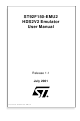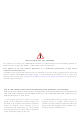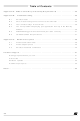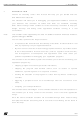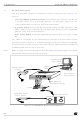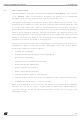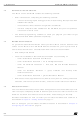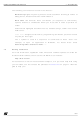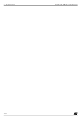ST92F150-EMU2 STMicroelectronics, ST92F150-EMU2 Datasheet

ST92F150-EMU2
Specifications of ST92F150-EMU2
Related parts for ST92F150-EMU2
ST92F150-EMU2 Summary of contents
Page 1
... ST92F150-EMU2 HDS2V2 Emulator User Manual Ref: DOC-ST92F150-EMU2 Release 1.1 July 2001 ...
Page 2
... Please refer to relevant safety information USE IN LIFE SUPPORT DEVICES OR SYSTEMS MUST BE EXPRESSLY AUTHORIZED. STMicroelectronics PRODUCTS ARE NOT AUTHORIZED FOR USE AS CRITICAL COMPONENTS IN LIFE SUPPORT DEVICES OR SYSTEMS WITHOUT THE EXPRESS WRITTEN APPROVAL OF STMicroelectronics. As used herein: 1. Life support devices or systems are those ...
Page 3
Chapter 1: Introduction . . . . . . . . . . . . . . . . . . . . . . . . . . . . . . . . . . . . . ...
Page 4
Appendix A: EMC Conformity and Safety Requirements . . . . . . . . . . . . . . . . 33 Appendix B: Troubleshooting . . . . . . . . . . . . . ...
Page 5
... ST92F150-EMU2 User Manual 1 INTRODUCTION Thanks for choosing ST9+! This manual will help you get started with the ST9 HDS2V2 emulator kit. The emulator will assist you in debugging your application hardware as well as your software. The emulator kit comes with ST9+ V6 Toolchain, including ST9+ Visual Debug— ...
Page 6
... Figure 1: ST9 HDS2V2 General Configuration 6/55 parallel cable probe ST92F150-EMU2 User Manual Figure 1 Delivery Checklist on page 11 to confirm connection to PC’s parallel port host PC running ST9+ Visual Debug ...
Page 7
... ST92F150-EMU2 User Manual 1.2 ST9+ Visual Debug The ST9 HDS2V2 emulator is controlled using ST9+ Visual Debug, (also referred to as STVD9). ST9+ Visual Debug integrates all phases of an application development in a single, powerful and easy to use environment. The graphical interface is composed of one main window which consists of an integrated set of windows, menus, toolbars and other elements that allow the user to create, build, debug and refine an application using a single tool ...
Page 8
... Software Toolchain User Manual and to the ST9+ Visual Debug on-line help. Detailed instructions on how to install your emulator hardware and software is Chapter 2: Getting Started described in How to configure your emulator’s hardware features is described in Configuring the Emulator 8/55 on page 11. on page 19. ST92F150-EMU2 User Manual Chapter 3: ...
Page 9
... ST92F150-EMU2 User Manual The following conventions are used in this manual: Bold text highlights key terms, phrases and is used when referring to names of dialog boxes, windows and tabs within windows. Bold italic text denotes menu commands (or sequence of commands), options, buttons or checkboxes which you must click in order to perform an action ...
Page 10
... Introduction 10/55 ST92F150-EMU2 User Manual ...
Page 11
... ST92F150-EMU2 User Manual 2 GETTING STARTED 2.1 Your system requirements The ST9 HDS2V2 Emulator (both hardware and software components) has been designed to work with PCs meeting the following requirements: • One of the following operating systems: Microsoft ® ® • Intel Pentium (or compatible) processor with minimum speed of 133 MHz. ...
Page 12
... Connect the power supply cable between the power supply block and the power connector located on the rear panel of your ST9 HDS2V2 emulator. 5 Power up the emulator and then connect your application power supply. A connection flow diagram is shown in is described in detail in the following sections. 12/55 ST92F150-EMU2 User Manual Figure 2 on page 13. Each installation step ...
Page 13
... ST92F150-EMU2 User Manual Host PC running ST9+ Visual Debug Power Supply Application Board Power Supply Caution: Power OFF before installation! Before making any connections, power OFF the application board and the mainboard switch located on the rear panel. 2.4.1 Step1: Connecting the mainboard casing to the PC 1 Shutdown and power-off the PC that connected to the emulator ...
Page 14
... EMC requirements of the European guideline 89/336/EEC, you must follow the guidelines laid out in on page 33 and place the three ferrites provided as shown in page 15. 14/55 to LPT1 or LPT2 1 Figure 3: Connecting the emulator to the PC Appendix A: EMC Conformity and Safety Requirements ST92F150-EMU2 User Manual rear panel 2 SUBD25 connector Figure 4 on page 15 for Figure 5 on ...
Page 15
... ST92F150-EMU2 User Manual red line Figure 4: Connecting the mainboard to the probe Sheet Metal Figure 5: Placement of ferrites for EMC conformity Emulator Mainboard Emulator mainboard casing Placement of ferrites Emulator Probe 2 - Getting Started Casing 15/55 ...
Page 16
... Figure 6: Connecting the probe to your application board 2.4.4 Step 4: Connecting the power supply Connect the power supply provided with the emulator to the mainboard rear panel. 16/55 pin 1 is here socket ST92F150-EMU2 User Manual ST92E/F150 probe Rigid adapter pin 1 is here pin 1 is here ...
Page 17
... ST92F150-EMU2 User Manual 2.4.5 Step 5: Powering up 1 Power up the ST9 HDS2V2 emulator from the ON/OFF switch located on the rear panel. The three LEDs labelled Power , Emulator Reset and ST9 Reset on the front panel should then light up. 2 Power up your application board. ...
Page 18
... The install wizard will be launched. Follow the instructions that appear on the screen. The installation is now complete. A tutorial on how to start using ST9+ Visual Debug is contained in the ST9+ V6 Software Toolchain User Manual , available in PDF format on the “MCU on CD” CD-ROM. 18/55 ST92F150-EMU2 User Manual ...
Page 19
... ST92F150-EMU2 User Manual 3 CONFIGURING THE EMULATOR 3.1 Selecting the clock source for the ST9+ chip You can select one of the three clock sources for ST92F150 emulation chip: • A quartz (not provided located on the probe between C4 and C5. • MHz oscillator (provided), located on probe at location OSC2. ...
Page 20
... G1 solder point DD Figure 10 below shows how to set jumpers W2 and W3 WAITn W2 W3 Jumper positions for P5.0 used as I/O port P5.0 I Figure 10: P5.0 pin configurations ST92F150-EMU2 User Manual Jumper positions for P5.0 used as WAIT ...
Page 21
... ST92F150-EMU2 User Manual 3.4.2 System memory Some of the ST9+ chip’s internal memories, such as RAM and FLASH, are, in general, invalidated for emulation purposes. In the emulator, emulation RAM memory replaces some ST9+ internal memory types, and enables you to debug an application program by modifying the code whenever an error is encountered. This emulation memory is located on the emulator’ ...
Page 22
... The first step is to debug your program using the emulation memories. 2 The second step is to debug your program with the application memories to ensure that ports and access configurations are correct. 22/55 ST92F150-EMU2 User Manual ...
Page 23
... All MMU bits are available on ST92F150 emulation chip, however none are available as port P2 alternate function on ST92F150 target device. So, with the ST92F150-EMU2 emulator, all memory space can be used as system memory but only 64 KB can be used as user memory. This has been done to support future versions of ST92F150 devices. All ST92F150 device mappings are available, plus an additional mapping— ...
Page 24
... ST9+. If you perform a Continue or a Step command afterwards, the ST9+ will return to STOP mode. The only real way to exit STOP mode and continue executing your program is to have the STOP mode exit condition satisfied (i.e. reception of a wake-up input signal). 24/55 ST92F150-EMU2 User Manual ...
Page 25
... ST92F150-EMU2 User Manual 3.7 Setting breakpoints To set instruction breakpoints, register breakpoints and advanced breakpoints refer to the ST9+ Visual Debug on-line help. 3.8 Front panel connections 5 - Green LED 1- Red LED 4- Green LED 2- Green LED 3- Green LED Figure 11: HDS2V2 mainboard front panel The HDS2V2 front panel connections are shown in ...
Page 26
... Emulator Power Reset - Table 4: Front panel LEDs and their meanings Signal characteristic invert the level of the trigger on a DSn rising edge output a high TTL level output a low TTL level Table 5: Trigger signal types ST92F150-EMU2 User Manual ST9 Run Reset - - - ...
Page 27
... ST92F150-EMU2 User Manual 3.10 Analyser probe The analyser probe, a SUBD9 connector located on the front panel of the emulator main board casing, provides eight external probe inputs that can be used as: • possible advanced breakpoint events • bus signals in the trace. They are synchronized with DSn and respect the 5 V TTL input levels ...
Page 28
... By default, the peripherals are configured to Run—so that they will continue to run even if the program execution is stopped. 28/55 Figure 12: Timestamp clock source dialog box ST92F150-EMU2 User Manual Figure 12 and enter the frequency ...
Page 29
... ST92F150-EMU2 User Manual For the ST92F150, six control bits are available for this functionality, so the following six individual selections have been chosen for configuration: • Watchdog Timer - When this peripheral is configured as standard timer, the Run option allows the timer to continue to run even when the program execution has stopped ...
Page 30
... Configuring the Emulator 30/55 ST92F150-EMU2 User Manual ...
Page 31
... ST92F150-EMU2 User Manual 4 EMULATOR FUNCTIONAL DISCREPANCIES 4.1 Extended function timers The two Extended Function Timers work correctly on the emulator but the related registers cannot be read using the Registers Windows, nor through the Watch Window advised not to display the alternate counter contents using windows debugger. ...
Page 32
... Emulator Functional Discrepancies 32/55 ST92F150-EMU2 User Manual ...
Page 33
... ST92F150-EMU2 User Manual APPENDIX A: EMC CONFORMITY AND SAFETY REQUIREMENTS This emulator respects the EMC requirements of the European guideline 89/336/ EEC under the following conditions: • Any tester, equipment, or tool used at any production step or for any manipulation of semi-conductor devices have its shield connected to ground. ...
Page 34
... Appendix A: EMC Conformity and Safety Requirements 34/55 ST92F150-EMU2 User Manual ...
Page 35
... ST92F150-EMU2 User Manual APPENDIX B: TROUBLESHOOTING B.1 Emulator reset This command performs a reset of all emulator configurations such as mapping, breakpoints, trace, timestamp and ST9+ device. It should be used only when a problem is suspected with the emulator itself or if the emulator was powered off without closing the debugger. The emulator reset behaves like a hardware reset of the emulator ...
Page 36
... P0Cx, P1Cx, P2Cx registers as your final software should do before asking for the dump. • When using the Memory window, the ST9+ wait states are configured differently than when you are running your program. Two wait states on Data 36/55 ST92F150-EMU2 User Manual ...
Page 37
... ST92F150-EMU2 User Manual Strobe are automatically selected. When running your program, the number of wait states you choose is used. B.5 WGDB9 debugger did not download your code correctly You have a code mapped in several segments. When loading the application within WGDB9 debugger (software toolchain V4.x), you observe WGDB9 load only your code in segment 0 but not in the other segments ...
Page 38
... Appendix B: Troubleshooting 38/55 ST92F150-EMU2 User Manual ...
Page 39
... ST92F150-EMU2 User Manual APPENDIX C: HARDWARE LAYOUTS C.1 Probe board schematics Figure 14: Probe board top-side schematic Appendix C: Hardware Layouts 39/55 ...
Page 40
... Appendix C: Hardware Layouts Figure 15: Probe board bottom-side schematic with side-view C.2 Probe adapter pinout Figure 16: Probe device adapter pin placements 40/ ST92F150-EMU2 User Manual ...
Page 41
... ST92F150-EMU2 User Manual Pin No. Pin Name Pin No. Pin Name P9.3 32 P9.4 33 P9.5 34 P9.6 35 P9.7 36 P5.0 37 P5.1 38 P5.2 39 VDD(target) P5.3 40 P5.4 41 P5.5 42 P5.6 43 P5.7 44 P4.0 45 P4.1 46 P4.2 47 P4.3 48 P4.4 49 P4.5 50 P4.6 51 P4.7 52 P3.1 53 P3.2 54 P3.3 55 P3.4 56 P3.5 57 P3.6 58 P3.7 59 RWN 60 P2.0 61 P2.1 ...
Page 42
... P0.[7..0] P0_EMU[7..0] P1_EMU[7..0] P2_EMU[5..0] [2..0] CTRL_EMU VPP VPP C01 KINn MON/BR n ON/BRKIN n MON/BRKIN DSn QUARTZ_USEn SEn QUARTZ_U TZ_USEn QUAR RESETn ESETn R RESETn F[1..0] TER T_IN TERF[1..0] T_INTERF[1..0] IRESETn ESETn IR IRESETn Figure 17: Probe synoptic schematic ST92F150-EMU2 User Manual -> B01 Modif M T_IN ...
Page 43
... ST92F150-EMU2 User Manual Figure 18: Probe/mainboard connectors Appendix C: Hardware Layouts 4 43/55 ...
Page 44
... Appendix C: Hardware Layouts Figure 19: Mainboard/probe interface schematic 44/55 ST92F150-EMU2 User Manual ...
Page 45
... ST92F150-EMU2 User Manual Figure 20: Mainboard/probe interface Appendix C: Hardware Layouts 1 2 45/55 ...
Page 46
... Appendix C: Hardware Layouts 46/55 Figure 21: Control logic schematic ST92F150-EMU2 User Manual ...
Page 47
... ST92F150-EMU2 User Manual Figure 22: Emu chip and adapter schematic Appendix C: Hardware Layouts 47/55 ...
Page 48
... Appendix C: Hardware Layouts A11 . Figure 23: Emu chip and adapter schematic 48 SETN 9 9 9.2 P ST92F150-EMU2 User Manual . XCAN1 ...
Page 49
... ST92F150-EMU2 User Manual Figure 24: Decoupling schematic Appendix C: Hardware Layouts 49/55 ...
Page 50
... Appendix C: Hardware Layouts 50/55 ST92F150-EMU2 User Manual ...
Page 51
... ST92F150-EMU2 User Manual PRODUCT SUPPORT If you experience any problems with this product or if you need spare parts or repair, contact the distributor or ST sales office where you purchased the product. Getting prepared before you call Collect the following information about the product before contacting ST or your ...
Page 52
... Ref.: 191214. Adapter SMB female / BNC male. - Ref.: 191215. Adapter SMB female/ BNC female. For the name of a Radiall distributor close to you, visit Radiall’s website at: www.radiall.com Yamaichi sockets You can order additional Yamaichi QFP sockets directly from Yamaichi at: http://www.yamaichi.de/Pu/quad_flat_pack/spec/a21-ic149.htm 52/55 ST92F150-EMU2 User Manual ...
Page 53
A A/D convertor analog reference source ........ 19 C clock source for emulation chip..................... 19 connection problems ..................................... 35 D documentation ................................................ 8 E EMC conformity ............................................ 14 emulator chip reset ........................................ 24, 35 configuring ............................................ 19 connection problems............................. 35 ...
Page 54
S software on "MCU on CD" ..................................... 8 updates ................................................. 52 solder points P-AVDD and T-AVDD ........................... 19 ST9+ documentation ........................................ 8 ST9+ V6 Software Toolchain description............................................... 8 installing ................................................ 17 ST9+ Visual Debug about ....................................................... 7 installing ................................................ 17 ...
Page 55
... No license is granted by implication or otherwise under any patent or patent rights of STMicroelectronics. Specifications mentioned in this publication are subject to change without notice. This publication supersedes and replaces all information previously supplied. ...