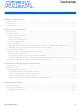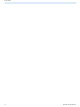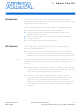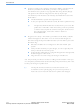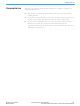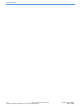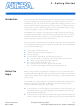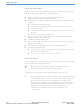DK-PCIE-2SGX90N Altera, DK-PCIE-2SGX90N Datasheet

DK-PCIE-2SGX90N
Specifications of DK-PCIE-2SGX90N
Related parts for DK-PCIE-2SGX90N
DK-PCIE-2SGX90N Summary of contents
Page 1
... Innovation Drive San Jose, CA 95134 (408) 544-7000 www.altera.com P25-36002-03 PCI Express Development Kit Stratix Getting Started User Guide ® Edition Document Date: March 2008 ...
Page 2
... Altera Corporation in the U.S. and other countries. All other product or service names are the property of their respective holders. Al- tera products are protected under numerous U ...
Page 3
... Launch the Quartus II Development Tool ................................................................................... A–2 Prepare Application File for Downloading ................................................................................. A–3 Set Up the Programming Download ............................................................................................ A–5 Reprogramming the PCI Express Demonstration Program ................................................... A–12 Additional Information Revision History ............................................................................................................................... Info–i How to Contact Altera ..................................................................................................................... Info–i Typographic Conventions .............................................................................................................. Info–ii Altera Corporation Contents iii Preliminary ...
Page 4
... Contents iv Preliminary CONTENTS Altera Corporation ...
Page 5
... Altera Corporation March 2008 The Stratix II GX PCI Express development board Quartus II Software, Development Kit Edition (DKE), and ® MegaCore IP Library DVD PCI Express Development Kit, Stratix II GX Edition CD-ROM Design examples Power supply, cables, and documentation The Stratix II GX PCI Express Development Board—a prototyping platform that allows you to develop and prototype high-speed bus interfaces as well as evaluate Stratix II GX transceiver performance ...
Page 6
... The SOPC Builder system development tool ● A one-year Quartus II software license, Windows platform only ● 1 The Quartus II DKE software license allows you to use the product for 12 months. After 12 months, you must purchase a renewal subscription to continue using the software. For more information, refer to the Altera website at www.altera.com. ...
Page 7
... The PCI Express Development Kit, Stratix II GX Edition contains the following documents: ■ ■ ■ Altera Corporation March 2008 Readme file—Contains special instructions and refers to the kit’s documentation. PCI Express Development Kit, Stratix II GX Edition Getting Started User Guide— (this document) Describes how to start using the kit. ...
Page 8
... Documentation 1–4 PCI Express Development Kit, Stratix II GX Getting Started User Guide EditionPreliminary Altera Corporation March 2008 ...
Page 9
... Before using the kit or installing the software, be sure to check the kit’s contents and inspect the board to verify that you received all of the items Begin listed in this section. If any of the items are missing, contact Altera before you proceed. You should also verify that your computer hardware and software meet the kit’ ...
Page 10
... Before You Begin Check the Kit Contents The PCI Express Development Kit, Stratix II GX Edition (ordering code: DK-PCIE-2SGX90N) contains the following items: ■ ■ ■ ■ ■ ■ ■ Inspect the Board Place the board on an anti-static surface and inspect it to ensure that it has not been damaged during shipment ...
Page 11
... Hardware Requirements To run the pre-installed demo application design requires only a single computer, Computer #1, with an x8 PCI Express slot to hold the Stratix II GX PCI Express development board. Altera Corporation March 2008 shows the Stratix II GX PCI Express development board. High-Speed Mezzanine Card Interfaces A & B ...
Page 12
... Windows XP operating system running on both computers Quartus II software version 7.2 or later. For the latest Quartus II software updates, please check the Altera website, www.altera.com. Quartus II Installation & Licensing for Windows A web browser, Microsoft Internet Explorer version 5.0 or later ● or Firefox version 2.0 or later, to use Quartus II Help. You need ...
Page 13
... To install the PCI Express Development Kit, Stratix II GX Edition CD-ROM, perform the following steps Altera Corporation March 2008 a web browser to register the Quartus II software and request license files. Refer to “Licensing Considerations” on page Version 2.0 or later of the .NET framework. Refer to ● ...
Page 14
... The installation program copies the PCI Express Development Kit, Stratix II GX Edition files to your hard-disk, installs the software drivers and application, and creates an icon in Programs > Altera > Stratix II GX PCI Express Kit <version#> (Windows Start menu), which you can use to launch the development kit GUI. ...
Page 15
... For information on obtaining a license file, refer to Considerations” on page To use the Quartus II software included with the kit, you must first obtain a license file. A Quartus II DKE software license is included with the kit. 1 Licensing Before using the Quartus II software, you must request a license file from the Altera web site at www ...
Page 16
... Data Flow Block Diagram Figure 2–3 Express edge connector through the Stratix II GX device block, which includes the application layer, Altera PCI Express x8 MegaCore function, and the Quartus II software alt2gxb megafunction. The kit’s demo application allows for memory read and write transactions to the development board. In addition, the kit’ ...
Page 17
... To install the demo application drivers and PCI Express development board, use the following steps: 1 From computer #1: Altera Corporation March 2008 Quartus II Software Altera PCI Express alt2gxb Megafunction x8 MegaCore Function Stratix II GX Device “Hardware Requirements” on page Loader. To install the drivers, you need to have administrator privileges on your computer ...
Page 18
... If you want to download a programming file that is different than the kit’s pre-installed example design file, refer to Appendix A, Using the Parallel Flash Start computer #1. When the Windows XP Found New Hardware Wizard appears (Figure 2–4), click Next. Getting Started User Guide Loader. Altera Corporation March 2008 ...
Page 19
... DLL for the .NET application. The .NET framework application can be downloaded from the following location: http://www.microsoft.com/downloads/details.aspx?FamilyId =262D25E3-F589-4842-8157-034D1E7CF3A3&displaylang=en Configure the parameters in the Altera PCI Express Demo Kit Application window (Figure 2–6) as follows: Under Commands, turn on EP DMA Loop. ...
Page 20
... DMA registers. For more information about performing other tests, refer to AN 431: PCI Express-to-DDR2 SDRAM Reference Design. Figure 2–6. Altera PCI Express Demo Kit Application Window 2–12 PCI Express Development Kit, Stratix II GX Edition Click Execute. The following message appears, “ ...
Page 21
... When developing a non-PCI Express design, remove the board from Computer #1, install the stand-off support pegs, connect the provided separate power supply, and run any experiments in this stand-alone configuration. Altera Corporation March 2008 A. This requires creating a POF on Computer #2, removing the It is possible to download an SOF with the development board ...
Page 22
... Developing and Using Applications on the PCI Express Board 2–14 PCI Express Development Kit, Stratix II GX Edition Getting Started User Guide Altera Corporation March 2008 ...
Page 23
... Hardware Setup Altera provides a USB-Blaster cable with the kit for downloading programming files from the Quartus II programming host computer to the development board installed on the other computer. Connect the USB-Blaster cable’s 10-pin female plug to the Stratix II GX device’s JTAG header (J5) on the development board ...
Page 24
... LEDs. The SRAM Object File, MyFirstFPGA_top.sof, is used in the SOF-to-POF file conversion in the “Prepare Application File for Downloading” of the tutorial. Launch the Quartus II Development Tool Prepare Application File for Downloading Set Up the Programming Download Getting Started User Guide part Altera Corporation March 2008 ...
Page 25
... POF. To convert an SOF to a POF, perform the following steps Altera Corporation March 2008 (Figure On the File menu, click Convert Programming Files. Under Output programming file select Programmer Object File (.pof) for the Programming file type. ...
Page 26
... CFI_512MB as the flash size Click in the box next to Mode and select Fast Passive Parallel. In the File Name box, specify a file name for the resulting CFI flash POF. This example uses C:/altera72/kits/SIIGX_PCIe/Examples /MyFirstFPGA/MyFirstFPGA_3fe.pof. Click Options and in the box next to Start address 0x03FE0000 to set the option bit address. This address must match the option bit address location specified in the PFL MegaWizard interface ...
Page 27
... Figure A–3. Setting Input Files to Convert 9. Set Up the Programming Download Altera Corporation March 2008 Click Generate to produce the Programmer Object File that is stored in the flash device. To open the programmer, click on Programmer in the Tools menu. Click the Hardware Setup button and select the download cable you are using, the USB Blaster in this example ...
Page 28
... Click Auto Detect to verify correct setup and to display the MAX II and Stratix II GX devices in the JTAG chain have to press the CONFIG switch, S1, on the board during this process before the flash chip appears in the chain. Getting Started User Guide (Figure A–5). You may Altera Corporation March 2008 ...
Page 29
... Figure A–5. JTAG Chain 5. Altera Corporation March 2008 Right-click on the EPM570 MAX II device in the list, select Change File, then browse to the <path>\Examples \stratixIIGX_2sgx90_pcie\examples\PFL_2SGX_PCIe directory where the pfl2_sIIgx_pcie_3fe.pof is located, then highlight the file and click Open (Figure A–6). The pfl2_sIIgx_pcie_3fe.pof file defines the PFL design for the MAX II device ...
Page 30
... If the flash device is not listed under the EPM570GT100 device as shown in Figure A–6, highlight the EPM570GT100 device in the Programmer utility and right click. Select the Attach Flash Device option. Otherwise go to step 8 Highlight and check CFI_512MB and click OK Getting Started User Guide below. (Figure A–7). Altera Corporation March 2008 ...
Page 31
... Figure A–7. Selecting the Flash Device Size 8. Altera Corporation March 2008 Right-click CFI_512MB and click Change File. Browse to the location of the Programmer Object File generated during the SOF-to-POF conversion and click Open. This step attaches the flash POF to the MAX II POF. The Programmer should resemble the one ...
Page 32
... Parallel Flash Loader Tutorial Figure A–8. Attach Flash POF to MAX II POF 9. A–10 PCI Express Development Kit, Stratix II GX Edition Turn on the check boxes for Program/Configure next to pfl2_sIIgx_pcie_3fe.pof, UFM, Page_0, and OPTION_BITS (Figure A–9). Getting Started User Guide Altera Corporation March 2008 ...
Page 33
... Figure A–9. Program/Configure Check Boxes 10. Click Start to program the PFL into the MAX II device as well as 1 Altera Corporation March 2008 program the flash device with the FPGA image. After programming is completed, the PFL configures the FPGA with the data from the flash device ...
Page 34
... LEDs on the board display counting. If you cycle the power switch, the program reloads from the flash device to the FPGA. A–5, except in Step 8, change the file to Getting Started User Guide “Set Up the Programming Altera Corporation March 2008 ...
Page 35
... Minor edits to flow and kit contents to reflect production version First publication Contact (1) Website Website Email Website Email Email Email (Software Licensing) You can also contact your local Altera sales office or sales representative. Contact Address Method www.altera.com/support www.altera.com/training custrain@altera.com www.altera.com/literature literature@altera.com nacomp@altera.com authorization@altera.com Preliminary ® ...
Page 36
... The angled arrow indicates you should press the Enter key. f The feet direct you to more information on a particular topic. Info–ii Preliminary Meaning , PIA input. , Active-low signals are denoted by suffix c:\qdesigns\tutorial\chiptrip.gdf SUBDESIGN ), as well as logic function names (e.g., data1 , n resetn , e.g Also, sections of an TRI ) are shown in Altera Corporation ...