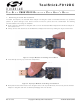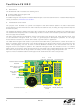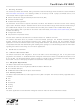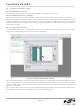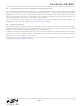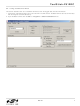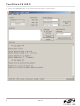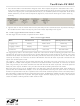TOOLSTICK912UPP Silicon Laboratories Inc, TOOLSTICK912UPP Datasheet

TOOLSTICK912UPP
Specifications of TOOLSTICK912UPP
Related parts for TOOLSTICK912UPP
TOOLSTICK912UPP Summary of contents
Page 1
Handling Recommendations To enable development, the ToolStick Base Adapter and daughter cards are distributed without any protective plastics. To prevent ...
Page 2
ToolStick-F 91 2DC 2. Contents The ToolStick-F912DC kit contains the following items: ToolStick C8051F912 Daughter Card One extra A76 battery A ToolStick daughter card requires a ToolStick Base Adapter to communicate with the PC. ToolStick Base Adapters can ...
Page 3
Getting Started The necessary software to download, debug and communicate with the target microcontroller must be downloaded from www.silabs.com/toolstick. The following software is necessary to build a project, download code to, and communicate with the target microcontroller: Silicon ...
Page 4
ToolStick-F 91 2DC 5.2. Keil Demonstration Toolset 5.2.1. Keil Assembler and Linker The Keil demonstration toolset assembler and linker place no restrictions on code size. 5.2.2. Keil Demonstration C51 C Compiler The evaluation version of the C51 compiler is the ...
Page 5
Keil µVision2 and µVision3 Silicon Laboratories Drivers As an alternative to the Silicon Laboratories IDE, the uVision debug driver allows the Keil µVision2 and µVision3 IDEs to communicate with Silicon Laboratories on-chip debug logic. In-system Flash memory programming integrated ...
Page 6
ToolStick-F 91 2DC 6. ToolStick C8051F912 Daughter Card Data Logger Demo The ToolStick C8051F912 Daughter Card is pre-loaded with data logging firmware and turned on at time of production. During transit powered by a single-cell A76 alkaline battery ...
Page 7
Using ToolStick Terminal This section describes how to use ToolStick Terminal to view the logged data and other information the Silicon Laboratories IDE is open, close the IDE. The IDE and the ToolStick Terminal cannot communicate with ...
Page 8
ToolStick-F 91 2DC 3. Click on the Connect button. A Log Summary should appear as shown below. 8 Rev. 0.1 ...
Page 9
Press the S2 switch on the C8051F912 Daughter Card. This will place the system in Interactive mode. In this mode, the ToolStick Terminal is continuously refreshed with information about the number of seconds remaining until the next Log entry, ...
Page 10
ToolStick-F 91 2DC 7. ToolStick C8051F912 Daughter Card Features Demo The ToolStick kit includes a few simple code examples. The example described in this section is titled F912DC_FeaturesDemo. The purpose of this example is to guide a new user through ...
Page 11
Connecting to the Device and Downloading Firmware This section describes how to open the IDE, open and build a project, connect to a device and download the firmware. 1. Open the Silicon Laboratories IDE from the Start Programs ...
Page 12
ToolStick-F 91 2DC 7.4. Viewing and Modifying Registers All registers on the device can be viewed and modified when the device halted state. The registers are grouped together according to which peripheral or part of hardware they ...
Page 13
Changing the values of registers does not require recompiling the code and redownloading the firmware. At any time, the device can be halted and the values of the registers can be changed. After selecting “Go”, the firmware will continue execution ...
Page 14
ToolStick-F 91 2DC 7.6. Setting and Running to Breakpoints The Silicon Laboratories microcontroller devices support up to four hardware breakpoints. A breakpoint is associated with a specific line of code. When the processor reaches a hardware breakpoint, the code execution ...
Page 15
Single-Stepping Through Firmware The IDE supports the ability to single-step through firmware one assembly instruction at a time. The IDE reads the Flash from the device, converts the instructions to assembly and displays them in a disassembly window. The ...
Page 16
ToolStick-F 91 2DC 7.8. Using ToolStick Terminal This section describes how to use ToolStick Terminal to communicate with UART from the PC to the daughter card through the ToolStick Base Adapter the Silicon Laboratories IDE is open, close ...
Page 17
Additional Demo Examples In addition to the F912DC_FeaturesDemo example firmware, the ToolStick download package also includes demo projects named F912DC_CapTouchSense_Tune and F912DC_CapTouchSense_Switch. The instructions for running these demos can be found at the top of the source file. The ...
Page 18
ToolStick-F 91 2DC 10. Information Locations Example source code is installed by default in the “C:\SiLabs\MCU\ToolStick\F912DC\Firmware” directory during the ToolStick installation. Documentation for the ToolStick kit, including this User’s Guide, can be found by default in the C:\SiLabs\MCU\ToolStick\Documentation and the ...
Page 19
C8051F912 Daughter Card Schematic P0.1 P0.0 Rev. 0.1 ToolStick-F912DC 19 ...
Page 20
... Should Buyer purchase or use Silicon Laboratories products for any such unintended or unauthorized ap- plication, Buyer shall indemnify and hold Silicon Laboratories harmless against all claims and damages. Silicon Laboratories and Silicon Labs are trademarks of Silicon Laboratories Inc. Other products or brandnames mentioned herein are trademarks or registered trademarks of their respective holders. ...