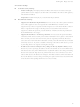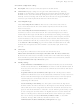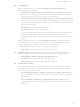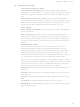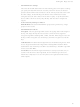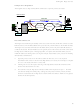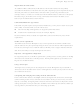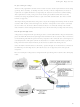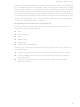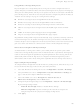X4-A11-W-A Digi International, X4-A11-W-A Datasheet - Page 100

X4-A11-W-A
Manufacturer Part Number
X4-A11-W-A
Description
PORT XBEE 802.15.4 - WIFI802.11G
Manufacturer
Digi International
Series
ConnectPort™ X4r
Specifications of X4-A11-W-A
Function
Transceiver, Xbee, Gateway
Modulation Or Protocol
802.15.4 Zigbee
Frequency
2.4GHz
Interface
1 USB, 1 RS-232, 1 RJ-45
Sensitivity
-93dBm
Power - Output
15dBm
Data Rate - Maximum
54Mbps
Voltage - Supply
6 V ~ 30 V
Wireless Frequency
2.4 GHz
Interface Type
RS-232, Ethernet, SMA
Security
NAT, DES, 3DES, 256 bit AES
Lead Free Status / RoHS Status
Lead free / RoHS Compliant
Features
-
Applications
-
Lead Free Status / Rohs Status
Lead free / RoHS Compliant
For Use With/related Products
NS9360
Other names
602-1109
- Current page: 100 of 254
- Download datasheet (3Mb)
Using pinholes to manage the Digi device
IP pass-through uses a concept called pinholes. A Digi device can be configured to listen on
specific TCP ports, and terminate those connections at the Digi device for purposes of managing it.
Those ports are called pinholes, and they are not passed on to the device connected to the Ethernet
port of the Digi device. Network services and ports that can be configured as pinholes include (see
"Network services settings" on page 75 to configure these settings):
iDigi Platform and Digi SureLink ports are automatically set up as pinholes so that they continue to
work with the Digi device. In addition, the Digi device uses a private address on the Ethernet
interface strictly for use in configuration or local access. This allows a user on the local network to
gain access to the web interface or a Telnet session in order to make configuration changes.
Remote device management and IP pass-through
As illustrated above, the Digi device allows you to enable pinholes for specific ports to allow
remote users to manage the Digi device from the mobile network or open Internet. The Digi device
retains its remote management capabilities using the iDigi Platform. The necessary pinholes are
automatically defined when the Digi device is configured for IP Pass-through.This provides
administrators with the same remote-management capabilities that exist in Digi remote devices.
Steps to configure IP pass-through
To configure IP Pass-through from the web interface for your Digi device, follow these steps, or, in
the case of the first three steps, make sure they have been performed.
1
2
3
4
5
HTTP: for accessing the device through HTTP and the web interface.
HTTPS: for accessing to the device through HTTPS and the web interface
Telnet: for accessing the device through a Telnet login and the command-line.
SSH: for accessing the device through a Secure Shell (SSH) login and the command-
line.
SNMP: for monitoring and managing the device through SNMP.
Ping: for accessing the device through ICMP echo (ping) requests
Set a static IP address for the Digi device. Go to Configuration > Network > IP Settings.
Set up the DHCP server. Go to Configuration > Network > DHCP Server Settings. See
page 71 and the online help for DHCP Server Settings.
Turn on the DHCP server. Go to Management > Network Services. In
DHCP Server Management, click the Start button.
Configure IP pass-through settings. Go to Configuration > Network > IP Pass-through.
IP pass-through settings include:
–
–
Click Apply.
Enable IP Pass-through: Enables or disables IP Pass-through.
Pinhole Configuration: Specifies whether specific network services/ports are
configured as pinholes for purposes of managing the Digi device.
C o n f i g u r e D i g i d e v i c e s
1 0 0
Related parts for X4-A11-W-A
Image
Part Number
Description
Manufacturer
Datasheet
Request
R

Part Number:
Description:
CONNECTPORT X4 XBEE 802.15.4-ETH
Manufacturer:
Digi International
Datasheet:

Part Number:
Description:
PORT XBEE 802.15.4 - 2G GPRS
Manufacturer:
Digi International
Datasheet:

Part Number:
Description:
PORT X4 ZIGBEE TO ETHERNET
Manufacturer:
Digi International
Datasheet:

Part Number:
Description:
PORT X4 ZIGBEE TO WIFI
Manufacturer:
Digi International
Datasheet:

Part Number:
Description:
CONNECTPORT X4 2.4GHZ
Manufacturer:
Digi International
Datasheet:

Part Number:
Description:
WiFi / 802.11 Modules CnnctPort X4 Rt Gtwy ZigBee S2C High Pwr
Manufacturer:
Digi International
Datasheet:

Part Number:
Description:
Zigbee / 802.15.4 Modules ConnectPort X4 Gtwy DigiMesh 900MHz
Manufacturer:
Digi International
Datasheet:

Part Number:
Description:
PORT XBEE ZNET 2.5 TO ETHERNET
Manufacturer:
Digi International
Datasheet:

Part Number:
Description:
XBEE ZNET 2.5 - WI-FI 802.11G
Manufacturer:
Digi International
Datasheet:

Part Number:
Description:
XBEE ZNET 2.5-ETH/CELL 2G GPRS
Manufacturer:
Digi International
Datasheet:

Part Number:
Description:
WiFi / 802.11 Modules CnnctPort X4 IA Gtwy ZigBee S2C High Pwr
Manufacturer:
Digi International
Datasheet:

Part Number:
Description:
WiFi / 802.11 Modules CnnctPort X4 Rt Gtwy ZigBee S2C High Pwr
Manufacturer:
Digi International
Datasheet:

Part Number:
Description:
IC ARM MICROPROCESSOR 177BGA
Manufacturer:
Digi International
Datasheet:

Part Number:
Description:
DIGI CONNECT 4MB FLASH 8MB RAM
Manufacturer:
Digi International
Datasheet:

Part Number:
Description:
ME 8MB SDRAM 2MB FLASH SINGLE
Manufacturer:
Digi International
Datasheet: