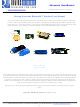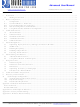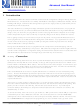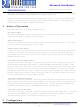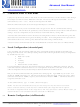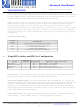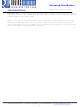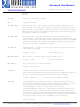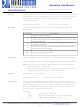RN-24S Roving Networks Inc, RN-24S Datasheet

RN-24S
Specifications of RN-24S
Related parts for RN-24S
RN-24S Summary of contents
Page 1
... This manual contains the programming guide and command set for the complete family of Roving Networks Bluetooth products. All Roving Networks modules, super modules, serial adapters and USB dongle (RN-USB-X) share the same command set. Any commands specific to a given product will be highlighted as they appear in this document. For basic usage information and a summary of common commands refer to the Install Guide for a given product ...
Page 2
... SNIFF mode .................................................................................................................................... 17 5.3 Enabling Deep Sleep ....................................................................................................................... 17 5.4 Disabling Output Drivers ................................................................................................................ 18 5.5 Lowering Transmit Power .............................................................................................................. 18 6 Profile Settings and Features ................................................................................................................... 19 6.1 Alternate Profile Selection .............................................................................................................. 19 6.2 Using PIO as Modem Control Signals ............................................................................................ 19 7 Design Concerns ...................................................................................................................................... 21 7.1 Hardware Signals ............................................................................................................................ 21 7.2 Hardware Connections and Power .................................................................................................. 21 7.3 LED Status ...
Page 3
... PC. The device must be in command mode for configuration and programming. To enter command mode type “$$$” (three 809 University Avenue • Los Gatos, CA 95032 • Tel (408) 395-6539 ~ 3 ~ Advanced User Manual rn-bluetooth-um Version 4.77 1/24/2011 • info@RovingNetworks.com ...
Page 4
... BREAK character is seen. Auto-connect (Master Mode) (SM,3) This mode can be set by command setting the external dip switch 3 during power up by the on the FireFly and BluePort serial adapter or setting high PIO6 on the Bluetooth modules. If this mode is set, the device will initiate a connection to the pre-stored remote address immediately upon power up ...
Page 5
... Run your favorite terminal emulator, HyperTerminal or other program. Type “$$$” on your screen. You should see “CMD” returned to you. This will verify that your cable and comm. settings are correct. Valid commands will return an “AOK”, response, and invalid ones will return “ERR “. Commands that are not recognized will return a “ ...
Page 6
... Once the timer has expired, any data sent to the device will pass unmodified and unrecognized by the command interpreter. The timer can be set to any value from 0 (disable remote configuration) to 255 decimal , which allows continuous (no timeout) configuration. WARNING: Configuration mode (local or remote) is NEVER enabled when the device is in auto-mode and is connected over Bluetooth ...
Page 7
... The exception is the factory reset switch/PIO, which once enabled, can be toggled at any time after powerup, a total of 3 transitions will cause the factory reset to occur. 809 University Avenue • Los Gatos, CA 95032 Advanced User Manual rn-bluetooth-um Version 4.77 1/24/2011 • Tel (408) 395-6539 • info@RovingNetworks.com ~ 7 ~ ...
Page 8
... GPIO signals Break length (in milliseconds) Los Gatos, CA 95032 • Tel (408) 395-6539 ~ 8 ~ Advanced User Manual rn-bluetooth-um Version 4.77 1/24/2011 • info@RovingNetworks.com ...
Page 9
... BREAK connection character. Example: SO,ESC% 809 University Avenue • Los Gatos, CA 95032 Advanced User Manual rn-bluetooth-um Version 4.77 1/24/2011 Can be any of, Even, Odd, or None. Only the first character is sets the parity to Even. sets the mode to Master will set the name to “MyDevice-ABCD” • ...
Page 10
... ST,255 809 University Avenue • Los Gatos, CA 95032 Advanced User Manual rn-bluetooth-um Version 4.77 1/24/2011 sets pin code to “secretcode” Description Disable all special commands Disable reading the values of GPIO3 and GPIO6 on power-up. This command is used when reprogramming GPIO3 and GPIO6 from their default configuration ...
Page 11
... Default is DISABLED. S$,<char> Configuration detect character. This allows a change from the default $$$ to some other character. Factory defaults returns the device to $$$. S|,<value> Low power connect mode. Disables the Bluetooth radio and LED timers while not connected. When set, the module will cycle between active (discoverable and connectable) and low power deep sleep ...
Page 12
... Display other settings. Configuration character, I/O port values, debug mode. G<X> Display stored settings for command X. These commands correspond to the SET commands above. Example: GS will return depending on the value of security. In addition to the above, there are a few other useful commands available. GB Returns the Bluetooth Address of the device. ...
Page 13
... F,1 Go into fast data mode, ends configuration immediately. 809 University Avenue • Sets baudrate to 9600, parity even. Exit command mode. “END” will be displayed. Los Gatos, CA 95032 • Tel (408) 395-6539 ~ 13 ~ Advanced User Manual rn-bluetooth-um Version 4.77 1/24/2011 • info@RovingNetworks.com ...
Page 14
... UART once the connection is broken. L Link Quality. Returns real-time streaming link quality values at 5Hz. Value returned is a two bytes separated by a comma. A value of “ff” is the highest value. The first byte is the current reading the second byte is the low water mark. Example output: RSSI =ff,e6 P,< ...
Page 15
... RESET pin on the module (causing a HARD reset). For more on managing power see section 5. & Returns the value of the DIP switches on Serial adapters and USB-X dongle, or value of GPIO 3,4,6,7 on other modules. + Local echo ON/OFF, when turned on in command mode all characters typed will be echoed to the output ...
Page 16
... WARNING: GPIO-4 is used by the system to reset stored parameters to factory defaults. If GPIO4 is pulled high on power-up, and then toggled 3 times, all user settings will return to default values. Therefore this pin should not be used as an output, and should not be driven high at power-up time (first 1 second of operation). ...
Page 17
... The nuances of Bluetooth Sniff can be complex, contact Roving Networks if necessary for more details on how to utilize Sniff mode. 809 University Avenue • Los Gatos, CA 95032 • Tel (408) 395-6539 ~ 17 ~ Advanced User Manual rn-bluetooth-um Version 4.77 1/24/2011 • info@RovingNetworks.com ...
Page 18
... Lowering Transmit Power All Roving Networks Bluetooth modules and adapters adhere to the Bluetooth (1.1, 1.2, and 2.0/2.1) specifications for power control. Both the RN-21 and RN-41 radios are Class 1 capable. The power output of the radio is automatically controlled by the baseband. Depending on the operation mode (inquiry scan, page scan, connected) the power is adjusted ...
Page 19
... Leading zeroes will not be displayed. The value of GY may not match the value in the O command due how the value is used as described above 6 Profile Settings and Features 6.1 Alternate Profile Selection The default profile is Serial Port Profile (SPP). The firmware also supports the DUN profile in both master and slave modes. To change the profile, use the “ ...
Page 20
... On the Firefly, the DIP switches can also be used to set/clear the DCD, CTS, and DSR signals. DTR and RTS are available on the 9 pin header as well. 809 University Avenue • Los Gatos, CA 95032 Advanced User Manual rn-bluetooth-um Version 4.77 1/24/2011 PIO11 = RTS - this is ACTIVE LOW. • Tel (408) 395-6539 • info@RovingNetworks.com ~ 20 ~ ...
Page 21
... Hardware Signals 1. RESET circuit. RN-41 contains a 1k pullup to VCC, the polarity of reset on the RN41 is ACTIVE LOW. RN21/22 contain a 1k pulldown, and the reset polarity is ACTIVE HIGH. A power on reset circuit with delay is OPTIONAL on the reset pin of the module. It should only be required if the input power supply has a very slow ramp, or tends to bounce or have instability on power up ...
Page 22
... University Avenue • MODE GREEN LED blink rate Los Gatos, CA 95032 • Tel (408) 395-6539 ~ 22 ~ Advanced User Manual rn-bluetooth-um Version 4.77 1/24/2011 10 times per second 2 times per second Once per second Solid ON • info@RovingNetworks.com ...
Page 23
... This is most likely caused by a security setting on your client. FireFly does support authentication by default if the client requires it (using default pincode of “1234”,) but for ease of use, you may want to turn security off on your client. Some clients have these setting off by default, others have them on. To check and disable ...
Page 24
... PIO3 = DIP Switch 2, PIO6 = Dip Switch 3 on Firefly and Blueport ) 809 University Avenue • // Places Radio in Command Mode // Looks forBluetooth devices // Places Radio in Connect // this will be displayed once connection is made, if <text> Los Gatos, CA 95032 • Tel (408) 395-6539 ~ 24 ~ Advanced User Manual rn-bluetooth-um Version 4.77 1/24/2011 • info@RovingNetworks.com ...
Page 25
... DTE 3 Wire – Flow control DISABLED (Factory Default) Jumpers 1↔3 2↔ 9↔ DTE - Flow control ENABLED Jumpers 1↔3 2↔4 5↔ 7↔ Los Gatos, CA 95032 • Tel (408) 395-6539 ~ 25 ~ Advanced User Manual rn-bluetooth-um Version 4.77 1/24/2011 GND NC RTS CTS V+ FireFly Female DB9 • info@RovingNetworks.com ...
Page 26
... Dip Switch Settings 1 – RESTORE FACTORY DEFAULTS- Set this switch ON, power up unit, and toggle the switch from ON to OFF 3 times to return the unit to factory settings AUTO DISCOVERY – In slave mode, sets a special class of device which is used by a remote master to auto connect. If Switch 3 also SET, the device performs a search, stores, and connects to a remote slave which has this switch 2 set ...
Page 27
... RN-24. Power Terminals Inputs on P1 power connector can be 4.5VDC to 11.0VDC. There is internal regulation down to 3.3VDC for all circuitry. Worst case power draw for the board is 100ma when the Bluetooth radio/modem connection is established and transmitting. Power can be as low as 1ma to 25ma average when the Bluetooth radio/modem is not connected depending on parameter settings ...
Page 28
... Reserved programming) Reserved programming) Optional 3.3VDC Power Optional Ground Los Gatos, CA 95032 • Tel (408) 395-6539 ~ 28 ~ Advanced User Manual rn-bluetooth-um Version 4.77 1/24/2011 <—> Modem control options PIO2 – BT connect status OUT IN PIO10- remote DTR out <—> PIO11- remote RTS out ...
Page 29
... The RS232 driver chip must be removed by de-soldering it from the board when connecting to J1 signals. The RS232 chip is the large IC next to the power connector. See below. 809 University Avenue • Los Gatos, CA 95032 • Tel (408) 395-6539 ~ 29 ~ Advanced User Manual rn-bluetooth-um Version 4.77 1/24/2011 • info@RovingNetworks.com ...
Page 30
... Connection Status G& - I/O Ports V - Firmware version 809 University Avenue • Los Gatos, CA 95032 • Tel (408) 395-6539 ~ 30 ~ Advanced User Manual rn-bluetooth-um Version 4.77 1/24/2011 FACTORY SETTING 0= disabled 0= disabled Not Applicable 0x0000= unknown 0x1F00= undefined 0=disabled 0x0200 0x0200 N=None 0=Slave FireFly-xxxx ...
Page 31
... Turn off Discovery and Connectability R,1 - Reboot T,<0,1> - Pass receive data (from uart or BT) while in command mode. U,<rate>,<E,O,N> - Temp Uart Change & - return the value of the DIP Switches W - Re-enable Discovery and Connectability Enter low power Sleep mode 809 University Avenue • Los Gatos, CA 95032 • ...
Page 32
... Disabled Disabled 0x0200 = window, fixed interval of 0x1000= 2.56 Seconds 0x0200=window, fixed interval of 0x1000 = 2.56 Seconds Disabled 60 seconds disabled 1234 OFF Los Gatos, CA 95032 • Tel (408) 395-6539 ~ 32 ~ Advanced User Manual rn-bluetooth-um Version 4.77 1/24/2011 Default Value • info@RovingNetworks.com ...
Page 33
... Added: S| command to reduce power while waiting for a connection Added: CF, CFI, CFR commands for fast data mode connect Added: L command to display Link Quality Added: + command to toggle local echo of chars in command mode. Los Gatos, CA 95032 • Tel (408) 395-6539 ~ 33 ~ Advanced User Manual rn-bluetooth-um Version 4.77 1/24/2011 • info@RovingNetworks.com ...