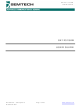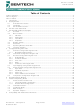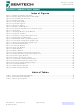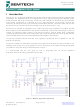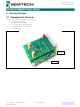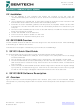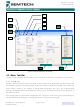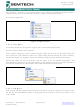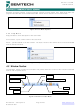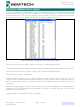SX1231-31SKB915 Semtech, SX1231-31SKB915 Datasheet

SX1231-31SKB915
Specifications of SX1231-31SKB915
Related parts for SX1231-31SKB915
SX1231-31SKB915 Summary of contents
Page 1
... Revision 3.0 – January 2010 © Semtech 2011 USER GUIDE Page SX1231-31SKB USER GUIDE SX1231SKB www.semtech.com ...
Page 2
... Index of Figures ............................................................................................................................................ 3 Index of Tables.............................................................................................................................................. 3 1 Introduction ............................................................................................................................................ 4 2 Getting Started....................................................................................................................................... 5 2.1 Evaluation Kit Contents ............................................................................................................... 5 2.2 Installation.................................................................................................................................... 6 2.3 SX1231SKB Overview................................................................................................................. 6 3 SX1231 Quick Start Guide..................................................................................................................... 6 4 SX1231SKB Software Description......................................................................................................... 6 4.1 Overview ...................................................................................................................................... 6 4.2 Menu Tool Bar ............................................................................................................................. 7 4.2.1 File Menu................................................................................................................................. 7 4.2.2 Action Menu............................................................................................................................. 8 4.2.3 Tools Menu.............................................................................................................................. 8 4 ...
Page 3
... Figure 25: Packet Logger Window.............................................................................................................. 20 Figure 26: Packet Log CSV File Format ..................................................................................................... 20 Figure 27: Temperature Calibration Dialog Box.......................................................................................... 21 Figure 28: Calibrated Temperature Sensor Tab ......................................................................................... 22 Figure 29: SX1231 Registers Display Window ........................................................................................... 23 Figure 30: Test Mode Window .................................................................................................................... 25 Figure 31: RSSI Analyzer Window.............................................................................................................. 26 Figure 32: RSSI Analyzer Window.............................................................................................................. 26 Table 1: Continuous Mode DIO Mappings.................................................................................................. 18 Table 2: Packet Mode DIO Mappings ...
Page 4
... DIOs which greatly enhance system flexibility whilst at the same time significantly reducing MCU requirements. The SX1231 complies with both ETSI and FCC regulatory requirements and is available in a 5x5 mm QFN 24 lead package The SX1231-31SKB is a USB based evaluation tool designed to allow simple and easy evaluation of the suitability of the SX1231 for a given application ...
Page 5
... Getting Started 2.1 Evaluation Kit Contents The SX1231-31SKB evaluation kit consists of: • SM1231 modules • USB bridge modules • ¼ wave monopole antennas • Installation CD or insert sheet • USB cables Figure 2: SM1231 Module Mounted on USB Bridge Revision 3.0 – January 2010 © ...
Page 6
... SX1231 Quick Start Guide It is recommended that this user guide is read in conjunction with the SX1231 datasheet. 1. Plug the SX1231SKB into the USB port of the computer. The USB power LED on the bridge should be illuminated 2. Run the SX1231 User Interface software: Start > All Programs > SX1231SKB > SX1231SKB 3 ...
Page 7
... Windows file dialog box and may also be accessed through the short cut buttons of the Window Toolbar. Save Config allows for SX1231SKB configuration files (.cfg saved. This is implemented through a standard Windows file dialog box. The default file name is the last config file saved. ...
Page 8
... Refresh reads the status of the all registers. Show registers toggles the SX1231 Registers display window and may also be accessed through the short cut buttons of the Window Toolbar. The register display window indicates the status of SX1231 configuration registers as detailed in the SX1231 datasheet. Refer to Section for further information. ...
Page 9
... Help Menu Help provides an online description of GUI commands User’s Guide… opens a PDF version of this document. About… provides details of the GUI revision. The latest version of the SX1231 GUI can be downloaded from the Semtech website. 4.3 Window Toolbar The Windows Toolbar provides three buttons that provide shortcuts to some of the functions accessed from the File drop-down menu ...
Page 10
... Open Config button opens a Windows file dialog box to allow access to a previously saved SX1231SKB configuration file (.cfg). Note that saved configuration files are designed useful tool for embedded software development. The file can be opened in any text editor or within a spreadsheet to display the ...
Page 11
... Note that the transition between modes is applied as soon as the radio button is accessed. When the SX1231 is configured to RX operating mode LED 2 on the USB Bridge is illuminated. When the SX1231 is configured to TX mode both LED 2 and LED 3 are illuminated. ...
Page 12
... Standby Mode when changing the contents of configuration registers. 5.1 Common Configuration Registers Tab The Common Configuration Registers tab is illustrated on the following page in Figure 13. Please refer to the SX1231 for a full description of the configuration register functions. Revision 3.0 – January 2010 © Semtech 2011 ...
Page 13
... Values entered manually that do not coincide with an exact configuration will be automatically updated by the GUI to the next valid register configuration and write that value to the appropriate configuration register. Figure 14: Dialog Box Error Messages Revision 3.0 – January 2010 © Semtech 2011 Page SX1231-31SKB USER GUIDE . www.semtech.com ...
Page 14
... Please refer to the Application Information within the SX1230 datasheet for further information concerning measured output power vs. programmed power. Figure 16: Transmitter Configuration Register Tab Revision 3.0 – January 2010 © Semtech 2011 . Please refer to the SX1231 Page SX1231-31SKB USER GUIDE www.semtech.com ...
Page 15
... Receiver Configuration Register Tab The Transmitter Configuration Register Tab is illustrated below. Please refer to the SX1231 for a full description of the configuration register functions. Configuration register value entries can be selected from the drop down menus within the tab or entered manual within the tab fields. If values are entered manually that do not coincide with an exact configuration, the GUI will automatically update the displayed value to the next valid register configuration and write that value to the appropriate configuration register ...
Page 16
... AFC auto “ON” or manually), the RF frequency in the General window of the Common Configuration Register Tab does not update, although a measure of frequency error can be obtained by clicking on the FEI Read button to verify correct AFC operation. Enabling AFC low beta implements a double AFC function to offset the local oscillator of the SX1231 to ensure that the central tone the cut-off frequency of the DCC ...
Page 17
... DAGC function. 5.4 Irq & Mapping Configuration Register Tab The Irq & Mapping Configuration Register Tab is illustrated in Figure 23. Please refer to the SX1231 for a full description of the irq and mappings for each mode of operation of the SX1231. Configuration register value entries can be selected from the drop down menus besides each DIO listed. ...
Page 18
... LowBat PllLock PllLock AutoMode Timeout FifoFull FifoNotEmpty Rssi Rssi RxReady SyncAddr PllLock PllLock AutoMode ModeReady FifoFull FifoNotEmpty TxReady TxReady LowBat LowBat PllLock PllLock AutoMode Table 2: Packet Mode DIO Mappings Page SX1231-31SKB USER GUIDE DIO2 DIO1 - - - - - LowBat LowBat - - ModeReady - - - - - - LowBat - LowBat ModeReady - - ...
Page 19
... Figure 23: Irq & Mapping Configuration Register Tab 5.5 Packet Handler Configuration Register Tab The Packet Handler Configuration Register Tab is shown below. Please refer to the SX1231 for a full description of the packet engine message format and operation of the SX1231. 5.5.1 5.5.2 Figure 24: Packet Handler Configuration Register Tab Revision 3.0 – ...
Page 20
... AutoMode Operation Auto Modes defines the enter conditions to start the packet handler and exit conditions to terminate packet handler operation, as defined in the SX1231 datasheet. 5.5.3 Packet Log Clicking on the Log button within the Control Window enables the payload logging function, available in both TX and RX modes whenever the Packet Handler is enabled ...
Page 21
... SX1231 temperature sensor by clicking on the Calibrate button to access the temperature calibration dialog box. Figure 27: Temperature Calibration Dialog Box When the temperature sensor has been calibrate the temperature, as computed by the SX1231, will be displayed, as illustrated in Figure 28 Revision 3.0 – January 2010 © ...
Page 22
... Figure 28: Calibrated Temperature Sensor Tab Revision 3.0 – January 2010 © Semtech 2011 Page SX1231-31SKB USER GUIDE www.semtech.com ...
Page 23
... Registers Display Window As outlined in Section 4.2.3 the SX1231 GUI has a show registers utility that, when enabled from either the Menu or Windows toolbar, provides details of the status of all configuration registers that are documented in the SX1231 datasheet. Whenever the contents of a register are changed in the main GUI window, the corresponding register displays the new contents of the register(s), highlighting changed contents in red for a period of approximately 5 seconds before reverting back to black ...
Page 24
... This window allows the user to write to and read from the contents of individual configuration register addresses. Note that address and data are entered in hexadecimal format. The Antenna switch control dialog box enables control of the antenna diversity switch for the SX1231 antenna diversity reference design Revision 3.0 – ...
Page 25
... Verification Mode When no SX1231SKB is connected to the PC, launching the application results in the GUI display being grayed out and the user is unable to enter data. By depressing the <CTRL>+<ALT>+<N> keys of the PC keyboard simultaneously, the user can write to the configuration registers to verify propose settings, as well as load and save configuration files (*.cfg). ...
Page 26
... Spectrum Analyzer The Spectrum Analyzer can be enabled via the Menu Tool Bar. With the SX1231 configured in Receiver operating mode the spectrum analyzer displays the sampled spectrum based upon RSSI measured within the programmable receiver channel or “resolution” bandwidth. Center frequency, frequency span and LNA gain are all configurable ...
Page 27
... Compatibility with Earlier Silicon Revisions The SX1231 GUI is backwards compatible with Rev 2.1 Silicon (SX1231 datasheet Revision 2.0). The GUI automatically detects the silicon revision number, displaying the chip version in the status bar at the bottom of the GUI. Configuration Register Tabs are automatically updated to display register contents pertinent to the chip version. Semtech’ ...
Page 28
... Advanced Communication and Sensing Products Division Phone: (805) 498-2111 Fax: (805) 498-3804 Revision 3.0 – January 2010 © Semtech 2011 Semtech Corporation 200 Flynn Road, Camarillo, CA 93012 E-mail: sales@semtech.com Support_RF@semtech.com Internet: http://www.semtech.com Page SX1231-31SKB USER GUIDE www.semtech.com ...