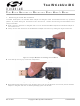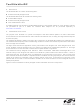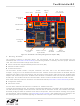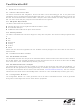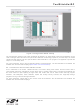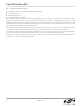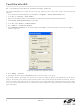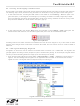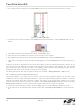TOOLSTICKUNIDC Silicon Laboratories Inc, TOOLSTICKUNIDC Datasheet

TOOLSTICKUNIDC
Specifications of TOOLSTICKUNIDC
Related parts for TOOLSTICKUNIDC
TOOLSTICKUNIDC Summary of contents
Page 1
... Avoid directly touching any of the other components. Figure 2. Improper Method of Holding the ToolStick Manipulate mechanical devices on the daughter cards, such as potentiometers, with care to prevent the Base Adapter or daughter card from accidentally dislodging from their sockets. Rev. 0.1 9/ Sti Copyright © 2007 by Silicon Laboratories U ’ ToolStickUniDC ...
Page 2
... Contents The ToolStickUniDC kit contains the following items: ToolStick University Daughter Card The ToolStickUniSK Starter Kit includes the following items: ToolStick Base Adapter ToolStick University Daughter Card 3-foot USB extension cable A ToolStick daughter card requires a ToolStick Base Adapter to communicate with the PC. If the daughter card was not purchased as part of a Starter Kit, ToolStick Base Adapters can be purchased separately at www ...
Page 3
... Download package includes the ToolStick virtual tools, example code, and documentation including user’s guides and data sheets. After downloading (from www.silabs.com/mcuniversity) and installing these two packages, see the following sections for information regarding the software and running one of the demo applications. ToolStickUniDC P4 DIP P5[7:4] ...
Page 4
Software Overview 5.1. Silicon Laboratories IDE The Silicon Laboratories IDE integrates a source-code editor, source-level debugger, and an in-system Flash programmer. See "6. ToolStick University Daughter Card ...
Page 5
... For more information, please refer to the uVision driver documentation. The documentation and software are available from the downloads webpage. ToolStickUniDC Rev. 0.1 5 ...
Page 6
5.5. ToolStick Virtual Tools The ToolStick Virtual Tools include the following applications: ToolStick Terminal ToolStick Virtual LCD ToolStick Virtual Oscilloscope The ToolStick Terminal program provides the standard terminal ...
Page 7
... Section 1: 1. Connect the ToolStick Base Adapter to the ToolStick University Daughter Card available, connect the USB extension cable to the ToolStick Base Adapter. 3. Connect the ToolStick to a USB port on a PC. Figure 5 shows an example hardware setup. Figure 5. Hardware Setup Example Rev. 0.1 ToolStickUniDC 7 ...
Page 8
6.2. Connecting to the Device and Downloading Firmware This section describes how to open the IDE, open and build a project, connect to a device, and download the ...
Page 9
... Open the Ports Debug Window from the View → Debug Windows → SFR’s → Ports menu option shown in Figure 9. The Ports Debug window appears on the right-hand side of the IDE. In this window, the P74OUT register is shown. This register sets the output mode of ports 4 through 7. Figure 7. Go Button Figure 8. Stop Button Figure 9. Ports Debug Window Rev. 0.1 ToolStickUniDC 9 ...
Page 10
the debug window, change the value of P74OUT to 0x00. This value turns off all four LEDs on P5[7:4 write this new value to ...
Page 11
... Repeat step 4 to watch the variable increment starting at 0. Changing the values of variables does not require recompiling the code and redownloading the firmware. At any time, the device can be halted and the variable values changed. The firmware will continue to execute using the new values. ToolStickUniDC Rev. 0.1 11 ...
Page 12
6.6. Setting and Running to Breakpoints Silicon Laboratories microcontroller devices support up to four hardware breakpoints. A breakpoint is associated with a specific line of code. When the ...
Page 13
... The disassembly window has three columns. The left column is the address of the instruction in Flash. The middle column is the instruction in hex. The right column is the disassembled instruction. The disassembly debug window and the capability to single-step through firmware allow a developer to see exactly what instructions are executed and their output. Figure 16. Disassembly Window Rev. 0.1 ToolStickUniDC 13 ...
Page 14
Additional Demo Examples In addition to the UniDC_FeaturesDemo example firmware, the ToolStick download package also includes a demo project called UniDC_VirtualTools_Demo. The instructions for running this demo ...
Page 15
... ToolStick University Daughter Card Schematic ToolStickUniDC Rev. 0.1 15 ...
Page 16
... Should Buyer purchase or use Silicon Laboratories products for any such unintended or unauthorized ap- plication, Buyer shall indemnify and hold Silicon Laboratories harmless against all claims and damages. Silicon Laboratories and Silicon Labs are trademarks of Silicon Laboratories Inc. Other products or brandnames mentioned herein are trademarks or registered trademarks of their respective holders. ...