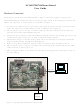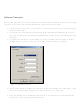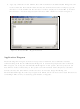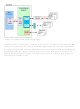OM6270,598 NXP Semiconductors, OM6270,598 Datasheet

OM6270,598
Specifications of OM6270,598
935282851598
OM6270
Related parts for OM6270,598
OM6270,598 Summary of contents
Page 1
Hardware Connection The hardware connection of SC16IS750/760 in Figure 1 shows the jumpers setting on the SC16IS750/760 demo board and how to connect the demo board to the computers with RS-232 cables. The steps how to connect them are described ...
Page 2
Software Connection Next are the steps how to use the Graphical User Interface (GUI) software in Windows operating system to easily control the SC16IS750/760 demo board from the computer 1. Click on Start -> Programs -> Accessories -> Communications to ...
Page 3
Type any characters in the COM4, the UART channel of SC16IS750/760 Bridge IC will receive them and then transmit them back to the UART channel. For example, type the character 1 in the COM4 and the character 1 will ...
Page 4
Figure 6. SC16IS750/760 Application Diagram If an IrDA feature is not enabled or used, the host processor can communicate with the UART devices such as remote system, modem, handheld cradle through RS-232 or RS-485 interface. For designs using RS-485 communication, ...