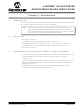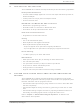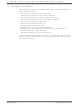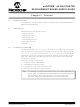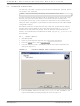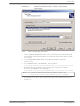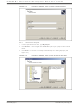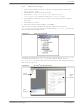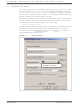DM300019 Microchip Technology, DM300019 Datasheet - Page 16

DM300019
Manufacturer Part Number
DM300019
Description
BOARD DEMO DSPICDEM 80L STARTER
Manufacturer
Microchip Technology
Type
MCUr
Specifications of DM300019
Contents
Board, CD, Sample Part
Processor To Be Evaluated
dsPIC30F and dsPIC33F
Interface Type
RS-232
Silicon Manufacturer
Microchip
Silicon Core Number
DsPIC30F6014A, DsPIC33FJ256GP710
Silicon Family Name
DsPIC30F And DsPIC33F
Kit Contents
Development Board And Docs On CD
Rohs Compliant
Yes
Lead Free Status / RoHS Status
Lead free / RoHS Compliant
For Use With/related Products
dsPIC30F, dsPIC33F
Lead Free Status / Rohs Status
Lead free / RoHS Compliant
Available stocks
Company
Part Number
Manufacturer
Quantity
Price
Company:
Part Number:
DM300019
Manufacturer:
Microchip Technology
Quantity:
135
Company:
Part Number:
DM300019
Manufacturer:
MICROCHIP
Quantity:
12 000
dsPICDEM™ 80-Pin Starter Development Board User’s Guide
2.4
DS51584B-page 12
CREATING THE PROJECT
The first step is to create a project and a workspace in MPLAB IDE. Typically, there is
one project in one workspace.
A project contains the files needed to build an application (source code, linker script
files, etc.) along with their associations to various build tools and build options.
A workspace contains one or more projects and information on the selected device,
debug tool and/or programmer, open windows and their location and other MPLAB IDE
configuration settings.
MPLAB IDE contains a Project Wizard to help create new projects. Before starting,
create a folder named Tutorial for the project files for this tutorial (C:\Tutorial is
assumed in the instructions that follow). From the Example Code\Tutorial Code
directory on the Development Kit Software CD-ROM, copy the Eg1_BlinkLed.s file
into this folder.
2.4.1
1. Start MPLAB IDE.
2. Close any workspace that might be open (File>Close Workspace).
3. From the Project menu, select Project Wizard.
4. From the Welcome screen, click Next to display the Project Wizard Step One
FIGURE 2-1:
5. From the Device: pull-down list, select dsPIC30F6014A and click Next >. The
Note:
dialog (see Figure 2-1).
Project Wizard Step Two dialog displays as shown in Figure 2-2.
Select a Device
These instructions presume the use of MPLAB 7.20 or newer.
PROJECT WIZARD, STEP 1, SELECT A DEVICE
© 2006 Microchip Technology Inc.