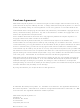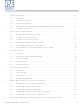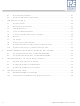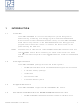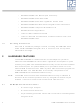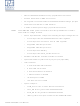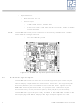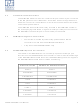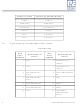DEMO9S08QB8 Freescale Semiconductor, DEMO9S08QB8 Datasheet

DEMO9S08QB8
Specifications of DEMO9S08QB8
Related parts for DEMO9S08QB8
DEMO9S08QB8 Summary of contents
Page 1
...
Page 2
Purchase Agreement P&E Microcomputer Systems, Inc. reserves the right to make changes without further notice to any products herein to improve reliability, function, or design. P&E Microcomputer Systems, Inc. does not assume any liability arising out of the application or ...
Page 3
... INTRODUCTION ............................................................................................ 1 1.1 Overview ........................................................................................................ 1 1.2 Package Contents .......................................................................................... 1 1.3 Supported Devices ......................................................................................... 1 1.4 Recommended Materials On DEMO9S08QB8 Resources CD...................... 1 1.5 Handling Precautions ..................................................................................... 2 2 HARDWARE FEATURES............................................................................... 2 2.1 DEMOQE Base Board Features .................................................................... 2 2.2 On-Board Logic Analyzer ............................................................................... 4 2.3 On-Board Virtual Serial Port........................................................................... 4 2.4 DEMOQE Daughter Card Features................................................................ 5 2.5 DC9S08QB8 Specific Connections ...
Page 4
... Optional Jumpers For Various VDD And VSS ..............................................32 8 DEMO9S08QB8 CODE DEVELOPMENT SOFTWARE............................... 32 8.1 Using CodeWarrior With The DEMO9S08QB8.............................................32 8.2 Using P&E Software With The DEMO9S08QB8...........................................33 9 TRANSITIONING TO YOUR OWN TARGET ............................................... 33 9.1 Hardware Solutions At A Glance ..................................................................33 9.2 Working With P&E’s USB Multilink ...............................................................34 9.3 Working With P& ...
Page 5
... The DEMO9S08QB8 is a low-cost development system designed for demonstrating, evaluating, and debugging the Freescale MC9S08QB8 microcontroller. P&E’s Embedded Multilink circuitry on the DEMO9S08QB8 board allows the processor on the DEMO9S08QB8 to be debugged and programmed via USB from the PC. In addition, the demo board can be powered using the USB bus. ...
Page 6
... HARDWARE FEATURES The DEMO9S08QB8 is a demonstration and development system for Freescale’s MC9S08QB8 microcontroller. Application development is quick and easy using P&E’s Embedded Multilink circuitry and the included software tools and examples. An optional BDM port is provided to allow use of an external BDM interface such as P& ...
Page 7
... Option Jumpers: • • • • DEMO9S08QB8 User Manual Power Input from Embedded Multilink to LDO regulator Power Input from DC Power Jack to LDO regulator Regulated VDD Output at 3.0V Regulated VDD Output at 2.1V Power Input from Battery Power Input from MCU_PORT connector 3-axis Accelerometer w/Enable 8 User LED’ ...
Page 8
... The DEMOQE Logic Analyzer Utility, included in the DEMOQE Toolkit on the accompanying DVD-ROM, displays the logic analyzer signals on a PC. 4 Board Size 3.5 x 4.0 Power Input: • USB Cable: 5VDC, 500mA max • DC Power Jack: 2.5/5.5mm barrel connector, 5VDC to 8VDC Center Positive • Two AAA Battery Cells DEMO9S08QB8 User Manual ...
Page 9
... MC9S08QB8 microcontroller. In order to take full advantage of the DEMOQE Base Board resources, MC9S08QB8 signals are mapped to the DEMOQE Base Board 64-Pin Header as following: SIGNALS OF QB8 PTA0-3 PTA4/BKGD PTA5/RESET PTA6 PTA7 PTB0-1 PTB2/ADP PTB3/ADP DEMO9S08QB8 User Manual SIGNALS OF DEMOQE BOARD PTA0-3 PTA4/BKGD PTA5/RESET PTD2/KEY PTD3/KEY PTB0-1 PTA6/ADP PTA7/ADP 5 ...
Page 10
... SIGNALS OF DEMOQE BOARD PTB4-5 PTB6/XTAL PTB7/EXTAL PTC0-5 PTE6/LED PTE7/LED Signal Mapping MC9S08QB8 PIN PORT SIGNAL NUMBER VDD VSS PTB1/KBIP5/TxD/ ADP5 PTB0/KBIP4/RxD/ ADP4 PTA2/KBIP2/ADP2 PTA3/KBIP3/ADP3 PTC0 MCU MC9S08QB8 PIN SIGNAL 2 PTA5/IRQ/TCLK/ ~RESET 4 PTA5/IRQ/TCLK/ ~RESET 6 PTA4/ACMPO/BKGD PTC7 10 VREFH 12 VREFL 14 PTA0/KBIP0/ TPMCH0/ADP0/ ACMP+ DEMO9S08QB8 User Manual ...
Page 11
... MCU PORT NUMBER DEMO9S08QB8 User Manual Signal Mapping MC9S08QB8 PIN PORT SIGNAL NUMBER PTC1 NC PTB4 NC PTB5/TPMCH0 NC PTA6 NC PTA7 PTC2 PTC3 PTC4 PTC5 MCU MC9S08QB8 PIN SIGNAL 16 PTA1/KBIP1/ADP1/ ACMP PTB2/KBIP6/ADP6 24 PTB3/KBIP7/ADP7 PTB7/EXTAL 44 PTB6/EXTAL ...
Page 12
... P&E’s Embedded Multilink driver is required to operate the DEMO9S08QB8 using a PC. The Embedded Multilink driver should be installed with the CodeWarrior Development Studio software or from the DEMOQE Resources in the DVD-ROM before the PC is connected to the DEMO9S08QB8. 3.2 Operating System Requirements The following are the resources required to run the CodeWarrior Development Studio and the DEMO9S08QB8: • ...
Page 13
... DEMO9S08QB8. These materials are not required for operation. The support materials contained on the DEMOQE Resources DVD-ROM are listed in Section 1.4 - Recommended Materials On DEMO9S08QB8 Resources CD. 3.4 Quick Startup Only a few steps are required to get the DEMO9S08QB8 up and running: Step 1. Step 2. Step 3. Step 4. Step 5. ...
Page 14
... Hardware Setup 3.5.1 First-Time Connection The DEMO9S08QB8 may be connected through a USB port. Connection steps are listed below in typical order: 1. Install the required software, as described in the previous section. 2. Make sure the jumpers for USB_PWR, 3V for VOLT_EN, and REG_VDD for VDD_SELECT are installed. ...
Page 15
... Figure 3-2: Found New Hardware Wizard Dialog ( Select the “Install the software automatically (Recommended)” option and click the “Next” button. 6. Windows will install the driver files to your system. At the end of the installation, the following dialog box will appear: DEMO9S08QB8 User Manual 11 ...
Page 16
... Click the “Finish” button to exit the current “Found New Hardware Wizard”. 7. Depending on the operating system, you may see the “Found New Hardware Wizard” dialog again, helping you to install software for “PEMicro USB Serial Port (i1). On Windows XP (SP2), the following dialog will appear: 12 DEMO9S08QB8 User Manual ...
Page 17
... Figure 3-4: Found New Hardware Wizard Dialog ( Select the “Install the software automatically (Recommended)” option and click the “Next” button. 8. Windows will install the driver files to your system. At the end of the installation, the following dialog box will appear: DEMO9S08QB8 User Manual 13 ...
Page 18
... Figure 3-5: Found New Hardware Wizard Dialog ( Click the “Finish” button to exit the “Found New Hardware Wizard”. If the DEMO9S08QB8 hardware interface driver is now properly installed on your system, the green USB LED on the DEMOQE Base Board should be illuminated. In addition, if you turn on the system power of the DEMO9S08QB8 you will see the red Power LED illuminate ...
Page 19
... Section 8 - DEMO9S08QB8 CODE DEVELOPMENT SOFTWARE for more information. 4.3 Run Mode The DEMO9S08QB8’s rich component list empowers it to perform a variety of tasks. Once an application is developed, debugged, and programmed properly into the QB8 internal flash memory, it can run with or without connecting to a host. ...
Page 20
... Press the PTA2 button a third time. The duty cycle is controlled by the potentiometer (W1). The illumination of LED PTC0 and the tone of the Buzzer will vary as you rotate the potentiometer. Press PTA2 a fourth time, or press button PTA3 at any time, to turn off the Buzzer and all LEDs. DEMO9S08QB8 User Manual ...
Page 21
... This application allows secure HCS08 microcontrollers to be unsecured. The Unsecure application will erase a secure device to make it unsecure. This application works with the DEMOQE board as well as other user hardware connected to the PC via the USB Multilink or Cyclone PRO hardware interfaces. DEMO9S08QB8 User Manual Figure 5-2: DEMOQE Terminal Application 17 ...
Page 22
... Section 6.2 - Serial Accelerometer Application. The graphed data includes the magnitude of the X, Y, and Z accelerometer signals, as well as the current processor loading. For this application to work properly, the microcontroller- based serial accelerometer application must be programmed into the microcontroller which is plugged into the DEMOQE board. 18 DEMO9S08QB8 User Manual ...
Page 23
... The virtual serial port exists on several of P&E’s embedded USB multilink designs including the DEMOQE board. This PC-based application is included on the DVD-ROM that accompanies the DEMOQE and may also be found at: http://www.pemicro.com/fixedlinks/demoQEtoolkit.html. DEMO9S08QB8 User Manual 19 ...
Page 24
... The vertical axis displays the incoming data as the magnitude of each waveform, and the horizontal axis displays the number of samples. The graph has a limited size, 20 Figure 5-5: Serial Grapher Bar Graph DEMO9S08QB8 User Manual ...
Page 25
... CR (carriage return) and LF (line feed). The accepted commands are: WnnZnnYnnXnn The nn values are 00-FF and correspond in order to the data displayed on the following graph lines AnnBnnCnnDnn The nn values are 00-FF and correspond in order to the data displayed on the DEMO9S08QB8 User Manual 21 ...
Page 26
... PTA2 button on the DEMO9S08QB8 board is pressed. The potentiometer will control the intensity of the PTC0 LED via PWM signals on the DEMO9S08QB8 board when the PTA2 button is pressed three times after reset. This application comes pre-programmed into the memory of the QB8 ...
Page 27
... MCU_PORT J1. The on-board regulator obtains its input from either the Embedded Multilink circuitry or a 2.5mm barrel connector. The on-board regulator can regulate the output to either 2.1V or 3V. The DEMO9S08QB8 is fully functional at both voltages. Power input and voltage selection are achieved by using 3 option headers. 7.1 Regulator Input Selection Jumper Jumper 3 determines whether the DEMO9S08QB8’ ...
Page 28
... USB bus 7.1 Regulator Output Selection Jumper VOLT_EN The regulator can output either a 2.1VDC or 3VDC voltage for the DEMO9S08QB8. The VOLT_EN jumper J4 selects the voltage. Figure 7-2 shows the regulator output selection details. Select regulator output to be 2.1V. Select regulator output ...
Page 29
... SCI signals. The transceiver operates from 1.8V to 4.25V, and it can be enabled or disabled via jumper settings or through firmware control. The DEMO9S08QB8 also integrates the SCI signal into the Embedded Multilink circuitry. A user can communicate with the microcontroller SCI module via either the on-board DB9 connector or the Embedded Multilink circuitry. There are three jumpers associated with SCI communication ...
Page 30
... J7 - SCI TXD Signal Selection Jumper TXD_EN (J7) Connects the microcontroller PTB1/TXD signal to the RS232 transceiver. Connects the microcontroller PTB1/TXD signal to the Embedded Multilink SCI circuitry. This is the default setting. Figure 7-5: SCI TXD Signal Selection Jumper TXD_EN (J7) 26 DEMO9S08QB8 User Manual ...
Page 31
... The DEMOQE Base Board has 8 LEDs connected to signals PTC0, PTC1, PTC2, PTC3, PTC4, PTC5, PTE6, and PTE7. They can be enabled or disabled by installing or removing the corresponding jumper, J9, in the LED_ENABLE header. 7.3 LED Display Enable Port LED_ENABLE Enables all LED outputs. This is the default setting. DEMO9S08QB8 User Manual 27 ...
Page 32
... LED PTE6 and LED PTE7 are mapped to QB8 ports PTC6 and PTC7 respectively. 7.4 Input and Reset Switches The DEMO9S08QB8 has an option to connect two signals, PTC0 and PTC1, to the Embedded Multilink for signal processing. The two signals are connected or disconnected to IN0 or IN1 correspondingly, via jumpers P&E INPUT_EN (J11). ...
Page 33
... DEMOQE board silk screen. The correct label is as displayed above. 7.5 3-Axis Accelerometer Jumper Settings The DEMO9S08QB8 integrates a 3-axis accelerometer. Its enable or disable, sensitivity levels, and output signal connections can all be set with jumpers. Jumpers J13, J14, J15 and J16 are associated with the accelerometer. ...
Page 34
... J14 - Accelerometer g-Select2 Jumper G-SEL2 Selects g-Select2 to be logic low. This is the default setting. Selects g-Select2 to be logic high. A user may control PTD0 in firmware to set g-Select2 30 Accelerometer G-Select Pin Descriptions G-SEL1 g-Range Sensitivity 300 mV/g 200 mV/g DEMO9S08QB8 User Manual ...
Page 35
... PTC7, and PTA1. PTA6 and PTC7 share the same Y-axis signal. By default, the Y-axis signal is connected to PTA6. Figure 7-14: Accelerometer Signal Output ACC_EN (J16) 7.6 Buzzer The DEMO9S08QB8 integrates a Piezo Transducer whose resonant frequency is 4.0KHz. Jumper J19 connects to PTB5 to control this buzzer. DEMO9S08QB8 User Manual 31 ...
Page 36
... Enables IIC external pullup. This is the default setting. Figure 7-16: IIC External Pullup Enable IIC_EN (J20) 7.8 Analog Input Potentiometer The DEMO9S08QB8 provides an easy access 10Kohm potentiometer whose output may be connected to PTC6 and/or PTA0, selectable by J21, POT_EN. 7.8.1 J21 - Potentiometer Output Selection Jumpers POT_EN Selects the potentiometer output connection ...
Page 37
... Figure 7-18: External Crystal Circuitry Enable Jumper CLOCK_EN (J17) 7.10 Optional Jumpers For Various VDD And VSS The DEMO9S08QB8 provides 5 jumpers, J22 through J25, for different VDD and VSS connections on the bottom of the board. By default, they are not populated and are shorted correspondingly with zero-ohm resistors in parallel, except J24 which is populated ...
Page 38
... TRANSITIONING TO YOUR OWN TARGET Once you have finished working with the DEMO9S08QB8 and are ready to build your own target, you will need a hardware tool to allow you to develop using your own board. P&E’s USB Multilink and P&E’s Cyclone PRO offer two effective solutions, depending on your needs. Both work with Freescale’ ...
Page 39
... Multiple image storage • LCD screen menu interface • Supported by P&E software and Freescale’s CodeWarrior 9.2 Working With P&E’s USB Multilink DEMO9S08QB8 User Manual PC-Controlled and User-Controlled Stand-Alone Operation Interactive Programming via Host PC In-Circuit Debugging, Programming, and Testing 35 ...
Page 40
... P&E’s USB Multilink Development Packages come with the USB Multilink Interface, as well as flash programming software, in- circuit debugging software, Windows IDE, and register file editor. 9.3 Working With P&E’s Cyclone PRO 36 Figure 9-2: P&E’s Cyclone PRO DEMO9S08QB8 User Manual ...
Page 41
... TROUBLESHOOTING 10.1 DEMO9S08QB8 Is Undetected Q: The connection assistant indicates that my DEMO9S08QB8 is undetected even though I have connected the hardware to my USB port. What should I do? A: The connection assistant, which displays in either CodeWarrior or P&E’s development software dialog which allows the user to connect to the ...
Page 42
... DEMO9S08QB8 hardware. If this dialog indicates that the DEMO9S08QB8 hardware is not connected to the PC, the first step is to make sure that the DEMO9S08QB8 hardware is connected to the PC via a USB 2.0 high-speed cable connected, unplug and then plug in the USB cable on the DEMO9S08QB8 board and click refresh in the connection assistant. If the ...
Page 43
... Using a USB Hub The DEMO9S08QB8 is a high-power USB device USB Hub is used, it must be a self-powered hub (i.e., with its own power supply). If the Hub is not self-powered the DEMO9S08QB8 will not work. In general, USB ports located directly on the PC are high-power (self-powered) ports ...
Page 44
... If you are unable to disable the WinDriver system driver in the above fashion, you can delete the file c:\windows\system32\windrvr6.sys and then reboot your machine. You should then re-run the installer and complete the procedure. Reboot your machine after the installation has finished. 40 DEMO9S08QB8 User Manual ...
Page 45
...