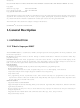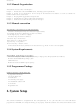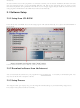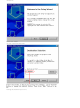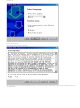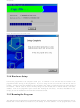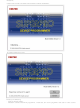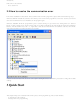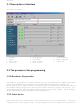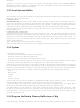SUPERPRO9000U(ROHS) Xeltek, SUPERPRO9000U(ROHS) Datasheet

SUPERPRO9000U(ROHS)
Specifications of SUPERPRO9000U(ROHS)
SUPERPRO 9000U
SUPERPRO 9000U(ROHS)
Related parts for SUPERPRO9000U(ROHS)
SUPERPRO9000U(ROHS) Summary of contents
Page 1
... The distribution and sales of the product are intended for use by the original purchaser under the terms of the License Agreement. This document may not, in whole or part, be copied, photocopied, reproduced, translated or reduced to any electronic medium of machine -readable form without prior consent in writing from XELTEK. The information in this document is subject to change without notice. ...
Page 2
... CD ·User’s Guide ·Registration card 2. System Setup The software installation is straightforward and self-explanatory your first time to use the USB-based programmer of XELTEK, this chapter will help you to properly install the software and connect the hardware. USB ...
Page 3
... Caution: Each model has its own software, please do not mismatch. 2.1.2 Download software from the Internet You can download the software for your programmer at www.xeltek.com usually a self-extracting file. You only need to run this file to setup the software. 2.1.3 Setup Process The setup procedure goes step by step, you can change the default settings as you needed during setup process ...
Page 4
Click “next” button Second, select destination fold Change the checkbox if you want. ...
Page 5
Click “Next” button Then comes the License Agreement The installation process will not continue unless you accept the terms . The License Agreement can also be found in the appendices. ...
Page 6
Click “Finish” button to finish the setup. 2.1.4 Hardware Setup Connect the programmer to the computer’s USB port. A minimum of one CF card must be inserted in the programmer before turning on the programmer. If you are using one ...
Page 7
If communication error occur, Please try the following: ·Click on the Retry button. ·Shutdown software and turn off programmer. Afterwards, turn on the programmer and wait for a few seconds ...
Page 8
How to resolve the communication error If incorrect installation makes the PC fail to communicate with the programmer, please follow the following steps. Windows 98/ME: reinstall the software, turn off ...
Page 9
... First, make sure the programmer is properly connected to the PC, and communication is established successfully with the PC. Some SMD devices need adapters, please contact Xeltek or its dealers for your adapter needs. Second, insert the chip or adapter correctly on the ZIF-48 socket of the programmer. Instructions for SMD and non-standard insertion will appear on the screen when the selection of the device is made on the software ...
Page 10
Device Type (E/EPROM, BPROM, SRAM, PLD, or MCU) followed by manufacturer and device part number from the screen. Click OK button or double-click the ...
Page 11
... Xeltek for selection and purchase the adapters.) Insert the chip properly into the socket; followed by these steps: ·Blank Check, this step can be skipped if the chip is brand new ·Program ·Verify, this step is necessary. The programming cannot be implemented unless passing the Verification · ...
Page 12
You need to select the appropriate data type of your data file when the software asks for the file type so that ...
Page 13
Moves cursor to the beginning of the buffer <Ctrl-PageDown> Moves cursor to the end of the buffer <Home> Moves cursor to the beginning of the line <End> Moves cursor to the end of the line 4.1.2.1.1 HEX/ASCII data buffer ...
Page 14
Searches for a combination of HEX/ASCII codes ·Next Performs the next search for the search string in Search 4.1.2.1.2 Fuse Buffer The data for editing is either which has different meanings depending on the device. For some ...
Page 15
Encryption Table The Load Encryption Table, with its two sub-menus, manages an encryption array. The two sub-menus will appear only if the chip selected is equipped with an encryption array. Load: ...
Page 16
Using Search Edit box reduces the number of devices listed. Users also need to select the encapsulation of the device. For example, as the picture above, DSB9C420 represents a DIP chip, DS89C420@PLCC44 represents a PLCC 44-pin chip, and DSB9C420@TQFP44 represents ...
Page 17
The programmer is equipped with a standard DIP socket. For some device types , users need to use appropriate adapters. The Adapter Information dialogue box including: ·Adapter type such as SA244 ·A PEP module may be necessary to program devices ...
Page 18
DIP devices. Note: usually the front side of the chip is placed upwards; but for PLCC 20-pin chip, it needs to be placed with the front side downwards. This method is called ...
Page 19
Options This function helps users to program in a specific mode to meet the targeted system requirements. 4.1.4.1 Operation Option This option includes: ·Insertion Test Only for chips with 48 pins or less (includ ing the chips with more ...
Page 20
In the diagram above, the operation sequence is Erase, Blank_check, Program, Verify, Lock_Bit124. Add button: add the functions in the left column to the right Auto column Delete button: remove the functions from the Auto column Delete All button: remove ...
Page 21
Parameter This function displays vital parameter of the chip, including VCC, time and retry times after failure. These parameters cannot be revised. 4.1.4.5 Production Mode This function is used to program devices in large numbers. With the Insert ion ...
Page 22
Get chip off Pls : program finished and wait for chip off, please take the chip off. At this point, check the result of programming, whether success or failure, according to the info in “Message”. 2. Put chip in ...
Page 23
Device Selection Bar The recent selected device names are saved in the bar. (Also including manufacturers, size, pin info, and types) By using this bar, users can change the device selection , including manufacturer, device name and buffer capacity, ...
Page 24
Device Operation Window Each chip has different available functions for programming. Listed programming functions are based on the chips features. U sers can execute the operation by click the icon in the window. Following is the window for Atmel ...
Page 25
HEX/ASCII buffer data with (Hex), and Fuse buffer data with after the devices selected. An encrypted chip is displayed as a blank chip. ...
Page 26
... The technical support of XELTEK 4.6 Operation Info Window This is for the interaction between the software and users. The operation process, result and history will be displayed in this window. It includes two parts: Operation Message1: show status of 4 modules. Programming has two methods: Normal mode and Mass-Production mode Normal mode: Put 4 chips properly and execute the function (Auto, Program, Verify, and etc ...
Page 27
Status Bar This bar displays the menu info, the process of operation, and a Cancel button. Click Cancel button, the box will pop up Cancel process. Continue? The Cancel operation may destroy the chip, please use it selectively. 5 ...
Page 28
Based on byte (16bit), take the former two bytes (or the latter two) within every four bytes to form a 16bit byte, and program to two chips. 5.1.3 Program Two or More Files to One Chip Here is an ...
Page 29
... Users should buy the adapter according to the information provided. Note: Since there is wiring diagram in the Adapter Info dialogue box, users can make the adapter by themselves. But it is strongly suggested to purchase the adapter from XELTEK due to the potential reliability issues of self-made adapters. ...
Page 30
Other Messages Please edit Auto first: the Auto consequence is blank; please edit Auto. Enter a string to search for: the search dialogue is blank; please enter a string or ASCII code to search for. The string for search ...
Page 31
Whether select the adapter of original factory and insert the chip properly? Whether update the software? The chip’s manufacturing process is always improving. Therefore, the configuration of the programmer is always changing. Please update the software regularly or contact us. ...
Page 32
... Xeltek, Inc. SUPERPRO/9000U Operation Flow SELECT FUNCTION 1) RUN 2) BUFFER 3) SETTING 4) MODULE STATUS AT89C51 1) AUTO 2) PROGRAM 3) READ 4) VERIFY 5) BLANK CHECK 6) ERASE 7) LOCK-BIT1 8) LOCK-BIT12 9) LOCK-BIT123 BUFFER 1) DISPLAY BUFFER 2) BUFFER COMPARE 3) CHECK SUM SETTING 1) PRODUCTION MODE 2) AUTO CHECKSUM 3) PIN CHECK 4) BEEPER MODULE 1: DISPLAY BUFFER ...
Page 33
... IS" and without warranty of any kind. Information regarding any third party services included in this package, if any, is provided as a convenience only, without warranty by Xeltek, and will be governed solely by the terms agreed upon between Licensee and the third party providing such services.XELTEK DO ES NOT WARRANT THAT ...
Page 34
... SUPERPRO software is user friendly for your usage and requires minimal technical support. The program comes with a comprehensive User’s Guide. If you cannot find the answer in the manual, you can turn to your dealer or distributor or XELTEK. XELTEK provides telephone (number available at website) technical assistance during normal business hours from 9:00am to 5:00pm. ...
Page 35
... Xeltek, Inc. Are you using the newest version of the software? ...