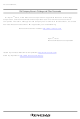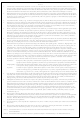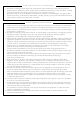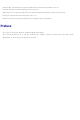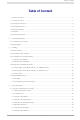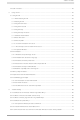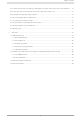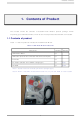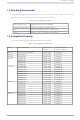M3A-0665 Renesas Electronics America, M3A-0665 Datasheet

M3A-0665
Specifications of M3A-0665
Related parts for M3A-0665
M3A-0665 Summary of contents
Page 1
To our customers, Old Company Name in Catalogs and Other Documents st On April 1 , 2010, NEC Electronics Corporation merged with Renesas Technology Corporation, and Renesas Electronics Corporation took over all the business of both companies. Therefore, although the ...
Page 2
All information included in this document is current as of the date this document is issued. Such information, however, is subject to change without any prior notice. Before purchasing or using any Renesas Electronics products listed herein, please confirm ...
Page 3
USB Flash Writer User’s Manual RENESAS SINGLE-CHIP MICROCOMPUTER M16C FAMILY / 740 FAMILY Rev.4.01 2004.12 ...
Page 4
Keep safety first in your circuit designs! 1. Renesas Technology Corporation puts the maximum effort into making semiconductor products better and more reliable, but there is always the possibility that trouble may occur with them. Trouble with semiconductors may lead ...
Page 5
... Adobe and Acrobat are registered trademarks of Adobe Systems Incorporated. Preface Thank you for purchasing Renesas USB Flash Writer (M3A-0665). This manual describes how to use the hardware and software products included with USB Flash Writer (M3A-0665). To other tools, look other tools's manulas. ...
Page 6
Table of Content 1. Contents of Product ......................................................................................................................................... 4 1.1 Contents of product ........................................................................................................................................ 4 1.2 Operating Environment .................................................................................................................................. 5 1.3 Compatible Products...................................................................................................................................... 5 1.4 Board Specification......................................................................................................................................... 7 1.5 CD-ROM......................................................................................................................................................... 8 1.6 System Requirements.................................................................................................................................... 8 2. Product Specifications...................................................................................................................................... 9 2.1 ...
Page 7
Functions ............................................................................................................................................48 5. Using the KD ..................................................................................................................................................49 5.1 Using the KD.................................................................................................................................................49 5.1.1 Before Starting the KD..........................................................................................................................49 5.1.2 Starting the KD......................................................................................................................................50 5.1.3 Program Download ...............................................................................................................................55 5.1.4 Program Execution ...............................................................................................................................56 5.1.5 Program Stop........................................................................................................................................56 5.1.6 Program Step Execution.......................................................................................................................56 5.1.7 Software Break Method ...
Page 8
A communication error occurred when debugging the program. What is the cause of this problem? ......74 6.8 A message "Source file cannot be found" was output. What should I do?.................................................75 6.9 Is peripheral I/O operating during a break? .................................................................................................75 ...
Page 9
Contents of Product This section shows the contents of theUSB Flash Writer’s product package. When unpacking your USB Flash Writer, check to see that all products listed below are included. 1.1 Contents of product Table 1-1 lists the products ...
Page 10
Operating Environment The software includes USB Flash Writer run on the Host Computer (PC) under the OS (Operating System) version that are listed respectively in Table 1-2. Host Computer (PC) OS (Operating System) CPU Memory 1.3 Compatible Products Compatible ...
Page 11
Group MCU Product Name M16C/24 M30245FCGP M16C/62A(M) M30620FCAFP/GP, M30621FCAGP M30620FCMFP/GP, M30621FCMGP M30624FGAFP/GP, M30625FGAGP M30624FGMFP/GP, M30625FGMGP M16C/62P M30622F8PFP/GP M30623F8PGP M30620FCPFP/GP M30621FCPGP M30624FGPFP/GP M30625FGPGP M30626FHPFP/GP M30627FHPGP M30626FJPFP/GP M30627FJPGP M16C/62N M3062GF8NFP/GP M16C/6N M306N4FCTFP M306N4FGTFP M306N5FCTFP M306NAFGTFP M306NBFCTFP M16C/80 M30800FCFP/GP, M30802FCGP M30803FGFP/GP, M30805FGGP M32C/83 ...
Page 12
Board Specification Table 1-5 shows the USB Monitor Board Specification. When saving these products, put them into the conductive bag. Store them into the container box which is used for shipping as possible Table 1-5 USB Monitor Board Specification ...
Page 13
CD-ROM The CD-ROM contains software products necessary for developing programs and electronic manuals as well. Here follow the contents of the CD-ROM. CD-ROM: Rev.2.10 or later \root |--- Readme_e.txt : Readme File (English version) |--- Readme_j.txt : Readme FIle ...
Page 14
Product Specifications 2.1 FoUSB (Flash-over-USB) FoUSB is the software that allows you to operate on M16C, M32C, R8C or 740 microcomputers with built-in flash memory from a Windows version host computer (Windows 98SE or later). 2.2 KD30/KD3083 The KD ...
Page 15
Table 2-2 PD308F and KD3083 comparison No. Item 1 Software break function 2 Hardware break function 3 RAM monitor function 4 Real time trace 5 Time measurement function 6 Script function Note: Software break numbers are dependent on the address ...
Page 16
Before installing Do not connect the USB Cable which belongs to this product to the Host computer (PC) before installing. 3.2 Preparation before installing Be sure to confirm the following point before performing installation of a tool (GUI) and ...
Page 17
FoUSB (Flash-over-USB) installing 3.3.1 Method of Installation 1) To install FoUSB, double-click “FoUSB_V.*.**.exe” on the folder into which you’ve copied FoUSB files from the CD-ROM. 2) Select the language of installer. 3) Click the <Next> button. 4) Only when ...
Page 18
Choose the component which you want to install and click the <Next> button. NOTICE: Explanation of install component (a) Shortcut on Desktop The shortcut of a FoUSB (Flash-over-USB) execution file is created on a desktop. (b) Install USB Drivers ...
Page 19
Choose the install location of FoUSB and click the <Install> button. The default install location of FoUSB is “C:\MTOOL\FOUSB”. 7) The following figure is displayed when the install component Click the <Yes> button. Next, warning is displayed. Please check ...
Page 20
When an operating system is Windows Then the software install screen is displayed two times (for USBMON Driver and FoUSB Driver), click the <Continue Anyway> button twice (Note). Note: Microsoft has advocated authentication of the USB drivers to the ...
Page 21
The following figure is displayed when installation of USB Driver is completed. Click the <OK> button. 11) When the install component with a firmware older than the firmware of FoUSB. The following figure will be displayed if KD30 is ...
Page 22
Finally, click the <Finish> button. 13) Now you’ve finished installing the FoUSB (Flash-over-USB). 3.3.2 Method of Uninstallation To uninstall the FoUSB (Flash-over-USB) you've installed, choose Settings -- Control Panel from the Start menu, and then click “Add/Remove Programs”. Select ...
Page 23
Recognition of USB Monitor Board From installer version “V.2.04”, the FoUSB installer has an automatic USB Driver install function (Refer to [3.3 FoUSB (Flash-over-USB) installing].). This section explains recognition of USB Monitor Board when confirming this function and installing ...
Page 24
When an operating system is automatically and recognizes USB Monitor Board. Recognition of USB Monitor Board for USBMON Driver is completion. 4) When an operating system is Hardware Wizard screen. Then, choose “Install the software automatically” and click the ...
Page 25
Click the <Finish> button. Windows system recognizes USB Monitor Board (for USBMON Driver). Recognition of USB Monitor Board for USBMON Driver is completion. 3.4.2 Recognition of USB Monitor Board 2 (for FoUSB Driver) 1) Remove the cover of USB ...
Page 26
Connect the USB Monitor Board included with the package to the USB port of PC. The Power indicator (D1: Power) of USB Monitor Board lights. Figure 3-4 USB Monitor Board connectivity 3) When an operating system is automatically and ...
Page 27
Next, the Hardware Installation screen is displayed, click the <Continue Anyway> button (Note). Note: Microsoft has advocated authentication of the USB drivers to the USB vendors in the Microsoft® Windows® XP and Windows®-based operating systems released after Microsoft® Windows® ...
Page 28
Other Notes Caution: The “USB Drivers” folder below is stored. Driver Name USBMON Driver FoUSB Driver (Note) The Boot mode of USB MCU is used only for the use shown below. 1) Installation of FoUSB Driver 2) When the ...
Page 29
KD30/KD3083 intalling 3.5.1 Installing 1) Installing the Remote Debugger Double-click installer file on the CD-ROM (\KD\KD30) for KD30. In KD3083, the installer file is included in \KD\KD3083 flow of installation procedures is shown in the pages that ...
Page 30
Click the <Next> button. A default install location is “C:\MTOOL” install location is changed, please click the <Browse> button and determine an install location. (e) Click the <Yes> button. (f) Click the <OK> button. 3) Now you've ...
Page 31
Uninstalling the Remote Debugger To uninstall, choose Settings -- Control Panel from the Start menu, and then click the “Add/Remove Programs”. Select KD from the program list and click the <Add/Remove> button. An uninstall window will appear, with the ...
Page 32
Using the FoUSB 4.1 Using the FoUSB (Flash-over-USB) 4.1.1 Before Starting the FoUSB 1) Check to see that the FoUSB is installed in your host computer (PC). 2) Check to see that PC, USB Cable, USB Monitor Board, Flat ...
Page 33
Connection Method It specifies as a premise that MCU is carried on the Target Board. (1) Connection order when using the USB bus-powered. Connect in order of 2-4-3-1-host computer (PC). (2) Separation order after using the USB bus-powered. Connect ...
Page 34
When using 3.3 V The power for the Target MCU is not supplied from the USB Monitor Board and must therefore be supplied from the Target Board. In this case, set the power source supply selector on the USB ...
Page 35
FoUSB starts 1) From the Start menu, choose Programs -- RENESAS-TOOLS – Flash-over-USB V.*.** -- FoUSB Programmer to start the FoUSB. When the FoUSB starts, the FoUSB main window shown in Figure 4-4 appears. ii) Update button 2) Guide ...
Page 36
Details of Main Button 1 1) “OPEN” button This button reads the downloading (programming) file to the Target MCU. (1) Click the “OPEN” button, and the screen shown in Figure 4-5 will appear, allowing you to choose the file ...
Page 37
This button performs to verify data written in the Target MCU and the file read by “OPEN”. Also, performs to read out data written in the Target MCU. (1) Clik the “READ” button, Figure 4-7 screen will ...
Page 38
For “Read Area”, specify the range of data to read in hexadecimal. By default, the data opens in a custom window. Click the <Read Area> button, and the downloaded data will be displayed, but not saved. If you wish, ...
Page 39
To change the custom window used for displaying data to an editor, select the <Display using>. By default, data is displayed in Notepad. To change Notepad to any editor, click the <Change Editor> button. (See Figure 4-11) Figure 4-11 ...
Page 40
Figure 4-13 Save screen 3) “ERASE” button This button erases the Flash ROM in the Target MCU. (1) When you click the “ERASE” button, the screen changes to one of the following two depending on whether you’ve downloaded data using ...
Page 41
After downloading The system reads information from the downloaded data to determine which block to erase and marks the corresponding check box with a check mark and displays the block in color. Click the <Erase> button, and the block ...
Page 42
When you click the “UNLOCK” button, the system checks ID code. The ID code check has automatic setting and manual setting. (1) Automatic setting Automatic setting checks in the following condition in ID code of 00h”. >> When FoUSB is ...
Page 43
Manual setting If you click the “UNLOCK” button, Figure 4-17 will be displayed. Enter the ID code and click the <OK> button. When the ID code written in the Target MCU matches with the input ID code and Figure ...
Page 44
Example of File input In this example, the ID code of MCU. First, click the “OPEN” button and open the HEX file or Motorola file which has an ID code. Click the <OK> button on the ID code screen which ...
Page 45
NOTICE: ID code address of MCU Series M16C/10 ID1: 0FFFDFh M16C/20 ID2: 0FFFE3h M16C/Tiny ID3: 0FFFEBh M16C/60 ID4: 0FFFEFh ID5: 0FFFF3h ID6: 0FFFF7h ID7: 0FFFFBh M16C/80 ID1: 0FFFFDFh M32C/80 ID2: 0FFFFE3h ID3: 0FFFFEBh ID4: 0FFFFEFh ID5: 0FFFFF3h ID6: 0FFFFF7h ID7: ...
Page 46
This button performs programming to the Target MCU. (1) Click the “PROGRAM” button, and the screen shown in Figure 4-20 will appear. Figure 4-20 Program Flash screen (2) In the Choose an Options section, select either “Erase ...
Page 47
Erasing Options is useful when you select “Erase -> Program -> Verify” for Choose An Options, allowing you to select the method for erasing flash memory blocks. (a) Erase All Blocks All flash blocks are erased (b) Erase Only ...
Page 48
Details of the Select MCU Button 1) The following MCUs can be selected in FoUSB. Group MCU Product Name to select in FoUSB M16C/10 M30102F3 M16C/1N M301N2F8 M16C/24 M30245FC M16C/26 M30262F3 M30262F4 M30262F6 M30262F8 M16C/26A M30260F3A M30260F4A M30260F6A M30260F8A ...
Page 49
When pressing the "Select MCU" button, the screen shown in Figure 4-21 is displayed. Select the Target MCU in this screen. First, select the category of the Target MCU to be used form the MCU Category Column (M16C/26 Group ...
Page 50
When the system has finished download the firmware, the screen shown in Figure 4-24 is displayed. Click the <OK> button. Figure 4-24 Completion screen NOTICE: The cautions about firmware download in 3.3V operation In 3.3V operation, firmware download to ...
Page 51
Start FoUSB. At this time, although the following error screen is displayed, ignore the error and click the <OK> button. Figure 4-25 Error screen d) Click the “Select MCU” button and download the firmware to the USB Monitor Board. ...
Page 52
Monitor Information 1) Monitor Firmware The version of the firmware currently written in the USB Monitor Board is indicated here. 2) MMI Loaded The name of the firmware currently written in the USB Monitor Board is indicated here. 3) ...
Page 53
Contents of Options Debug Mode: Whether debug mode is available (Unusable) Show splash screen: Whether FoUSB sound is available Ignore FoUSB Devices: Whether FoUSB devices are included (Unusable) Ignore Monitor Devices: Whether USB monitor is included (Unusable) Auto Unlock: ...
Page 54
Using the KD 5.1 Using the KD 5.1.1 Before Starting the KD 1) Corresponding MCU become only R8C/Tiny, M16C/10, M16C/20, M16C/Tiny, M16C/60 series, M16C/80 and M32C/80 series. 2) Check to see that the KD is installed in your host ...
Page 55
Starting the KD 1) From the Start menu, choose Programs -- RENESAS-TOOLS – KD30 V.*.** Release* -- KD30 to start the KD. When the KD starts, the screen shown in Figure 5-2 appears. If the screen appears, click the ...
Page 56
The Init screen of the Figure 5-4 opens when it is done after a MCU File is chosen. Choose “USB” as the communication interface and click the <OK> button. NOTICE: Precautions on KD3083 Emulation Memory The address allocated to ...
Page 57
At first an example to which the Emulation Memory overlaps the User Program is shown. In this example, the User Program is allocated from F00000h and the Emulation Memory is allocated from F00000h (using default value F0 of bank ...
Page 58
Then an example to which the Emulation Memory does not overlap the User Program is shown. In this example, the User Program is allocated from F00000h and the Emulation Memory is allocated from E00000h (set E0 to the bank ...
Page 59
This KD Main screen appears when the KD was able to communicate normally at startup. B. Step button A. Go button Figure 5-6 KD Main screen D. Reset button C. Stop button 54 5 Using the KD ...
Page 60
Program Download 1) Download a program by "File -- Download" Main screen. Please note that "SKPTest.x30" is not included in this product. 2) When completing the download, a program which is downloaded into "Program window" is indicated ...
Page 61
Program Execution When completing download, click the "Go" button on the KD Main screen to execute a program. After this, the program is executed. 5.1.5 Program Stop Click the "Stop" button on the KD Main screen (Figure 5-6, C) ...
Page 62
Software Break Method When executing the software break, the software break can be set as the place which has "-" in "BRK" in Program Window screen. The KD Main screen is as Figure 5-10. 5.1.8 Reset Execution User Program ...
Page 63
If a Communication Error Occurs If a communication error occurs, the error screen shown in Figure 5-11 appears. In that case, click the “OK” button and check the following two points. When you finished checking, restart the KD. Check1: ...
Page 64
KD Limitations 5.2.1 Limitations on Special Page Vector A Monitor Program uses several Special Page Vectors. Therefore, the Special page Vector which can be used in the User Program is limited as Special Page Vector Number shown in the ...
Page 65
A limitation item about the C language When using Renesas C compiler necessary to change a start up file (ncrt0.a30 and sect30.inc). (1) The change point of “ncrt0.a30” (a) Initialize standard I/O The UARTi setting is modified ...
Page 66
Limitations on Memory Extension When using memory extension, make sure the power source supply selector on the USB Monitor Board is set to the be supplied from the Target Board. Memory extension cannot be used when the selector is ...
Page 67
Limitations on Stop and Wait Modes To use stop or wait modes in the User Program, start the KD in free-run mode. If you want to debug, close the RAM, C Watch and ASM Watch Windows before actually debugging. ...
Page 68
Memory Map Limitations Table 5-2 and Table 5-3 list the ROM/RAM areas which the monitor program uses. Figure 5-12 shows the memory map. Group MCU M16C/10 M30102F3 M16C/1N M301N2F8 M16C/24 M30245FC M16C/26 M30262F3 M30262F4 M30262F6 M30262F8 M16C/26A M30260F3A M30260F4A ...
Page 69
Table 5-3 ROM/RAM areas (2) Group MCU M16C/6N M306N4FC M306N5FC M306N4FG M306NBFC M306NAFG M16C/80 M30800FC M30803FG M32C/83 M30833FJ M30835FJ M32C/84 M30845FJ M32C/85 M30855FW M30855FH M30852FJ M32C/86 M30865FJ M32C/87 M3087BFL R8C/10 R5F21102 Note1 R5F21103 Note1 R5F21104 R8C/11 R5F21112 Note2 R5F21113 Note2 ...
Page 70
SFR 00400h User RAM Area XXXXXh Monitor RAM Area YYYYYh ZZZZZh Flash Memory FF900h Monitor Area FFEFFh User Fixed Vector Area FFFFFh [M16C Series] 000000h SFR 000400h User RAM Area XXXXXh Monitor RAM Area YYYYYh ZZZZZh Flash Memory FFF900h ...
Page 71
Peripheral Function Related Limitations 1) UART pins (TxDi, RxDi) The UARTi transmit and receive interrupts are used for communication between the USB Monitor Board and host computer (PC). Make sure that UARTi is not used in the User Program. ...
Page 72
Communication Function with FoUSB The clock synchronous serial I/O is used for FoUSB and the monitor program communication. When the data is received, the DBC interrupt generates and the monitor program is executed. The DBC interrupt is not influenced ...
Page 73
RAM monitor When using RAM monitor, a User Program execution is stopped temporarily. 6) Register reference When using register reference, a User Program execution is stopped temporarily and the data of CPU register and SFR is transferred. 7) User ...
Page 74
Troubleshooting 6.1 FoUSB cannot communicate with the Target MCU Why possible that the firmware written in the USB Monitor Board has gone wild. In such a case, temporarily remove the USB Cable and insert it back into ...
Page 75
Figure 6-1 FoUSB main window Figure 6-2 USB Monitor Board (Board) In such a case necessary to download firmware compulsorily to USB MCU. Please perform compulsive download of firmware to USB MCU according to the procedure shown in ...
Page 76
Compulsive download procedure of firmware 1) Remove the cover of USB Monitor Board and make a USB Monitor Board (Board) the following setup. 2) Connect the USB Monitor Board (Board) with your host computer (PC). 3) Start FoUSB (Flash-over-USB) ...
Page 77
On the Chip Selection screen, select your MCU and download a firmware to the USB MCU download of firmware is completed to USB MCU, since the completion screen of download will be displayed, click the <OK> button. ...
Page 78
Connect USB Monitor Board (Board) with your host computer (PC). 9) Since firmware has downloaded normally if a Power indicator (D4: Status) is lighting and the Status indicator is blinking as shown in the following figure, FoUSB and KD ...
Page 79
Can FoUSB information be transmitted to KD? A written program using FoUSB cannot be debugged with KD necessary to download a program on KD again when executing debug using KD. Therefore, written program information in flash area ...
Page 80
If a communication error occurs frequently when debugging your program, check the following: When using an interrupt program in which multiple interrupts (interrupt from within another interrupt) are not enabled... -> If the interrupt program takes more than 260 ...
Page 81
Debug operation has not worked well Isn’t the resource of a Monitor Program used? When using the resource of the Monitor Program in debug, a communication error or an unexpected operation may occur. Therefore, note that the resource of ...
Page 82
Interrupt Interrupts shown below are the resources of the Monitor Program. Do not use these interrupts. Also, some microcomputers do not support the DBC interrupt (Note). In microcomputers which do not support the DBC interrupt (ex.: M16C/62A group), the ...
Page 83
Message List The following lists the messages output by FoUSB. Normal message Your device has been automatically unlocked with the ID code. The correct firmware already loaded on the USB Monitor Board. Do you want to reprogram anyway Programming ...
Page 84
USB Monitor Board 7.1.1 Board Specifications Figure 7-1 list Board specifications of USB Monitor Board. J1:USB connector (USB Cable) J2:UART Interface Figure 7-1 USB Monitor Board (Board specifications) 7. Appendix S1:Power Source Supply Selector JP1:MCU Mode Pin (Boot/User) M37641F8 ...
Page 85
Pin Assignments As an example of M16C/62A group, Pin assignments of the 10-pin connector (for Flat Cable) are shown in Figure 7- 10-Pin connector Figure 7-2 An example of 10-Pin ...
Page 86
Example Connection for M16C/62A(M), 6N(M306NAFG, M306NBFC only), M3062GF8N, 80, 24 USB Monitor Board FLAT Cable Connection Connector Type HIF3FC-10PA-2.54DSA 10-Pin Connector assign Pin No Port Signal 1 Vcc 2 p6_4 BUSY 3 p6_5 SCLK 4 p6_6 RxD 5 P5_0 CE ...
Page 87
Example Connection for M16C/26, 26A, 28, 29 [1] Note necessary to connect the CE pin or the EPM (RP) pin and the P1_6 pin. The CE pin is connected in this Target. Vcc USB Monitor Board SCLK CE ...
Page 88
Example Connection for M16C/10 USB Monitor Board FLAT Cable Connection Connector Type HIF3FC-10PA-2.54DSA 10-Pin Connector assign Pin No Port Signal 1 Vcc 2 p1_7 BUSY 3 p1_6 SCLK 4 p1_5 RxD GND 8 RESET 9 CNVss 10 ...
Page 89
Example Connection for M32C/83 USB Monitor Board FLAT Cable Connection Connector Type HIF3FC-10PA-2.54DSA 10-Pin Connector assign Pin No Port Signal 1 Vcc 2 p6_4 BUSY 3 p6_5 SCLK 4 p6_6 RxD 5 P5_0 CE 6 P5_5 EPM 7 GND 8 ...
Page 90
Example Connection for R8C/10, 11, 12, 13 USB Monitor Board FLAT Cable Connection Connector Type HIF3FC-10PA-2.54DSA 10-Pin Connector assign Pin No Port Signal 1 Vcc 2 MODE 3 CNVss 4 p3_7 RxD1 GND 8 RESET 9 10 ...
Page 91
Example Connection for 38C2 USB Monitor Board FLAT Cable Connection Connector Type HIF3FC-10PA-2.54DSA 10-Pin Connector assign Pin No Port Signal 1 Vcc 2 p3_0 BUSY 3 p3_1 SCLK 4 p3_3 RxD EPM 7 GND 8 RESET 9 ...
Page 92
Power Source Supply Selector Specifications of the Power Source Supply Selector (S1: Power Mode) are shown in Table 7-1. Default State Switch No. USB S1 (BUSPWRD) Note: The USB Monitor Board supplies power 3.3 ...
Page 93
Installation of a USB Driver, and recognition of USB Monitor Board (Manual setup) 7.2.1 For USBMON Driver 1) Remove the cover of USB Monitor Board and make a USB Monitor Board (Board) the following setup, before installing USBMON Driver. ...
Page 94
Recognition of new hardware displays an install wizard. So click the <Next> button. 5) Select the method to search for your new hardware. Normally, choose “Search for the best driver for your device (Recommended)” and click the <Next> button. ...
Page 95
When the Windows system has been prepared to install the driver the wizard shown in Figure 7-3 appears. So click the <Next> button. Figure 7-3 USBMON Driver-1 8) When the Windows system has finished installing the driver, the wizard ...
Page 96
For FoUSB Driver 1) Remove the cover of USB Monitor Board and make a USB Monitor Board (Board) the following setup, before installing FoUSB Driver setup is completed, attach a cover in a USB Monitor Board (Board). ...
Page 97
Recognition of new hardware displayes an install wizard. So click the <Next> button. 5) Select the method to search for your new hardware. Normally, choose “Search for the best driver for your device (Recommended)” and click the <Next> button. ...
Page 98
When the Windows system has been prepared to install the driver, the wizard shown in Figure 7-5 appears. So click the <Next> button. Figure 7-5 FoUSB Driver-1 8) When the Windows system has finished installing the driver, the wizard ...
Page 99
Remove the cover of USB Monitor Board and make a USB Monitor Board (Board) the following setup setup is completed, attach a cover in a USB Monitor Board (Board). MCU Mode Pin (JP1: MCU Mode): Open Open ...
Page 100
Referencing Electronic Manuals Electronic Manuals of the Product are in the form of files in PDF (portable document format). To reference them, the user needs Adobe Acrobat Reader. The user can download Adobe Acrobat Reader from the home page ...
Page 101
AVSS AVCC VCC 14 Vcc Vss1 11 Vss2 ...
Page 102
REVISION HISTORY Rev. Date Page 2.00 - Jul 12, 2003 9 2.10 Sep 12, 2003 39 8 2.20 28 Oct 15, 2003 38 2.30 39 Nov 05, 2003 39 2.40 Jan 15, 2004 54 3.00 - Jan 31, 2004 - ...
Page 103
Rev. Date Page 4.01 68 Dec 24, 2004 76 Description Summary Section “5.2.4 Precautions on Internal Reserved Area Expansion Bit” is added Description of Section “5.2.6” is changed ROM/RAM ...
Page 104
USB Flash Writer User's Manual Publication Date Rev.1.00 Oct 23, 2002 Rev.4.01 Dec 24, 2004 Published by: Renesas Solutions Corp. 4-1-6, Miyahara, Yodogawa-ku, Osaka City, 532-0003, Japan ©2004 Renesas Technology Corp. and Renesas Solutions Corp., All Rights Reserved. Printed in ...
Page 105
Shimonumabe, Nakahara-ku, Kawasaki-shi, Kanagawa 211-8668 Japan USB Flash Writer User’s Manual REJ10J0143-0401Z ...