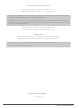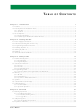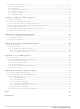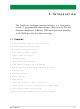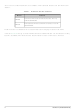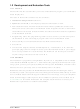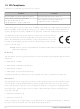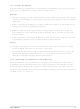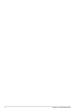101-0412 Rabbit Semiconductor, 101-0412 Datasheet

101-0412
Specifications of 101-0412
Related parts for 101-0412
101-0412 Summary of contents
Page 1
Intellicom Models OP6600 and OP6700 User’s Manual 019–0078 • 090529–J ...
Page 2
Intellicom User’s Manual Part Number 019-0078 • 090529–J • Printed in U.S.A. ©2000–2009 Digi International Inc. • All rights reserved. No part of the contents of this manual may be reproduced or transmitted in any form or by any means ...
Page 3
Chapter 1. Introduction 1.1 Features .................................................................................................................................................1 1.2 Development and Evaluation Tools......................................................................................................3 1.2.1 Tool Kit .........................................................................................................................................3 1.2.2 Software ........................................................................................................................................3 1.3 CE Compliance .....................................................................................................................................4 1.3.1 Design Guidelines .........................................................................................................................5 1.3.2 Interfacing the Intellicom to Other Devices..................................................................................5 Chapter 2. Getting Started 2.1 Power Supply ...
Page 4
Intellicom Function Calls ................................................................................................................... 37 4.4.1 Board Initialization ..................................................................................................................... 37 4.4.2 Digital I/O................................................................................................................................... 37 4.4.3 Serial Communication ................................................................................................................ 38 4.4.4 Keypad Controls......................................................................................................................... 39 4.4.5 Display Controls......................................................................................................................... 41 4.4.6 Speaker Controls ........................................................................................................................ 44 Chapter 5. Using the TCP/IP Features 5.1 ...
Page 5
The Intellicom intelligent terminal interface is a high-perfor- mance, C-programmable terminal that offers built-in I/O and Ethernet connectivity. A Rabbit at 18.5 MHz provides fast data processing. 1.1 Features • C-programmable to create a custom user interface • 4 protected ...
Page 6
Two versions of the Intellicom are available. Their standard features are summarized in Table 1. Table 1. Intellicom Series Features Model Standard terminal without Ethernet interface and only OP6600 256K flash EPROM. Full-featured terminal with Ethernet interface and 512K OP6700 ...
Page 7
Development and Evaluation Tools 1.2.1 Tool Kit The Tool Kit has the essentials that you need to understand and program your own Rabbit- based display unit. The items in the Tool Kit and their use are as follows: • ...
Page 8
CE Compliance Equipment is generally divided into two classes. CLASS A Digital equipment meant for light industrial use Less restrictive emissions requirement: less than 40 dB µV (40 dB relative to 1 µV/m) or 300 µV/m ...
Page 9
Design Guidelines Note the following requirements for incorporating the Intellicom series of operator inter- faces into your application to comply with CE requirements. General • The power supply provided with the Tool Kit is for development purposes only. It ...
Page 10
Intellicom (OP6600/OP6700) ...
Page 11
Chapter 2 explains how to connect the power supply to the Intel- licom board and how to connect the programming cable from the Intellicom board to your PC. Once you run a sample pro- gram to demonstrate that you have ...
Page 12
Power Supply Connections 1. Remove and set aside outer casing and rubber gasket. Before proceeding, remove and set aside the outer casing, rubber gasket, screws, and panel-mount brackets included with your Intellicom unit, shown in Figure 1. The outer ...
Page 13
Connect Power Supply to the Intellicom Board First, prepare the AC adapter for the country where it will be used by selecting the plug. The Intellicom Tool Kit presently includes Can- ada/Japan/U.S., Australia/N.Z., U.K., and Euro- pean style plugs. ...
Page 14
Demonstration Program on Power-Up The following sequence of messages will be displayed on the LCD when power is first applied to the Intellicom board. Note that the programming cable must not be connected. 10 Intellicom (OP6600/OP6700) ...
Page 15
The contrast, backlight, speaker volume, and cursor positions will change automatically through the demonstration. Then there is an opportunity for you to vary these settings by responding to prompts on the LCD. 1. Choose which feature (LCD con- trast, backlight ...
Page 16
... Intellicom Tool Kit. Note that not all RS-232/USB converters work with Dynamic C. Figure 4. Programming Cable Connections NOTE: Be sure to use the programming cable (Part No. 101-0513) supplied with the Intellicom Tool Kit—the programming cable has red shrink wrap around the RS-232 converter section located in the middle of the cable. Programming cables from other Rabbit kits are not designed to work with the Intellicom ...
Page 17
Installing Dynamic C If you have not yet installed Dynamic now by inserting the Dynamic C CD from the Intellicom Tool Kit in your PC’s CD-ROM drive. The CD will auto-install unless you have disabled auto-install ...
Page 18
Starting Dynamic C Once the Intellicom is connected to your PC and to a power source, icon on your desktop or in your clicking on the Dynamic C If you are using a USB port to connect your computer ...
Page 19
PONG.C You are now ready to test your set-up by running a sample program. Find the file , which is in the Dynamic C PONG.C open it with the menu ( not still open), compile it using ...
Page 20
Where From Here? NOTE: If you purchased your Intellicom through a distributor or Rabbit partner, contact the distributor or partner first for technical support. If there are any problems at this point: • Use the Dynamic ...
Page 21
Chapter 3 describes the principal subsystems for the Intellicom. • Intellicom Subsystems • Serial Communication • Memory • Speaker • Other Hardware User’s Manual 3. S UBSYSTEMS 17 ...
Page 22
Intellicom Subsystems Figure 5 shows the Rabbit-based subsystems designed into the Intellicom. Figure 5. Intellicom Rabbit-Based Subsystems The Intellicom board has 15 pins on header J7, one RJ-12 jack for RS-232 or RS-485 serial communication, and one Ethernet jack ...
Page 23
Digital Inputs Pins 8–11 on header J7 have the four digital inputs IN0–IN3. Each of the four digital inputs is protected over a range of – +36 V. The Intellicom is factory-config- ...
Page 24
Serial Communication In the factory-default configuration, the Intellicom has one RS-232 (3-wire) serial channel, one RS-485 serial channel, and one synchronous CMOS serial channel. The Intellicom may be configured for 5-wire RS-232 or two 3-wire RS-232 channels. The exact ...
Page 25
Version 175-0188 Rev. C The RS-232 transceiver may be used as a 5-wire RS-232 channel or as two 3-wire RS-232 channels at the expense of the RS-485 channel, which is connected through 0 Ω surface- mounted resistors at R82 and ...
Page 26
Version 175-0206 The RS-232 transceiver may be used as a 5-wire RS-232 channel or as two 3-wire RS-232 channels at the expense of the RS-485 channel, which is connected through jumpers across header JP7 as shown in Figure 8(c). The ...
Page 27
RS-232 The Intellicom’s RS-232 serial channel is connected to an RS-232 transceiver, U11. U11 provides the voltage output, slew rate, and input voltage immunity required to meet the RS-232 serial communication protocol. Basically, the chip translates the Rabbit 2000’s ...
Page 28
Figure 9. Multidrop Intellicom Network 24 Intellicom (OP6600/OP6700) ...
Page 29
The Intellicom comes with a 220 Ω termination resistor and two 680 Ω bias resistors installed and enabled with jumpers across pins 1–2 and 5–6 on header JP6, as shown in Figure 10 Figure 10. RS-485 Termination ...
Page 30
Programming Port The Intellicom has a 10-pin programming header labeled J4. The programming port uses the Rabbit 2000’s serial port A for communication. The programming port uses the Rabbit 2000’s Serial Port A for communication. Dynamic C uses the ...
Page 31
Programming Cable The programming cable is used to connect the Intellicom tprogramming port serial COM port. The programming cable converts the RS-232 voltage levels used by the PC serial port to the voltage levels used by ...
Page 32
Memory 3.4.1 SRAM The Intellicom is designed to accept 32K to 512K of SRAM packaged in an SOIC case. The standard models come with 128K of SRAM. Figure 12 shows the locations and the jumper settings for the jumpers ...
Page 33
Speaker The Intellicom comes with a 35 Ω speaker that is controlled through the Dynamic C func- tion . Both the volume and the frequency of the signal are set with this function spkrOut call. The maximum average volume ...
Page 34
Other Hardware 3.7.1 Clock Doubler The Intellicom uses an 18.432 MHz crystal, and so its clock doubler is disabled automati- cally in the BIOS. 3.7.2 Spectrum Spreader Intellicom boards that carry the CE mark have a Rabbit 2000 microprocessor ...
Page 35
Dynamic integrated development system for writing embedded software. It runs on an IBM-compatible PC and is designed for use with controllers based on the Rabbit processor. Chapter 4 provides the libraries, function calls, and sample pro- grams ...
Page 36
Dynamic C has a number of standard features. • Full-feature source and/or assembly-level debugger, no in-circuit emulator required. • Royalty-free TCP/IP stack with source code and most common protocols. • Hundreds of functions in source-code libraries and sample programs: Exceptionally ...
Page 37
Upgrading Dynamic C 4.1.1.1 Patches and Bug Fixes Dynamic C patches that focus on bug fixes are available from time to time. Check the Web site www.rabbit.com/support/ The default installation of a patch or bug fix is to install ...
Page 38
Sample Programs Sample programs are provided in the Dynamic C demonstrates the output to the PONG.C folder contain specific sample programs that illustrate the use of the correspond- SAMPLES ing Dynamic C libraries. The and SAMPLES\ICOM SAMPLES\TCPIP the Intellicom ...
Page 39
Web server that allows e-mail messages to be entered • MBOXDEMO.C and then shown on the LCD display. See Appendix D for hookup instructions for the Demonstration Board. —Speaker demonstration: plays one line of "Bicycle Built For Two" ...
Page 40
Dynamic C Libraries Two library directories are specific to the Intellicom. —libraries associated with features specific to the Intellicom unit. • ICOM —libraries specific to using TCP/IP functions on the Intellicom board. • TCPIP Other functions applicable to all ...
Page 41
Intellicom Function Calls 4.4.1 Board Initialization void brdInit (void); Initializes port registers for the operation of the board. Call this function at the beginning of the applica- tion. RETURN VALUE None SEE ALSO dispInit, keyInit 4.4.2 Digital I/O void ...
Page 42
Serial Communication Library files included with Dynamic C provide a full range of serial communications sup- port. The library provides a set of circular-buffer-based serial functions. The RS232.LIB library provides packet-based serial functions where packets can be delim- PACKET.LIB ...
Page 43
Keypad Controls void keyProcess (void); Scans and processes keypad data ( × 8 matrix) for key assignment, debouncing, press and release, and repeat. Provides debouncing, user-definable key code, separate press and release code (both optional), two- and ...
Page 44
Gets next keypress. RETURN VALUE The next keypress none. SEE ALSO keyConfig, keyProcess, keypadDef void keyInit (void); Initializes keypad process. RETURN VALUE None. SEE ALSO brdInit void keypadDef(); Configures keypad to default layout: [ ...
Page 45
Display Controls void dispContrast (char vcontrast); Sets display contrast. PARAMETERS Suggested values are 40–128 for high to low contrast, although 4–252 can be used. Contrast adjustment not supported on VFDs. RETURN VALUE None. SEE ALSO dispOnoff, dispBacklight void dispCursor ...
Page 46
Clears the display and homes cursor. RETURN VALUE None. SEE ALSO dispGoto, dispCursor void dispPutc (char cByte); Puts a character on the display. PARAMETER cByte is the character to display. RETURN VALUE None. SEE ALSO dispPrintf void ...
Page 47
Sets the backlight on or off. Not supported on VFDs. PARAMETERS Set or write 1 to turn the backlight on. Clear or write 0 to turn the backlight off. RETURN VALUE None. SEE ALSO dispContrast, dispOnoff ...
Page 48
Speaker Controls void spkrOut (unsigned int wFreq, unsigned int wAmp); Outputs speaker frequency and volume with various frequency and voltage values. PARAMETERS wFreq —suggested frequency values are from 575 Hz to 3,000 Hz: for example, enter 1000 for 1 ...
Page 49
U Chapter 5 provides an introduction to using the TCP/IP features on your Intellicom. 5.1 TCP/IP Connections Before proceeding you will need to have the following items. • If you don’t have Ethernet access, you will need at least ...
Page 50
Figure 15. Ethernet Connections 46 Intellicom (OP6600/OP6700) ...
Page 51
Running TCP/IP Sample Programs We have provided a number of sample programs demonstrating various uses of TCP/IP for networking embedded systems. These programs require that the user connect his PC and the Intellicom board together on the same network. ...
Page 52
Intellicom User’s PC Ethernet crossover cable Direct Connection (Network of 2 computers corporate setting where the Internet is brought in via a high-speed line, there are typi- cally machines between the outside Internet and the internal network. These ...
Page 53
How to Set IP Addresses in the Sample Programs With the introduction of Dynamic C 7.30 we have taken steps to make it easier to run many of our sample programs. You will see a Dynamic C to select ...
Page 54
... IP address automatically.”) You may want to write down the existing values in case you have to restore them later not necessary to edit the gate- way address since the gateway is not used with direct connect. IP 10.10.6.101 Netmask 255.255.255.0 Direct Connection PC to Intellicom Board the following ...
Page 55
Run the PINGME.C Demo In order to run this program, edit the IP address and netmask in the ( ) to the values given above (10.1.1.2 and 255.255.255.248). SAMPLES\TCPIP\ICMP Compile the program and start it running under Dynamic C. ...
Page 56
Where From Here? NOTE: If you purchased your Intellicom through a distributor or Rabbit partner, contact the distributor or partner first for technical support. If there are any problems at this point: • Use the Dynamic ...
Page 57
Appendix A provides the specifications for the Intellicom and describes the conformal coating. User’s Manual I S NTELLICOM A A. PPENDIX PECIFICATIONS 53 ...
Page 58
A.1 Electrical and Mechanical Specifications Figure A-1 shows the mechanical dimensions for the Intellicom board. Figure A-1. Intellicom Board Dimensions 54 Intellicom (OP6600/OP6700) ...
Page 59
Table A-1 lists the electrical, mechanical, and environmental specifications for the Intelli- com board. Table A-1. Intellicom Board Specifications Feature Microprocessor Ethernet Port Flash EPROM SRAM Backup Battery Keypad/Display Digital Inputs Digital Outputs Speaker Output Serial Ports Serial Rate Connectors ...
Page 60
A.2 Conformal Coating The areas around the crystal oscillator and the battery-backup circuit on the Intellicom have had the Dow Corning silicone-based 1-2620 conformal coating applied. The confor- mally coated areas are shown in Figure A-2. The conformal coating protects ...
Page 61
A.3 Jumper Configurations Figure A-3 shows the header locations used to configure the various Intellicom options via jumpers. Figure A-3. Location of Intellicom Configurable Positions User’s Manual 57 ...
Page 62
Table A-2 lists the configuration options. Table A-2. Intellicom Jumper Configurations Header Description JP1 SRAM Size JP2 Flash 1 Memory Size (U5) JP3 Flash 2 Memory Size (U6) Digital Input Pull-Up/Pull-Down JP4 Resistors JP5 Flash Memory Bank Select RS-485 Bias ...
Page 63
K EYPAD AND User’s Manual A PPENDIX P E LASTIC NCLOSURE B. 59 ...
Page 64
B.1 Keypad Insert The keypad is designed to accept paper inserts prepared on regular paper. The templates shown below in Figure B-1 can be used to create custom inserts. The numbers shown on the upper template correspond to the codes ...
Page 65
Figure B-2. Removing Intellicom Board from Front Panel Figure B-3. Removing Keypad from Front Panel User’s Manual 61 ...
Page 66
B.2 Plastic Enclosure Figure B-4 shows the dimensions of the Intellicom front panel bezel. Figure B-4. Intellicom Front Panel Bezel Dimensions 62 Intellicom (OP6600/OP6700) ...
Page 67
Figure B-5 shows the dimensions of the outer casing, including the attached front panel. Figure B-5. Intellicom Outer Casing Dimensions User’s Manual 63 ...
Page 68
B.2.1 Assembling Intellicom Enclosure There are two recommended assemblies possible for the Intellicom: 1. Mount the front panel bezel in an opening you have created. This option allows you to have a splash-resistant unit by using the gasket supplied with ...
Page 69
B.2.1.2 Supplied Outer Casing Once the desired wires have been connected to header J7 on the Intellicom board, the Intellicom may be mounted in the plastic outer casing as shown in Figure B-8. Secure the plastic casing with the six ...
Page 70
Figure B-10 shows an Intellicom wired through a conduit. Figure B-10. Rear View of Intellicom with Outer Casing 66 Showing Wiring from Conduit Intellicom (OP6600/OP6700) ...
Page 71
A PPENDIX Appendix C describes the power circuitry distributed on the Intellicom. C.1 Power Supplies Power is supplied to the Intellicom board from an external source either through header J7 or from another Intellicom through header J5, the RJ-12 jack. ...
Page 72
C.2 Batteries and External Battery Connections A battery board with a 1000 mA·h lithium coin cell provides power to the real-time clock and SRAM when external power is removed from the circuit. This allows the Intellicom to continue to keep ...
Page 73
Figure C-3 shows the battery-backup circuitry on the Intellicom board. Figure C-3. Intellicom Battery-Backup Circuit The battery-backup circuit serves three purposes: • It reduces the battery voltage to the SRAM and to the real-time clock, thereby limiting the current consumed ...
Page 74
Transistor Q3 is needed to provide a very small voltage drop between Vcc and VRAM (<100 mV, typically 10 mV) so that the processor lines powered by Vcc will not have a significantly different voltage than VRAM. When the Intellicom ...
Page 75
Figure C-5. Replacing Backup-Battery Board Then align the replacement battery board over the outline, and plug it in. Be careful to align the connectors. Replace the screw. Do not attempt to recharge the old battery and do not dispose of ...
Page 76
The current drain on the battery in a battery-backed circuit must be kept at a minimum. When the Intellicom is not powered, the battery keeps the SRAM memory contents and the real-time clock (RTC) going. The SRAM has a powerdown ...
Page 77
R Appendix D shows how to connect the Demonstration Board to the Intellicom board, and goes through a detailed look at one sample program and the associated features in Dynamic C. User’s Manual S UNNING AMPLE A D. PPENDIX P ...
Page 78
D.1 Connecting Demonstration Board Before running sample programs based on the Demonstration Board, you will have to con- nect the Demonstration Board from the Intellicom Development Kit to the Intellicom board. Proceed as follows. 1. Use the wires included in ...
Page 79
D.2 Running Sample Program DEMOBRD1.C The sample program DEMOBRD1.C some of the functions of Dynamic C. Now, open . The program will appear in a window, as shown in Figure D-2 DEMOBRD1.C below (minus some comments). Use the mouse to ...
Page 80
A message reports “No Rabbit Processor Detected” in cases where the wall transformer is either not connected or is not plugged in. • The programming cable must be connected to the Intellicom board. (The colored wire on the programming ...
Page 81
You can toggle the break point off with the the F9 key. Try this a few times to get the feel of things. D.2.1.3 Editing the Program Click on the box on the task bar. This will set ...
Page 82
Setting break points. The F2 the cursor position if the program has already been compiled. You can set a break point if the program is paused at a break point. You can also set a break point in a ...
Page 83
WrPortI(PDDDR, &PDDDRShadow, 0x03); // set port D bits 0-1 as outputs WrPortI(PDDCR, &PDDCRShadow, 0x00); // set port D to not open drain mode vswitch = 0; (1) while ( First task will flash LED4 ...
Page 84
The statement at (3) waits for a time delay, in this case 200 ms. The costatement is being executed on each pass through the big loop. When a the first time, the current value of the saved value is compared ...
Page 85
A AC adapter .......................... backup battery board ............. 70 replacing ............................ 70 battery backup circuit ........... 68 battery connections ............... 68 battery life ............................. 68 bezel ...................................... 61 disassembling Intellicom .. 61 board initialization function calls ..................... ...
Page 86
JP4 (digital input pull-up/pull- down resistors) ..............58 JP5 (flash memory bank select) ............................58 JP6 (RS-485 bias and termina- tion resistors) .................58 JP7 (RS-232/RS-485 select) ........................................58 jumper locations ....................57 K keypad disassembling from bezel ..61 keypad controls function ...
Page 87
T TCP/IP connections .. 45, 46, 48 10Base-T ........................... 47 10Base-T Ethernet card .... 45 additional resources .......... 52 Ethernet cable ................... 65 Ethernet cables .................. 47 Ethernet hub ...
Page 88
Intellicom (OP6600/OP6700) ...
Page 89
Intellicom Schematic www.rabbit.com/documentation/schemat/090-0095.pdf 090-0042 Demonstration Board Schematic www.rabbit.com/documentation/schemat/090-0042.pdf 090-0128 Programming Cable Schematic www.rabbit.com/documentation/schemat/090-0128.pdf You may use the URL information provided above to access the latest schematics directly. User’s Manual S CHEMATICS 85 ...
Page 90
...