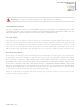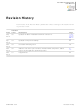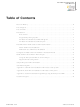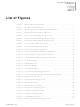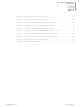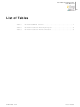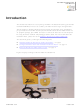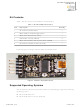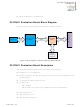Z51F0811000KITG ZiLOG, Z51F0811000KITG Datasheet

Z51F0811000KITG
Specifications of Z51F0811000KITG
Related parts for Z51F0811000KITG
Z51F0811000KITG Summary of contents
Page 1
... Z8051 Family of 8-Bit Microcontrollers Z51F0811 Evaluation Kit User Manual UM024205-1012 Copyright ©2012 Zilog ® , Inc. All rights reserved. www.zilog.com ...
Page 2
... IN ANY MANNER TO USE OF INFORMATION, DEVICES, OR TECHNOLOGY DESCRIBED HEREIN OR OTHERWISE. The information contained within this document has been verified according to the general principles of electrical and mechanical engineering. Z8051 is a trademark or registered trademark of Zilog, Inc. All other product or service names are the property of their respective owners. UM024205-1012 ...
Page 3
Revision History Each instance in the Revision History table below reflects a change to this document from its previous version. Revision Date Level Description Sep 05 Updates for Z8051 Installation Software release 2.0. 2012 Apr 04 Updated for improved usability. ...
Page 4
Table of Contents Revision History ...
Page 5
List of Figures Figure 1. The Z51F0811 Evaluation Kit . . . . . . . . . . . . . . . . . . . . . . . . . . . . . . . ...
Page 6
Figure 29. Z51F0811 Evaluation Board Figure 30. ...
Page 7
... List of Tables Table 1. Z51F0811000KITG Contents . . . . . . . . . . . . . . . . . . . . . . . . . . . . . . . . . . . . 2 Table 2. Z51F0811 Evaluation Kit Sample Projects . . . . . . . . . . . . . . . . . . . . . . . . . 33 Table 3. Z51F0811 Evaluation Kit Documentation . . . . . . . . . . . . . . . . . . . . . . . . . . 33 UM024205-1012 Z51F0811 Evaluation Kit User Manual vii List of Tables ...
Page 8
... Introduction This manual describes how to set up Zilog’s Z51F0811 Evaluation Kit (Zilog part number Z51F0811000KITG) and use it to evaluate your Z8051-based designs and applications. The Kit features a small Evaluation Board consisting of four LEDs, three pushbuttons, port pin headers and a UART-to-USB port. The Board features the Z51F0811 MCU in a 32-pin QFN package, plus a DBG connector to connect the board to a host development PC using the Z8051 USB On-Chip Debugger (OCD) cable ...
Page 9
... Supported Operating Systems The Z51F0811 Evaluation Board and the Z8051 On-Chip Debugger support the following operating systems: • Microsoft Windows XP • Microsoft Windows Vista (32-bit/64-bit) UM024205-1012 Table 1. Z51F0811000KITG Contents Figure 2. Z51F0811 Evaluation Board Z51F0811 Evaluation Kit User Manual 2 Quantity ...
Page 10
Microsoft Windows 7 (32-bit/64-bit) Z51F0811 Evaluation Board Block Diagram Figure 3 displays a block diagram of the Z51F0811 Evaluation Board. USB to UART USB Mini B Figure 3. Block Diagram of the Z51F0811 Evaluation Board Z51F0811 Evaluation Board ...
Page 11
USB interface provides power and communication to the Board • Test points J11 and J12 are connected to Ground; J3–J10 are connected to GPIO pin U1 When the Board is connected to the USB port of the host PC, ...
Page 12
... The Z8051 On-Chip Debugger (OCD) interface is the interface by which your PC will communicate with the Z51F0811 MCU to download and execute code. In addition to the OCD, software such as development tools and sample applications will be installed. Note: If you have already installed the Z8051 software and documentation from the CD-ROM following the procedure on the paper insert in your kit (FL0138), skip this section and pro- ceed to the Z8051 OCD Driver Installation section, below ...
Page 13
... After the PC detects the new hardware, it will display the Installing device driver soft- ware dialog shown in Figure 4. Figure 4. Install Device Driver Dialog, Windows 7 IMPORTANT NOTE: If you should encounter the scenarios presented in Figures right-click your mouse on ZILOG OCD I/F (highlighted in Figure 8) or select Update Driver Software... 3. Select Browse my computer for driver software (advanced) shown in Figure 5, which prompts you to key in or browse for the location of the file ...
Page 14
Figure 5. Browse For Driver Dialog, Windows Vista UM024205-1012 Z51F0811 Evaluation Kit Install the Z8051 OCD Software and Documentation User Manual 7 ...
Page 15
When Windows prompts you whether to install or not install, as shown in Figure 6, click Install this driver software anyway (Windows may prompt you more than once). Figure 6. Can’t Verify Publisher Dialog, Windows Vista UM024205-1012 Z51F0811 Evaluation ...
Page 16
... Note: On some installations, the Found New Hardware screen shown in Figure 7 may also dis- play the text string, and can be disregarded. UM024205-1012 Zilog Z8051 USB OCD - No Firmware Install the Z8051 OCD Software and Documentation Z51F0811 Evaluation Kit User Manual 9 . This occurrence is normal ...
Page 17
Figure 8. Unsuccessful Installation, Scenario 1 UM024205-1012 Z51F0811 Evaluation Kit Install the Z8051 OCD Software and Documentation User Manual 10 ...
Page 18
Figure 9. Unsuccessful Installation, Scenario 2 UM024205-1012 Z51F0811 Evaluation Kit Install the Z8051 OCD Software and Documentation User Manual 11 ...
Page 19
... If Zilog Z8051 USB OCD appears in the Device Manager (as highlighted in Figure 10), the OCD driver software has been successfully installed. Figure 10. Device Manager Dialog, Windows 7 UM024205-1012 Z51F0811 Evaluation Kit Install the Z8051 OCD Software and Documentation User Manual 12 ...
Page 20
FTDI USB-to-UART Driver Installation An FTDI USB-to-UART driver is required to allow your PC to communicate through its USB port to the on-chip UART of the Z51F0811 MCU. Observe the following procedure to perform these connections. 1. Ensure that the ...
Page 21
Figure 11. A Successful USB-to-UART Driver Installation Note: To launch the Device Manager on Windows 7 systems, launch the Start menu, enter device manager in the Search programs and files To open the Device manager on earlier Windows systems, navigate ...
Page 22
Configure the Z8051 OCD and Z51F0811 Evaluation Board Observe the following procedure to set up and configure the Z8051 On-Chip Debugger and the Z51F0811 Board. Caution: Steps number present the power-up sequence. Carefully follow these steps to ...
Page 23
Figure 13. Connecting the USB Mini-B Cable to the Board UM024205-1012 Figure 14. An Example Setup Configure the Z8051 OCD and Z51F0811 Evaluation Z51F0811 Evaluation Kit User Manual 16 ...
Page 24
... Zilog Z8051 Software and Documentation <version_number> OCD <version_number> shown in Figure 15. Note: If you encounter a message that says OCD and Z51F0811 Evaluation Board up sequence. If the problem persists, Zilog recommends that you review the Driver Installation UM024205-1012 Configure the Z8051 OCD and Z51F0811 Evaluation Board menu, navigate to Start ...
Page 25
... In the Debugger window, select File dialog, which is shown in Figure 16. UM024205-1012 Figure 15. Initial OCD Screen menu to Software Downloads Load Hex from the Build and Run the Z51F0811 Demo Project Z51F0811 Evaluation Kit User Manual the Zilog website and . File menu to display the Object 18 ...
Page 26
In the Object file dialog, browse to the hex file that you created in . Open 7. Click the Download UM024205-1012 Figure 16. Object File Dialog button to open the Configuration dialog box, shown in Figure 17. Build and ...
Page 27
Click the Write display is shown in Figure 18; Figure 19 shows an OCD window with child windows open. UM024205-1012 Figure 17. Configuration Dialog button to open the On-Chip Debugger’s main window. A typical OCD Build and Run the ...
Page 28
Figure 18. A Typical On-Chip Debugger Window UM024205-1012 Z51F0811 Evaluation Kit User Manual Build and Run the Z51F0811 Demo Project 21 ...
Page 29
Figure 19. A Typical On-Chip Debugger with Child Windows Open Note: Use the View menu to open the child windows. For this demonstration, the example win- dows shown in Figure 19 do not need to be opened. 9. Click the ...
Page 30
... This document refers to the Keil µVision IDE V4.53.0.6 (PK51 Prof. Developers Kit) or later. Refer to the Z8051 Tools Product User Guide (PUG0033) these project files and debugging with the Keil µVision IDE and Zilog On-Chip Debugger. Debugger Configuration Observe the following procedure to build and run a Z51F0811 demonstration project using the Keil µVision IDE. ...
Page 31
Figure 21. Selecting the Demo Project File 4. Return to the 5. In the Options for Target ‘Demo’ dialog that appears, click the that your target is properly selected for your project, as illustrated in Figure 22. UM024205-1012 menu and ...
Page 32
... After selecting the target, click the Driver from the UM024205-1012 Figure 22. Selecting the Target tab and select the Debug Use: drop-down menu, as highlighted in Figure 23. Build and Run the Z51F0811 Demo Project Z51F0811 Evaluation Kit User Manual 25 Zilog Z8051 Target ...
Page 33
Click the Settings your Debug and Flash options. The Settings dialog is displayed with the Debug Options tab appearing by default, as shown in Figure 24. UM024205-1012 Figure 23. Selecting the Target Driver button, located to the right of ...
Page 34
Figure 24. Configuring the Debug Options Notes: When configuring the appropriate Debug option, be aware of the following stipulations: • Checking the your project will run while the processor is stopped by the debugger. • The Reset at Main erwise ...
Page 35
Figure 25. Configuring the Flash Options 9. Click OK to exit the Settings dialog. 10. From the Options for Target ‘Demo’ checkbox, as shown in Figure 26, the so that the IDE will download the code upon connection. There is ...
Page 36
Start your debugging session by clicking the cated in Figure 27. A default Windows configuration of the debug session is shown in Figure 28. Figure 27. Beginning a Debug Session UM024205-1012 Start/Stop Debug Session Figure 28. A Default Debug ...
Page 37
... Note: The following buttons in the Keil µVision IDE are not supported by the Zilog OCD driver: To learn more about the full functionality of the Keil µVision IDE, please refer to the Keil Keil µVision4 IDE documentation. 14. From the Debug board to run the demo project result, LEDs D1, D2 and D3 on the Z51F0811 Evaluation Board will blink in sequence ...
Page 38
... HyperTerminal. For additional information about how to create, edit, run and debug this project, please see the UM024205-1012 section on page 13. button to connect to the Z51F0811 Board. Upon connection, you should Build and Run the Z51F0811 Demo Project Z51F0811 Evaluation Kit User Manual FTDI Z8051 Tools Product User Guide 31 ...
Page 39
Note: Turn off the power by removing the USB cable from the P1 connector on the Evaluation Board. UM024205-1012 Z8051 On-Chip Debugger and In-System Programmer User Man- Build and Run the Z51F0811 Demo Project Z51F0811 ...
Page 40
... Z51F0410 Product Brief Z51F0811 Product Brief Z51F3220 Product Brief Z51F3221 Product Brief UM024205-1012 Location samples\Z51F0811\Demo samples\Z51F0811\Led_Blink samples\Z51F0811\Led_Blink_Asm samples\Z51F0811\Timers\Timer0 samples\Z51F0811\Timers\Timer1 samples\Z51F0811\Timers\Timer2 samples\Z51F0811\Timers\Timer3 samples\Z51F0811\Timers\Timer4 samples\Z51F0811\Timers\Timer_01_16bit samples\Z51F0811\Timers\Timer_23_16bit Zilog Document Location PS0295 Documentation\Chip_Documentation PS0296 Documentation\Chip_Documentation PS0299 Documentation\Chip_Documentation PS0300 Documentation\Chip_Documentation PS0303 Documentation\Chip_Documentation PB0237 Documentation\Chip_Documentation PB0238 Documentation\Chip_Documentation ...
Page 41
... Table 3. Z51F0811 Evaluation Kit Documentation (Continued) Description Z51F6412 Product Brief Z8051 OCD and ISP User Manual Z51F0811 Evaluation Kit User Manual Z51F3220 Development Kit User Manual Z8051 Tools Product User Guide UM024205-1012 Z51F0811 Evaluation Kit Document Location PB0241 Documentation\Chip_Documentation UM0240 Documentation\Tools_Documentation ...
Page 42
Schematic Diagrams Figures 30 and 31 show schematic diagrams of the Z51F0811 Evaluation Board. VCC_5V R1 R2 10K 10K DSCL DSDA VCC_5V VCC_5V 5 ...
Page 43
VCC_5V D4 R12 1 2 GREEN 470 ohm L1 FERRITE BEAD SH1 VBUS 7 2 SH2 SH3 SH4 ID 5 GND C5 0.01uF USB-OTG, mini-AB R11 100K C6 0.1uF UM024205-1012 C3 ...
Page 44
Appendix A. OCD Driver Installation on Windows Vista Systems The driver programs for the Z8051 On-Chip Debugger are copied to the development PC during the software and documentation installation. In the following procedure for PCs running Windows Vista 32- and ...
Page 45
When the Insert the Disc the disc. Show me other options. follows, which is shown in Figure 34. Figure 33. Install Device Driver Dialog, Windows Vista UM024205-1012 dialog appears, as shown in Figure 33, select Click the button to ...
Page 46
Figure 34. Couldn’t Find Driver Dialog, Windows Vista 5. Return to page 6 and follow UM024205-1012 Z51F0811 Evaluation Kit Steps 3 through 6. OCD Driver Installation on Windows Vista Systems User Manual 39 ...
Page 47
Appendix B. OCD Driver Installation on Windows XP Systems The driver programs for the Z8051 On-Chip Debugger are copied during the software and documentation installation. On Windows XP systems, ensure that the target side of the OCD will remain unconnected ...
Page 48
... Depending on the type of computer .inf button to navigate to one of the following Browse Next button, leaving all other selections at their default settings. Zilog Z8051 USB OCD - No Firmware OCD Driver Installation on Windows XP Systems Z51F0811 Evaluation Kit User Manual 41 . This occurrence is normal ...
Page 49
When Windows prompts you whether to continue the installation or stop, click the Continue Anyway prompt you more than once). When the installation is complete, click UM024205-1012 button and wait until the installation is completed (Windows may OCD Driver ...
Page 50
... Options for Target 'your project’ Use Target Driver for Flash Programming button to change any additional Flash options. The Settings dialog Stand-Alone Flash Programming Using the Keil µVision Z51F0811 Evaluation Kit User Manual 43 , and click the drop-down menu Zilog Z8051 Target ...
Page 51
Figure 38. Configuring Additional Flash Options 3. After you have selected your Flash options, click log. 4. Click OK to exit the 5. From the Flash options: – Select Download – Select Erase UM024205-1012 Options For Target ‘Demo’ menu of ...
Page 52
... Customer Support To share comments, get your technical questions answered, or report issues you may be experiencing with our products, please visit Zilog’s Technical Support page at port.zilog.com. To learn more about this product, find additional documentation discover other fac- ets about Zilog product offerings, please visit the ...