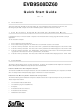EVB9S08DZ60 Freescale Semiconductor, EVB9S08DZ60 Datasheet

EVB9S08DZ60
Manufacturer Part Number
EVB9S08DZ60
Description
BOARD EVAL FOR 9S08DZ60
Manufacturer
Freescale Semiconductor
Type
MCUr
Datasheets
1.DEMO9S08DZ60.pdf
(416 pages)
2.EVB9S08DZ60.pdf
(2 pages)
3.EVB9S08DZ60.pdf
(32 pages)
4.EVB9S08DZ60.pdf
(13 pages)
5.EVB9S08DZ60.pdf
(4 pages)
Specifications of EVB9S08DZ60
Contents
Module and Misc Hardware
Processor To Be Evaluated
S08D
Data Bus Width
8 bit
Interface Type
RS-232, USB
Silicon Manufacturer
Freescale
Core Architecture
HCS08
Core Sub-architecture
HCS08
Silicon Core Number
MC9S08
Silicon Family Name
S08D
Kit Contents
Board Cables CD Power Supply
Rohs Compliant
Yes
For Use With/related Products
MC9S08DZ60
Lead Free Status / RoHS Status
Lead free / RoHS Compliant
Available stocks
Company
Part Number
Manufacturer
Quantity
Price
Company:
Part Number:
EVB9S08DZ60
Manufacturer:
TI
Quantity:
101
0. Introduction
This quick start guide will walk you through setting up your evaluation board, connecting it to the PC, and
launching the provided example. For more information, please read the board user’s manual.
1. Run the Factory Programmed Example (Standalone Mode)
In standalone mode, no PC connection is required. The microcontroller is factory programmed with a sample
application.
To run the built-in example:
1.
2.
3.
4.
5.
6.
2. Host Mode
The same example above can be run from the host PC. To do this, the CodeWarrior Development Tools and the
SofTec Microsystems Additional Components must be installed first.
Install CodeWarrior Development Studio
To install the CodeWarrior Development Studio, insert the CodeWarrior CD-ROM into your computer’s CD-ROM
drive. A startup window will automatically appear. Follow the on-screen instructions.
Install SofTec Microsystems Additional Components
The SofTec Microsystems Additional Components install all of the other required components to your hard drive.
These components include:
Ensure that the board is powered on.
Ensure that all of the jumpers in the “INPUTS” and “OUTPUTS” sections are inserted.
Press the “PTA4” push-button. The value of the “PTA1” potentiometer will be displayed on the “PTDx” LEDs.
Press the “PTA5” push-button. The value of the “PTA2” potentiometer will be displayed on the “PTDx” LEDs.
Press the “PTA6” push-button. The “USER LED 2” LED will turn on if the value of the “PTA2” potentiometer
is greater than the value of the “PTA1” potentiometer, off otherwise.
Press the “PTA7” push-button. The value of the “PTBx” DIP-switches will be displayed on the “PTDx” LEDs.
The evaluation board’s USB driver;
The software plug-in for CodeWarrior;
Examples;
Evaluation board user’s manual;
Evaluation board schematic;
Additional documentation.
EVB9S08DZ60
Quick Start Guide
Rev. 1.0
Related parts for EVB9S08DZ60
EVB9S08DZ60 Summary of contents
Page 1
... EVB9S08DZ60 Quick Start Guide 0. Introduction This quick start guide will walk you through setting up your evaluation board, connecting it to the PC, and launching the provided example. For more information, please read the board user’s manual. 1. Run the Factory Programmed Example (Standalone Mode) In standalone mode connection is required ...
Page 2
... Start CodeWarrior by selecting it in the Windows Start menu. 4. From the CodeWarrior main menu, choose “File > Open” and choose the “\Program Files\Freescale\ CodeWarrior for HC08 V5.1\(CodeWarrior Examples)\HCS08\Evaluation Board Examples\EVB9S08DZ60\C\Demo\Demo.mcp”. 5. Click “Open”. The Project window will open. 6. ...