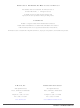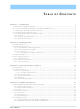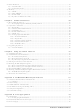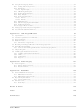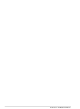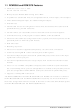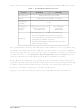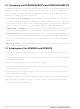101-0954 Rabbit Semiconductor, 101-0954 Datasheet

101-0954
Specifications of 101-0954
Related parts for 101-0954
101-0954 Summary of contents
Page 1
RabbitCore RCM3360/RCM3370 C-Programmable Core Module with NAND Flash Mass Storage and Ethernet User’s Manual 019–0145 • 050910–B ...
Page 2
... Z-World reserves the right to make changes and improvements to its products without providing notice. Rabbit is a registered trademark of Rabbit Semiconductor. Rabbit 3000 and RabbitCore are trademarks of Rabbit Semiconductor. Z-World and Dynamic C are registered trademarks of Z-World Inc. xD-Picture Card is a trademark of Fuji Photo Film Co., Olympus Corporation, and Toshiba Corporation. ...
Page 3
Chapter 1. Introduction 1.1 RCM3360 and RCM3370 Features ......................................................................................................2 1.2 Comparing the RCM3365/RCM3375 and RCM3360/RCM3370 ........................................................4 1.3 Advantages of the RCM3360 and RCM3370.......................................................................................4 1.4 Development and Evaluation Tools......................................................................................................5 1.4.1 RCM3360/RCM3370 Development Kit .......................................................................................5 1.4.2 Software ........................................................................................................................................6 1.4.3 Connectivity Interface Kits ...
Page 4
Other Hardware .................................................................................................................................. 32 4.4.1 Clock Doubler ............................................................................................................................ 32 4.4.2 Spectrum Spreader...................................................................................................................... 32 4.5 Memory .............................................................................................................................................. 33 4.5.1 SRAM......................................................................................................................................... 33 4.5.2 Flash EPROM............................................................................................................................. 33 4.5.3 NAND Flash............................................................................................................................... 33 4.5.4 Dynamic C BIOS Source Files................................................................................................... 34 Chapter 5. Software Reference ...
Page 5
... C.1 Specifications .....................................................................................................................................97 C.2 Contrast Adjustments for All Boards .................................................................................................99 C.3 Keypad Labeling ..............................................................................................................................100 C.4 Header Pinouts .................................................................................................................................101 C.4.1 I/O Address Assignments.........................................................................................................101 C.5 Mounting LCD/Keypad Module on the Prototyping Board ............................................................102 C.6 Bezel-Mount Installation..................................................................................................................103 C.6.1 Connect the LCD/Keypad Module to Your Prototyping Board...............................................105 C ...
Page 6
RabbitCore RCM3360/RCM3370 ...
Page 7
The RCM3360 and RCM3370 RabbitCore modules feature a compact module that incorporates the latest revision of the power- ® ful Rabbit 3000 microprocessor, flash memory, mass storage (NAND flash), static RAM, and digital I/O ports. The RCM3360 and RCM3370 feature ...
Page 8
RCM3360 and RCM3370 Features • Small size: 1.85" x 2.73" x 0.86" ( mm) • Microprocessor: Rabbit 3000 running at 44.2 MHz • 52 parallel 5 V tolerant I/O lines: 44 configurable for ...
Page 9
Table 1 below summarizes the main features of the RCM3360 and the RCM3370 modules. Table 1. RCM3360/RCM3370 Features Feature Microprocessor SRAM Flash Memory (program) Flash Memory 16 Mbytes (fixed 128 (mass data storage) 6 shared high-speed, 3.3 ...
Page 10
Comparing the RCM3365/RCM3375 and RCM3360/RCM3370 The RCM3365/RCM3375 provides enhanced functtionality over the RCM3360/RCM3370 RabbitCore modules in that the removable xD-Picture Card can be hot-swapped. The design differences between the RCM3365/RCM3375 and the RCM3360/RCM3370 RabbitCore modules are summarized below. • ...
Page 11
Development and Evaluation Tools 1.4.1 RCM3360/RCM3370 Development Kit The RCM3360/RCM3370 Development Kit contains the hardware you need to use your RCM3360 or RCM3370 module. • RCM3360 module. Prototyping Board. • • AC adapter DC (included ...
Page 12
... RCM3360/RCM3370 and to use the RCM3360/RCM3370 with header sockets that have a 0.1" pitch. • Wi-Fi Add-On Kit (Z-World Part No. 101-0997)—The Wi-Fi Add-On Kit for the RCM3000–RCM3300 footprint consists of an RCM3000–RCM3300 Interposer Board, a Wi-Fi CompactFlash card with a CompactFlash Wi-Fi Board, a ribbon interconnect- ing cable, and the software drivers and sample programs to help you enable your RCM3360/RCM3370 module with Wi-Fi capabilities. The RCM3000– ...
Page 13
... Install Dynamic C To develop and debug programs for the RCM3360/RCM3370 (and for all other Z-World and Rabbit Semiconductor hardware), you must install and use Dynamic C. If you have not yet installed Dynamic C version 9.01 (or a later version now by inserting the Dynamic C CD from the Development Kit in your PC’s CD-ROM drive. If autorun is enabled, the CD installation will begin automatically ...
Page 14
Hardware Connections There are three steps to connecting the Prototyping Board for use with Dynamic C and the sample programs: 1. Attach the RCM3360/RCM3370 module to the Prototyping Board. 2. Connect the programming cable between the RCM3360/RCM3370 and the ...
Page 15
... Figure 3. Connect Programming Cable and Power Supply NOTE: Be sure to use the programming cable (part number 101-0542) supplied with this Development Kit—the programming cable has blue shrink wrap around the RS-232 con- verter section located in the middle of the cable. Programming cables with clear or red shrink wrap from other Z-World or Rabbit Semiconductor kits were not designed to work with RCM3360/RCM3370 modules ...
Page 16
Connect Power When all other connections have been made, you can connect power to the Prototyping Board. Connect the wall transformer to jack J1 on the Prototyping Board as shown in Figure 3. Plug in the wall transformer. RCM3360/RCM3370 ...
Page 17
Starting Dynamic C Once the RCM3360/RCM3370 is connected as described in the preceding pages, start Dynamic C by double-clicking on the Dynamic C icon or by double-clicking on dcrabXXXX.exe in the Dynamic C root directory, where XXXX are version-specific ...
Page 18
... Dynamic C TCP/IP User’s Manual, also in the online documentation set. 2.5.1 Technical Support NOTE: If you purchased your RCM3360/RCM3370 through a distributor or through a Z-World or Rabbit Semiconductor partner, contact the distributor or partner first for technical support. If there are any problems at this point: • Use the Dynamic C Help • ...
Page 19
... R To develop and debug programs for the RCM3360/RCM3370 (and for all other Z-World and Rabbit Semiconductor hardware), you must install and use Dynamic C. 3.1 Introduction To help familiarize you with the RCM3360 and RCM3370 modules, Dynamic C includes several sample programs. Loading, executing and studying these programs will give you a solid hands-on overview of the RCM3360/RCM3370’ ...
Page 20
Sample Programs Of the many sample programs included with Dynamic C, several are specific to the RCM3360 and the RCM3370. Sample programs illustrating the general operation of the RCM3360/RCM3370, serial communication, and the NAND flash are provided in the ...
Page 21
Use of Serial Flash 3.2.1.1 SF1000 Serial Flash Card The following sample program can be found in the —An optional SF1000 Serial Flash card is required to run this dem- • SERFLASHTEST.c onstration. Install the Serial Flash card into ...
Page 22
... Now select the IP Address and click on “Properties” to assign an IP address to your computer (this will disable “obtain an IP address automatically”): IP Address : 10.10.6.101 Netmask : 255.255.255.0 Default gateway : 10.10.6.1 4. Click <OK> or <Close> to exit the various dialog boxes. As long as you have not modified the enter the following server address in your Web browser to bring up the Web page served by the sample program ...
Page 23
Serial Communication The following sample programs can be found in the —This program demonstrates hardware flow control by configuring • FLOWCONTROL.C Serial Port F for CTS/RTS with serial data coming from TxE (Serial Port E) at 115,200 bps. One ...
Page 24
ASCII string on Serial • SWITCHCHAR.C Ports E and F. It also displays the serial data received from both ports in the window. To set up the Prototyping Board, you will need to ...
Page 25
RabbitNet Sample programs are available for each RabbitNet peripheral card, and can be found in the Dynamic C SAMPLES\RabbitNet in conjunction with the RCM3360/RCM3370 and the Prototyping Board, you need to add the line #use rcm33xx.lib at the beginning ...
Page 26
RabbitCore RCM3360/RCM3370 ...
Page 27
Chapter 4 describes the hardware components and principal hardware subsystems of the RCM3360/RCM3370 modules. Appendix A, “RCM3360/RCM3370 Specifications,” provides complete physical and electrical specifications. Figure 4 shows the Rabbit-based subsystems designed into the RCM3360/RCM3370. Figure 4. RCM3360/RCM3370 Subsystems User’s Manual ...
Page 28
RCM3360/RCM3370 Digital Inputs and Outputs Figure 5 shows the RCM3360/RCM3370 pinouts for headers J3 and J4. Figure 5. RCM3360/RCM3370 Pinouts The pinouts for the RCM3000, RCM3100, RCM3200, RCM3300/RCM3310, RCM3305/ RCM3315, RCM3360/RCM3370, and RCM3365/RCM3375 are almost compatible, except signals PB0, ...
Page 29
Figure 6 shows the use of the Rabbit 3000 microprocessor ports in the RCM3360/ RCM3370 modules. Figure 6. Use of Rabbit 3000 Ports The ports on the Rabbit 3000 microprocessor used in the RCM3360/RCM3370 are config- urable, and so the ...
Page 30
Table 2. RCM3360/RCM3370 Pinout Configurations Pin Pin Name 1 GND 2 STATUS Output (Status) 3–10 PA[7:0] Parallel I/O 11 PF3 Input/Output 12 PF2 Input/Output 13 PF1 Input/Output 14 PF0 Input/Output 15 PC0 Output 16 PC1 Input 17 PC2 Output 18 ...
Page 31
Table 2. RCM3360/RCM3370 Pinout Configurations (continued) Pin Pin Name 1 /RES Reset output 2 PB0 Input/Output 3 PB2 Input/Output 4 PB3 Input/Output 5 PB4 Input/Output 6 PB5 Input/Output 7 PB6 Input/Output 8 PB7 Input/Output 9 PF4 Input/Output 10 PF5 Input/Output ...
Page 32
Table 2. RCM3360/RCM3370 Pinout Configurations (continued) Pin Pin Name 20 PG7 Input/Output 21 PG6 Input/Output 22 PG5 Input/Output 23 PG4 Input/Output 24 /IOWR Output 25 /IORD Input (0,0)—start executing at address zero (0,1)—cold boot from slave port (1,0)—cold boot from ...
Page 33
Memory I/O Interface The Rabbit 3000 address lines (A0–A18) and all the data lines (D0–D7) are routed internally to the onboard flash memory and SRAM chips. I/0 write (/IOWR) and I/0 read (/IORD) are available for interfacing to external ...
Page 34
Serial Communication The RCM3360/RCM3370 does not have any serial transceivers directly on the board. However, a serial interface may be incorporated into the board the RCM3360/RCM3370 is mounted on. For example, the Prototyping Board has RS-232 and RS-485 transceiver ...
Page 35
Programming Port The RCM3360/RCM3370 programming port is accessed using header J1 or through the Ethernet jack. The programming port uses the Rabbit 3000’s Serial Port A for communica- tion. Dynamic C uses the programming port to download and debug ...
Page 36
Programming Cable The programming cable is used to connect the programming port of the RCM3360/ RCM3370 serial COM port. The programming cable converts the RS-232 voltage levels used by the PC serial port to the CMOS ...
Page 37
A program “runs” in either mode, but can only be downloaded and debugged when the RCM3360/RCM3370 is in the Program Mode. Refer to the Rabbit 3000 Microprocessor User’s Manual gramming port and the programming cable. 4.3.2 Standalone Operation of the ...
Page 38
Other Hardware 4.4.1 Clock Doubler The RCM3360/RCM3370 takes advantage of the Rabbit 3000 microprocessor’s internal clock doubler. A built-in clock doubler allows half-frequency crystals to be used to reduce radiated emissions. The 44.2 MHz frequency specified for the RCM3360/RCM3370 ...
Page 39
Memory 4.5.1 SRAM RCM3360/RCM3370 boards have 512K of program-execution fast SRAM at U11. The program-execution SRAM is not battery-backed. There are 512K of battery-backed data SRAM installed at U10. 4.5.2 Flash EPROM RCM3360/RCM3370 boards also have 512K of flash ...
Page 40
Figure 9 shows how to insert or remove the xD-Picture Card. While you remove or insert the xD-Picture Card, take care to avoid touching the electrical contacts on the bottom of the card to prevent electrostatic discharge damage to the ...
Page 41
Dynamic integrated development system for writing embedded software. It runs on an IBM-compatible PC and is designed for use with Z-World controllers and other controllers based on the Rabbit microprocessor. Chapter 5 describes the libraries and function ...
Page 42
Dynamic C has a number of standard features. • Full-feature source and/or assembly-level debugger, no in-circuit emulator required. • Royalty-free TCP/IP stack with source code and most common protocols. • Hundreds of functions in source-code libraries and sample programs: Exceptionally ...
Page 43
Developing Programs Remotely with Dynamic C Dynamic integrated development environment that allows you to edit, compile, and debug your programs. Dynamic C has the ability to allow programming over the Internet or local Ethernet. This is ...
Page 44
Dynamic C Functions 5.2.1 Digital I/O The RCM3360/RCM3370 was designed to interface with other systems, and so there are no drivers written specifically for the I/O. The general Dynamic C read and write func- tions allow you to customize ...
Page 45
The NAND flash and the xD-Picture Card are ideally suited to store files with a directory structure. The Dynamic C FAT file system module provides support for a file system and for formatting the xD-Picture Card for use in a ...
Page 46
Prototyping Board Functions The functions described in this section are for use with the Prototyping Board features. The source code is in the Dynamic C need to modify it for your own board design. The library is supported by ...
Page 47
Digital I/O int digIn(int channel); Reads the input state of inputs on Prototyping Board headers J5 and J6. Do not use this function if you configure these pins for alternate use after brdInit() is called. PARAMETERS channels is the ...
Page 48
Switches, LEDs, and Relay int switchIn(int swin); Reads the state of a switch input. PARAMETERS swin is the switch input to read: 2—S2 3—S3 RETURN VALUE State of the switch input open 0 = closed SEE ALSO ...
Page 49
Sets the position for the relay common contact. The default position is for normally closed contacts. PARAMETERS relay is the one relay (1) value is the value used to connect the relay common contact: 0 ...
Page 50
RabbitNet Port The function calls described in this section are used to configure the RabbitNet port on the Prototyping Board for use with RabbitNet peripheral cards. The user’s manual for the spe- cific peripheral card you are using contains ...
Page 51
Deactivates the RCM3360/RCM3370 RabbitNet port as a clocked serial port. This call is also used by rn_init(). PARAMETERS portnum = 0 RETURN VALUE None void rn_sp_enable(int portnum); This is a macro that enables or asserts the RCM3360/RCM3370 ...
Page 52
Upgrading Dynamic C Dynamic C patches that focus on bug fixes are available from time to time. Check the Web sites • www.zworld.com/support/ or • www.rabbitsemiconductor.com/support/ for the latest patches, workarounds, and bug fixes. 5.3.1 Add-On Modules Dynamic C ...
Page 53
U 6.1 TCP/IP Connections Programming and development can be done with the RCM3360/RCM3370 modules with- out connecting the Ethernet port to a network. However, if you will be running the sample programs that use the Ethernet capability or will ...
Page 54
Now you should be able to make your connections. 1. Connect the AC adapter and the programming cable as shown in Chapter 2, “Getting Started.” 2. Ethernet Connections There are four options for connecting the RCM3360/RCM3370 module to a network ...
Page 55
TCP/IP Primer on IP Addresses Obtaining IP addresses to interact over an existing, operating, network can involve a num- ber of complications, and must usually be done with cooperation from your ISP and/or network systems administrator. For this reason, ...
Page 56
T1 in Adapter Ethernet Typical Corporate Network If your system administrator can give you an Ethernet cable along with its IP address, the netmask and the gateway address, then you may be able to run the sample programs with- out ...
Page 57
IP Addresses Explained IP (Internet Protocol) addresses are expressed as 4 decimal numbers separated by periods, for example: 216.103.126.155 10.1.1.6 Each decimal number must be between 0 and 255. The total IP address is a 32-bit number consisting of ...
Page 58
How IP Addresses are Used The actual hardware connection via an Ethernet uses Ethernet adapter addresses (also called MAC addresses). These are 48-bit addresses and are unique for every Ethernet adapter manufactured. In order to send a packet to ...
Page 59
Dynamically Assigned Internet Addresses In many instances, devices on a network do not have fixed IP addresses. This is the case when, for example, you are assigned an IP address dynamically by your dial-up Internet service provider (ISP) or ...
Page 60
Placing Your Device on the Network In many corporate settings, users are isolated from the Internet by a firewall and/or a proxy server. These devices attempt to secure the company from unauthorized network traffic, and usually work by disallowing ...
Page 61
Running TCP/IP Sample Programs We have provided a number of sample programs demonstrating various uses of TCP/IP for networking embedded systems. These programs require you to connect your PC and the RCM3360/RCM3370 board together on the same network. This ...
Page 62
How to Set IP Addresses in the Sample Programs With the introduction of Dynamic C 7.30 we have taken steps to make it easier to run many of our sample programs. You will see a Dynamic C to select ...
Page 63
... NOTE: Your network interface card will likely have a different name. 3. Now select the IP Address click on “Properties” to assign an IP address to your computer (this will disable “obtain an IP address automatically”): IP Address : 10.10.6.101 Netmask : 255.255.255.0 Default gateway : 10.10.6.1 4. Click or to exit the various dialog boxes. ...
Page 64
... DOS window and running the pingme program: ping 10.10.6.101 or by Start > Run and typing the entry ping 10.10.6.101 Notice that the yellow light flashes on the RCM3360/RCM3370 module while the ACT ping is taking place, and indicates the transfer of data. The ping routine will ping the board four times and write a summary message on the screen describing the operation ...
Page 65
... SPRINKLER.C digital outputs in a 24-hour period. 6.7 Where From Here? NOTE: If you purchased your RCM3360/RCM3370 through a distributor or through a Z-World or Rabbit Semiconductor partner, contact the distributor or Z-World partner first for technical support. If there are any problems at this point: • Use the Dynamic C Help • ...
Page 66
RabbitCore RCM3360/RCM3370 ...
Page 67
A PPENDIX Appendix A provides the specifications for the RCM3360/ RCM3370, and describes the conformal coating. User’s Manual A. RCM3360/RCM3370 S PECIFICATIONS 61 ...
Page 68
A.1 Electrical and Mechanical Characteristics Figure A-1 shows the mechanical dimensions for the RCM3360/RCM3370. Figure A-1. RCM3360/RCM3370 Dimensions NOTE: All measurements are in inches followed by millimeters enclosed in parentheses. All dimensions have a manufacturing tolerance of ±0.01" (0.25 mm). ...
Page 69
It is recommended that you allow for an “exclusion zone” of 0.04" (1 mm) around the RCM3360/RCM3370 in all directions when the RCM3360/RCM3370 is incorporated into an assembly that includes other printed circuit boards. An “exclusion zone” of 0.08" (2 ...
Page 70
Table A-1 lists the electrical, mechanical, and environmental specifications for the RCM3360/ RCM3370. Table A-1. RabbitCore RCM3360/RCM3370 Specifications Parameter Microprocessor EMI Reduction Ethernet Port SRAM Flash Memory (program) Flash Memory (mass data storage) LED Indicators Backup Battery General-Purpose I/O Additional ...
Page 71
Table A-1. RabbitCore RCM3360/RCM3370 Specifications (continued) Parameter Watchdog/ Supervisor Pulse-Width Modulators 2-channel input capture can be used to time input signals from Input Capture various port pins Quadrature 2-channel quadrature decoder accepts inputs from external Decoder incremental encoder modules Power ...
Page 72
A.1.1 Headers The RCM3360/RCM3370 uses headers at J3 and J4 for physical connection to other boards. J3 and J4 are 2 × 17 SMT headers with pin spacing. J1, the programming port × 5 ...
Page 73
A.2 Bus Loading You must pay careful attention to bus loading when designing an interface to the RCM3360/RCM3370. This section provides bus loading information for external devices. Table A-2 lists the capacitance for the various RCM3360/RCM3370 I/O ports. Table A-2. ...
Page 74
Figure A-4 shows a typical timing diagram for the Rabbit 3000 microprocessor external I/O read and write cycles. Figure A-4. I/O Read and Write Cycles—No Extra Wait States NOTE: /IOCSx can be programmed to be active low (default) or active ...
Page 75
Table A-4 lists the delays in gross memory access time at 3.3 V. Table A-4. Data and Clock Delays VIN ±10%, Temp, -40°C–+85°C (maximum) Clock to Address Output Delay (ns) VIN 3 The measurements ...
Page 76
A.3 Rabbit 3000 DC Characteristics Table A-5. Rabbit 3000 Absolute Maximum Ratings Symbol T Operating Temperature A T Storage Temperature S Maximum Input Voltage: • Oscillator Buffer Input • 5-V-tolerant I/O V Maximum Operating Voltage DD Stresses beyond those listed ...
Page 77
A.4 I/O Buffer Sourcing and Sinking Limit Unless otherwise specified, the Rabbit I/O buffers are capable of sourcing and sinking 6 current per pin at full AC switching speed. Full AC switching assumes a 22.1 MHz CPU clock ...
Page 78
A.5 Jumper Configurations Figure A-5 shows the jumper locations used to configure the various RCM3360/ RCM3370 options. The black square indicates pin 1. Figure A-5. Location of RCM3360/RCM3370 Configurable Positions 72 RabbitCore RCM3360/RCM3370 ...
Page 79
Table A-8 lists the configuration options. Table A-8. RCM3360/RCM3370 Jumper Configurations Header Description JP1 Flash Memory Size JP2 Flash Memory Bank Select JP3 Data SRAM Size Ethernet or I/O Output JP4 on Header J3 Ethernet or I/O Output JP5 on ...
Page 80
A.6 Conformal Coating The areas around the 32 kHz real-time clock crystal oscillator have had the Dow Corning silicone-based 1-2620 conformal coating applied. The conformally coated area is shown in Figure A-6. The conformal coating protects these high-impedance circuits from ...
Page 81
A PPENDIX Appendix B describes the features and accessories of the Proto- typing Board. User’s Manual B. P ROTOTYPING B OARD 75 ...
Page 82
B.1 Introduction The Prototyping Board included in the Development Kit makes it easy to connect an RCM3360/RCM3370 module to a power supply and a PC workstation for development. It also provides some basic I/O peripherals (RS-232, RS-485, a relay, LEDs, ...
Page 83
B.1.1 Prototyping Board Features —A power-supply jack and a 3-pin header are provided for con- Power Connection • nection to the power supply. Note that the 3-pin header is symmetrical, with both outer pins connected to ground and the center ...
Page 84
Module Extension Headers • module is duplicated at headers J8 and J9. Developers can solder wires directly into the appropriate holes, or, for more flexible development, 2 × 17 header strips with a 0.1" pitch can be soldered into place. ...
Page 85
B.2 Mechanical Dimensions and Layout Figure B-2 shows the mechanical dimensions and layout for the Prototyping Board. Figure B-2. Prototyping Board Dimensions NOTE: All measurements are in inches followed by millimeters enclosed in parentheses. User’s Manual 79 ...
Page 86
Table B-1 lists the electrical, mechanical, and environmental specifications for the Proto- typing Board. Table B-1. Prototyping Board Specifications Parameter Board Size Operating Temperature Humidity Input Voltage Maximum Current Draw (including user-added circuits) Backup Battery Digital Inputs Digital Outputs Relay ...
Page 87
B.3 Power Supply The RCM3360/RCM3370 requires a regulated 3. 3. power source to oper- ate. Depending on the amount of current required by the application, different regulators can be used to supply this voltage. The Prototyping ...
Page 88
B.4 Using the Prototyping Board The Prototyping Board is actually both a demonstration board and a prototyping board demonstration board, it can be used with the sample programs to demonstrate the func- tionality of the RCM3360/RCM3370 right out ...
Page 89
The Prototyping Board comes with the basic components necessary to demonstrate the operation of the RCM3360/RCM3370. Four user LEDs (DS3–DS6) are connected to alternate I/O bus pins PA0–PA3 pins of the RCM3360/RCM3370 module via U8, and may be driven as ...
Page 90
B.4.2 Digital I/O B.4.2.1 Digital Inputs The Prototyping Board has four digital inputs, IN0–IN3, each of which is protected over a range of – +36 V. The inputs are pulled shown in Figure ...
Page 91
B.4.3 CMOS Digital Outputs If the stepper-motor option is not used, eight CMOS-level digital outputs are available at J10, and can each handle mA. B.4.4 Sinking Digital Outputs Four sinking digital outputs shared with LEDs DS3–DS6 are ...
Page 92
B.4.6 Serial Communication The Prototyping Board allows you to access up to five of the serial ports from the RCM3360/RCM3370 module. Table B-2 summarizes the configuration options. Table B-2. Prototyping Board Serial Port Configurations Serial Port Signal Header B J9 ...
Page 93
B.4.6.1 RS-232 RS-232 serial communication on the Prototyping Board is supported by an RS-232 trans- ceiver installed at U9. This transceiver provides the voltage output, slew rate, and input voltage immunity required to meet the RS-232 serial communication protocol. Basically, ...
Page 94
B.4.6.2 RS-485 The Prototyping Board has one RS-485 serial channel, which is connected to the Rabbit 3000 Serial Port C through an RS-485 transceiver. The half-duplex communication uses an output from PD7 on the Rabbit 3000 to control the transmit ...
Page 95
The Prototyping Board comes with a 220 Ω termination resistor and two 681 Ω bias resis- tors installed and enabled with jumpers across pins 1–2 and 5–6 on header JP5, as shown in Figure B-9. Figure B-9. RS-485 Termination and ...
Page 96
B.4.8 Other Prototyping Board Modules An optional LCD/keypad module is available that can be mounted on the Prototyping Board. The signals on headers LCD1JB and LCD1JC will be available only if the LCD/ keypad module is installed. Refer to Appendix ...
Page 97
Figure B-11 shows the stepper-motor driver circuit. Figure B-11. Stepper-Motor Driver Circuit The stepper motor(s) can be powered either from the onboard power supply or from an external power based on the jumper settings on headers JP1 and JP2. Table ...
Page 98
B.5 Prototyping Board Jumper Configurations Figure B-12 shows the header locations used to configure the various Prototyping Board options via jumpers. Figure B-12. Location of Prototyping Board Configurable Positions 92 RabbitCore RCM3360/RCM3370 ...
Page 99
Table B-4 lists the configuration options using jumpers. Table B-4. Prototyping Board Jumper Configurations Header Description Stepper Motor Power-Supply JP1 Options (U2) Stepper Motor Power-Supply JP2 Options (U3) JP3 PF0 Option RCM3360/RCM3370 Power JP4 Supply RS-485 Bias and Termination JP5 ...
Page 100
B.6 Use of Rabbit 3000 Parallel Ports Table B-5 lists the Rabbit 3000 parallel ports and their use for the Prototyping Board. Table B-5. Prototyping Board Use of Rabbit 3000 Parallel Ports Port I/O PA0–PA3 Data Bus PA4 Data Bus ...
Page 101
Table B-5. Prototyping Board Use of Rabbit 3000 Parallel Ports (continued) Port I/O PE7 Output PF0 Input PF1–PF3 Input PF4–PF7 Output PG0 Input PG1 Input PG2 Input PG3 Input PG4 Output PG5 Output PG6 Input PG7 Input * Not used ...
Page 102
RabbitCore RCM3360/RCM3370 ...
Page 103
A PPENDIX An optional LCD/keypad is available for the Prototyping Board. Appendix C describes the LCD/keypad and provides the soft- ware APIs to make full use of the LCD/keypad. C.1 Specifications The LCD/keypad module comes with or without a panel-mounted ...
Page 104
Table C-1 lists the electrical, mechanical, and environmental specifications for the LCD/ keypad module. Table C-1. LCD/Keypad Specifications Parameter Board Size Bezel Size Temperature Humidity Power Consumption Connections LCD Panel Size Keypad LEDs * The backlight adds approximately 650 mW ...
Page 105
C.2 Contrast Adjustments for All Boards Depending on when you acquired your LCD/keypad module, you will be able to set the contrast on the LCD display by adjusting the potentiometer setting the voltage for 3.3 V ...
Page 106
C.3 Keypad Labeling The keypad may be labeled according to your needs. A template is provided in Figure C-4 to allow you to design your own keypad label insert. To replace the keypad legend, remove the old legend and insert ...
Page 107
... Table C-2. LCD/Keypad Module Address Assignment Address 0xE000 0xExx0–0xExx7 0xExx8 0xExx9 0xExxA 0xExxB (bits 0–6) 0xExxB (bit 7) 0xExxC–ExxF User’s Manual Function Device select base address (/CS) LCD control LED enable Not used 7-key keypad 7-LED driver LCD backlight on/off Not used 101 ...
Page 108
C.5 Mounting LCD/Keypad Module on the Prototyping Board Install the LCD/keypad module on header sockets LCD1JA, LCD1JB, and LCD1JC of the Prototyping Board as shown in Figure C-7. Be careful to align the pins over the headers, and do not ...
Page 109
C.6 Bezel-Mount Installation This section describes and illustrates how to bezel-mount the LCD/keypad module designed for remote installation. Follow these steps for bezel-mount installation. 1. Cut mounting holes in the mounting panel in accordance with the recommended dimen- sions in ...
Page 110
Fasten the unit with the four 4-40 screws and washers included with the LCD/keypad module. If your panel is thick, use a 4-40 screw that is approximately 3/16" (5 mm) longer than the thickness of the panel. Figure C-9. ...
Page 111
C.6.1 Connect the LCD/Keypad Module to Your Prototyping Board The LCD/keypad module can be located as far as 2 ft. (60 cm) away from the Prototyping Board, and is connected via a ribbon cable as shown in Figure C-10. Figure ...
Page 112
C.7 Sample Programs Sample programs illustrating the use of the LCD/keypad module with the Prototyping Board are provided in the SAMPLES\RCM3360\LCD_KEYPAD These sample programs use the auxiliary I/O bus on the Rabbit 3000 chip, and so the line is already ...
Page 113
C.8 LCD/Keypad Module Function Calls When mounted on the Prototyping Board, the LCD/keypad module uses the auxiliary I/O bus on the Rabbit 3000 chip. Remember to add the line #define PORTA_AUX_IO to the beginning of any programs using the auxiliary ...
Page 114
C.8.3 LCD Display The functions used to control the LCD display are contained in the located in the Dynamic C LIB\DISPLAYS\GRAPHIC nates on the display screen are specified, x can range from 0 to 121, and y can range from ...
Page 115
Sets display contrast. NOTE: This function is not used with the LCD/keypad module since the support circuits are not available on the LCD/keypad module. void glFillScreen(int pattern); Fills the LCD display screen with a pattern. PARAMETER The ...
Page 116
Fills a rectangular block in the LCD buffer with the pattern specified. The block left and width parame- ters must be byte-aligned. Any portion of the block that is ...
Page 117
Draws a rectangular block in the page buffer and on the LCD if the buffer is unlocked. Any portion of the block that is outside the LCD display area will be ...
Page 118
Plots the outline of a polygon in the LCD page buffer and on the LCD if the buffer is unlocked. Any portion of the polygon that is outside the LCD ...
Page 119
Fills a polygon in the LCD page buffer and on the LCD if the buffer is unlocked. Any portion of the polygon that is outside the LCD display ...
Page 120
Initializes the font descriptor structure, where the font is stored in xmem. Each font character's bitmap is column major and byte aligned. PARAMETERS pInfo is a ...
Page 121
Puts an entry from the font table to the page buffer and on the LCD if the buffer is unlocked. Each font character's bitmap is column major and byte-aligned. Any portion ...
Page 122
Provides an interface between the STDIO string-formatting function will call this function, one character at a time, until the entire format- ted string has been parsed. Any portion of the bitmap ...
Page 123
Increments LCD screen locking counter. Graphic calls are recorded in the LCD memory buffer and are not transferred to the LCD if the counter is non-zero. NOTE: glBuffLock() sure to balance the calls not a requirement ...
Page 124
Gets the current method (or color) of pixels drawn by subsequent graphic calls. RETURN VALUE The current brush type. SEE ALSO glSetBrushType void glXGetBitmap(int x, int y, int bmWidth, int bmHeight, unsigned long xBm); Gets a bitmap from ...
Page 125
Draws a single pixel in the LCD buffer, and on the LCD if the buffer is unlocked. If the coordinates are outside the LCD display area, the dot will not be plotted. PARAMETERS x is ...
Page 126
Scrolls byte-aligned window right one pixel, left column is filled by current pixel type (color). PARAMETERS left is the top left corner of bitmap, must be evenly divisible by 8, otherwise ...
Page 127
Scrolls right or left, within the defined window by x number of pixels. The opposite edge of the scrolled window will be filled in with white pixels. The window ...
Page 128
Scrolls up or down, within the defined window by x number of pixels. The opposite edge of the scrolled window will be filled in with white pixels. The window ...
Page 129
Draws bitmap in the specified space. The data for the bitmap are stored in xmem. This function is like glXPutBitmap, except that it is faster. The restriction is ...
Page 130
TextBorderInit(windowFrame *wPtr, int border, char *title); This function initializes the window frame structure with the border and title information. NOTE: Execute the TextWindowFrame PARAMETERS wPtr is a pointer to the window frame descriptor. border is the border style: SINGLE_LINE ...
Page 131
TextGotoXY(windowFrame *window, int col, int row); Sets the cursor location to display the next character. The display location is based on the height and width of the character to be displayed. NOTE: Execute the TextWindowFrame PARAMETERS window is a ...
Page 132
TextPutChar(struct windowFrame *window, char ch); Displays a character on the display where the cursor is currently pointing. Once a character is displayed, the cursor will be incremented to the next character position. If any portion of a bitmap character ...
Page 133
TextMaxChars(windowFrame *wPtr); This function returns the maximum number of characters that can be displayed within the text window. NOTE: Execute the TextWindowFrame PARAMETERS wPtr is a pointer to the window frame descriptor. RETURN VALUE The maximum number of characters ...
Page 134
C.8.4 Keypad The functions used to control the keypad are in the Dynamic C library folder. LIB\KEYPADS void keyInit(void); Initializes keypad process RETURN VALUE None. SEE ALSO brdInit void keyConfig(char cRaw, char cPress, char cRelease, char cCntHold, char cSpdLo, char ...
Page 135
How many times to repeat after low speed repeat None. RETURN VALUE None. SEE ALSO keyProcess, keyGet, keypadDef void keyProcess(void); Scans and processes ...
Page 136
Configures the physical layout of the keypad with the desired ASCII return key codes. Keypad physical mapping ['L'] ['U'] ['–'] where 'L' represents Left Scroll 'U' represents Up Scroll 'D' represents Down ...
Page 137
A Appendix D provides information on the current requirements of the RCM3360/RCM3370 modules, and includes some background on the reset generator. D.1 Power Supplies Power is supplied from the motherboard to which the RCM3360/RCM3370 is connected via header J4. The ...
Page 138
A lithium battery with a nominal voltage and a minimum capacity of 165 mA·h is recommended. A lithium battery is strongly recommended because of its nearly constant nominal voltage over most of its life. The drain on ...
Page 139
E.1 General RabbitNet Description RabbitNet is a high-speed synchronous protocol developed by Z-World to connect periph- eral cards to a master and to allow them to communicate with each other. E.1.1 RabbitNet Connections All RabbitNet connections are made point to ...
Page 140
Use a straight-through Ethernet cable to connect the master to slave peripheral cards, unless you are using a device such as the OP7200 that could be used either as a master or a slave. In this case you would use ...
Page 141
E.2 Physical Implementation There are four signaling functions associated with a RabbitNet connection. From the mas- ter’s point of view, the transmit function carries information and commands to the periph- eral card. The receive function is used to read back ...
Page 142
E.3 Function Calls The function calls described in this section are used with all RabbitNet peripheral cards, and are available in the RNET.LIB int rn_init(char portflag, char servicetype); Resets, initializes, or disables a specified RabbitNet port on the master single-board ...
Page 143
Locates the first active device that matches the search criteria. PARAMETER srch is the search criteria structure rn_search: unsigned int flags; unsigned int ports; char productid; char productrev; char coderev; long serialnum; Use a maximum of 3 ...
Page 144
Writes a string to the specified device and register. Waits for results. mation to determine that the peripheral card is connected to a master. PARAMETERS handle is an address index to ...
Page 145
Sends a reset sequence to the specified peripheral card. The reset takes approximately 25 ms before the peripheral card will once again execute the application. Allow 1.5 seconds after the reset has completed before accessing ...
Page 146
Enables the hardware and/or software watchdog timers on a peripheral card. The software on the periph- eral card will keep the hardware watchdog timer updated, but will hard reset if the time expires. The hardware ...
Page 147
Reads the status of which reset occurred and whether any watchdogs are enabled. PARAMETERS handle is an address index to device information. Use rn_device() or rn_find() to establish the handle. retdata is a pointer to ...
Page 148
E.3.1 Status Byte Unless otherwise specified, functions returning a status byte will have the following format for each designated bit × × × × * Use the function rn_comm_status() to determine which error occurred. † Use ...
Page 149
RABBIT AND Z-WORLD PRODUCTS ARE NOT AUTHORIZED FOR USE AS CRITICAL COMPO- NENTS IN LIFE-SUPPORT DEVICES OR SYSTEMS UNLESS A SPECIFIC WRITTEN AGREEMENT SIGNED BY A CORPORATE OFFICER OF DIGI INTERNATIONAL IS ENTERED INTO BETWEEN THE CUSTOMER AND DIGI INTERNATIONAL. ...
Page 150
RabbitCore RCM3360/RCM3370 ...
Page 151
... Prototyping Board ..... 8 power supply ..................... 10 programming cable ............. 9 hardware reset ....................... 10 headers Prototyping Board JP3 ................................. 86 JP5 ................................. 89 I I/O address assignments LCD/keypad module ....... 101 I/O buffer sourcing and sinking limits ............................. 71 IP addresses .......................... 51 how to set in sample programs ....................................... 56 how to set PC IP address .. 57 J jumper configurations Prototyping Board JP1 (RS-485 bias and termi- nation resistors) ...
Page 152
... L LCD/keypad module bezel-mount installation ..103 dimensions .........................97 header pinout ...................101 I/O address assignments ..101 keypad template ...............100 mounting instructions ......102 reconfigure keypad ..........100 remote cable connection ..105 removing and inserting keypad label .............................100 sample programs .............106 specifications ...
Page 153
TCP/IP BROWSELED.C .......... 58 DISPLAY_MAC.C ....... 52 MBOXDEMO.C ........... 58 PINGLED.C .................. 58 PINGME.C .................... 58 RabbitWeb BLINKLEDS.C ......... 59 DOORMONITOR SPRINKLER.C ......... 59 SMTP.C ........................ 59 user-programmable LED FLASHLED.C .............. 27 serial communication ............ 28 Prototyping Board ...
Page 154
Rabbit 3000 timing dia- gram ..............................68 relative pin 1 locations ......66 spectrum spreader .................69 status byte ............................142 subsystems digital inputs and outputs ..22 switching modes ....................30 T TCP/IP primer .......................49 technical support ...................12 troubleshooting changing COM port ...........12 ...
Page 155
RCM3360/RCM3370 Schematic www.rabbitsemiconductor.com/documentation/schemat/090-0197.pdf 090-0188 Prototyping Board Schematic www.rabbitsemiconductor.com/documentation/schemat/090-0188.pdf 090-0156 LCD/Keypad Module Schematic www.rabbitsemiconductor.com/documentation/schemat/090-0156.pdf 090-0128 Programming Cable Schematic www.rabbitsemiconductor.com/documentation/schemat/090-0128.pdf The schematics included with the printed manual were the latest revisions available at the time the manual was last revised. The ...
Page 156
...