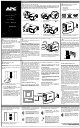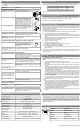BK350EI APC, BK350EI Datasheet

BK350EI
Manufacturer Part Number
BK350EI
Description
UPS, 230V, 210W
Manufacturer
APC
Datasheet
1.BK350EI.pdf
(2 pages)
Specifications of BK350EI
Capacity (va / W)
350VA / 210W
No. Of Outlets
4
Input Voltage
196V AC To 280V AC
Output Voltage
230V
Backup Time - Full Load
8.6min
Length
284mm
Width
91mm
Height
165mm
Weight
6.32kg
External Width
91mm
Output Voltage Rating
230 V
Interface Port
DB-9 RS-232, USB
Runtime (full Load)
4.7 min
Runtime (half Load)
18.1 min
External Depth
284mm
Lead Free Status / Rohs Status
Lead free / RoHS Compliant
Wiring Fault Indicator
If the red Building Wiring Fault indicator on the
rear panel of the Back-UPS is lit, one of the
following conditions exists:
A lit indicator means that a potential shock
hazard exists. Improper building wiring should
be corrected by a qualified electrician. Do not
use the Back-UPS until the condition that caused
the fault is corrected.
Note: Improper building wiring will not prevent the
Back-UPS from operating, but it will limit its
protection capability. It may also result in
equipment damage that is not covered by the APC
Equipment Protection Policy.
Note: Allow the Back-UPS to charge for a full eight
hours prior to use.
Press the push-button on the front panel of the
Back-UPS.
Observe that the following events occur after
pressing and releasing the push-button:
There are four status indicators (lights) on the front
panel of the Back-UPS (On Line, On Battery,
Overload, and Replace Battery).
On Line (green)
is powering the Battery Backup outlets.
Back-UPS
Status Indicators and Alarms
3
6
• The green On-Line indicator flashes.
• The yellow On Battery indicator lights while
• When Self-Test has successfully completed,
• If the internal battery is not connected, (see
• Open or high resistance ground
• Hot or neutral polarity reversed
• Overloaded neutral circuit
the Self-Test is being performed.
only the green On Line indicator will be lit.
Step 1 above) the green On Line indicator and
red Replace Battery indicator will light. The
Back-UPS will also emit a chirping sound.
Check the Building
Switch On the
w w w.apc.com
Back-UPS
User’s Manual
350/500
- is lit whenever utility power
990-2084A 2/02
Replace Battery
Replace Battery
On Battery
CS
Overload
On Line
On Battery
Overload
On Line
™
®
®
Installation
In compliance with Department of Transportation (DOT) regulations, the Back-UPS is shipped with the
internal red battery wire disconnected. The Back-UPS will not operate until the internal red wire is con-
nected to the battery. Once connected, allow the Back-UPS to charge for a full eight hours prior to use.
Note: Small sparks may occur during battery connection. This is normal.
a.
b . Pull the battery about half way out, as shown
The rear panel of the Back-UPS consists of the
following elements:
Battery Back Up Outlets (qty. of 3). These
outlets provide battery back-up, surge protection,
and Electro-magnetic Interference (EMI) filtering.
In case of power outage, battery power is
automatically provided to these outlets. Power
(utility or battery) is not supplied to these outlets
when the Back-UPS is switched Off. Connect a
computer, monitor, and external disk or CD-ROM
drive to these outlets.
Surge Only Outlets (qty. of 3). These outlets are
always On (when utility power is available) and
are not controlled by the On/Off switch. These
outlets do not provide power during a power
outage. Connect a printer, fax machine or scanner
to these outlets.
Note: The Back-UPS software CD-ROM provides
data reporting and unattended shutdown of
computers connected to the device. The User’s
Guide contains additional information about the
Back-UPS
contained in the main folder with the CD-ROM.
Attention: USB Hubs
The Back-UPS should be plugged into the USB
port of the computer, not into a USB hub.
The computer must be powered On before
connecting the USB cable. Connect the USB cable
end (USB symbol facing down) to the rear panel
USB port of the Back-UPS. Connect the other end
of the USB cable to the USB port (usually located
on the rear panel of the computer).
For other Microsoft
operating systems, please follow the steps below,
as appropriate:
Windows 98 and Windows Me Users
Please insert the APC PowerChute
Edition Software CD-ROM included with your
Back-UPS into the CD-ROM drive of your
On Battery (yellow)
tery of the Back-UPS is powering equipment con-
nected to the Battery Backup Outlets.
1
4
7
Open the battery compartment, as shown.
Connect the Battery
Connect Equipment to the Back-UPS
Connect USB Cable and Install Software (optional)
progress and exit all open applica-
tions. Shutdown the operating system,
computer and the Back-UPS.
Continuous Beeping - this alarm is
sounded whenever a low battery con-
dition is reached. Battery run-time is
very low. Promptly save any work in
Four Beeps Every 30 Seconds - this
alarm is sounded whenever the Back-
UPS is running On Battery. Consider
saving work in progress.
software.
®
Windows
The
- is lit whenever the bat-
User’s
®
RJ-45 to USB
or Macintosh
CABLE
®
Guide
Personal
TO COMPUTER
USB PORT
®
is
c.
Black Velcro Straps (qty. of 2 - not shown). For
convenience, two velcro traps have been included
and can be used to manage power cords.
computer. The installation program will load
automatically.
instructions to install the software.
Windows 2000 Users
The APC PowerChute Personal Edition Software
CD-ROM included with your UPS contains a
“wizard” that optimizes your system’s power
settings for operation with your Back-UPS. It does
this by changing various settings in Power
Options Properties in the Control Panel. APC
strongly advises you to reconfigure your system
by running this wizard.
1. Insert the APC PowerChute Personal Edition
2. Choose “Start” and then the “Run” option.
Microsoft Windows XP Users
Please visit the APC website at www.apc.com/
windowsxp for updates on the availability of
Windows XP software.
Overload (red)
has exceeded the capacity of the Back-UPS.
d.
External
Computer
Software CD-ROM into the computer’s CD-
ROM drive.
Type: <CD-ROM drive letter>:\setup.exe.
Click “OK” and follow the instructions.
Drive
battery terminal.
Connect the red battery wire to the
Push the battery into the battery compartment
and re-install the cover, as shown.
Monitor
Circuit Breaker - the circuit breaker
button located on the rear panel of the
Back-UPS will stick out if an overload
condition forces the Back-UPS to dis-
connect itself from utility power. If the
button sticks out, disconnect non-essen-
tial equipment. Reset the circuit breaker
by pushing the button inward.
Continuous Tone - this alarm is
sounded whenever the Battery Backup
outlets are overloaded.
Please
- is lit whenever power demand
follow
the
Fax
Scanner
on-screen
positive
Printer
Mac OS 9 (9.0.4/9.1 or higher) Users
APC PowerChute Personal Edition Software has
been designed specifically to work with Mac OS 9
(9.0.4/9.1 or higher). There are builds of Mac OS
prior to Mac OS 9.0.4/9.1 with power drivers that
have known problems, so please make sure that
you have the most up to date version of Mac OS 9
(9.0.4/9.1 or higher).
Insert the APC PowerChute Personal Edition
Software CD-ROM into the CD-ROM drive. An
icon called “APC Shutdown Manager v1.0.1” will
appear on your desktop. Open the folder and
double-click the “ReadMe” file. Make sure your
hardware matches the requirements stated in the
ReadMe file. Double-click on “APC Shutdown
Manager v1.0.1” to begin the installation of the
software. At the first dialog, click on “Continue”.
Read the displayed license agreement and click
“Accept” if you agree to the terms. Click on
“Install” to begin. After installation, click on the
“Restart” dialog button to restart your computer.
All Other Users
The software is designed for the Windows and
Macintosh operating systems mentioned in this
section. If you do not have one of these operating
systems, your unit will still provide these primary
features:
Installation of the APC PowerChute Personal
Edition Software is not mandatory. However, other
features
unattended automatic operating system shutdown,
as well as application data saving. To activate
these features, install the software as previously
discussed.
Avoid placing the Back-UPS in:
Plug the Back-UPS into a wall outlet, as shown.
Line to Surge Protection
The telephone ports provide lightning surge pro-
tection for any device connected to the telephone
line (computer, modem, fax or telephone). The
telephone ports are compatible with Home Phone-
line Networking Alliance (HPNA) and Digital
Suscriber Line (DSL) standards, as well as all
modem data rates. Connect as shown.
Replace Battery (red)
tery is near the end of its useful life, or if the bat-
tery is not connected (see above). A battery that is
near the end of its useful life has insufficient run-
time and should be replaced.
• Battery backup, surge protection, and telephone
• Runtime needed for you to work through brief
APC, PowerChute and Back-UPS are registered trademarks
•
•
•
•
2
5
line protection to protect your entire desktop
from lightning and power surges.
power disturbances: provides time to manually
save data and shut down safely.
of American Power Conversion. All other trademarks are
Direct sunlight
Excessive heat
Excessive humidity or in contact with fluids
of any type
The Back-UPS charges the internal battery
any time it is connected to a wall outlet.
Placement / Power
Modem/Phone/Fax
Connect the Phone
provided
Chirps for 1 Minute Every 5 Hours -
this alarm is sounded whenever the
battery has failed the automatic diag-
nostic test.
Wall Outlet
Property of their respective owners.
by
the
- is lit whenever the bat-
software
include
Related parts for BK350EI
BK350EI Summary of contents
Page 1
... Note: Improper building wiring will not prevent the outage. Connect a printer, fax machine or scanner Back-UPS from operating, but it will limit its to these outlets. protection capability. It may also result in equipment damage that is not covered by the APC Equipment Protection Policy Switch On the Back-UPS ...
Page 2
... A Back-UPS under warranty will be repaired at no cost. The standard warranty is two (2) years from the date of purchase. APC’s standard procedure will be to replace the original unit with a fac- tory reconditioned unit. APC will ship the replacement unit once the defective unit has been received by the repair department, or cross ship upon the receipt of a valid credit card number ...