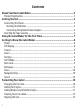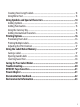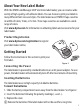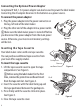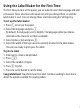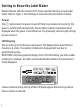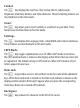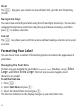S0784540 DYMO, S0784540 Datasheet

S0784540
Specifications of S0784540
Related parts for S0784540
S0784540 Summary of contents
Page 1
...
Page 2
About Your New Label Maker .................................................................5 Product Registration ............................................................................................ 5 Getting Started ....................................................................................5 Connecting the Power.......................................................................................... 5 Inserting the Batteries ..................................................................................... 5 Connecting the Optional Power Adapter .......................................................... 6 Inserting the Tape Cassette .................................................................................. 6 Using the Label Maker for ...
Page 3
... Adding International Characters .........................................................................15 Printing Options .................................................................................16 Previewing Your Label ........................................................................................16 Printing Multiple Labels......................................................................................16 Adjusting the Print Contrast ...............................................................................17 Using the Label Maker Memory ...........................................................17 Saving a Label .....................................................................................................17 Opening Saved Labels ........................................................................................18 Inserting Saved Text ...........................................................................................18 Caring for Your Label Maker ................................................................19 Troubleshooting .................................................................................20 DYMO D1 Tape Cassettes ......................................................................21 Power Adapter ...................................................................................21 Documentation Feedback ...................................................................22 Environmental Information ................................................................23 3 ...
Page 4
Figure 1 LabelManager 220P Electronic Label Maker 1 Tape cutter button 2 Print 3 Preview Backspace 6 Enter 7 Accented character 8 Punctuation ...
Page 5
... With the DYMO LabelManager 220P electronic label maker, you can create a wide variety of high-quality, self-adhesive labels. You can choose to print your labels in many different font sizes and styles. The label maker uses DYMO D1 tape cassettes in widths of 6 mm mm. These tape cassettes are available in a wide range of colors ...
Page 6
Connecting the Optional Power Adapter An optional 9 Volt, 1.5 A power adapter can also be used to power the label maker. Connecting the AC adapter disconnects the batteries as a power source. To connect the power adapter 1. Plug ...
Page 7
Using the Label Maker for the First Time The first time you turn on the power, you are asked to select the language and units of measure. These selections will remain set until you change them, or until the label ...
Page 8
... You can enter characters and spaces. The display shows about thirteen characters at a time. The number of characters displayed will vary due to proportional spacing. With DYMO’s exclusive graphical display, most of the formatting you add is visible instantly. For example, the italics and rounded border added to the text below is clearly displayed. ...
Page 9
Format 2 The key displays the Font Size, Clear Format, Mirror, Label Length, Alignment, Underline, Borders, and Style submenus. These formatting features are described later in this User Guide. Insert 8 The key allows you to insert symbols or saved ...
Page 10
Clear 6 The key gives you a choice to clear all label text, just the text formatting, or both. Navigation Keys You can review and edit your label using the left and right arrow keys. You can also navigate through ...
Page 11
Adding Font Styles You can choose from six different font styles: AaBbCc AaBbCc AaBbCc The style you select applies to all characters. Styles can be used with alphanumeric characters and some symbols. To set the font style 2 1. Press ...
Page 12
To add a border style 2 1. Press . 2. Select Borders and press 3. Select a border style and press When using borders on two-line labels, both lines are enclosed in one border. To add an underline 2 1. ...
Page 13
Creating Fixed-Length Labels Normally, the length of the label is determined by the length of the text. However, you can choose to set the length of the label for a specific application. When you choose a fixed label length, the ...
Page 14
Using Symbols and Special Characters Symbols, punctuation, and other special characters can be added to your labels. Adding Symbols The label maker supports the extended symbol set shown below. (Subscripts/Superscripts) 14 ...
Page 15
To insert a symbol 8 1. Press . 2. Select Symbols and press 3. Select the symbol category and press 4. Use the left and right arrow keys to move to your desired symbol. The left and right arrows move ...
Page 16
To add accented characters . 1. Press The accented character indicator is shown on the display. 2. Press an alpha character. The accent variations are displayed. 3. When the desired accented character appears, wait a few seconds for the cursor ...
Page 17
Adjusting the Print Contrast You can adjust the print contrast to fine tune the print quality of your label. To set the contrast I 1. Press . Contrast and press 2. Select 3. Use the arrow keys to select a ...
Page 18
Opening Saved Labels You can easily open labels saved in memory to use at a later time. To open saved labels 4 1. Press . A message is displayed to confirm you want to overwrite the current label ...
Page 19
Caring for Your Label Maker Your label maker is designed to give you long and trouble-free service, while requiring very little maintenance. Clean your label maker from time to time to keep it working properly. Clean the cutter blade each ...
Page 20
... Too many lines Exceed maximum number of lines Batteries almost discharged Tape Jam Motor is stalled due to label jam If you still need assistance, contact DYMO Customer Support. See Contacting Customer Support at the back of this User Guide to locate the contact number for your country. 20 Solution • ...
Page 21
... DYMO D1 Tape Cassettes Width: Length: Black/Clear Blue/Clear Red/Clear Black/White Blue/White Red/White Black/Blue Black/Red Black/Yellow Black/Green White/Clear White/Black Width: Length: Flexible labels for curved surfaces Width: Length: Permanent labels Power Adapter European Adapter AUS Adapter S0720770/ S0720670 43610 40910 ___ ___ ___ ...
Page 22
... We also welcome your suggestions about additional topics you would like to see covered in the documentation. Send email messages to: documentation@dymo.com. Please keep in mind that this email address is only for documentation feedback. If you have a technical question, please contact Customer Support. ...
Page 23
Environmental Information The equipment that you have bought requires the extraction and use of natural resources for its production. It may contain substances that are hazardous to health and the environment. In order to avoid the dissemination of those substances ...
Page 24
...
Page 25
CONTACTING CUSTOMER SUPPORT COUNTRY UNITED KINGDOM IRELAND FRANCE NEDERLAND BELGIë - BELGIQUE DEUTSCHLAND ÖSTERREICH SCHWEIz - SUISSE SVERIGE NORGE DANMARK SUOMI ITALIA ESPAñA PORTUGAL POLSKA MAGYAR ČESKá REPUBLIKA SLOVENSKá REPUBLIKA AUSTRALIA NEW zEALAND HONG KONG INTERNATIONAL TELEPhONE SUPPORT 020 73 ...
Page 26
... DYMO A Newell Rubbermaid company DYMO bvba Industriepark-Noord 30 9100 Sint-Niklaas Belgium www.dymo.com ...