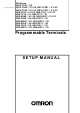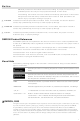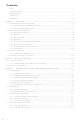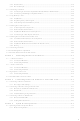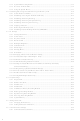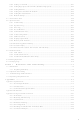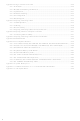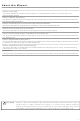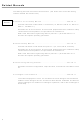NS15-TX01S-V2 Omron, NS15-TX01S-V2 Datasheet

NS15-TX01S-V2
Specifications of NS15-TX01S-V2
Related parts for NS15-TX01S-V2
NS15-TX01S-V2 Summary of contents
Page 1
... NS-Series NS15-TX01@-V2 NS12-TS00@-V1/-V2, NS12-TS01@-V1/-V2 Cat. No. V083-E1-15 NS10-TV00@-V1/-V2, NS10-TV01@-V1/-V2 NS8-TV00@-V1/-V2, NS8-TV01@-V1/-V2 NS8-TV10@-V1, NS8-TV11@-V1 NS5-SQ00@-V1/-V2, NS5-SQ01@-V1/-V2 NS5-TQ00@-V2, NS5-TQ01@-V2 NS5-MQ00@-V2, NS5-MQ01@-V2 NS5-SQ10@-V2, NS5-SQ11@-V2 NS5-TQ10@-V2, NS5-TQ11@-V2 NS5-MQ10@-V2, NS5-MQ11@-V2 Programmable Terminals SETUP MANUAL ...
Page 2
...
Page 3
... OMRON. No patent liability is assumed with respect to the use of the information contained herein. Moreover, because OMRON is constantly striving to improve its high-quality products, the information contained in this manual is subject to change without notice ...
Page 4
Contents Notice .............................................................................................................................................1 About this Manual ...............................................................................................................................7 Related Manuals ..................................................................................................................................8 Terminology ........................................................................................................................................9 Introduction .......................................................................................................................................10 Section 1 Overview ................................................................................................. 1-1 1-1 NS-series PT Functions and Operation............................................................................................ 1-2 1-1-1 PT Functions for FA Manufacturing Sites ........................................................................... 1-2 1-1-2 NS-series PT Operating System........................................................................................... ...
Page 5
Data Format ....................................................................................................................... 3-18 3-4-4 Bar Code Input................................................................................................................... 3-18 3-5 Connecting to Printers ................................................................................................................... 3-19 3-5-1 Connecting to a Printer Compatible with ESC/P Raster and BJ Raster ............................. 3-19 3-5-2 Connecting a PictBridge-compatible Printer...................................................................... 3-20 3-6 Using Memory Cards..................................................................................................................... ...
Page 6
... Setting the Tag Update Notification Message.................................................................... 6-31 6-3-16 Time to Switch to System Menu (NS12, NS10, NS8, or NS5).......................................... 6-31 6-3-17 Double-touch Interval (NS15 Only)................................................................................... 6-32 6-3-18 Analog RGB Output (NS15 only)...................................................................................... 6-32 6-4 Project Settings.............................................................................................................................. 6-33 6-4-1 Project Title........................................................................................................................ 6-33 6-4-2 Number of Labels............................................................................................................... 6-34 6-4-3 Initial Screen ...
Page 7
... Display Capture Data ......................................................................................................... 6-60 6-8-9 Memory Card Transfers ..................................................................................................... 6-61 6-8-10 External Application Startup.............................................................................................. 6-63 6-8-11 Version Display ................................................................................................................. 6-64 6-8-12 PLC Data Trace (NS15, NS12, NS10, and NS8 Only) ...................................................... 6-64 6-9 Hardware Check ............................................................................................................................ 6-66 6-9-1 LCD Check ........................................................................................................................ 6-66 6-9-2 Touch Switch Check .......................................................................................................... 6-67 6-9-3 Touch Panel Calibration (NS15 Only) ...
Page 8
... Appendix 7 Preparing Connecting Cables for Bar Code Readers ........................................................ A-43 Appendix 8 Standard Models ............................................................................................................... A-44 Appendix 9 List of Optional Products .................................................................................................. A-59 A-9-1 Anti-reflection Sheets: NS15-KBA04, NS12-KBA04, NS7-KBA04, NT30-KBA04 ...... A-59 A-9-2 Protective Covers: NS12-KBA05(N), NS7-KBA05(N), NT31C-KBA05(N) .................. A-60 A-9-3 NT30-KBA01 Chemical-resistant Cover .......................................................................... A-61 A-9-4 Replacement Battery: CJ1W-BAT01................................................................................ A-61 A-9-5 Recommended Memory Cards ...
Page 9
About this Manual Section 1 Overview This section provides an overview of the NS-series PTs, including functions, features, connection types, and communications methods. Section 2 Before Connecting This section provides information on methods for connecting NS-series PTs that must be ...
Page 10
... NS Series -V1/-V2 Setup Manual ...............................................V083-E1-@ This manual Provides information on NS Series V1 and V2 PTs (i.e., NS15-V2, NS12-V@, NS10-V@, NS8-V@, and NS5-V@). Describes how to connect the PT to the host and peripheral devices, methods to setup communications and operation, and procedures for maintenance. ...
Page 11
... PT NS Series PLC CS/CJ Series C Series CVM1/CV Series Serial Communications Unit Serial Communications Board Indicates a Serial Communications Board for an OMRON CS-series or CQM1H Communications Board CPU Unit CX-Designer Host Programming Manual In this manual, indicates an NS-series Programmable Terminal. Indicates products in the OMRON NS@ @ Series of Programmable Terminals. ...
Page 12
... OMRON representative. • Make sure that the ratings and performance characteristics of the product are sufficient for the systems, machines, and equipment, and be sure to provide the systems, machines, and equipment with double safety mechanisms ...
Page 13
... Do not attempt to take the Unit apart and do not touch any internal parts while the power is being supplied. Doing either of these may result in electrical shock. The NS15-TX01@-V2 uses an analog touch panel. Never press more than two points on the panel at a time. Otherwise, it may activate a switch somewhere between the two points ...
Page 14
... Confirm that the PT has detected the input of a touch switch before pressing any other touch switch. 25. Do not accidentally press touch switches when the backlight is not lit or when the display does not appear. Confirm the safety of the system before pressing touch switches. 12 NS15 min. NS12, NS10, or NS8 min. NS5 min connect to the ...
Page 15
... Periodically check the installation conditions in applications where the PT is subject to 41. contact with oil or water. The NS15-TX01@-V2 uses an analog touch panel. 42. touch points to move. If the touch points move too far, calibrate the touch panel. 43. Never connect more than two crimp terminals to one terminal. ...
Page 16
Precautions for Correct Use 1. Do not install the Unit in the following places: • Locations subject to severe changes in temperature. • Locations subject to direct sunlight • Locations subject to temperatures or humidity outside the range specified in ...
Page 17
... Concepts OMRON products are electronic devices that are incorporated in machines and manufacturing installations. OMRON PTs conform to the related EMC Directives (see note) so that the devices and machines into which they are built can more easily conform to EMC directives. However, customers may use a wide variety of equipment and manufacturing installations. ...
Page 18
... Depends on ship type Emergency power supply devices on bulk carrier ships carrying liquefied gas or hazardous chemicals NS10 NS12 Yes Yes Yes Yes Yes Yes No No Yes Yes Conditional Conditional Yes Yes Yes Yes No No Devices on deck or bridge Devices not on deck or bridge NS15 Yes Yes ...
Page 19
Zones with and without air conditioning not on the bridge or deck (e.g., boiler room) 2. Zones with and without air conditioning on the bridge (e.g., helm room) 3. Deck zone 4. Engine room zone (devices mounted on machinery ...
Page 20
... LOSS OF PROFITS OR COMMERCIAL LOSS IN ANY WAY CONNECTED WITH THE PRODUCTS, WHETHER SUCH CLAIM IS BASED ON CONTRACT, WARRANTY, NEGLIGENCE, OR STRICT LIABILITY event shall the responsibility of OMRON for any act exceed the individual price of the product on which liability is asserted EVENT SHALL OMRON BE RESPONSIBLE FOR WARRANTY, REPAIR, OR OTHER CLAIMS ...
Page 21
... Application Considerations OMRON shall not be responsible for conformity with any standards, codes, or regulations that apply to the combination of products in the customer's application or use of the products. At the customer's request, OMRON will provide applicable third party certification documents identifying ratings and limitations of use that apply to the products. This information by itself is not sufficient for a complete determination of the suitability of the products in combination with the end product, machine, system, or other application or use ...
Page 22
... Performance data given in this manual is provided as a guide for the user in determining suitability and does not constitute a warranty. It may represent the result of OMRON's test conditions, and the users must correlate it to actual application requirements. Actual performance is subject to the OMRON Warranty and Limitations of Liability. The information in this manual has been carefully checked and is believed to be accurate ...
Page 23
Section 1 Overview This section provides an overview of the NS-series PTs, including functions, features, connection types, and communications methods. 1-1 NS-series PT Functions and Operation............................................................................ 1-2 1-1-1 PT Functions for FA Manufacturing Sites................................................................. 1-2 1-1-2 NS-series PT Operating System ...
Page 24
NS-series PT Functions and Operation 1-1 NS-series PT Functions and Operation The NS Series offers advanced operator interfaces called Programmable Terminals that can be used to display required information and provide operating capabilities for FA manufac- turing sites. This ...
Page 25
Control Panel Switches The NS-series PTs allow the user to create various on-screen switches. By using touch switch inputs, operating results can be sent to the host. 1-1-2 NS-series PT Operating System Transferring Screen Data The screen data displayed on ...
Page 26
NS-series PT Functions and Operation Displaying Screens The information displayed on the screens is created using the CX-Designer on a computer and transferred to the PT. The required screens can be displayed by using commands from the host or ...
Page 27
Communications with the Host NS-series PTs allow the user to allocate words and bits in any PLC area for use in accessing the required display contents and storing input data. Operations that can be performed include reading and writing ...
Page 28
... For details on connection methods, refer to Section 5 Connecting to Host via Ethernet or Controller Link. For details on the PLCs that can be connected using Controller Link, refer to Appendix 8 Standard Models. Note: Controller Link Interface Units are compatible only with the NS15, NS12, and NS10. 1-2-4 Host Link Host Link is a serial communications protocol for connecting an OMRON PT 1 host (a PLC) to read and write bits and words from the host ...
Page 29
... Use serial port connect to the host. For details, refer to the Host Connection Manual (Tem.Control, MemLink). 1-2-7 Communicating with Other Devices The NS-series PTs can communicate with the following devices. • OMRON Trajexia Motion Controllers • Mitsubishi FX-series, A-series, and Q-series PLCs • Siemens S7-300-series PLCs • ...
Page 30
... Unit.) Note 3: The following models support Video Input Units: NS15-TX01@-V2, NS12-TS0@, NS10-TV0@, and NS8-TV@@. (The NS15-TX01-V2 does not support the NS-CA001 and it does not support video input from the NS-CA002. It does support analog RGB input from the NS-CA002.) (The NS5 does not support Video Input Units.) Note 4: The NS5-SQ0@(B)-V@, NS5-TQ0@(B)-V@, and NS5-MQ0@(B)-V@ cannot be connected di- rectly to general-purpose printers ...
Page 31
... NT30-KBA04 (For NS5) NS12-KBA05 (For NS12 and NS10) NS7-KBA05 (For NS8) NT31C-KBA05 (For NS5) (For NS12 and NS10) NS7-KBA05N (For NS8) NT31C-KBA05N (For NS5) NT30-KBA01 (For NS5) CJ1W-BAT01 (For NS15, NS12, NS10, NS8 and NS5) 1-3 System Configuration Memory type 1-9 ...
Page 32
... The system menu can be operated as required to initialize data saved in the PT. 4. For the NS15, the System Menu can be displayed by pressing one of the four corners of the touch panel twice in a row. For the NS5, NS8, NS10, and NS12, the system menu can be dis- played by simultaneously pressing two of the four corners of the touch panel ...
Page 33
The following table lists the device and software manuals used for reference. Device/Software NS-series PTs Setup Manual (Provides information on existing NS-series models, i.e., NS12, NS10, and NS7.) Programming Manual Macro Reference CX-Designer CX-Designer User’s Manual CX-Designer Online Help NS-series ...
Page 34
Procedure for Running NS-series PTs 1-12 ...
Page 35
Section 2 Before Connecting This section provides information on methods for connecting NS-series PTs that must be under- stood before connecting the host and peripheral devices. For details on connecting through host link communications, refer to the Host Connection Manual ...
Page 36
... System Menu settings. Note 3: Controller Link Interface Units are compatible only with the NS15, NS12 and NS10. Note 4: With the NS15, the type of communications (RS-232C or RS-422A) can be selected by setting the DIP switch. The following table shows the possible combinations of communications methods when se- rial ports A and B are connected to the host at the same time ...
Page 37
... EtherNet/ IP Controller Link PT Interface Unit Controller Controller Link (See Link note 2.) Note 1: Possible only with the NS15-TX01@-V2. Note 2: Only when a Controller Link Interface Unit (NS-CLK21) is mounted. Supported communications 1:1 NT Link Host Yes RS-232C cable Host Yes RS-422A cable ...
Page 38
... RS-422A 1.) Ethernet Ethernet EtherNet/ IP Controller Controller Link (See Link note 2.) Note 1: Possible only with the NS15-TX01@-V2. Note 2: Only when a Controller Link Interface Unit (NS-CLK21) is mounted. 2-4 Supported connection methods PTs NS-AL002 Adapter RS-422A cable PTs NS-AL002 Adapter RS-422A cable ...
Page 39
N:1 Connection (Connecting Multiple Hosts to a Single PT) NS- series Host commu- Supported connection methods PT nications commu- nications PT RS-232C RS-232C PT Ethernet Ethernet EtherNet Controller Link Interface Unit Specified shielded twisted-pair cable Controller Controller Link ...
Page 40
... EtherNet/IP, RS-232C RS-232C Note: Possible only with the NS15-TX01@-V2. • The NS-AL002 is connected directly to the serial port of the PT and power is supplied from pin 6 of the port. • When there are multiple serial ports and Ethernet Units for a single host, each port can be used to communicate with separate PTs ...
Page 41
NS- series Host commu- Supported connection methods PT nications commu- nications PT RS-232C, RS-232C, Controller Controller Controller Link Link Link Interface Unit Specified shielded twisted-pair cable PT Ethernet, 10BASE-T/100BASE-T Ethernet, Ether- Twisted-pair cross cable Controller Net/IP, Controller Link Link Controller ...
Page 42
... Power is not being supplied to the PT. Not lit • The fuse is broken. • The system program is damaged and the system cannot be booted. 2-8 Display NS15: 15-inch High- luminance TFT Color LCD Green • The file system check that is per- formed immediately after the power is turned progress. ...
Page 43
... NS15 Rear Panel Switches Serial Port B Connector Serial Port B DIP Switch (Isolated RS-422A) Selects the type of communications for Use the RS-422A connector serial port B and RS-422A provided with the PT. communications conditions. External Brightness Adjustment Power Input Terminal Connector Block Cover Connects to an external variable ...
Page 44
Part Names and Functions NS12/NS10 Front Panel RUN indicator Lights or flashes to indicate the status of the PT. RUN Indicator Status Indicator Lit PT is operating normally. Flashing Memory Card transfer ended normally. A backlight error occurred immediately ...
Page 45
NS12/NS10 Rear Panel Switches Main Circuit DC Power Input Terminal Block Cover Input Terminals Covers the power input terminal block. Used to connect the power supply. FG Terminal Used to prevent malfunctions due to noise interference. USB Host Connector Used ...
Page 46
Part Names and Functions NS8 Front Panel Display NS8-TV@@-V2: P8.4-inch TFT high- NS8-TV@@-V1: P8.0-inch TFT high- The entire display is a touch panel that serves as an input device. RUN Indicator Status Indicator Lit PT is operating normally. Flashing ...
Page 47
NS8 Rear Panel Power Input Terminal Block Cover Covers the power input terminal Main Circuit DC block. Input Terminals Used to connect the power supply. FG Terminal Used to prevent malfunctions due to noise interference. USB Host Connector Used to ...
Page 48
Part Names and Functions NS5 Front Panel RUN indicator Lights or flashes to indicate the status of the PT. RUN Indicator Status Indicator Lit PT is operating normally. Flashing Memory Card transfer ended normally. • Power is not being ...
Page 49
NS5 Rear Panel FG Terminal Used to prevent malfunctions due to noise interference. Main Circuit DC Input Terminals Used to connect the power supply. DIP Switch Used to set the settings for transmitting data using the Memory Card. Reset Switch ...
Page 50
... If you touch a point on the panel away from any object and then slide your finger on the panel until it rests on a functional object on the NS15-TX01 @ - V2, that functional object will not be activated. You must remove your finger completely from the panel and then touch the functional object directly to ac- tivate that object ...
Page 51
... If you touch a point on the panel away from any object and then slide your Precautions for Correct Use finger on the panel until it rests on a functional object on the NS15-TX01 @ , that functional object will not be activated. You must remove your finger completely from the panel and then touch the functional object directly to ac- tivate that object. • ...
Page 52
... Part Names and Functions Connector Pin Arrangement of Serial Ports A and B Pin number Precautions for Correct Use Connector Pin Arrangement of Serial Port B (Isolated RS-422A) (NS15 Only) Pin number Precautions for Correct Use 2-18 Signal name Name NC Not connected. SD Send data RD Receive data ...
Page 53
... R_GND 11 12 VSYNC 13 HSYNC 14 15 External Brightness Adjustment Connector (NS15 Only) You can connect this connector to an external variable resistor to adjust the brightness of the backlight of the PT. Name Twisted-pair output (differential output) Twisted-pair output (differential output) Twisted-pair input (differential input) Protection circuit ...
Page 54
Part Names and Functions 2-20 ...
Page 55
Section 3 Installing the PT and Connecting Peripheral Devices This section describes the methods used to install the PT and connect peripheral devices. For details on methods for connecting the host, refer to Section 4 Connecting the Host to Serial ...
Page 56
Installing the Video Input Unit ..................................................................................... 3-31 3-7-1 Video Input Unit Components ............................................................................... 3-31 3-7-2 Nomenclature and Functions.................................................................................. 3-32 3-7-3 Installation Method for Video Input Unit............................................................... 3-33 3-7-4 Connecting to Video Input Connectors .................................................................. 3-38 3-8 Installing the Controller ...
Page 57
Installing the PT The methods used to mount the PT to the control panel and connect the power supply are described here. 3-1-1 Installation Environment Always mount the PT to the control panel and perform other installation procedures accord- ...
Page 58
... Phillips screwdriver. Use the following procedure to mount the PT to the control panel. 1. Make a hole in the panel for flush mounting according to the following dimensions and insert the PT from the front of the panel. Width Model NS15 NS12 NS10 NS8 NS5 Reference A NS-USBEXT-1M USB Relay Cable can be used to place a USB slave connector on the front of the control panel ...
Page 59
... PT is installed. When using ship, be sure to contact your OMRON sales representative. Shipping Standards (NK, LR, ABS, BV, DNV, KR, GL) The conditions for use in locations other than the bridge or deck are as follows: • ...
Page 60
... AC DC power supply 24 VDC For the NS15 to provide IP65 oil-proof-type protection, at least the eight locations shown in the following figure must be mounting with mounting brackets. There is a total of 16 mounting locations. • Do not connect an AC power supply to the power terminals. • Use a DC power supply with low voltage fluctuation. ...
Page 61
... NS15, 12, 10 VDC • Parts Used to Connect the Power Supply Precautions for Safe Use Forked type 7 mm max. • Recommended Products Manufacturer J.S.T. Mfg. Co., Ltd. Fuji Terminal Industry Co., Ltd. Nichifu Terminal Industries Co., Ltd. Precautions for Safe Use 3-1-5 Wiring the Ground Wire The PT is provided with a functional ground (FG: Wire the FG terminal according to the following conditions ...
Page 62
Installing the PT Precautions for Correct Use 3-1-6 Peripheral Device Connection Limitations Select one of the following combinations when devices requiring power supply are con- nected to port A, port B, and an Expansion Interface Unit on the PT. ...
Page 63
... Indicator lights green. When the system starts properly, the indicator will light green. If the indicator does not light green, the system programs may be damaged. Contact your nearest OMRON representative. ↓ Startup message is displayed. A message about the startup status will be displayed. ...
Page 64
Starting the PT ↓ PT starts operating The PT goes into RUN mode and starts operating according to the screen data in the PT. When the PT is connected using communications conditions other than the set conditions, a message ...
Page 65
Starting the PT for the First Time Always perform the following operations when turning ON the PT for the first time after pur- chase. 1. Language selection. 2. Set the date and time. Operate according to the following conditions. ...
Page 66
Starting the PT Example: Input March 15, 2002 as 2002.3.15. e) Press the time display area under the heading Calendar Check. A dialog box will be displayed. In- put the time using a 24-hour clock in hours/minutes/seconds format. Example: ...
Page 67
... Recommended Connecting Cables The following cables are recommended when connecting via RS-232C. XW2Z-S002 (OMRON, cable length (D-Sub male 9-pin and D-Sub female 9-pin, for IBM PC/AT or compatible computers and NX computers in the PC-9800 Series) For details on preparing connecting cables, refer to Appendix 5 Preparing Connecting Ca- bles ...
Page 68
Connecting the CX-Designer System Program Version The system program version installed in the PT must be version 6.2 or higher. Update to ver- sion 6.2 or higher if the current version is 6.1 or lower. USB Driver for PTs ...
Page 69
Precautions for Correct Use All models in the NS-V2 Series support USB communications. Use a commercially available USB cable to connect the PT to the USB port. 3-3-3 Connecting via a Modem A modem can be used to connect the ...
Page 70
Connecting to Bar Code Readers 3-4 Connecting to Bar Code Readers Connecting a Bar Code Reader to the PT allows bar code data to be read as character strings in the character string input areas. For details on methods ...
Page 71
Setting Bar Code Readers The Bar Code Reader’s communications conditions and other settings can be set from either the CX-Designer or the PT. Setting from the CX-Designer Use the CX-Designer to set PT settings, such as the conditions for ...
Page 72
Connecting to Bar Code Readers 3-4-3 Data Format Use the following data format for communications using the PT’s bar code input function. STX ( The supported data characters are 20 254 bytes. All data that does not ...
Page 73
... ESC/P raster BJ raster PictBridge 3-5-1 Connecting to a Printer Compatible with ESC/P Raster and BJ Raster Connect the printer to the USB host connector on a NS15, NS12, NS10, or NS8 PT with a USB cable as shown in the following figure. USB host connector Precautions for Safe Use Reference ...
Page 74
Connecting to Printers • Recommended Printers Operation checks have been performed for the following printers. Manufacturer EPSON (ESC/P raster) CANON (BJ raster) 3-5-2 Connecting a PictBridge-compatible Printer The NS-series PTs with system version 8.1 or higher (except for NS12/10/8/5-V1 ...
Page 75
Recommended Printers Operation checks have been performed for the following printers. Manufacturer EPSON PM-G4500, PX-G5300, PX-5600, PM-501A, PM-A8405, EP-801A, EP-901A, EP-901F CANON PIXUS MX7600 PIXUS MP980, MP630, MP620, MP540, MP480 PIXUS iP4600, iP3600, iP100 PIXUS iP5000 PIXUS Pro9500, Pro9000 ...
Page 76
... Stores alarm/event history data that has been registered by CX-Designer. Stores trend data. Stores screen operation log data. Stores error history data for when macros are executed. • Use a Memory Card recommended by OMRON. Incorrect operation may occur if a non-recommended memory card is used. Model Memory capacity ...
Page 77
... Push the Memory Card firmly into the back of the slot. (The eject button will be pushed out when the Memory Card is installed properly.) • Removing the Memory Card NS15 Make sure the Memory Card power indicator is OFF. Loosen the Memory Card bracket screw and then press the eject button. NS12/10/8/5 Press the eject button ...
Page 78
... System program version 8.0 or higher must be used to replace the system program in the NS5-SQ1@-V2, NS5-TQ1@-V2, or NS5-MQ1@-V2. Earlier versions cannot be used. • System program version 8.1 or higher must be used to replace the system program in the NS15-TX01@-V2. You cannot replace the system program with a system program of a lower version. 3-24 ...
Page 79
... Remove the Memory Card. • Do not remove the Memory Card while power is being supplied to it. There are two DIP switches on the NS15-TX01@-V2, one for transferring data to and from the Memory Card and one to set RS-232C or RS-422A for serial port B. Refer to 3-11 SR-232C/RS-422A Selector DIP Switch for details on setting the serial port B ...
Page 80
Using Memory Cards Banks are automatically created under the following conditions. • When data is transferred to the Memory Card using the CX-Designer. • When data is transferred (uploaded) from the PT. • When transferring data, only one bank ...
Page 81
Use the following procedure to automatically download data. 1. Turn OFF the power to the PT. 2. Set the DIP switch. 3. Insert the Memory Card with the specified banks stored in it into the PT. 4. Turn ON the ...
Page 82
Using Memory Cards 5. The status of the PT indicator during data transfer is as shown below. Do not remove the Memory Card during data transfer. Transferring data: Transferring completed: Error occurred: Refer to page 3- error ...
Page 83
When data transfer security has been set for the project data stored in the PT to protect the project data from unauthorized data transfers, the following password-entry screen will be displayed. Input the password and press the ENTER Button. ...
Page 84
... OFF while a file was being written. Use the following procedure to operate the PT if system program replacement is not possible or the system program is damaged and the PT does not start. Select Programs – Omron - CX-One - CX-Designer - Most Recent NS-series PT Up- date/Recovery Program from the Windows Start Menu. 3-30 Check item • ...
Page 85
... PT screen. This section explains how to connect a Video Input Unit to the PT with a cable using the NS-CA001 as an example. A Video Input Unit can be connected to the NS8, NS10, NS12 or NS15 (except that the NS- CA001 cannot be connected to the NS15. Also, the NS15 does not support video input from the NS-CA002, but it does support analog RGB input from the NS-CA002) ...
Page 86
... Familiarize yourself with the nomenclature and functions of the Video Board before using the Video Input Unit. Video Board: Front View Console Port Connector Connects to the console connector of OMRON Vision Sensors and allows Vision Sensor settings to be performed from the PT. Video Board: Rear View Expansion Interface Connector Connects to the PT's expansion interface connector when mounting the Video Board ...
Page 87
... Installation Method for Video Input Unit This section describes the method for mounting the Video Input Unit to the PT. A Video Input Unit can be connected to the NS8, NS10, NS12 or NS15 (except that the NS- CA001 cannot be connected to the NS15. Also, the NS15 does not support video input from the NS-CA002, but it does support analog RGB input from the NS-CA002) ...
Page 88
Installing the Video Input Unit 2. Secure the four corners of the Video Board with screws. 3. Insert screws in the screw holes for attaching the cover and tighten them slightly. Align the cover’s screw holes with the screws ...
Page 89
Slide the cover downward and tighten the screws. Connecting the Cable Connect the functional ground terminal of the PT and the cover with the cable to prevent malfunction due to noise. Connect with the cable provided. 3-7 Installing the Video ...
Page 90
Installing the Video Input Unit Removing the Video Input Unit 1. Remove the cover from the PT as follows: Loosen the screws. Lift up on the cover and remove it. 2. Remove the screws from the four corners. 3-36 ...
Page 91
Remove the Video Board from the expansion interface connector of PT. Follow the procedure shown below. 3-7 Installing the Video Input Unit 3-37 ...
Page 92
Installing the Video Input Unit 3-7-4 Connecting to Video Input Connectors Use the following method to connect cameras to the Video Input Unit mounted to the PT. Precautions for Safe Use Connecting to Video Input Connectors 1. Insert the ...
Page 93
Removing the Video Input Connector 1. Unlock the BNC socket on the camera’s video output cable by twisting it counterclock- wise while pushing it. Push 2. After unlocking the BNC socket, pull it out. Pull out 3-7 Installing the Video ...
Page 94
... If the camera’s video output cable uses an RCA plug, connect it to the video input connector using a BNC-RCA connector in the way shown below. Note A BNC-RCA connector is provided with the Monitor Cable (F150-VM) for OMRON Vision Sensors not provided with the Video Input Unit (NS-CA001). 3-40 ...
Page 95
... Connecting to the Console Port Connector Use the following method to connect the Video Board’s console port connector to the con- sole connector of an OMRON Vision Sensor (F150-C10V3, F160-C10, F180-C10, F400- C10V2, F250-C10, V530-R150V2). 1. Insert the socket of the Relay Cable (F150-VKP; see note) into the Video Board’s con- sole port connector ...
Page 96
Installing the Video Input Unit Setting the Contrast If the picture displayed on the PT screen is too bright or dark, contrast adjustment is required. Contrast adjustment is usually performed using one of the following procedures. • Select Video ...
Page 97
... Installing the Controller Link Interface Unit This section describes the method for installing and wiring the Controller Link Interface Unit, which can be mounted to an NS10, NS12, or NS15 PT. The Controller Link Interface Unit cannot be mounted to an NS8 or NS5 PT. 3-8-1 Controller Link Interface Unit Components The following table shows the Controller Link Interface Unit’ ...
Page 98
Installing the Controller Link Interface Unit 3-8-2 Nomenclature and Functions Familiarize yourself with the nomenclature and functions of the Controller Link Support Board before operation. Card Edge Connector Connects to the connector of the Connector Conversion Board. Communications Connector ...
Page 99
Indicators Indicator Name Color RUN Operating Green ERC Communica- Red tions error ERH EEPROM error Red INS Network par- Yellow ticipation SD Send Yellow RD Receive Yellow LNK Data link Yellow 3-8 Installing the Controller Link Interface Unit status Meaning ...
Page 100
Installing the Controller Link Interface Unit Switch Settings The following settings are made at the factory. Do not change these settings. Item Memory address Interrupt level Setting Terminating Resistance Turn the built-in terminating resistance ON or OFF using the ...
Page 101
... Installation Method for Controller Link Interface Unit This section explains the method for mounting a Controller Link Interface Unit to the PT. The Controller Link Interface Unit can be mounted to NS15, NS12 and NS10 PTs only. It cannot be mounted to an NS8 or NS5 PT. Precautions for Safe Use 3-8 Installing the Controller Link Interface Unit • ...
Page 102
Installing the Controller Link Interface Unit Connecting and Disconnecting 1. Mount the Connector Conversion Board onto the back of the PT so that its expansion in- terface connector is inserted into the expansion interface connector on the back of ...
Page 103
Insert the Controller Link Support Board’s card edge connector into the Connector Conversion Board’s connector. Reference Follow the steps given below hard to insert the card edge connector to the con- nector on the connector conversion ...
Page 104
Installing the Controller Link Interface Unit 4. Mount the cover to the PT. 5. Secure the five places shown below with screws. 3-50 Cover Controller Link Support Board (Underside view) ...
Page 105
Connecting the Cable Connect the functional ground terminal of the PT and the cover with the cable to prevent malfunction due to noise. Connect with the cable provided. Removing Controller Link Interface Unit 1. Remove the cover. Remove these screws ...
Page 106
Installing the Controller Link Interface Unit 2. Disconnect the Controller Link Support Board from the connector conversion board. Hold both ends of the Controller Link Support Board and pull out straight. 3. Remove the screws from the Connector Conversion ...
Page 107
Disconnect the Connector Conversion Board from the PT this, follow the steps given below. 3-8 Installing the Controller Link Interface Unit Hold the four corners of the Board and detach upper side first. Then, pull out the ...
Page 108
Installing the Controller Link Interface Unit 3-8-4 Wiring This section describes the method for wiring the network communications cable to the Con- troller Link Support Board. Wiring the Communications Cable Wire the communications cable to connect identical signals. Precautions ...
Page 109
The minimum length of the communications cable between nodes Precautions for Safe Use Prepare the communications cables at a length longer. • Use the multidrop method for connecting nodes. Normal communications will ...
Page 110
Installing the Controller Link Interface Unit 2. At the end connected to the node, twist the mesh of the shield into a single wire. Leave sufficient length at the tip of the twisted shield to be connected to a ...
Page 111
Carefully insert the signal and shield lines into the respective holes of the connector (identified with the markings). Ensure that the connector is oriented correctly. The follow- ing example is for connection to a Board in the middle of ...
Page 112
... Secure the connector to the Board by tightening the screws on the connector. The appli- cable tightening torque is 0.2 N⋅m. 3-58 Small flat-blade screwdriver with a uniform width The following screwdriver is available from OMRON. Model XW4Z-00C Front Side 0.6 mm 3.5 mm Cable connector Controller Link ...
Page 113
If the connector becomes disconnected, not only will the Board be unable to Precautions perform communications with other nodes in the network, the network will be for Safe Use split into two at the point of disconnection. Take the ...
Page 114
... Connecting a Monitor 3-9 Connecting a Monitor To display images from the monitor, connect a VGA cable from the monitor to the analog RGB output connector on the NS-series PT. Only the NS15 can output images to an external monitor. Item Monitor resolution Monitor response fre- quency VGA cable length ...
Page 115
... This allows the brightness to be set lower than the Low selection in the backlight brightness settings (High, Medium, and Low) under the operating settings for NS-series PTs. Brightness can be adjusted externally only with the NS15. Item ...
Page 116
... RS-232C/RS-422A Selector DIP Switch 3-11 RS-232C/RS-422A Selector DIP Switch A DIP switch on the NS15 can be used to select RS-232C or RS-422A for serial port B communications. Use the software program to see which cable is selected and use the System Menu to display the status of the connection. ...
Page 117
Section 4 Connecting the Host to Serial Port This section describes the methods for connecting the host to the serial port of the PT. For details on connecting through host link communications, refer to the Host Connection Manual (Host Link). ...
Page 118
... RS-232C cable or RS-232C/RS-422A Converter + RS-422A cable Note: Each port allows 1:N connection. The NS-AL002 Converter can be connected to one serial port only. • RS-422A Connection (NS15 Only) If the RS-232C/RS-422A selector is used to select RS-422A, RS-422A communications can be performed on serial port B. PT Serial port B ...
Page 119
... PTs as hosts and support a 1:1 NT Link using RS-422A. Reference The 1:1 NT Link is not supported for RS-485 (two-wire) communications. Always use RS-422A (four-wire). NS-series RS-485 (two-wire) communications are used to connect to an OMRON Tem- perature Controller. The NS-AL002 cannot be used with the NT-series PTs or PLCs. • Connecting to CPM2C PLCs The CPM2C has a single connector that is the same shape as a CS-series peripheral port. Internally, the connector has signal lines that are for use with the CPU’ ...
Page 120
Host Connection • Connecting to Simplified Communications Units When using a CPM2C1-CIF21 Simplified Communications Unit, connect it to the RS-232C port. RS-232C port 4-1-2 Unit Setting Methods • Host Settings The methods for setting each Unit are as ...
Page 121
Setting the Front Panel DIP Switch Using RS-232C When using C200HX/HG/HE(-Z), CQM1, or CQM1H PLCs, set the DIP switch on the front panel to enable the PLC Setup Area (Data Memory) settings, as follows: C200HX/HG/HE(-Z) CQM1 RS-232C Communications Conditions ...
Page 122
Host Connection • Setting the Communications Board Switches (Using RS-422A) Set the switches of the C200HX/HG/HE(-Z) Communications Board as follows: Switch 1: 4 (Four-wire method = RS-422A) Switch 2: ON (terminator ON = terminating resistance used) Set the ...
Page 123
... The Host and PTs are connected in a 1:N configuration using RS-422A with an RS- 232C/RS-422A Converter. This connection method can be used for 1:N NT Link connections (normal, high-speed). The NS15 does not require an adapter if RS-422A is set for serial port B. PT NS-AL002 Converter • ...
Page 124
Host Connection • Using RS-232C Built-in RS-232C port of C200HX/HG/HE(-Z) DM 6645 Port A of C200HX/HG/HE(-Z) (See note 1.) Port 1 of CQM1H (See note 2.) Port B of C200HX/HG/HE(-Z) (See note 1.) Note 1. RS-232C port of ...
Page 125
Setting the Communications Board Switches • Using RS-422A Set the switches of the C200HX/HG/HE(-Z) Communications Board, as follows: Switch 1: 4 (Four-wire method = RS-422A) Switch 2: ON (terminator ON = terminating resistance used) Set the switches of the CQM1H ...
Page 126
Host Connection Item Baud Mode NT/PLC Link Max. Using a Programming Console If the PT is connected to the Host Link port (RS-232C port), connect the Programming Con- sole to the CPU Unit and set the following values ...
Page 127
Setting the Front Panel Switches • Using RS-232C Set DIP switch pin the CPU Unit according to the port to which the PT is connected, as follows: Peripheral port Mainly connected to a Programming Device. (Can ...
Page 128
Host Connection Item Baud Mode NT/PLC Link Max. Using a Programming Console (CJ1 CPU Units Only) If the PT is connected to the Host Link port (RS-232C port), connect the Programming Con- sole to the CPU Unit and ...
Page 129
Setting the Front Panel Switches • Using RS-232C Set DIP switch pin the CPU Unit according to the port to which the PT is connected, as shown below. (The following figure shows a CJ1G CPU Unit. ...
Page 130
Host Connection Connecting to CS-series Serial Communications Boards Serial Communications Boards with RS-232C and RS-422A Ports for Use with CS-series CPU Units: CS1W-SCB21 (Both ports 1 and 2 are RS-232C ports.) CS1W-SCB41 (Port RS-232C port ...
Page 131
Setting the Front Panel Switches • Using RS-422A Port 1 RS-232C Port 2 RS-422A Connecting to CS-series Serial Communications Units CS-series Rack-mounted Type: CS1W-SCU21 (Both ports 1 and 2 are RS-232C ports.) CS1W-SCU31 (Both ports 1 and 2 are RS-422A ...
Page 132
Host Connection Setting the Front Panel Switches • Using RS-232C Set the unit number of the Serial Communications Unit with the rotary switches on the front of the Unit. Use a flat-blade screwdriver to set the numerals and ...
Page 133
Setting the Front Panel Switches CJ1W-SCU41 Display indicators Terminating resistance switch (TERM) Unit number setting switch Set a value between 0 and F that is not the same as these used by other Units in the system. Two-wire/four-wire switch (WIRE) ...
Page 134
... PLCs without a -V1 suffix can also be connected in high-speed 1:N NT Links if a Serial Communications Unit is used.) CJ-series PLCs can also be connected in high-speed 1:N NT Links by using a CJ1W-SCU41 Serial Communications Unit. The OMRON PLCs that can be connected in high-speed 1:N NT Links using RS-422A are as follows: CS-series PLCs: CS1G/H and CS1G/H-H ...
Page 135
Unit Setting Methods The methods for setting each Unit are as follows: Connecting a CS-series CPU Unit When a CS-series CPU Unit is connected, settings are required in the PLC Setup and on the front-panel switches of the CPU ...
Page 136
High-speed 1:N NT Link Using a Programming Console If the PT is connected to the Host Link port (RS-232C port), connect the Programming Con- sole to the CPU Unit and set the following values at the specified addresses of ...
Page 137
Connecting a CJ-series CPU Unit When a CJ-series CPU Unit is connected, settings are required in the PLC Setup and on the front-panel switches of the CPU Unit. PLC Setup There are two methods that can be used to change ...
Page 138
High-speed 1:N NT Link Using a Programming Console (CJ1 CPU Units Only) If the PT is connected to the Host Link port (RS-232C port), connect the Programming Con- sole to the CPU Unit and set the following values at ...
Page 139
Connecting to CS-series Serial Communications Boards Serial Communications Boards with RS-232C Port for Use with CS-series CPU Units: CS1W-SCB21 (Both ports 1 and 2 are RS-232C ports.) CS1W-SCB41 (Port RS-232C port and Port RS-422A ...
Page 140
High-speed 1:N NT Link Setting the Front Panel Switches • Using RS-422A Port 1 RS-232C Port 2 RS-422A Connecting to CS-series Serial Communications Units CS-series Rack-mounted Type: CS1W-SCU21 CS1W-SCU31 Reference High-speed 1:N NT Links can be used with Serial ...
Page 141
Setting the Front Panel Switches Set the unit number of the Serial Communications Unit with the rotary switches on the front of the Unit. Use a flat-blade screwdriver to set the numerals and symbols of the switch's set- ting display ...
Page 142
High-speed 1:N NT Link Setting the Front Panel Switches CJ1W-SCU41 4-26 Display indicators Terminating resistance switch (TERM) Unit number setting switch Set a value between 0 and F that is not the same as these used by other Units ...
Page 143
... XM2S-0913 XM2S-2511 AWG28 × 5P IFVV-SB Cable CO-MA-VV-SB 5P × 28AWG Precautions for Safe Use • OMRON Cables with Connectors The following OMRON Cables with Connectors can be used. Model XW2Z-200T XW2Z-500T XW2Z-200T-2 XW2Z-200T-5 • OMRON RS-232C/RS-422A Converter Model NS-AL002 CJ1W-CIF11 The connectors for the connecting cables are not included with the PT and must be purchased separately ...
Page 144
Recommended Connector Cables 4-28 ...
Page 145
Section 5 Connecting to Host via Ethernet or Controller Link This section describes the methods for connecting the PT to the host using the PT’s Ethernet interface and the Controller Link Interface Unit. 5-1 Connecting to Host Via Ethernet....................................................................................... 5-2 ...
Page 146
Connecting to Host Via Ethernet 5-1 Connecting to Host Via Ethernet To connect to the network using Ethernet, the network number, node number, and IP ad- dress must be set. Use the CX-Designer to set the settings. For details, ...
Page 147
... Host Types and Settings Units that are used for Ethernet communications vary according to the type and series of OMRON PLC used. When connecting an Ethernet Unit, check the series and type of the PLC that it will be con- nected to and the model of the Unit that is mounted to the PLC. ...
Page 148
Connecting to Host Via Ethernet • Host Settings The following settings must be set at the host. Item Network number Conversion table UDP port number IP address Subnet mask Default gateway IP proxy address Node number Routing tables IP ...
Page 149
IP Address Allocation The IP addresses are allocated so that they are unique for each node in the network (or be- tween two or more networks). If two or more nodes are allocated the same IP address, the remote nodes ...
Page 150
Connecting to Host Via Ethernet Address Conversion (when Using FINS Communications Service Only) When using the FINS communications service, nodes must be specified following the FINS addressing system. Data that is transmitted on the Ethernet network using FINS communica- ...
Page 151
IP Address Table Method Whereas the automatic generation method obtains the IP address from the FINS node num- ber, the IP address table method converts the FINS node number to the IP address based on a preset conversion table (IP ...
Page 152
Connecting to Host Via Ethernet Unit number 04 U nit number 02 Remote Network Table The remote network table provides the node and network address corresponding to the ini- tial relay point (first point the data must pass) en ...
Page 153
Setting the Front Panel Switches Setting Unit Numbers Always set the unit numbers so that the unit numbers of other CPU Bus Units mounted to the CPU Unit are all unique. Use a small screwdriver to set the rotary switches, ...
Page 154
Connecting to Host Via Ethernet Example: Setting 130.58.17.32 (Decimal) This address will be 82.3A.11.20 in hexadecimal, so the switch would be set as shown in the following table. Switch Setting Local IP address in hexadecimal Local IP address in ...
Page 155
CS1W-ETN11 CS1W-ETN21 This is the connector used to connect the twisted-pair cable to the Ethernet. • Electrical characteristics: Conforms to IEEE802.3 standards. • Connector structure: RJ45 8-pin modular connector (conforms to ISO8877). Connec- 1 tor Pin ...
Page 156
Connecting to Host Via Ethernet Setting Local IP Addresses Set the local IP address with the CX-Programmer or other Support Software. Refer to the EtherNet/IP Unit Operation Manual (Cat. No. Z909) for details on setting methods. Ethernet Connectors This ...
Page 157
Set the upper digit using the top rotary switch and the lower digit using the bottom rotary switch. The factory setting is 01. When using automatic generation to convert addresses, set the node number to the same value as that ...
Page 158
Connecting to Host Via Ethernet and 126 decimal). Set the upper digit using the left rotary switch and the lower digit using the right rotary switch. The factory setting is 01. When using automatic generation to ...
Page 159
Switch Layout The layout of the two switches is shown in the following diagram. • Set the unit number using SW1 and SW2. Set the unit number so that it is different from other CPU Bus Units in the system. ...
Page 160
Connecting to Host Via Ethernet Setting Node Numbers The node number is used to identify PLCs when more than one PLC is connected to the Ethernet. This setting is the node number used for FINS communications. Use the left ...
Page 161
... CQM1H Series To connect the PT to the Controller Link necessary to install a Controller Link Interface Unit on the PT. A Controller Link Interface Unit can be used only for the NS15, NS12 and NS10 NS-series PTs. Refer to 3-8 Installing the Controller Link Interface Unit for the proce- dure for installing and wire the Controller Link Interface Unit ...
Page 162
Connecting to the Host Using Controller Link Device Controller Link Unit (See note.) Controller Link Sup- port Board (ISA Bus/PC98) Controller Link Sup- port Board (PCI Bus) Twisted-pair Cable Controller Link Wired Relay Terminal Block Note: For details on ...
Page 163
Example 1: The order of send and receive nodes is free. Area 1 Area 2 Example 3: Some nodes can receive data without sending data. Area 1 Receiving only Area 2 Receiving only 5-2 Connecting to the Host Using Controller ...
Page 164
Connecting to the Host Using Controller Link Setting Data Link Tables To perform data links, data link tables are required. Set data link tables by following the steps below. 1. Set data link tables using the CX-Net (Network Configurations ...
Page 165
The following examples show how to change CIO and D addresses to $B Precautions and $W addresses. for Safe Use 1. Changing to $B addresses: $B address = Word in CIO address (0 to 2047) × Bit in ...
Page 166
Connecting to the Host Using Controller Link • Check the following items before starting data links. 1. Manually Set Data Links Check the data link tables in each node participating in the data link to see that they are ...
Page 167
Troubleshooting Using Indicators The errors indicated by indicators on the Controller Interface Unit and remedies are ex- plained in this section. Indicators Troubleshooting with RUN, ERC, ERH, and INS Indicators The RUN, ERC, ERH, and INS indicators can be ...
Page 168
Connecting to the Host Using Controller Link Indicators RUN ERC ERH − Lit Lit − − Lit 5-24 Probable cause INS − Routing table setting error. EEPROM error. Not lit Terminating resistance is not set correctly. Cables are not ...
Page 169
Troubleshooting with LNK Indicator - Data Links Cannot Be Started The following table describes the LNK indicator and remedies when a data link cannot be started. Starting a data link depends on the Controller Link Interface Unit operating normally and ...
Page 170
... The following NS-series PTs and PLCs can be connected using EtherNet/IP . PLC Series CS Series CJ Series Refer to SYSMAC CS/CJ/NE1S Series EtherNet/IP Unit Operation Manual (Cat. No. Z909) for details on EtherNet/IP. 5-26 NS15-TX01@-V2, NS12-V2, NS10-V2, NS8-V2, NS5-SQ1@-V2, NS5-TQ1@-V2, NS5-MQ1@V2 Version 8.0 or higher Using the built-in board Using an EtherNet/IP Unit CS1G-CPU@@(-V1) CS1G-CPU@@H ...
Page 171
Setting Individual Units This section describes how to make settings for individual Units. • Connecting to a CJ-series CPU Unit CJ2H-CPU@@-EIP Setting Local IP Addresses Set the local IP address with the CX-Programmer or other Support Software. Refer to ...
Page 172
Connecting to Host via EtherNet/IP NODE NO. 16 Set the upper digit using the left rotary switch and the lower digit using the right rotary switch. The factory setting is 01. When using automatic generation to convert addresses, set ...
Page 173
Connecting to a CJ-series EtherNet/IP Unit CJ1W-EIP21 Setting the Front Panel Switches Setting Unit Numbers Always set the unit numbers so that the unit numbers of other CPU Bus Units mounted to the same CPU Unit are all unique. ...
Page 174
Connecting to Host via EtherNet/IP 5-30 ...
Page 175
Section 6 System Menu Operations This section describes the methods for operating the System Menu. This section also provides details on functions that are useful for NS-series PT applications and for system maintenance. 6-1 Operating Modes and System Menu................................................................................ 6-3 ...
Page 176
... Display Capture Data ............................................................................................. 6-60 6-8-9 Memory Card Transfers ......................................................................................... 6-61 6-8-10 External Application Startup .................................................................................. 6-63 6-8-11 Version Display...................................................................................................... 6-64 6-8-12 PLC Data Trace (NS15, NS12, NS10, and NS8 Only) .......................................... 6-64 6-9 Hardware Check ............................................................................................................ 6-66 6-9-1 LCD Check............................................................................................................. 6-66 6-9-2 Touch Switch Check .............................................................................................. 6-67 6-9-3 Touch Panel Calibration (NS15 Only) ...
Page 177
Operating Modes and System Menu The System Menu can be used to set various PT settings by operating the touch switches on the screen. The following diagram shows the menu configuration in the System Menu. Refer to 6-1-4 Using ...
Page 178
... PT Settings Tab Item Start-up Waiting Time Screen Saver Screen Saver Start-up Time Key Press Sound Buzzer Sound Backlight External brightness ad- justment (NS15 only) Calendar Check Printer Type Mode Orientation Changing Value in Device Monitor Setting Contrast (NS5-SQ/MQ only) CJK Han Unification Prior- ...
Page 179
... The time to switch to the Sys- or NS5) tem Menu can be set to between 0 and 5 s. Double-touch interval With the NS15, one corner of the screen must be touched twice in (NS15 only) a row to move to the System Menu. The interval between the touches can be set. ...
Page 180
... System Version 8. Hardware Check Tab Item LCD Check Touch Switch Check Touch panel Calibration (NS15 Only) 6-6 Function Selects whether automatic recovery is used when a communica- tions error occurs. Sets and displays the timeout monitor time. Sets and displays the number of communications retries. ...
Page 181
... The System Menu can be displayed by using any of the following methods. 1. Press two of the four corners of the touch panel simultaneously (NS12/10/8/5 only). 2. Press one of the four corners of the touch panel twice in a row (NS15 only). 3. Press the command button in the System Menu display. ...
Page 182
... Entering System Menu Field on the PT Settings Tab Page in the System Menu. 2. Press one of the four corners of the touch panel twice in a row (NS15 only). Make sure you press a corner where no functional object is displayed. If there is a functional object at the corner you press, the function of the functional object will be executed ...
Page 183
Selecting Menu Items Items in the System Menu can be displayed by simply pressing the tab of the menu item to be displayed. Example: Press the Hardware Check Tab in the System Menu to display the Hardware Check Screen. Switching ...
Page 184
... Alarm/event history (initialize, save) • Data log (initialize, save) • Operation log initialization (initialize, save) • Error log (initialize, save) • Internal Holding Memories ($HB/$HW) (initialize) • Screen data area (format) NS15 Data Initialize Screen NS12 Data Initialize Screen 6-10 ...
Page 185
NS10/NS8 Data Initialize Screen NS5 Data Initialize Screen Page 1 6-2-1 Screen Data Area Format This function formats the PT screen data. Screen data must be formatted corrupted and cannot start up properly. The data recorded for ...
Page 186
Initializing and Saving Data and Removing the Memory Card Format the screen data by using operations from the Initialize Data Tab Page in the System Menu, as follows: 1. Press the Screen Data Area Button. A confirmation message will ...
Page 187
Initialize or save alarm/event histories by using operations from the Initialize Tab Page in the System Menu, as follows: Initializing Alarm/Event Histories 1. Press the Initialize Button. A confirmation message will be displayed. Press the Yes Button to initialize the ...
Page 188
Initializing and Saving Data and Removing the Memory Card 6-2-3 Initializing and Saving Data Log This function initializes or saves the data log saved in the PT. Use this function when screen data has been changed, or for initializing ...
Page 189
Initializing and Saving the Operation Log This function initializes or saves the operation log saved in the PT 1,024 operations can be recorded in order of occurrence. Use this function when screen data has been changed, for ...
Page 190
Initializing and Saving Data and Removing the Memory Card Initializing the Operation Log 1. Press the Initialize Button. A confirmation message will be displayed. Press the Yes Button to initialize the data. Press the No Button to cancel the ...
Page 191
Initializing and Saving the Error Log This function initializes the macro error history saved in the PT or saves the history in the Memory Card 100 errors can be recorded in the error log. The number of ...
Page 192
Initializing and Saving Data and Removing the Memory Card 6-2-6 Language Selection The system language can be set to Japanese, English, Italian, Spanish, French, German, or Chinese (traditional or simplified). The system language will be used on the System ...
Page 193
Removing the Memory Card The Memory Card can be removed from the PT while the PT is ON. Use the following proce- dure from the Initialize Tab Page of the System Menu to remove the Memory Card. 1. Press ...
Page 194
Initializing and Saving Data and Removing the Memory Card 6-2-8 Initializing Internal Holding Memories ($HB/$HW) The following procedure is used to initialize the Internal Holding Memories in the PT ($HB0 to $HB8191 and $HW0 to $HW8191). Use the following ...
Page 195
... Contrast (NS5-SQ@@/NS5-MQ@@ Only) 6-3-12 CJK Han Unification Priority 6-3-13 Alarm Monitor Registration Procedure 6-3-14 Starting the Ladder Monitor from Alarm/Event Summary and History (NS15/12/10/8 Only) 6-3-15 Setting the Tag Update Notification Message 6-3-16 Time to Switch to System Menu (NS12, NS10, NS8, or NS5) ...
Page 196
PT Settings PT Tab Page for the NS10 and NS8 (Page 1) (Page 3) PT Tab Page for the NS5 (Page 1) 6-22 (Page 2) (Page 4) (Page 2) ...
Page 197
... PT Tab Page for the NS15 (Page 1) 6-3-1 Start-up Wait Time The start-up wait time refers to the waiting time before the PT starts communicating with the host after the PT power is turned ON or the PT is reset Set the system startup waiting time when the host requires time before it starts running ...
Page 198
PT Settings 1. Set the waiting time in the Start-up Wait Time field in second units. Input the value in the dialog box that is displayed by pressing the setting input column. 2. After setting, press the Write Button ...
Page 199
Reference Pressing any part of the touch panel will cancel the screen saver and display the previ- ously displayed screen. When canceling the screen saver, If the part of the touch panel corresponds to the input for a functional object, ...
Page 200
... elapses without the OK Button being pressed or the Close Button is pressed, the backlight brightness and other PT settings will not be written. If External is selected, the external brightness adjustment of the NS15 can be set. Refer to 3-10 External Brightness Adjustment for information on the external brightness adjustment connector. ...