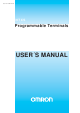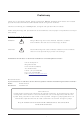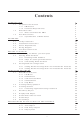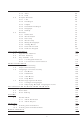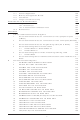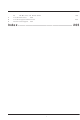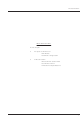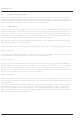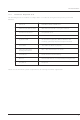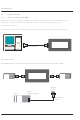NT2S-CN002 Omron, NT2S-CN002 Datasheet

NT2S-CN002
Specifications of NT2S-CN002
Related parts for NT2S-CN002
NT2S-CN002 Summary of contents
Page 1
Cat. No. V03E-EN-02 NTXS Programmable Terminals USER´S MANUAL ...
Page 2
... Thank you for purchasing NTXS Series product from Omron. NTXS Series Products are versatile operator interfaces with Microsoft Windows® based configuration Software. This manual will help you to safely install, configure and operate NTXS Products. All the safety warnings and precautions must be followed to ensure proper unit performance and per- sonal safety ...
Page 3
... Installing NTXS Software 3.2.2 Steps for starting NTXS Software 3.2.3 Uninstalling NTXS Software 3.3 Setting Network Configuration 3.3.1 Setting Network Configuration For NT2S Series Products 3.3.2 Setting Network Configuration For NT3S Series Products USING NTXS SOFTWARE 4.1 NTXS Menu Structure 4 ...
Page 4
Time 5.1.5 Date 5.2 Graphic Wizards 5.2.1 Line 5.2.2 Rectangle 5.2.3 Ellipse 5.2.4 Rounded Rectangle 5.2.5 Bargraph 5.2.6 Bitmap 5.3 Wizards 5.3.1 Bit Button 5.3.2 Word Button 5.3.3 Bit Lamp 5.3.4 Word Lamp 5.3.5 Multiple Bargraph 5.3.6 Analog Meter ...
Page 5
... Omron Cable Diagrams for Serial cables 4.1 NT2S-CN232-V1 / NT2S-CN235-V1 4.2 NT2S-CN242-V1 5 Omron Cable Disgram for NT2S / NT3S Programming cable 5.1 NT2S-CN002 6 Omron Cable Diagram for RS422 Communication cable XtraDrive and ....... NT3S B Non-Omron Cable Diagrams 1 AB MICROLOGIX SERIES TO NTXS UNIT 2 AB SLC DF1 PORT TO NTXS UNIT ...
Page 6
TWIDO PLC TO NTXS UNIT C List Of Features D List Of Supported Devices E Technical Support Index .................................................... 205 200 204 v 199 203 ...
Page 7
INTRODUCTION In this chapter Purpose of this manual HMI Basics Hardware Configuration NTXS Overview What is NTXS series HMI? How NTXS works? NTXS Series Specifications Introduction 1 ...
Page 8
... Purpose of this manual Thank you for purchasing NTXS Series Products from Omron. NTXS Series Products are versatile operator interfaces with Microsoft Windows based configuration Software. This manual explains the operation of the NTXS Series and how to implement available features using the NTXS Software. This manual will help you to install, configure and operate NTXS product ...
Page 9
Hardware Requirements The following basic PC hardware configuration is needed to configure and operate your NTXS Software. DEVICE IBM Compatible PC with Pentium Processor Operating System System RAM Hard Disk VGA Monitor Color Setting Resolution Serial Port Mouse Keyboard ...
Page 10
Introduction 1.2 NTXS Overview 1.2.1 What is NTXS series HMI? NTXS Series operator interfaces provide Human-Machine Interface to the Programmable Logic Controller. The HMIs communicate with PLCs using their serial communications ports. Configuration of NTXS: Each NTXS unit has to ...
Page 11
How NTXS Works The NTXS follows a specific sequence for performing the tasks defined by the user in the application. The sequence is as shown below START Power-up Message Power up Task A IBM Y Complete IBM Comm Communication ...
Page 12
Introduction 6 B Valid N Screen F password ? Y D Perform Before Showing Task List for new Screen C Upload Tag Block Upload Alarm Block Serv Alarm Display Screen Display Associated Screens Serv While Showing Task Check if same ...
Page 13
I New N key A Pressed ? Y Password N G Protected Key ? Y Valid Key N A Password ? Y G Serv Key Press Task A Introduction 7 ...
Page 14
... Introduction 1.3.1 Specifications of NTXS Series Models included in the NTXS series are as follows: NT2S-SF121B-EV2 NT2S-SF122B-EV2 NT2S-SF123B-EV2 NT2S-SF125B-E NT2S-SF126B-E NT2S-SF127B-E NT3S-ST121B-E NT3S-ST123B-E NT3S-ST124B-E NT3S-ST126B-E 8 ...
Page 15
... NT2S-SF121B-EV2 F 1 Power Supply 24VDC Voltage Rating 24 VDC + 10% Power Rating 1.5W Approvals CE, CSA and cULus Class 1 Div.2 Certified Bezel IP65 Rated Keypad Keypad Membrane Keypad With Tactile Feedback Keys Number Of Keys 6 user Definable keys Memory Total Memory 63KB Application Memory 24KB ...
Page 16
... Introduction NT2S-SF122B-EV2 F 1 Power Supply 5VDC Voltage Rating 5 VDC + 10% from PLC Approvals CE, CSA and cULus Class 1 Div.2 Certified Bezel IP65 Rated Keypad Keypad Membrane Keypad With Tactile Feedback Keys Number Of Keys 6 user Definable keys Memory Total Memory 63KB Application Memory 24KB ...
Page 17
... NT2S-SF123B-EV2 Power Supply 5VDC Voltage Rating 5 VDC + 10% from PLC Approvals CE, CSA and cULus Class 1 Div.2 Certified Bezel IP65 Rated Keypad Keypad Membrane Keypad With Tactile Feedback Keys Number Of Keys 6 keys Display LCD Text Display Display Type 2 lines of 16 characters Backlit LCD ...
Page 18
... Introduction NT2S-SF125B-E Power Supply 24VDC Voltage Rating 24 VDC + 10% Power Rating 1.5W Approvals CE and cULus Class1 Div. 2 Certified Bezel IP65 Rated Keypad Keypad PCB based Keypad With Tactile Feedback Keys Number Of Keys 20 keys Memory Total Memory 63KB Application Memory 24KB Data Register ...
Page 19
... NT2S-SF126B-E Power Supply 5VDC Voltage Rating 5 VDC + 10% from PLC Approvals CE and cULus Class1 Div. 2 Certified Bezel IP65 Rated Keypad Keypad PCB based Keypad With Tactile Feedback Keys Number Of Keys 20 User definable keys Memory Total Memory 63KB Application Memory 24KB Data Register ...
Page 20
... Introduction NT2S-SF127B-E Power Supply 5VDC Voltage Rating 5 VDC + 10% from PLC Approvals CE and cULus Class1 Div.2 Certified Bezel IP65 Rated Keypad Keypad PCB based Keypad With Tactile Feedback Keys Number Of Keys 20 keys Display LCD Text Display Display Type 2 lines of 16 characters Backlit LCD ...
Page 21
NT3S-ST121B-E Power Supply 24VDC Voltage Rating 24 VDC + 10% Power Rating 3.5W Approvals CE and cULus Class 1 Div. 2 Certified Bezel IP65 Rated Memory Total Memory 512KB Application Memory 120KB Data Register 1000 Retentive Register 1000 System Register ...
Page 22
Introduction NT3S-ST123B-E Power Supply 24VDC Voltage Rating 24 VDC + 10% Power Rating 3.5W Approvals CE and cULus Class 1 Div. 2 Certified Bezel IP65 Rated Memory Total Memory 512KB Application Memory 120KB Data Register 1000 Retentive Register 1000 System ...
Page 23
NT3S-ST124B-E Power Supply 24VDC Voltage Rating 24 VDC + 10% Power Rating 3.5W Approvals CE and cULus Class 1 Div. 2 Certified Bezel IP65 Rated Memory Total Memory 512KB Application Memory 120KB Data Register 1000 Retentive Register 1000 System Register ...
Page 24
Introduction NT3S-ST126B-E Power Supply 24VDC Voltage Rating 24 VDC + 10% Power Rating 3.5W Approvals CE and cULus Class 1 Div. 2 Certified Bezel IP65 Rated Memory Total Memory 512KB Application Memory 120KB Data Register 1000 Retentive Register 1000 System ...
Page 25
HARDWARE In this chapter Safety Precautions Installation Instructions Power Requirements Wiring Diagram Communication Ports Hardware 19 ...
Page 26
Hardware 2.1 Safety Precaution Please observe the following precautions when installing the unit. Failure to comply with these restric- tions could result in loss of life, serious personal injury, or equipment damage. Warning: Do not operate the HMI in areas ...
Page 27
... NT2S-SF121B-EV2, NT2S-SF122B-EV2 and NT2S-SF123B-EV2 Panel cutout: 92. 45.00 mm All Dimensions are in mm. 108.30 91.20 NT2S-SF125B-E, NT2S-SF126B-E and NT2S-SF127B-E Panel Cutout: 92. 92.00 mm All Dimensions are in mm. 2-4 91.30 106.88 NT3S-ST121B-E, NT3S-ST123B-E, NT3S-ST124B-E and NT3S-ST126B-E Panel cutout: 132. 69.00 mm All Dimensions are in mm. 140.00 131 ...
Page 28
... Power Requirements Supply voltage requirements for NTXS series models is as follows: NT2S-SF121B-EV2 NT2S-SF122B-EV2 NT2S-SF123B-EV2 NT2S-SF125B-E NT2S-SF126B-E NT2S-SF127B-E NT3S-ST121B-E NT3S-ST123B-E NT3S-ST124B-E NT3S-ST126B-E Please follow the instructions given below while making power supply connections for models: 1. Follow the wiring diagram on the sticker of the unit which shows terminals. ...
Page 29
... Communication Ports NTXS unit has 2 types of communication ports. One port of NT2S models has RS232/CMOS signals. This port is used to connect to PLC. The other port has RS232 signals which is used for receiving configuration setup and printing. Note: NT2S-SF123B-EV2 and NT2S-SF127B-E units have only a PLC port with CMOS signals. ...
Page 30
Hardware NT3S-ST121B-E Com1 and Com2 Ports Port Type: DB9 Female Pin Name Number 1 TX+ 2 232TXD 3 RXD 4 RX+ 5 GND 6 VCC 7 CMOSTXD 8 TX- 9 RX- NT3S-ST123B-E / NT3S-ST124B-E Com1 Port Port Type: DB9 Female ...
Page 31
NT3S-ST123B-E / ST124B-E Com2 Port Port Type: DB9 Female Pin Name Number 232TXD 3 RXD GND 6 VCC 7 CMOSTXD NT3S-ST126B-E Com1 and Com2 Ports Port Type: DB9 Female Pin ...
Page 32
... Com1 Port (PLC Port) Port Type: DB9 Female Pin Name Number 1 GND 2 232TXD 3 RXD 4 GND 5 GND 6 VCC 7 CMOSTXD 8 DIR 9 PLC ATTACH NT2S-SF122B-EV2 / SF126B-E Com1 Port (PLC Port) Port Type: DB9 Male Pin Name Number DIR 3 232TXD 4 VCC 5 GND 6 CMOSTXD 7 RXD 8 RXD 9 ...
Page 33
... NT2S-SF121B-EV2 / SF122B-EV2 / SF125B-E / SF126B-E Com2 Port (Serial Port) Port Type: DB9 Female Pin Name Number TXD 3 RXD GND NT2S-SF123B-EV2 / SF127B-E Com1 Port (PLC Port) Port Type: DB9 Male Pin Name Number VCC 5 GND 6 CMOS TXD 7 RXD 8 RXD 9 NC Description NC Transmit RS232 ...
Page 34
... Com1 Port (PLC Port) Port Type: DB9 Female Pin Name Number 1 GND 2 232TXD 3 RXD 4 GND 5 GND 6 VCC 7 CMOSTXD 8 DIR 9 PLC ATTACH NT2S-SF122B-EV2 / SF126B-E Com1 Port (PLC Port) Port Type: DB9 Male Pin Name Number DIR 3 232TXD 4 VCC 5 GND 6 CMOSTXD 7 RXD 8 RXD 9 ...
Page 35
... NT2S-SF121B-EV2 / SF122B-EV2 / SF125B-E / SF126B-E Com2 Port (Serial Port) Port Type: DB9 Female Pin Name Number TXD 3 RXD GND NT2S-SF123B-EV2 / SF127B-E Com1 Port (PLC Port) Port Type: DB9 Male Pin Name Number VCC 5 GND 6 CMOS TXD 7 RXD 8 RXD 9 NC Description NC Transmit RS232 ...
Page 36
Before you Begin 30 BEFORE YOU BEGIN In this chapter Connecting the HMI to a Computer Starting NTXS Software Setting Network Configuration ...
Page 37
... Each PLC has a defined protocol for communicating with any device. Communication Driver is downloaded into NTXS unit along with the firmware. Communication driver varies from PLC to PLC. This driver enables unit to talk to a specific PLC, such as OMRON PLC. 2. NTXS: PLC Communication Cable: Proper NTXS - PLC cable is required for error free communication with a PLC ...
Page 38
Before you Begin 3.2 Starting NTXS Software 3.2.1 Installing NTXS Software System requirements for installing NTXS on your PC: Windows Version Processor Pentium-compatible CPU Hard disk Space Serial Mouse device RAM Display resolution Serial Port To install NTXS Software: 1. ...
Page 39
Select the destination folder where Setup will install the files. Before you Begin 33 ...
Page 40
Before you Begin 6. Select the Program folder. 7. Installation starts. A dialog box indicating the status of progress of installation will display. A screen is displayed to inform you when installation is completed. This procedure installs NTXS Software in ...
Page 41
... PLC driver is downloaded into unit alongwith the firmware. This driver enables the unit to talk to a specific PLC. Using this configuration screen you can set the node address and node name for each port. For NT2S units, node address can be set from 0 to 255 but for NT3S units, the highest node address is 32. You can change default values generated by editing these two fields ...
Page 42
... Before you Begin 3.3.1 Setting Network Configuration For NT2S Series Products Unit can be configured for PLC Communication. Node Address: User can assign unique node address starting from 0 to 255. Node Name: User can specify node name, maximum upto 15 characters. PLC: User can select desired PLC from the list of available PLCs. ...
Page 43
Setting Network Configuration For NT3S Series Products Unit can communicate with any PLC without any change in hardware. To communicate with PLC unit needs proper communication driver. Each PLC has a defined protocol for communicating with any device. PLC ...
Page 44
Before you Begin 1. For IBM Communication This is default communication setting. If user wants IBM communication, no other setting is required. In this case both communication ports can be used for download / upload purpose. 38 ...
Page 45
For Serial Printing User can set either of the ports for serial printing. This is done by selecting Protocol as “Serial printer”. In the above example, user has configured Com1 for serial printing. However, when this port is not ...
Page 46
... Click ‘Ok’ to set printer setting. 3. For PLC Communication Protocol - User can select desired PLC from the list of available drivers. In the example shown above, user has selected Omron Host Link at Com1 Supported Baud rates are 4800, 9600, 19.2K, 38.4K, 57.6K and 115 ...
Page 47
... Now by clicking on this button user can provide the desired information. Delete node - To delete a node, first of all user has to delete all the tags defined for the node. Then user has to select the node and click the Delete button. Omron Frame delay can be set using the screen shown below: Before you Begin 41 ...
Page 48
Using NTXS Software 42 USING NTXS SOFTWARE In this chapter NTXS Menu Structure Creating New Application Creating Screens Data Entry Object Display Data Object Global And Power On Tasks Global Keys Screen Keys ...
Page 49
NTXS Menu Structure From Windows Task Bar, click the Start button and select the NTXS V1.03. The following Window will appear. The Program displays a Splash screen on Start-up. This dialog can be closed by pressing any key or ...
Page 50
Using NTXS Software Menu bar operates like any standard Windows Menu bar. To open a particular Menu click it with the help of Mouse or use key alongwith ALT key just like any other standard Windows based software. When no ...
Page 51
The Tool-Station consists of icons. When the mouse points to any icon, a tool-tip is displayed. Click on the icon to select the particular menu. Now we will study the different Menus in the Menu Bar. 4.1.1 File Menu File ...
Page 52
Using NTXS Software 4.1.2 Define Menu This menu defines the application. In the main window of NTXS Software, bottom line of the icons is dedicated for this menu. Unit Settings - Network Configuration - Tag DataBase - Screens - Application ...
Page 53
Communicate Menu Communicate Menu has options like selecting COM port, downloading or uploading NTXS application etc. Communication Port - Download - Upload - 4.1.4 Utilities Menu Utilities Menu informs the user about the memory used for the application. This ...
Page 54
Using NTXS Software 4.1.5 Help Menu Help menu offers help for the user application and information about the NTXS version. Index About NTXS Software 4.2 Creating New Application A User can create a new application either from Menu Bar or ...
Page 55
This screen shows list of all NTXS units. Select the required product from the list of products that you would like to set by clicking on the picture of the product in the list. An enlarged picture of the product ...
Page 56
Using NTXS Software Select the type of Product and then click OK to start the Application. Steps for creating a new application are as follows: 1) Start a new project using either File Menu or Tool section New command. 2) ...
Page 57
... Tag Database for NT2S Series: Add - User can add tag with this button. Before clicking this button user has to select 1. Node 2. Read 3. Tag Type 4. Tag name 5. Byte(s) Change – User can change tag information (like register/coil number, tag name, Byte(s)) by selecting tag ...
Page 58
Using NTXS Software Tag Database for NT3S Series Add - User can add tag with this button . Before clicking this button user has to select 1. Node 2. Read 3. Tag Type 4. Tag name 5. Byte(s) Change – ...
Page 59
Default System Tags 1. System Registers Tags Tag Name S0001 Language S0003_14 Comm1 status S0003_15 Comm2 status S0004 Number of Historical S0005 Screen Trigger S0007 Battery Voltage S0008 Error code for Xtradrive Com1 S0009 Error code for Xtradrive Com2 2. ...
Page 60
... Either of the ports can be configured for printing. When the print screen is activated, the print data will be sent from the printer port. 54 Screen number can be from 1 to 65534 for NT2S models. For NT3S models screen number can be from 1 to 65000 as shown in the follow ing screen. The screen number is unique. ...
Page 61
Description : User can write the information about the screen for the reference. This description is only for software configuration not displayed on the unit. Associated Screens : Associated screen is useful in the case where one or ...
Page 62
Using NTXS Software 4.5 Display Data Object This object is used to display the contents of the register or coil. Procedure- 1. Click on ‘Display Data’ from objects toolbar. The mouse pointer will change to the tool shape. 2. Now ...
Page 63
Select a Task to add This drop down list allows the user to select a task to be executed. A task list contains multiple tasks. Close Up arrow Down arrow Delete - Accepts the selected task. - Shifts the selected ...
Page 64
... Down arrow Delete Show used double keys Single Key Two simultaneous keys Note: Global keys Task list is applicable for only NT2S Products. 58 – These tasks are performed only once when the key is pressed. – These tasks are performed as long as the key is pressed. ...
Page 65
Screen Keys Define tasks for key events for a specific screen - Press Tasks Pressed Tasks Released Tasks Task defined under this option are executed only for the currently displayed screen . These are screen dependent tasks. Close Up ...
Page 66
Representing Data REPRESENTING DATA BY OBJECTS AND WIZARDS 60 In this chapter Alphanumeric Objects Graphics Objects Wizards ...
Page 67
Alphanumeric Objects Alphanumeric objects are text objects with certain properties or attributes. By using various attributes, the designer can emphasize the importance of a particular text object. The alphanumeric objects in models with a graphics display have some additional ...
Page 68
Representing Data This box will allow user to select either Coil Data Entry or Register Data entry. By default Coil data entry is selected 1. Coil-Tag : Select Coil tag from the list Text : Enter On text ...
Page 69
Popup : If user wants to enter data with popup keypad then user has to check Keypad option and also select popup screen number from list. If user don’t want popup data entry then he has to add static ...
Page 70
Representing Data Type – Register Value 1. Register-Tag : This is a list of tags available in the application. The list will not display any read only registers that can not be modified. 2. Data Type : This selects the ...
Page 71
Type – Register Text This object displays text depending on value of a register. User can define different text for different ranges. 1. Register-Tag : This is a list of tags available in the application. The list will not display ...
Page 72
Representing Data 5.1.4 Time 1. Click on ‘Time’ from objects toolbar. The mouse pointer will change to the tool shape. 2. Now place the mouse pointer at desired location and click the left mouse button. Object is placed in default ...
Page 73
Attributes of Alphanumeric Objects Font Size Text objects have four font sizes Dots Dots Dots and Dots. Default font size Dots. Text Foreground: Text ...
Page 74
Representing Data 1. Show / Hide Animation: Object is displayed only when the condition specified by the user is true. For example, the object is displayed when a value of tag is within 100(Low) and 200(High). When this condition is ...
Page 75
Graphic Wizards Graphic objects can be used to make the screen more user friendly by drawing pictures. Graphic objects are available only in NT3S units. Following are the Graphical Objects : 1. Line 2. Rectangle 3. Ellipse 4. Rounded ...
Page 76
Representing Data 5.2.2 Rectangle Draws a rectangle at the desired location and of required size. Procedure 1. Click on the ‘Rectangle’ button in screen Objects Toolbar or Menu option. The shape of the mouse pointer will change. 2. Place the ...
Page 77
Rounded Rectangle Draws a rectangle with rounded corners. The size and location can be varied. Procedure 1. Click on the ‘Round Rectangle’ button in screen Objects Toolbar or Menu option. The shape of the mouse pointer will change. 2. ...
Page 78
Representing Data 1. Tag: This is a list of tags available in the application. 2. Data type: This selects the type of data to be entered. Choices are Unsigned Integer, Signed Integer, Hexadecimal, BCD, Binary (1 word), Float. 3. Limits: ...
Page 79
This window shows a list of the currently available bitmaps in the bitmap library. Add New Bitmap To Library : User can add his own bitmap in the library. Delete Selected Bitmap : User can delete selected bitmap from the ...
Page 80
Representing Data 5.3.1 Bit Button The bit button can be used to display the status bit and perform an action based on the task defined for the button. To draw the object, click on the Bit Button icon and place ...
Page 81
Button Properties: Style A button can have a number of different styles: 1. Generic square 2. Generic circle 3. Generic rounded rectangle 4. Invisible button 5. User defined image On/Off Text A button can also be configured with the following ...
Page 82
Representing Data Border If the ‘Border’ option is selected (through check box), then the button is shown with the border. Simulate The designer can simulate the ON and OFF text in various languages configured in the wizard, and can see ...
Page 83
Operation Operation Feedback Tag : If the button has the attribute “Feedback Tag” enabled, then the button shows ON and OFF states as defined in the configuration based on the status of feedback tag. Otherwise, the button displays only the ...
Page 84
Representing Data 5.3.2 Word Button The word button performs a set of tasks based on the value of a tag register. Any two-byte tag can be defined as the state tag to control the word button. To draw the object, ...
Page 85
Button Properties Style A button can have a number of different display styles: 1. Generic square 2. Generic circle 3. Generic rounded rectangle 4. Invisible button 5. User defined image 6. Check box 7. Radio button 8. Toggle switch Fill ...
Page 86
Representing Data General Attributes Label selection The word button label can be configured when the Label selection is enabled. (Check box Label is selected). 1. Text : Label text. 2. Font : User can select a Windows® font, font style ...
Page 87
Bit Lamp The bit lamp can be used to display the on/off status of a coil or bit. To draw the object, click on the Bit Lamp button. Place the tool on the screen. Lamp Properties: A number of ...
Page 88
Representing Data On/Off Text Configurable parameters: 1. Text : On /Off text, can characters. 2. Font : User can select Windows® Font , Font Style and Font size. 3. Language : Displays the list of languages ...
Page 89
Border If the “Border” checkbox is enabled, the lamp is shown with a border. This is the default condition. Simulate This allows the designer to preview how the button will look like enabled when multiple languages are used ...
Page 90
Representing Data Operation The Feedback Tag determines which bit tag controls the state of the lamp. 84 ...
Page 91
Word Lamp The Word Lamp performs a set of tasks and displays different lamps depending on the value of a register tag. Any two byte tag can be defined as the State Tag. This tag controls the current state ...
Page 92
Representing Data Fill Color Select the lamp color for each state. Size If the style is ‘Lamp’, ‘Indicator’, or ‘LED’, the lamp size can be changed from 1x to 2x. Text Properties Different text strings can be specified for each ...
Page 93
Button Border If the “Button Border” check box is enabled, the lamp is shown with a border. This is the default condi- tion. 5.3.5 Multiple Bargraph Bar graphs are register dependent objects which change their height or width according to ...
Page 94
Representing Data Bargraph Properties Number of bars Enter or select the number of bars you want in a single wizard four bargraphs can be defined in a single wizard. Background color This is the background color for the ...
Page 95
Style A multiple bargraph object can have any of four different styles. Simulate The designer can preview the bargraph by entering suitable values in the corresponding simulate value field. Changing the “Language” displays the text associated with each language. General ...
Page 96
Representing Data Label selection If the “Label” checkbox is enabled, the designer can specify the following label parameters: 1. Text : Label Text characters of text can be specified for the label. 2. Font : Specify the ...
Page 97
Axis Axis properties User can enable or disable axis by clicking on the “Axis” option. Axis color Color of the axis can be defined. Axis label Parameters related to the axis label can be configured here if the Label selection ...
Page 98
Representing Data Bar <bar number> Bar Properties 1. Min Tag Value : Lower limit for the corresponding bargraph. 2. Max Tag Value : Higher limit for the corresponding bargraph. 3. Tag : A NTXS unit tag or a PLC tag ...
Page 99
Analog Meter The Analog Meter wizard is useful to represent parameter values such as temperature or pressure from a NTXS Unit or PLC tag. To draw the object, click on the Analog Meter button. Place the tool on the ...
Page 100
Representing Data 94 ...
Page 101
Meter Background Properties Meter Background properties define the color settings for needle and meter style. Color Range Settings User can set different color ranges, which will represent the sections along the meter axis depending upon the colors set in the ...
Page 102
Representing Data General Attributes Label selection Parameters related to the meter label can be configured here if the Label selection is enabled. (Check box ‘Label’ is selected). 1. Text : characters of label text may be specified. ...
Page 103
Operation Meter Operation 1. Meter Start Angle : The value indicating the start angle, in degrees, of the meter scale. 2. Meter End Angle : The value indicating the end angle, in degrees, of the meter scale. 3. Start Tag ...
Page 104
Representing Data 5.3.7 Real Time Trend The Real Time Trend object is a graphical representation of a tag’s value in the current time period. The time value comes from the real time clock in the NTXS unit. The tag’s value ...
Page 105
Error Message Many of the trend object’s properties can be determined at run time through the use a tag. If the value of the tag is out of the proper range for the property, an error message will be displayed. ...
Page 106
Representing Data Value Scale Properties The value scale defines the scaling properties of the Y axis of the trend object. Grid Properties No of Grids : Determines the number of horizontal grid lines on the Y axis. Limits If enabled, ...
Page 107
Time scale properties Grid Properties No of Grids : If the grid option is enabled grids can be selected for the X axis display. Text properties 1. Scale : If enabled, the real time grid values are ...
Page 108
Representing Data Specific Tag Information 1. Tag : Defines a 2 byte tag to be used for the trend information to be plotted. 2. Color : Defines the color for the trend information to be plotted. 102 ...
Page 109
Numeric Keypad A numeric keypad is required to enter data in a touch screen product. The user can select either a static or popup keypad. A static keypad is present on the same screen as the data entry objects. ...
Page 110
Representing Data Key Properties Key properties available to the user : 1. Update preview : 2. Simulate : 3. Key Color : 4. Key Text check box : 5. Text Color : 6. Key Text : 7. Language : 8. ...
Page 111
General Attributes 1. Simulate : Used for simulation of the text for each of the languages defined in the Unit Settings. 2. Update Preview : This allows the user to preview the design. Note: Options that are not supported for ...
Page 112
Representing Data Key Properties Key properties available to the user : 1. Update preview : 2. Simulate : 3. Key Color : 4. Key Text check box : 5. Text Color : 6. Key Text : 7. Language : 8. ...
Page 113
General Attributes 1. Simulate : Used for simulation of the text for each of the languages defined in the Unit Settings. 2. Update Preview : This allows the user to preview the design. Note: Options that are not supported for ...
Page 114
Task Management 108 TASK MANAGEMENT In this chapter Application TaskList Screen TaskList Key TaskList ...
Page 115
Tasks Task provides an interface between a unit and a PLC. Using mathematical operations on unit tags or PLC’s tags user can monitor the data. User can use these tasks in following events - 1. Application Tasklist 2. Screen Tasklist ...
Page 116
Task Management Select a Task to add User can select a Task from the list of Tasks available. Close Up arrow Down arrow Delete 110 - Accepts selected task. - Selected task is shifted up. - Selected task is shifted ...
Page 117
Screen TaskList These tasks are related to a particular screen. When a screen is displayed, tasks defined for that screen are executed. ‘Before showing’ Tasks: These tasks are executed once just before screen is displayed. So any screen specific ...
Page 118
Task Management Select a Task to add User can select a Task from the list of Tasks available. Close Up arrow Down arrow Delete 112 - Accepts selected task. - Selected task is shifted up. - Selected task is shifted ...
Page 119
Key Tasklist User can define task on key events like - Press Tasks – These tasks are performed only once when the key is pressed. Pressed Tasks – These tasks are performed as long as the key is pressed. ...
Page 120
Task Management 2. Screen Keys’ Tasklist - Task defined under this option are executed only for currently displayed screen . These are screen dependent tasks. Close Up arrow Down arrow Delete Used double keys Single Key Two simultaneous keys - ...
Page 121
For Touch screen Products Touch-Screen Tasklist To use this task we need a Button object (Bit Button or Word Button) on the screen. When the user touches within the Button area, the associated task is executed. Close Up arrow ...
Page 122
Task Management 6.4 Description of Tasks Go To Screen This task is used to jump to any available screen from list of available screens. When we add Goto Screen task in the task list, a dialog box is displayed. It ...
Page 123
Write Value To Tag A constant value can be written to a tag using this task, provided the tag is not a read-only tag. E.g..- Tag = Number This task is executed on register tag listed under Tag option. User ...
Page 124
Task Management Add a Constant Value To Tag This tag is used for adding a constant value to the current value of the tag. E.g.- Tag = Tag + Number This task is executed on register tag listed under Tag ...
Page 125
Subtract a Constant Value From Tag This task is used to subtract a constant value from the current value of a tag. E.g.- Tag = Tag - Number This task is executed on register tag listed under Tag option. User ...
Page 126
Task Management Add Tag B To Tag A This tag is used for addition of two PLC Tags . The result will be stored in tag A. E.g..- TagA = TagA + TagB This task is applicable for register type ...
Page 127
Turn bit On This task is used for switching PLC coil or register bit to on state. The bit/coil should be a read-write coil. This task is executed on coil or bit-addressed register only. User can select coil or bit-addressed ...
Page 128
Task Management Toggle bit This task is used for toggling state of PLC coil or register bit. The bit/coil should be a read-write coil. This task is executed on coil or bit-addressed register only. User can select coil or bit-addressed ...
Page 129
Swap Tag A and Tag B This task is used for swapping the values of two PLC tags. Tag A value will be copied to tag B and tag B value will be copied to tag A. This task is ...
Page 130
Task Management E.g..- STR (Screen Triggering Register) = Tag A This task is executed on register tags listed under Tag option. Two byte tag value are transferred to STR. This task is used to jump to the screen number specified ...
Page 131
This task is supported for screen ‘While showing’ only . User can specify delay from 1 sec to max 3600 sec. Note: More than 1 delay task is not supported. Wait This is a conditional delay. Next task will not ...
Page 132
Task Management By using this task, user can set time and date for Real Time Clock (RTC). This can be done by incrementing or decrementing Year, Month, Date, Hour, Minute, Second or Day of Week. Increment / decrement is done ...
Page 133
For e.g..- As shown above, 10 sequential PLC tags starting from IR00000 (i.e IR00000 to IR00009) will be copied to 10 sequential unit tags starting from D0000 (i.e. D0000 to D0009). To prevent no. of write cycles to EEPROM (retentive ...
Page 134
Task Management This task is supported in touch screen products only . User can select screen no. from available popup screen list . Click ‘OK’ to add task in task list. When this task is executed selected screen pops up ...
Page 135
No. Tasks 1 Clear Data Entry 2 Cancel Data Entry 3 Accept Data Entry 4 Switch To Next Data Entry Disables previous data entry and switches to next data entry. 5 Increase Value Decrease Value by 1 ...
Page 136
Task Management No. Tasks 27 Numeric Key D 28 Numeric Key E 29 Numeric Key F 30 Edit Bit On 31 Edit Bit Off 32 Acknowledge Alarm 33 Acknowledge All Alarms 34 Previous Alarm 35 Next Alarm 36 Previous Historical ...
Page 137
USING LANGUAGES In this chapter Export Functionality Import Functionality Language Conversion Utility Language Wizard Language Wizard 131 ...
Page 138
Language Wizard 7.1 Export Functionality Export function extracts data from a NTXS project and puts it into a user-specified file. This file has extension .out. In this version, only Text Data is exported. Text Data includes all the texts ( ...
Page 139
Text objects for all wizards on all screens will be exported to a binary file. In both Export and Import functions English is used as a reference language to identify a particular text object. For example, a Bit Button will ...
Page 140
Language Wizard 7.2 Import Functionality Import function is added as Import menu option under File menu. To import text objects- 1) Specify NTXS project path. 2) Output file path. 3) Select languages for which you want the data to be ...
Page 141
Text objects for all wizards on all screens will be imported from the specified binary file. Errors will be displayed in case of - Objects mismatch - For example, 2 bit buttons were exported but while importing one has been ...
Page 142
Language Wizard 7.3 Language conversion utility The purpose of the Language Conversion Utility able to define text objects in language(s) other than the default language, which is English. To understand the concept, consider following example. Suppose a ...
Page 143
A user can close the .out file from the menu bar. Click this menu option to close the currently open file. The user is prompted to save the file has been modified ...
Page 144
Language Wizard 4. “Save As” option in menu bar Click this menu option to save the current file as another file. 5. Recent File: The recent file list contains the last 4 most recently used files. 6. “Exit” option in ...
Page 145
Edit Menu Cut : Click this menu option or Ctrl+X, to cut a selected cell’s data and copy it to the clipboard. Copy : Click this menu option or Ctrl+C, to copy a selected cell’s data to the clipboard. ...
Page 146
Language Wizard Text properties 1. Text : The object can have a maximum of 150 characters. 2. Text color : Sets the text color from the palette. 3. Background : Sets the Background text color from the palette. 4. Border ...
Page 147
The list box on the left side shows which languages are installed on your computer. The list box on the right side lists the languages to be used in the project. The languages must be installed on your com- puter ...
Page 148
Language Wizard Once languages are installed on your machine these can be selected using following screen located under Regional and language options. Note: Parameters not supported for the product are grayed out. 142 ...
Page 149
Displaying Multiple Languages in Unit System Register S0001 controls the language to be displayed at run time. User can use ‘Write value to tag’ task for changing value in system register. Note : If S0001 has value other than ...
Page 150
Uploading and Downloading from unit UPLOADING AND DOWNLOADING FROM UNIT 144 In this chapter Upload an Application Download an Application Error Catalog ...
Page 151
Upload User can upload an application from NTXS unit. From ‘Communicate’ menu, click ‘Communication Port’, select the appropriate communication port of your PC. Attach PC to NTXS cable. For uploading, choose Communicate|Upload.. menu option. In the Upload dialog box, ...
Page 152
Uploading and Downloading from unit During uploading following errors may occur 1 Unit is not responding This error indicates that no communication has been established between the computer and the NTXS unit. Check the COM port selection and cable connections. ...
Page 153
Firmware Firmware needs to be downloaded for following - 1. Before downloading application first time to unit new PLC node is either added or deleted from Network configuration. 3. Upgrading firmware in the unit to new version. 4. ...
Page 154
Uploading and Downloading from unit 5. Can not download application. If this error message occures, then the application cannot be downloaded. To make the application downloadable delete or change some of the tags on screen, so that the number of ...
Page 155
ALARMS In this chapter Define Alarm Using Alarm Window Difference between Real Time & Historical Alarm Alarm 149 ...
Page 156
Alarm 9.1 Define Alarm Alarm will be displayed in the alarm window only defined from the ‘Define Alarm’ menu. There are two categories of alarm 1. Real time alarms: Stored & displayed as long as unit power ...
Page 157
Alarm Definition The alarms can be defined in the following screen 1. Group of alarms – Each tag must have a unique group of alarms associated with it. There can be 16 different groups of alarms. 2. Tag of ...
Page 158
Alarm 9.1.2 Alarm Object The alarm window object displays the real time or historical alarms in user-defined format. Select From This list contains the available columns that can be viewed in an alarm display. Highlight the desired attribute(s) and click ...
Page 159
Alarm type This selection specifies whether the current alarm window represents the real time or historical alarms. Note: Historical alarms are Product dependent. Format Enter the format for the highlighted attribute from Selected field. For Alarm Text attribute, user can ...
Page 160
Printing 154 PRINTING In this chapter Printing from NTXS unit Printing from NTXS Software Printer Port Setup ...
Page 161
Printing from NTXS unit 1. Configure printing port by selecting Baud rate, Parity and No of Bits from Network Configuration. 2. Presentation of screen on printer page decided Columns, Terminating Character and number of characters to ...
Page 162
Printing Examples: Considering Printer column width is 80 Columns - 80 Terminating Char - NONE Result - After printing 80 chars, carriage of printer comes to next New line automatically Columns - 50 Terminating ...
Page 163
... Select particular attributes and click ‘OK’ for printing the selected current application information. Note: The above screen is for NT2S models. For NT3S models, Global keys and Screen keys attributes are grayed out. ...
Page 164
Miscellaneous 158 MISCELLANEOUS In this chapter Convert Application NTXS Memory Status Font Editor Image conversion to bmp ...
Page 165
Convert Application This utility allows you to convert the application of one product into the other product. NT3S-ST121B-E and NT3S-ST123B-E support RTC. But NT3S-ST124B-E and NT3S-ST126B-E do not support RTC. So the application of NT3S-ST121B-E is compatible for the ...
Page 166
Miscellaneous 11.2 Memory Configuration Wizard User can see the memory status of his application from Memory Configuration Wizard. It gives informa- tion about the available memory of the application, the used memory in the application and the free memory in ...
Page 167
Font Editor Font Editor is used to edit the different fonts of different sizes. NTXS Editor has four types of fonts Characters for ...
Page 168
Miscellaneous Now select the fonts from the Edit font menu. The following window will appear. The lower window shows the 256 supported character for the selected font. User can select the characters from this. After selecting that character will come ...
Page 169
In order to view modified font on NTXS screen fonts must be downloaded to unit. Font download option is located under download options list. After changing the required fonts in the font editor. Now user can place the changed font ...
Page 170
Miscellaneous This utility support conversion for following types of image formats. Once image is saved in bmp format user can use Bitmap object for adding image to picture library . 164 ...
Page 171
DIAGNOSTICS & MAINTENANCE In this chapter Diagnostics Maintenance Diagnostic and Maintainance 165 ...
Page 172
Diagnostic and Maintainance 12.1 Diagnostics 12.1.1 Erase Keys 1. Erase keys for Touch Screen NTXS Models: In some cases it may be necessary to erase firmware and/or application. Procedures for erasing firm- ware and application is given below: X Firmware ...
Page 173
... Erase Keys for Keypad based NTXS Units: For NT2S units, user can erase only Application. Firmware can not be erased. NT2S-SF121B-EV2 NT2S-SF122B-EV2 NT2S-SF125B-E NT2S-SF126B-E 12.1.2 Touchscreen Calibration Loss Touch screens are factory calibrated. Calibration is stored in a Flash memory. If user faces any of the following problems: - Any press inside defined object boundary results in three short beeps ...
Page 174
Diagnostic and Maintainance 12.2 Maintenance 12.2.1 Clean all sides of the unit using a isopropyl alcohol solution. Use a clean, soft piece of cloth. Do not use a rough cloth as it may produce scratches on the unit. Take proper ...
Page 175
... APPENDIX In this chapter Omron Cable References and Diagrams Non-Omron Cable Diagrams List of features List of Supported Devices Technical Support Appendix 169 ...
Page 176
... NT3S-ST123B-E NT3S-ST124B-E NT3S-ST126B-E NT2S-SF122B-EV2 NT2S-CN242-V1 (2 Meter) CP1H NT2S-SF126B-E (9psubD to 9psubD) 3 Omron Cable References for Programming cable (PC to NTXS) NTXS Type Cable Type NT2S-All NT2S-CN002 (2 Meter) NT3S-All (9psubD to 9psubD) 170 PLC Type Note Units are externally powered CPM2A 24 VDC. CQM1 CJ1 CS1 Units are powered from PLC’ ...
Page 177
... Omron Cable Diagrams for Serial cables 4.1 NT2S-CN232-V1 / NT2S-CN235-V1 OMRON PLC SIDE DB9 MALE (RS232) Pin # SIGNALS 1 2 TXD 3 RXD 4 RTS 5 CTS Shield Wire to DB9 Body NTXS SIDE 2 mtr. Shield Wire Shield Wire DB9 MALE PINOUTS Appendix DB9 MALE (RS232) Pin # ...
Page 178
... Appendix 4.2 NT2S-CN242-V1 OMRON PLC SIDE DB9 MALE (RS232) Pin # SIGNALS 1 2 TXD 3 RXD 4 RTS 5 CTS Shield Wire to DB9 Body DB9 MALE PINOUTS 172 NTXS SIDE 2 mtr. Shield Wire Pin # Shield Wire DB9 FEMALE (RS232) SIGNALS TXD 4 VCC + RXD 8 9 DB9 FEMALE ...
Page 179
... Omron Cable Disgram for NT2S / NT3S Programming cable 5.1 NT2S-CN002 PC SIDE DB9 FEMALE (RS232) Pin # SIGNALS 1 2 RXD 3 TXD DB9 FEMALE PINOUTS NTXS SIDE 2 mtr. Shield Wire Shield Wire to DB9 Body on Both sides Appendix DB9 MALE (RS232) Pin # SIGNALS 1 2 TXD ...
Page 180
... Appendix 6 Omron Cable Diagram for RS422 Communication cable XtraDrive and NT3S XTRADRIVE SIDE 3M FEMALE 3M FEMALE SIGNALS Pin # TXD 1 /TXD 2 RXD 3 /RXD 4 5 /RXD GND 14 FG case XTRADRIVE 3M FEMALE PINOUTS XtraDrive Connectro Type (3M) 10114-3000VE (Connector) 10314-52A0-008 (Cover) Omron Order code for XtraDrive connector is R7A-CNA01R ...
Page 181
... B Non-Omron Cable Diagrams 1 AB MICROLOGIX SERIES TO NTXS UNIT AB MICROLOGIX SIDE MINIDIN 8 PIN MALE (RS232) SIGNALS Pin # RXD TXD PIN MINIDIN CONNECTOR mtr. Shield Wire Shield Wire PINOUTS Appendix NTXS SIDE DB9 MALE (RS232) Pin # SIGNALS 1 2 TXD 3 RXD DB9 MALE PINOUTS ...
Page 182
Appendix 2 AB SLC DF1 PORT TO NTXS UNIT AB SLC SIDE DB9 FEMALE (RS232) SIGNALS Pin # 1 RXD 2 TXD DB9 FEMALE Shield Wire to DB9 body PINOUTS 5 9 ...
Page 183
AROMAT FP0 / FPM TO NTXS UNIT AROMAT FP0 SIDE MINIDIN 5 PIN MALE (RS232) SIGNALS Pin # SG 1 TXD 2 RXD PIN MINIDIN CONNECTOR PINOUTS NTXS SIDE 2 mtr. Shield ...
Page 184
Appendix 4 AROMAT FP1 TO NTXS UNIT AROMAT FP1 SIDE DIN CONNECTOR MALE (RS485) SIGNALS Pin # SG 1 TX TX DIN CONNECTOR PINOUTS 178 NTXS ...
Page 185
AROMAT FP2 TO NTXS UNIT AROMAT FP2 SIDE DB9 MALE (RS232) SIGNALS Pin # 1 TXD 2 RXD Shield Wire to DB9 body NTXS SIDE 2 mtr. Shield Wire DB9 MALE ...
Page 186
Appendix 6 CONTROL TECHNIQUES TO NTXS UNIT CONTROL TECHNIQUES SIDE 8 PIN MODULAR CONNECTOR (RS422) SIGNALS Pin # PIN MODULAR CONNECTOR PINOUTS FRONT VIEW Cable insert end 180 ...
Page 187
DANFOSS DRIVE TO NTXS UNIT DANFOSS DRIVE SIDE DB9 FEMALE (RS232) SIGNALS Pin # DB9 FEMALE Shield Wire to DB9 body PINOUTS NTXS ...
Page 188
Appendix 8 GE90 SERIES PLC TO NTXS UNIT DB15 MALE (RS485) Pin # SIGNALS # 1 EARTH RX- 10 RX DB15 MALE PINOUTS 1 ...
Page 189
GE90 SERIES SNP-X PLC TO NTXS UNIT DB15 MALE (RS485) SIGNALS # Pin # EARTH RX RX+ 12 TX- TX DB15 MALE PINOUTS 1 ...
Page 190
Appendix 10 IDEC MICRO 3 TO NTXS UNIT 3 IDEC MICRO SIDE MINIDIN 8 PIN MALE (RS232) SIGNALS Pin # PIN MINIDIN CONNECTOR PINOUTS ...
Page 191
IDEC MICROSMART PLC TO NTXS UNIT IDEC MICROSMART SIDE MINIDIN 8 PIN MALE (RS232) SIGNALS Pin # 1 2 TXD 3 TXD PIN MINIDIN CONNECTOR PINOUTS ...
Page 192
Appendix 12 KEYENCE KV PLC TO NTXS UNIT KEYENCE KV PLC SIDE 6X4 MODULAR CONNECTOR (RS232) SIGNALS Pin # TXD RXD PIN MODULAR CONNECTOR PINOUTS FRONT VIEW Cable insert end 186 2 mtr. Shield ...
Page 193
KOYO DL205 PLC TO NTXS UNIT KOYO DL205 SIDE 6 PIN MODULAR CONNECTOR SIGNALS Pin # GND 1 2 TXD 3 RXD PIN MODULAR CONNECTOR FRONT VIEW Pin 1 Cable insert 2 mtr. Shield Wire ...
Page 194
Appendix 14 LG MASTER K SERIES PLC TO NTXS UNIT LG MASTER PLC SIDE DB9 MALE (RS232) SIGNALS Pin # 1 RXD 2 TXD 188 2 mtr. Shield Wire Shield Wire DB9 ...
Page 195
MITSUBISHI FX SERIES PLC TO NTXS UNIT DB25 MALE (RS485) SIGNALS Pin # 1 RX RX ...
Page 196
Appendix 16 MITSUBISHI FX0 PLC TO NTXS UNIT MITSIBISHI FX0 PLC SIDE MINIDIN 8 PIN MALE (RS485) SIGNALS Pin # RX PIN MINIDIN CONNECTOR PINOUTS 6 3 ...
Page 197
SIEMENS STEP 7 MICRO(S7-200) PLC TO NTXS UNIT SIEMENS S7-200 SIDE DB9 MALE (RS485) SIGNALS Pin # Note: These details are also applicable to Siemens S7-300 NTXS ...
Page 198
Appendix 18 SIEMENS-S7 300 SERIES PLC TO NTXS UNIT SIEMENS S7-300 SIDE DB9 MALE (RS485) SIGNALS Pin # Note: These details are also applicable to Siemens S7-200 192 ...
Page 199
TOSHIBA T1 PLC TO NTXS UNIT TOSHIBA T1 SIDE MINIDIN 8 PIN MALE (RS485) SIGNALS Pin # TXD 6 7 RXD 8 8 PIN MINIDIN CONNECTOR PINOUTS NTXS SIDE ...
Page 200
Appendix 20 TOSHIBA T2 PLC TO NTXS UNIT TOSHIBA T2 SIDE DB9 MALE (RS232) SIGNALS Pin # 1 RXD 2 TXD Note: These details are also applicable to Siemens S7-300 194 2 ...