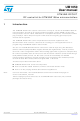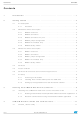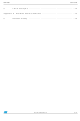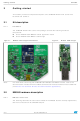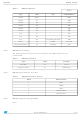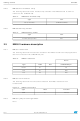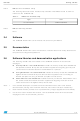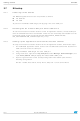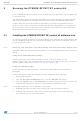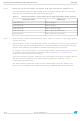STM32W-RFCKIT STMicroelectronics, STM32W-RFCKIT Datasheet - Page 8

STM32W-RFCKIT
Manufacturer Part Number
STM32W-RFCKIT
Description
16/32-BITS MICROS
Manufacturer
STMicroelectronics
Series
-r
Type
Transceiver, Microprocessorr
Specifications of STM32W-RFCKIT
Design Resources
STM32W-RFCKIT Schematic STM32W-RFCKIT Gerber Files STM32W-RFCKIT Bill of Materials
Frequency
2.4GHz
Lead Free Status / Rohs Status
Lead free / RoHS Compliant
For Use With/related Products
STM32
Getting started
2.7
2.7.1
2.7.2
2.7.3
8/17
Kit setup
Powering on the boards
The MB950 application board can be powered as follows:
●
●
To power on the MB951 USB dongle, simply plug it into a PC USB port.
Installing the ST Virtual COM port driver USB drive
To use the serial communication channel on the kit application boards, a Virtual COM port
driver for STM32F103xx must be installed. This driver can be directly downloaded from the
ST website at http://www.st.com/internet/com/SOFTWARE_RESOURCES/
SW_COMPONENT/SW_DRIVER/vcpdriver_v1.zip
Setting up the application serial communication channel
To setup a serial communication channel for the kit application boards, follow these steps:
1.
2.
3.
4.
Via batteries
Via USB
On the MB950 application board, connect a mini-USB cable between the board’s mini-
USB connector and a PC USB port.
Plug the MB951 USB dongle into a PC USB port.
Using the mouse, right-click on My Computer, select Manage, Device Manager, and
open Ports (COM & LPT) to display the related USB COMx ports.
Open a Hyper Terminal on the corresponding USB virtual COMx ports with the
following configuration:
Bit rate: 115200; Data bits: 8; Parity: None; Stop bits: 1; Flow control: None
Doc ID 18433 Rev 2
UM1050