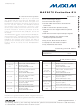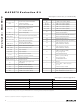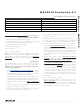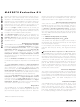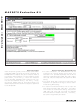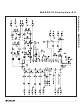MAX9879EVKIT+ Maxim Integrated, MAX9879EVKIT+ Datasheet - Page 3

MAX9879EVKIT+
Manufacturer Part Number
MAX9879EVKIT+
Description
Audio Amplifiers Stereo Class D Audio Subsystem with DirectDrive Headphone Amplifier
Manufacturer
Maxim Integrated
Datasheet
1.MAX9879EVKIT.pdf
(15 pages)
Specifications of MAX9879EVKIT+
Product
Class-D
Output Power
58 mW, 715 mW
Thd Plus Noise
0.04 %
Operating Supply Voltage
2.7 V to 5.5 V
Maximum Power Dissipation
1250 mW
Common Mode Rejection Ratio (min)
43 dB
Input Signal Type
Differential, Single
Supply Voltage - Max
5.5 V
Supply Voltage - Min
2.7 V
• MAX9879 EV kit (USB cable included)
• A user-supplied Windows 2000/XP- or Windows
• 3.7V/1A DC power supply (VDD)
• One stereo audio source
• Two speakers
• One pair of headphones
Note: In the following sections, software-related items
are identified by bolding. Text in bold refers to items
directly from the EV kit software. Text in bold and
underlined refers to items from the Windows operating
system.
The MAX9879 EV kit is fully assembled and tested.
Follow the steps below to verify board operation.
Caution: Do not turn on power supply until all con-
nections are completed.
1) Visit
2) Install the EV kit software on your computer by run-
3) Verify all jumpers (JU1–JU4) are in their default
4) Connect the left and right audio source outputs to
Vista-compatible PC with a spare USB port
load the latest version of the EV kit software,
9879Rxx.ZIP. Save the EV kit software to a tempo-
rary folder and uncompress the ZIP file.
ning the INSTALL.EXE program inside the tempo-
rary folder. The program files are copied and icons
are created in the Windows Start | Programs
menu.
positions, as shown in Table 1.
the INA1 and INA2 pads of the EV kit.
www.maxim-ic.com/evkitsoftware
_______________________________________________________________________________________
USB_Driver_Help.PDF
Recommended Equipment
MAX9879.EXE
INSTALL.EXE
FTD2XX.INF
UNINST.INI
FILE
Quick Start
Procedure
to down-
MAX9879 Evaluation Kit
Installs the EV kit files on your computer
Application program
USB driver file
Uninstalls the EV kit software
USB driver installation help file
5) Connect the speakers across the OUT_+ and
6) Connect the headphone to the HPJK stereo jack.
7) Connect the 3.7V/1A DC power supply to the VDD
8) Connect the USB cable from the PC to the EV kit
9) Follow the directions of the Add New Hardware
10) Turn on the DC power supply.
11) Start the EV kit software by opening its icon in the
OUT_- test points.
and the GND pads on the MAX9879 EV kit board.
board. A New Hardware Found window pops up
when installing the USB driver for the first time. If you
do not see a window that is similar to the one
described above after 30s, remove the USB cable
from the board and reconnect it. Administrator privi-
leges are required to install the USB device driver on
Windows.
Wizard to install the USB device driver. Choose the
Search for the best driver for your device option.
Specify the location of the device driver to be
C:\Program Files\MAX9879 (default installation
directory) using the Browse button. During device
driver installation, Windows may show a warning
message indicating that the device driver Maxim
uses does not contain a digital signature. This is not
an error condition and it is safe to proceed with
installation. Refer to the USB_Driver_Help.PDF doc-
ument included with the software for additional
information.
Start | Programs menu. The EV kit software main
window appears, as shown in Figure 1. Observe as
the program automatically detects the address of
the MAX9879 and starts the main program.
DESCRIPTION
MAX9879 EV Kit Files
3