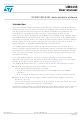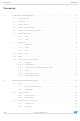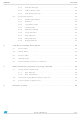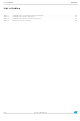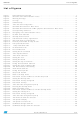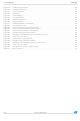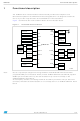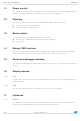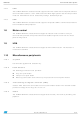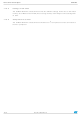STM3210B-EVAL STMicroelectronics, STM3210B-EVAL Datasheet

STM3210B-EVAL
Specifications of STM3210B-EVAL
Related parts for STM3210B-EVAL
STM3210B-EVAL Summary of contents
Page 1
... STM32F103x4, and STM32F103x6), as well as medium-density access line and performance line MCUs (STM32F101xB, STM32F101x8, STM32F103xB, STM32F103x8). The STM3210B-EVAL is delivered with either of two LCDs mounted on the MB542 board, depending on the board version. The associated demonstration firmware, however, features dynamic support for both types of LCD. For more information, please refer to Section 1.1: LCD configuration in UM0426: “ ...
Page 2
Contents Contents 1 Functional description . . . . . . . . . . . . . . . . . . . . . . . . . . . . . . . . . . . ...
Page 3
UM0435 2.3.3 2.3.4 2.3.5 2.4 Demo applications . . . . . . . . . . . . . . . . . . . . . . . . . . . . . . . . . ...
Page 4
List of tables List of tables Table 1. STM32F10xxx evaluation board peripherals . . . . . . . . . . . . . . . . . . . . . . . . . . . . ...
Page 5
UM0435 List of figures Figure 1. Evaluation board overview . . . . . . . . . . . . . . . . . . . . . . . . . . . . . . . ...
Page 6
... Programming the Flash memory . . . . . . . . . . . . . . . . . . . . . . . . . . . . . . . . . . . . . . . . . . . . 49 Figure 63. Selecting the STM3210B-EVAL_SPIFlash.dfu file . . . . . . . . . . . . . . . . . . . . . . . . . . . . . . . 50 Figure 64. Click Yes to continue . . . . . . . . . . . . . . . . . . . . . . . . . . . . . . . . . . . . . . . . . . . . . . . . . . . . . 50 Figure 65. Flash memory programming . . . . . . . . . . . . . . . . . . . . . . . . . . . . . . . . . . . . . . . . . . . . . . . . 51 Figure 66. Programming the demonstration . . . . . . . . . . . . . . . . . . . . . . . . . . . . . . . . . . . . . . . . . . . . 52 Figure 67. Selecting the STM3210B-EVAL_Demo.dfu file . . . . . . . . . . . . . . . . . . . . . . . . . . . . . . . . . 53 Figure 68. Click Yes to continue . . . . . . . . . . . . . . . . . . . . . . . . . . . . . . . . . . . . . . . . . . . . . . . . . . . . . 53 Figure 69. Internal Flash memory programming . . . . . . . . . . . . . . . . . . . . . . . . . . . . . . . . . . . . . . . . . 54 Figure 70. DFU mode left 6/57 Doc ID 13534 Rev 5 UM0435 ...
Page 7
... DOWN pin connected to PA.02) and the STM3210B-EVAL board RevB (Joystick DOWN pin connected to PD.14), the demonstration may not work correctly on the STM3210B-EVAL board RevA temporary solution, connecting the PA.02 and PD.14 pins with a wire (on the CN12 connector) will allow the demonstration to run correctly even on an STM3210B-EVAL RevA board. JTAG JTAG ...
Page 8
... The Serial Wire Debug Port (SWD-DP) provides a 2-pin (clock + data) interface to the AHP- AP port. 1.6 Display devices 1.6.1 LCD A color LCD module is mounted on the STM3210B-EVAL board interfaced through the SPI2 peripheral. 1.6.2 LED Four general-purpose LEDs are available. They are used as a display. 1.7 Interfaces 1 ...
Page 9
... UM0435 1.7.2 CAN The STM3210B-EVAL evaluation board supports CAN 2.0 A/CAN 2.0 B-compliant CAN bus communication based on a 3.3 V CAN transceiver. Both High-speed mode and slope control mode are available and can be selected by setting a dedicated jumper. 1.7.3 USB The STM3210B-EVAL evaluation board supports full-speed USB 2.0 communication thanks to its embedded USB peripheral ...
Page 10
... Functional description 1.10.5 Storage memories The STM3210B-EVAL evaluation board has two different storage memories: an SPI Flash memory of 64 Mbits and an MSD (mass storage device Mbytes connected together on SPI1. 1.10.6 Temperature sensor The STM3210B-EVAL evaluation board includes an I the I2C1 peripheral. 10/57 ...
Page 11
UM0435 2 Running the demonstration 2.1 Menu Figure 2 shows the menu system of the STM32F10xxx demonstration. The main menu is shown on the left hand side. The UP, DOWN, RIGHT and LEFT joystick directions allow the user to navigate ...
Page 12
Running the demonstration Figure 2. Structure of the demonstration menus 2.1.1 Demonstration startup After a board reset, at demonstration startup, the icons and bitmap files are checked in the SPI Flash memory. All the icons have to be correctly programmed ...
Page 13
UM0435 Figure 3. Warning message However, if the icons are correctly loaded into the SPI Flash memory, the Welcome screen is displayed and the ST Logo appears on the LCD (see Figure 4. ST Logo Then, after 0.8 second, the ...
Page 14
Running the demonstration Note the user chooses to configure the time and date, the Time Adjust and Date Adjust menu are displayed. Otherwise the main menu is displayed and the user can set the time parameters in the ...
Page 15
UM0435 Figure 8. Standard demonstration & emWin graphics demonstration - Main menu Doc ID 13534 Rev 5 Running the demonstration 15/57 ...
Page 16
Running the demonstration Once a submenu has been selected, the name of the application is listed at the top of the display and all the corresponding submenus are listed below as shown in Figure 9. Corresponding submenus 16/57 Doc ID ...
Page 17
UM0435 2.1.2 Navigation The demonstration menu is based on circular navigation, submenu selection, item selection and back capability as described in Figure 10. Navigating in the demonstration menus Welcome screen DOWN DOWN The user navigates using the joystick push-buttons: RIGHT, ...
Page 18
Running the demonstration 2.2 Clock sources 2.2.1 Clock control The STM32F10xxx internal clocks are derived from the HSE (clocked by the external 8 MHz crystal). In this demo application, the different system clocks are configured as follows: System clock is ...
Page 19
UM0435 When a timeout occurs, the MCU enters the Standby mode and the message shown in Figure 12 is displayed on the LCD screen. Figure 12. Standby mode entered 1. The demonstration will not restart as long as the 8 ...
Page 20
Running the demonstration 2.3 STM32F10xxx resources 2.3.1 Peripherals All used peripherals are described in Table 1. STM32F10xxx evaluation board peripherals Used peripherals I2C1 BKP EXTI GPIO NVIC PWR RCC RTC SPI1 & SPI2 SysTick TIMx TIM1 20/57 Table 1. Application ...
Page 21
UM0435 2.3.2 Interrupts Table 2 shows all the enabled interrupts. Table 2. STM32F10xxx demo interrupts Interrupts SysTick RTC NMI EXTI9_5 EXTI15_10 TIM2 USB_LP_CAN_RX0 USB_HP_CAN_TX TIM1_UP RTCAlarm Priority Preemption: 0 SubPriority: 0 Preemption: 0 SubPriority: 0 Preemption(fixed): -2 Preemption: 2 SubPriority: ...
Page 22
... Joystick DOWN (interrupt mode, falling edge) Joystick UP (interrupt mode, falling edge) Joystick SEL (interrupt mode, falling edge) User Button (interrupt mode, falling edge) RTC Alarm (interrupt mode, rising edge) 0x0801FFFF STM3210B-EVAL Demo 0x08003000 USB DFU DEMO 0x08000000 0x007FFFFF 0x0069AE00 Icons ...
Page 23
UM0435 2.4 Demo applications The following section provides a detailed description of each part of the demonstration. Note the demonstration, the core runs at HCLK = 72 MHz. 2 Four LEDs: LD1, LD2, LD3 and LD4 are always ...
Page 24
Running the demonstration Figure 17. Last presentation slide Product presentation speech The STM32F10xxx microcontroller has several embedded timers that can be used for timing purposes and for generating the output signals. In the latter case, two timers are used. The ...
Page 25
... Note able to use the battery to back up the RTC, the JP11 jumper must be in the position the STM3210B-EVAL board. In any submenu, if the time and date parameters have not yet been configured, the message shown in Figure 20. Setting the time and date The user has the choice to set or not the time, year, month and day ...
Page 26
Running the demonstration Time submenu This submenu is divided into two items that allow the user to display or set the current time. Time Adjust: After the evaluation board is powered up, the user has to select this submenu to ...
Page 27
UM0435 Date submenu This submenu is divided into two items that allow the user to display or set the current date. Date Adjust: this item has to be selected after each power-up in order to set the current date. If ...
Page 28
Running the demonstration Figure 24. Setting the Month Figure 25. Setting the day of the month Date Show: this item displays the current date. If the time and date have not been configured before, a message is displayed, that gives ...
Page 29
UM0435 Alarm submenu Using this submenu, the user can configure the alarm activation time. When the alarm time value is reached, all the LEDs (LED1 to LED4) start flashing together and so for 30 seconds. This submenu is divided into ...
Page 30
Running the demonstration Figure 29. Alarm Show submenu To exit the Alarm Show submenu press the SEL push-button. To exit the Alarm Adjust submenu, select the Return line and press the SEL push-button. Note: In the Alarm Adjust and Alarm ...
Page 31
UM0435 Figure 31. Stop mode entered The MCU remains in the Stop mode until the Key push-button is pressed and the message shown in Figure 32 Once the Key push-button has been pressed, the MCU exits the Stop mode. The ...
Page 32
Running the demonstration Figure 33. RTC Alarm causes the MCU to exit the Stop mode In the second case, the RTC Alarm wakes up the MCU from the Stop mode after the programmed time has elapsed. When selecting this submenu, ...
Page 33
UM0435 Figure 35. RTC Alarm wakeup configured After the programmed time has elapsed, the system exits the Stop mode. The system clock is then set to 72 MHz and the application resumes execution. The message shown in Figure 36 is ...
Page 34
Running the demonstration Standby mode menu This menu allows the user to put the STM32F10xxx in the Standby mode. The software runs the specific instruction sequence needed by the STM32F10xxx to enter the Standby mode. In this application, the STM32F10xxx ...
Page 35
UM0435 Figure 40. RTC Alarm causes the MCU to exit the Standby mode In the second case, the RTC Alarm wakes up the MCU from the Standby mode after the programmed time has elapsed. When selecting this submenu, the user ...
Page 36
Running the demonstration Once the alarm has been configured, The red LEDs stop blinking and the system enters the Standby mode. The message shown in Figure 42. RTC Alarm wakeup configured After the programmed timing has elapsed, the system exits ...
Page 37
... Thermometer The STM32F10xxx microcontroller has two embedded I connected to any device supporting the I (SMBus) mode. An STLM75 (or compatible devices) I the STM3210B-EVAL board and used to get instantaneous external temperature. When the Thermometer submenu is selected, the message shown in displayed on the LCD. Figure 44. Thermometer submenu selected ...
Page 38
Running the demonstration Figure 46. Temperature sensor error 2.4.5 USB mass storage The STM32F10xxx microcontroller features a USB (universal serial bus) that provides full- speed interface to a USB host PC. The USB Mass Storage submenu is used to configure ...
Page 39
... Once the cable has been connected, the PC recognizes the board as a mass storage device and consequently opens a window to show the contents of the MSD mounted on the STM3210B-EVAL board. The user can transfer files between the MSD and the PC. Plug the USB Cable ...
Page 40
Running the demonstration If no MSD card is connected, the message shown in Figure 50. No MSD connected To exit this submenu and return to the USB Mass Storage submenu, press SEL. 2.4.6 Funny submenu The STM32F10xxx microcontroller provides a ...
Page 41
UM0435 Figure 52. Animation To exit the Funny submenu and return to the Funny submenu, press SEL. 2.4.7 Help submenu This submenu provides help on the different keys used in the STM32F10xxx demonstration. When this submenu is selected, the message ...
Page 42
Running the demonstration Figure 54. Joystick buttons Pressing on any joystick push-button will display the next help slide shown in Figure 55. Second Help slide To exit the slide and return to the Help submenu, press SEL. 42/57 UP, DOWN, ...
Page 43
... About submenu is selected, the message shown in screen. Figure 56. About submenu If SEL is pressed, the message shown in Figure 57. STM3210B-EVAL information 2.4.9 Segger submenu This part of the demo is provided to show some features of Segger's emWin graphics software. It consists of a high-speed clipping sample and several graph samples. ...
Page 44
Running the demonstration Introduction screen After showing the evaluation license screen, the emWin demo starts with an introduction screen. There is a small navigation dialog in the lower right corner of the screen as shown in Figure 58. Figure 58. ...
Page 45
UM0435 3 Firmware package description The Demonstration firmware is supplied in a single zip file. The extraction of the zip file generates a folder that contains the subfolders shown in Figure 60. Demonstration firmware folder structure 3.1 Demo folder The ...
Page 46
... STM3210B-EVAL_SPIFlash.dfu dfu file contains all the files used by the demonstration (wav file, product presentation, icons) that must be programmed into the SPI Flash memory (mounted on the STM3210B-EVAL board). STM3210B-EVAL_Demo_emWin.dfu dfu file contains a binary image of the Standard demonstration and of the "emWin" graphics demonstration from Segger 3.4 ...
Page 47
UM0435 Figure 61. Demonstration firmware architecture lowpower.c waveplayer.c spi_flash.c lowpower.h spi_flash.h waveplayer.h User application Hardware library ppp.h ppp.c Menu.h lcd.c tsensor.c Menu.c calendar.c stm32f10x_it.c main.h main.c Menu.h lcd.h calendar.h tsensor.h stm32f10x_conf.h stm32f10x_map xxx.h ppp.h xxx.c ppp.c stm32f10x_lib.h Doc ID 13534 ...
Page 48
... This section explains how to use the DFU (device firmware upgrade) application to program the demonstration application. It also describes the files needed for the STM3210B-EVAL board. Note: When using the DFU application make sure that in the STM3210B-EVAL board, jumper JP1 is in the position 2-3. 4.1 Using the DFU application The DFU application is split into two categories ...
Page 49
... Load the DFU firmware project using your preferred Toolchain and load the DFU image using JTAG for the first time. 2. Connect the STM3210B-EVAL board to the PC with a USB cable. The first time this is done, you will be asked to install a driver for the board. The driver is already available in the installation directory. ...
Page 50
... Demonstration programming using the DFU 5. Select the STM3210B-EVAL_SPIFlash.dfu file, as shown in Figure 63. Selecting the STM3210B-EVAL_SPIFlash.dfu file 6. Then click on the Upgrade button, a dialog window will appear. Select Yes to continue (see Figure Figure 64. Click Yes to continue 50/57 64). Doc ID 13534 Rev 5 UM0435 Figure 63. ...
Page 51
UM0435 7. At this step the M25P64 Flash programming will start as shown in Figure 65. Flash memory programming Demonstration programming using the DFU Doc ID 13534 Rev 5 Figure 65. 51/57 ...
Page 52
... Demonstration programming using the DFU 4.3 Demonstration programming To program STM3210B-EVAL_Demo.dfu or STM3210B-EVAL_Demo_emWin.dfu file in the internal Flash memory, go through the following steps: 1. When the SPI Flash memory has finished programming, in the Action (Select Target(s)) field, select Internal Flash and in the Upgrade or Verify Action field, click on the Choose ...
Page 53
... UM0435 2. Select the STM3210B-EVAL_Demo.dfu or STM3210B-EVAL_Demo_emWin.dfu file, as shown in Figure Figure 67. Selecting the STM3210B-EVAL_Demo.dfu file 3. Then click on the Upgrade button, a dialog window will appear. Select Yes to continue. Figure 68. Click Yes to continue Demonstration programming using the DFU 67. Doc ID 13534 Rev 5 53/57 ...
Page 54
Demonstration programming using the DFU 4. At this step the STM32F10xxx’s internal Flash memory programming starts as shown in Figure 69. Figure 69. Internal Flash memory programming 54/57 Doc ID 13534 Rev 5 UM0435 ...
Page 55
UM0435 5. Once the internal Flash programming is finished, click on Leave DFU Mode, This causes the target to switch from DFU mode to Application mode, as shown in Figure 70. And the demonstration starts executing. Figure 70. DFU mode ...
Page 56
... Diode behavior modified in the first cases of the and Standby mode menu. Figure 57: STM3210B-EVAL information Section 1.10.3: 12-bit analog-to-digital converter (ADC) STM3210B-EVAL demonstration version upgraded to 1.1. Small text changes. Segger emwin graphics demonstration added, for main changes concerning this update see: – Introduction – ...
Page 57
... UM0435 Information in this document is provided solely in connection with ST products. STMicroelectronics NV and its subsidiaries (“ST”) reserve the right to make changes, corrections, modifications or improvements, to this document, and the products and services described herein at any time, without notice. All ST products are sold pursuant to ST’s terms and conditions of sale. ...