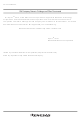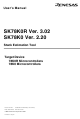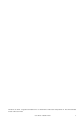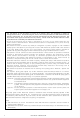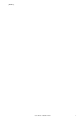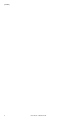SK-78K0R-UZ-SDK Renesas Electronics America, SK-78K0R-UZ-SDK Datasheet

SK-78K0R-UZ-SDK
Specifications of SK-78K0R-UZ-SDK
Related parts for SK-78K0R-UZ-SDK
SK-78K0R-UZ-SDK Summary of contents
Page 1
To our customers, Old Company Name in Catalogs and Other Documents st On April 1 , 2010, NEC Electronics Corporation merged with Renesas Technology Corporation, and Renesas Electronics Corporation took over all the business of both companies. Therefore, although the ...
Page 2
... You should not alter, modify, copy, or otherwise misappropriate any Renesas Electronics product, whether in whole or in part. 4. Descriptions of circuits, software and other related information in this document are provided only to illustrate the operation of semiconductor products and application examples. You are fully responsible for the incorporation of these circuits, software, and information in the design of your equipment ...
Page 3
... User’s Manual SK78K0R Ver. 3.02 SK78K0 Ver. 2.20 Stack Estimation Tool Target Device 78K0R Microcontrollers 78K0 Microcontrollers Document No. U18950EJ1V0UM00 (1st edition) Date Published October 2007 © NEC Electronics Corporation 2007 Printed in Japan ...
Page 4
User’s Manual U18950EJ1V0UM ...
Page 5
Windows is either a registered trademark or a trademark of Microsoft Corporation in the United States and/or other countries. User’s Manual U18950EJ1V0UM 3 ...
Page 6
... While NEC Electronics endeavors to enhance the quality, reliability and safety of NEC Electronics products, customers agree and acknowledge that the possibility of defects thereof cannot be eliminated entirely. To minimize risks of damage to property or injury (including death) to persons arising from defects in NEC Electronics products, customers must incorporate sufficient safety measures in their design, such as redundancy, fire-containment and anti-failure features. • ...
Page 7
User’s Manual U18950EJ1V0UM 5 ...
Page 8
... The related documents indicated in this publication may include preliminary versions. However, preliminary versions are not marked as such. Documents related to development tools (user’s manuals) SK78K0R Ver. 3.02, SK78K0 Ver. 2.20 Stack Estimation Tool BS78K0 Ver. 1.10 Bank Support Tool CC78K0 Ver. 3.70 C Compiler CC78K0R Ver ...
Page 9
User’s Manual U18950EJ1V0UM 7 ...
Page 10
User’s Manual U18950EJ1V0UM ...
Page 11
... Stack size specification file (.txt) ... stk system file (.psg) ... Output result file (.txt/.csv) ... 23 CHAPTER 5 WINDOW REFERENCE ... Overview of Windows and Dialog boxes of SK78K0/SK78K0R ... Explanation of Windows/Dialog Boxes ... 27 Main window ... 28 [ Adjust Stack Size ] dialog box ... 35 [ Stack Size Unknown / Adjusted Function Lists ] dialog box ... 38 [ Open ] dialog box ...
Page 12
CHAPTER 6 MESSAGES ... Display Format ... Error Messages ... Warning Messages ... Confirmation Messages ... 53 APPENDIX A QUANTITATIVE LIMITS ... Quantitative Limits ... ...
Page 13
... Size Unknown / Adjusted Function Lists] Dialog Box ... 38 5-8 [ Open ] Dialog Box ... 40 5-9 [ Save As ] Dialog Box ... 42 5-10 [ About sk78k0/sk78k0r ] Dialog Box (When Using SK78K0) ... 44 6-1 Message Dialog Box Example (When Using SK78K0) ... 45 LIST OF FIGURES Title and Page User’s Manual U18950EJ1V0UM ...
Page 14
... Table No. 4-1 Parameters of Stack Size Specification File ... 21 4-2 Parameters of stk System File ... 24 5-1 Windows and Dialog boxes of SK78K0/SK78K0R ... 26 5-2 Colors and Meanings of Function Icons ... 29 5-3 Items in List View Area ... 30 5-4 Toolbar Buttons ... 34 6-1 Message Types ... 45 6-2 Operation Performed by Clicking Buttons on Message Dialog Boxes for W9410 to W9426 ... 47 ...
Page 15
... Stack usage tracers SK78K0 or SK78K0R for the 78K0 microcontrollers or the 78K0R microcontrollers (hereafter referred to as SK78K0/SK78K0R) is tool for calculating the amount of stack each function may consume during execu- tion and displays the result in tree form, based on the assembly language file output by the 78K0 microcontrollers C compiler CC78K0 or the 78K0R microcontrollers C compiler CC78K0R (hereafter referred to as " ...
Page 16
... Operating Environment An environment that satisfies the following requirements is required for using the SK78K0/SK78K0R. (1) Host machine Compatible with the following operating systems (OS): ® Windows 2000, Windows XP Home Edition, Windows XP Professional [Caution recommended to install the latest service pack for each OS. (2) Related development tools ...
Page 17
... If the setup program does not run automatically, start "install.exe" from the CD-ROM drive using Explorer (Win- dows accessory). (3) Continue installation of the SK78K0/SK78K0R, following the messages displayed thereafter. Whether the SK78K0/SK78K0R has been installed normally can be checked with the [Tool] menu of PM+ after installation of the SK78K0/SK78K0R is completed. [ When installation is completed normally ] The following two items are displayed in the [Tool] menu when a project file for the 78K0 or 78K0R microcontrollers is opened in PM+ ...
Page 18
... Start "Add or Remove Programs" on the Control Panel ("Add/Remove Programs" in Windows other than Win- dowsXP). (3) Select the items to be uninstalled. - NEC EL SK78K0 Vx.xx or NEC EL SK78K0R Vx.xx - NEC EL SK78K0 Vx.xx or NEC EL SK78K0R Vx.xx Documents (4) Continue uninstallation of the SK78K0/SK78K0R, following the messages displayed thereafter. 16 CHAPTER 2 INSTALLATION ...
Page 19
... Click the button registered on the toolbar When the SK78K0/SK78K0R is started, the following the current project will be displayed. [Caution attempt is made to start the SK78K0/SK78K0R multiple times for the same project, the SK78K0/ SK78K0R currently running will pop up. CHAPTER 3 STARTUP AND TERMINATION Main window ...
Page 20
... To terminate the SK78K0/SK78K0R, perform the following operation on the - When using SK78K0: Select [File] menu -> [Exit sk78k0] - When using SK78K0R: Select [File] menu -> [Exit sk78k0r] [Caution] When terminating PM+ or when the active project of PM+ has been changed, a confirmation message will be displayed and then SK78K0/SK78K0R will be terminated. ...
Page 21
... A source file coded in the assembly language, which is output by the CC78K0/CC78K0R based source file registered in the Project file (.prj). The SK78K0/SK78K0R analyzes the amount of stack consumed, based on this file. The user cannot specify the assembler source module file individually. Generation of assembler source module file (1) Select [Tool] menu -> [Compiler Options] in PM+ ...
Page 22
Stack size specification file (.txt) A stack size specification file is a text file for collectively specifying information about stack sizes for functions (e.g., functions manually coded in assembly language, library functions, functions that include an indirect ...
Page 23
... SK78K0/SK78K0R searches for functions whose names match with them file name is not specified for a static function, the SK78K0/SK78K0R searches for a global function with the same name, and if no functions hit, the SK78K0/SK78K0R searches for a local function with the same name. ...
Page 24
Example of a stack size specification file # sample.txt # Specify 50 as the stack size of "_flib". [flib], ADD=50 # Set 0 to the stack size of "_flib_zero" for changing the display. [flib_zero], ADD=0 # Adjust the stack ...
Page 25
... The stk system file is a file for saving stack size adjustment information. The file name is fixed to "project-file- name.psg". The file contents are saved in the same format as that of the ing are performed automatically by the SK78K0/SK78K0R (only information of functions whose stack sizes have been changed is saved). [Caution] Do not modify the stk system file. ...
Page 26
Parameter Function Auxiliary mark Total stack size Frame size Adjustment information (a) Example in which all the call chains are output ([File] menu -> [Save All Call Chains...]) main(800,80)+--sub1(720,240)---sub2(480,200)+--sub3(280,280) | +--sub11*(500,30,+20*10)---sub11*(500,30,+20*10) +--sub12&(400,200)---sub21(200,200) +--f.c#sub13(300,250,+50) +--sub14(50,?,+50) +--sub15(?,?) (b) Example in which the ...
Page 27
CSV format If the CSV format is selected, the same content as that in the call chain is composed of function names and function information, each element delimited by a comma (,). Unlike the text format, however, the CSV ...
Page 28
... CHAPTER 5 WINDOW REFERENCE 5. 1 Overview of Windows and Dialog boxes of SK78K0/SK78K0R The windows and dialog boxes used in the SK78K0/SK78K0R are listed below. Table 5-1 Windows and Dialog boxes of SK78K0/SK78K0R Window/Dialog Box Name Main window [ Adjust Stack Size ] dialog box [ Stack Size Unknown / Adjusted ...
Page 29
... Explanation of Windows/Dialog Boxes In this section, windows/dialog boxes of the SK78K0/SK78K0R are explained in the following format. Window/Dialog box name A name of the window or dialog box is shown in the frame. In this part, the screens of the window or dialog box, functional outline, and opening methods are explained. ...
Page 30
... Main window The Main window appears first after the SK78K0/SK78K0R starts up. It displays the call tree and the stack size for each function. Toolbar Menubar Tree view area Statusbar [Note] When using the SK78K0R, "sk78k0r" is displayed on the title bar. This section describes the following items. ...
Page 31
Explanation of each area (1) Tree view area This area displays the function call tree. Functions are not sortable or movable by dragging icons into this area. The colors of icons indicate the function statuses (in the order of priority), ...
Page 32
List view area This area lists the functions selected in the Column header The contents of the listed items are as follows. By clicking the column header over the list, the listed items are sorted according to the column ...
Page 33
... Name] Sorts the list view area in the order of file names. (3) Message display area A Warning Messages or the progress status of processing by the SK78K0/SK78K0R is displayed. By right-clicking the mouse in this area, the following shortcut menus are displayed. [Copy] Copies the selected text to the clipboard. [Clear] Clears all the messages displayed ...
Page 34
... This menu is dimmed if there are no functions whose stack size is unknown or functions already set. Terminates the SK78K0/SK78K0R. User’s Manual U18950EJ1V0UM and saves the call chain whose (.txt/.csv). button. and saves the call chains and and reads information of the selected ( ...
Page 35
Stack Size] Recalculates the stack size and updates the display. Functions in the same manner as the [Stop] Stops the jobs currently running. Functions in the same manner as the [Sort List by] Sorts the list ...
Page 36
... Functions in the same manner as when [Adjust Stack Size...] is selected from the [Option] menu. This button is dimmed when no functions are selected. Opens the SK78K0/SK78K0R online help. Functions in the same manner as when [SK78K0 Help]/[SK78K0R Help] is selected from the [Help] menu. Statusbar Explanations of functions of the selected menu items or buttons on the toolbar, and the progress bar that indicates the processing status during file input/output are displayed ...
Page 37
Adjust Stack Size ] dialog box This is a dialog box used to set additional margins for the selected function, and callee functions. Take either of the following actions to open this dialog box. - Select a function in ...
Page 38
Explanation of each area (1) Function Name: Displays the name of the selected function. This area cannot be edited. (2) Frame Size: Displays the Frame size. "?" is displayed if the size is unknown, and "SIZEOVER" if the size exceeds ...
Page 39
Function buttons Buttons OK Saves the changes in the Cancel Closes this dialog box without saving the changes. Reset Clears the settings made for the selected function and resets to the initial value. The size setting information of the function ...
Page 40
Stack Size Unknown / Adjusted Function Lists ] dialog box This is a dialog box that displays a list of functions whose stack size is not unknown or functions already set. Take the following action to open this dialog ...
Page 41
... If a function is displayed in this area but does not have adjustment information, the setting of its callee function has been changed. (3) System Library Functions Lists the standard library functions to which the stack size is automatically set by the SK78K0/SK78K0R. Should resetting be executed by selecting [Reset Function]/[Reset All Functions] from the [Option] menu, this setting will be automatically re-set by the SK78K0/SK78K0R. ...
Page 42
Open ] dialog box This is a dialog box used to specify a Take either of the following actions to open this dialog box. - Select [File] menu -> [Open Project...] - Select [File] menu -> [Load Stack Size ...
Page 43
Explanation of each area (1) Look in: Select from the drop-down list the drive or folder in which the file to be read exists. The files stored in the specified location are listed below this area. (2) File name: Directly ...
Page 44
Save As ] dialog box This is a dialog box used to specify the name and location of an specification file (.txt saved. Take one of the following actions to open this dialog box. - Select [File] ...
Page 45
Explanation of each area (1) Save in: Select from the drop-down list the drive or folder in which the file stored. The files already stored in the specified location are listed below this area. (2) File name: ...
Page 46
... This section describes the following items. - Explanation of each area - Function button Explanation of each area (1) Version information area Displays the version of the SK78K0/SK78K0R as "Product name Version [Day Month Year]". Function button Button OK Closes this dialog box. 44 CHAPTER 5 WINDOW REFERENCE Function User’s Manual U18950EJ1V0UM ...
Page 47
... Display Format Messages output by the SK78K0/SK78K0R are displayed in the (refer to Figure 6-1). The messages are classified into three types (refer to the top of the message number. Figure 6-1 Message Dialog Box Example (When Using SK78K0) Letter Type E Error Messages W Warning Messages ...
Page 48
... E9303: Failed to invoke file ({path}). Startup of the SK78K0/SK78K0R failed. This error is output when the execution has failed to start the SK78K0/ SK78K0R. Retry startup of the SK78K0/SK78K0R. If failure occurs again, there is a possibility that the SK78K0/SK78K0R was not installed normally, so reinstall the SK78K0/SK78K0R ...
Page 49
... The following buttons are displayed in the message dialog box for W9410 to W9426, and the action taken by the SK78K0/SK78K0R varies depending on the button clicked, as shown in Table 6-2 Operation Performed by Clicking Buttons on Message Dialog Boxes for W9410 to W9426 ...
Page 50
W9410: Unknown function name ({function name}) in file ({path}: line {line number}). Only functions explicitly referred to in the project are allowed. [Do you want to stop reading?] A function name ({function name}) that is not used in the project ...
Page 51
W9416: Multiple "RECTIME="s for one function in file ({path}: line {line number}). Only one is allowed. [Do you want to stop reading?] An illegal specification of the recursion depth is found in the Only one type of recursion depth can ...
Page 52
... Stack size specification file (.txt)". Take action by clicking the button for the standard library is not found. Size information held by the SK78K0/ for the standard library includes an illegal format. is not found. Register the C source file in PM+, select [Tool] -> ...
Page 53
W9434: Assembler source module file for different device ({path}). The file ({path}) is the one generated by a compiler for another microcontrollers. This file cannot be analyzed. W9435: Assembler source module file generated by different version of CC78K0/CC78K0R ({path}). The ...
Page 54
W9465: Total stack size exceeds 65535 in function ({function name}). Reduce recursion depth. The amount of stack consumed by the function exceeds 65,535. Reduce the value of the recursion depth. W9466: Total stack size exceeds 65535 in function( {function name}). ...
Page 55
... The confirmation messages, error numbers, and their meanings are explained below. The confirmation messages are displayed in both the The actual character string is displayed in braces ({ }). The operation varies in the SK78K0/SK78K0R, depending on the button selected in the message dialog box. I9500: Exit sk78k0/sk78k0r. The SK78K0/SK78K0R will be terminated. ...
Page 56
APPENDIX A QUANTITATIVE LIMITS A. 1 Quantitative Limits The limits and the range settings are as follows. Project file (.prj)-related Assembler source module file (.asm)-related Stack size specification file (.txt)- related Output result file (.txt/.csv)-related Stack size-related Message display area ...
Page 57
... A [ About sk78k0/sk78k0r ] dialog box ... ADD ... 20 Additional margin ... 14 Additional margins ... 35 [ Adjust Stack Size ] dialog box ... Adjustment information ... 14, 23 All call chains ... 23 Assembler source module file (.asm) ... Auxiliary mark ... 23 CALL ... 20 Call chain with maximum stack ... Callee functions ... 35 CC78K0 ... 13 CC78K0R ... 13 Confirmation messages ... 53 CSV format ... ...
Page 58
T Terminology ... 14 Text format ... 23 Total stack size ... 14 Tree view area ... 29 U Uninstallation ... 16 V Version information ... 34 W Warning messages ... 47 56 INDEX User’s Manual U18950EJ1V0UM ...
Page 59
... Floor, Quantum Plaza, No. 27 ZhiChunLu Haidian District, Beijing 100083, P.R.China Tel: 010-8235-1155 http://www.cn.necel.com/ Shanghai Branch Hanover Office Room 2509-2510, Bank of China Tower, Podbielskistrasse 166 B 200 Yincheng Road Central, 30177 Hannover Pudong New Area, Shanghai, P.R.China P.C:200120 Tel: 0 511 33 40 2-0 Tel:021-5888-5400 Munich Office http://www ...