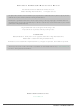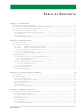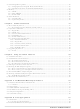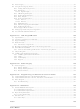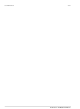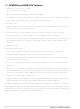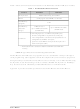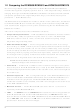20-101-1055 Rabbit Semiconductor, 20-101-1055 Datasheet

20-101-1055
Specifications of 20-101-1055
Related parts for 20-101-1055
20-101-1055 Summary of contents
Page 1
... RabbitCore RCM3365/RCM3375 C-Programmable Core Module with NAND Flash Mass Storage and Ethernet User’s Manual 019–0150 • 080528–G ...
Page 2
... RabbitCore RCM3365/RCM3375 User’s Manual Part Number 019-0150 • 080528–G • Printed in U.S.A. ©2005–2008 Digi International Inc. • All rights reserved. No part of the contents of this manual may be reproduced or transmitted in any form or by any means without the express written permission of Digi International. ...
Page 3
... Online Documentation ..................................................................................................................7 Chapter 2. Getting Started 2.1 Install Dynamic C .................................................................................................................................9 2.2 Hardware Connections........................................................................................................................10 2.2.1 Step 1 — Attach Module to Prototyping Board..........................................................................10 2.2.2 Step 2 — Connect Serial Programming Cable............................................................................11 2.2.2.1 Programming via Ethernet Option ..................................................................................... 12 2.2.3 Step 3 — Connect Power ............................................................................................................13 2.2.3.1 Alternate Power-Supply Connections ................................................................................ 13 2 ...
Page 4
Serial Programming Cable ................................................................................................................. 36 4.3.1 Changing Between Program Mode and Run Mode.................................................................... 36 4.3.2 Standalone Operation of the RCM3365/RCM3375 ................................................................... 37 4.4 Memory .............................................................................................................................................. 38 4.4.1 SRAM......................................................................................................................................... 38 4.4.2 Flash EPROM............................................................................................................................. 38 4.4.3 NAND Flash............................................................................................................................... 38 4.5 Other ...
Page 5
... Appendix F. RabbitNet F.1 General RabbitNet Description ........................................................................................................143 F.1.1 RabbitNet Connections .............................................................................................................143 F.1.2 RabbitNet Peripheral Cards ......................................................................................................144 F.2 Physical Implementation ..................................................................................................................145 F.2.1 Control and Routing..................................................................................................................145 F.3 Function Calls...................................................................................................................................146 F.3.1 Status Byte ................................................................................................................................152 Index User’s Manual 103 133 137 143 153 ...
Page 6
Schematics 157 RabbitCore RCM3365/RCM3375 ...
Page 7
... Rabbit 3000’s internal real-time clock and the static RAM. Two 34-pin headers bring out the Rabbit 3000 I/O bus lines, parallel ports, and serial ports. The RCM3365/RCM3375’ ...
Page 8
... Small size: 1.85" x 2.73" x 0.86" ( mm) • Microprocessor: Rabbit 3000 running at 44.2 MHz • 52 parallel 5 V tolerant I/O lines: 44 configurable for I/O, 4 fixed inputs, 4 fixed outputs • Three additional digital inputs, two additional digital outputs • External reset • Alternate I/O bus can be configured for 8 data lines and 6 address lines (shared with parallel I/O lines), plus I/O read/write • ...
Page 9
... V CMOS-compatible ports: • all 6 are configurable as asynchronous serial ports; • 4 are configurable as a clocked serial port (SPI) and 1 is Serial Ports • option for second HDLC serial port at the expense RCM3365 modules sold before 2008 had 16MB fixed NAND flash memory ...
Page 10
... NOTE: RCM3365/RCM3375 RabbitCore modules may eventually be discontinued because of changes to the xD-Picture Card™. — Serial Port B, available as either a clocked serial port or an asynchro- • Serial Ports nous serial port on the RCM3365/RCM3375, is used by the RCM3900/RCM3910 as a clocked serial peripheral interface (SPI) for the miniSD™ ...
Page 11
... Program download utility (Rabbit Field Utility) and cloning board options for rapid production loading of programs. • Generous memory size allows large programs with tens of thousands of lines of code, and substantial data storage. • Integrated Ethernet port for network connectivity, with royalty-free TCP/IP software. ...
Page 12
... A header plug leading to bare leads is provided to allow overseas users to connect their own power supply with a DC output of 8–30 V.) • 10-pin header to DB9 programming cable with integrated level-matching circuitry. • 2 CDs — Dynamic C and Dynamic C FAT File System module — with complete product documentation on disk. • Ethernet cables and screwdriver. • ...
Page 13
... Online Documentation The online documentation is installed along with Dynamic C, and an icon for the docu- mentation menu is placed on the workstation’s desktop. Double-click this icon to reach the menu. If the icon is missing, use your browser to find and load folder, found in the Dynamic C installation folder. ...
Page 14
RabbitCore RCM3365/RCM3375 ...
Page 15
... The installation allows you to choose the COM port that will be used. The default selec- tion is COM1. You may select any available port for Dynamic C’s use. If you are not cer- tain which port is available, select COM1. This selection can be changed later within Dynamic C ...
Page 16
... Permanent electrical damage to the mod- ule may also result if a misaligned module is powered up. Press the module’s pins firmly into the Prototyping Board header sockets—press down in the area above the header pins using your thumbs or fingers over the header pins as shown in Figure 2 ...
Page 17
... Figure 3. Connect Serial Programming Cable and Power Supply NOTE: Be sure to use the serial programming cable (part number 101-0542) supplied with this Development Kit—the serial programming cable has blue shrink wrap around the RS-232 converter section located in the middle of the cable. Programming cables with clear or red shrink wrap from other Rabbit kits are not designed to work with RCM3365/ RCM3375 modules ...
Page 18
... RCM3365 module during debugging. Use a straight-through CAT 5/6 Ethernet cable to connect the Ethernet jack on the RCM3365 to a DHCP-enabled network. Your PC should also be connected to this network—you will need a second straight-through CAT 5/6 Ethernet cable to connect the PC to the network since only one straight-through Ethernet cable is supplied with the Development Kit. ...
Page 19
... All Development Kits include a header connector that may be used to connect your power supply to 3-pin header J2 on the Prototyping Board. The connector may be attached either way as long not offset to one side—the center pin always connected to the positive terminal, and either edge pin is negative. The power supply should deliver User’ ...
Page 20
... Options > Project Options Section 2.3.1 explains the remaining Dynamic C configurations to run a sample program via the serial programming cable, and Section 2.3.2 explains the remaining Dynamic C configurations to run a sample program via an Ethernet cable the “Compiler” tab in the menu. Click . OK RabbitCore RCM3365/RCM3375 ...
Page 21
... Check that the RCM3365/RCM3375 is powered correctly — Prototyping Board should be lit when the RCM3365/RCM3375 is mounted on the Prototyping Board and the AC adapter is plugged in • Check both ends of the programming cable to ensure that they are firmly plugged into the PC and the PROG ...
Page 22
... DHCP network using straight-through Ethernet cables can be connected directly to the PC via an Ethernet crossover cable. • If you are connecting to a network with a DHCP server, use a CAT 5/6 straight-through Ethernet cable to connect the PC or workstation to the network, and connect the Ethernet jack on the RCM3365 to the network using a second CAT 5/6 straight-through Ethernet cable ...
Page 23
... Troubleshooting If the rdiscover utility could not find your RCM3365: • Check that your network has a DHCP server, and that the RCM3365 and your PC are connected to the same network. • If you compiled and ran a sample program with the RabbitSys project option disabled, you may have overwritten the RabbitSys binary file ...
Page 24
RabbitCore RCM3365/RCM3375 ...
Page 25
... RabbitSys-enabled RCM3365. 4. Power must be applied to the RCM3365/RCM3375 through the Prototyping Board. Refer to Chapter 2, “Getting Started,” if you need further information on these steps. Since the RCM3365 and the RCM3375 run at 44.2 MHz and are equipped with a fast pro- gram execution SRAM, remember to allow the compiler to run the application in the fast ...
Page 26
... Dynamic C window. STDIO Press “2” or “3” or “4”or “5”on your keyboard to select LED DS3 or DS4 or DS5 or DS6 on the Prototyping Board. Then follow the prompt in the Dynamic C dow to turn the LED on or off. —Demonstrates assembly-language program by flashing the USR LED • ...
Page 27
... NAND flash page are dumped to the Dynamic C Note that an error message might appear when the first 32 pages (0x20 pages) are “dumped.” You may ignore the error message. —This program is a utility for inspecting the contents of a • ...
Page 28
... NOTE: Your network interface card will likely have a different name. 3. Now select the IP Address and click on “Properties” to assign an IP address to your computer (this will disable “obtain an IP address automatically”): IP Address : 10.10.6.101 Netmask : 255.255.255.0 Default gateway : 10.10.6.1 4. Click < ...
Page 29
... STDIO prompted! The xD-Picture Card can only be hot-swapped when the xD-Picture Card is “unmounted.” This sample program “unmounts” the xD-Picture Card when it detects a keyboard press. Then it waits for a new xD-Picture Card to be inserted. User’s Manual or contact your Rabbit sales representative or autho- SAMPLES\RCM3360\NANDFlash — ...
Page 30
... PARITY.C byte values 0–127 from Serial Port E to Serial Port F. The program will switch between generating parity or not on Serial Port E. Serial Port F will always be checking parity, so parity errors should occur during every other sequence. ...
Page 31
... Before running either of these sample programs on the RCM3365/RCM3375 assembly, make sure pins 1–2 and pins 5–6 are jumpered together on header JP5 to use the RS-485 bias and termination resistors. The sample programs use Serial Port C as the RS-485 serial port, and they use PD7 to enable/disable the RS-485 transmitter ...
Page 32
RabbitNet Sample programs are available for each RabbitNet peripheral card, and can be found in the Dynamic C SAMPLES\RabbitNet in conjunction with the RCM3365/RCM3375 and the Prototyping Board, you need to add the line #use rcm33xx.lib at the beginning ...
Page 33
... Chapter 4 describes the hardware components and principal hardware subsystems of the RCM3365/RCM3375 modules. Appendix A, “RCM3365/RCM3375 Specifications,” provides complete physical and electrical specifications. Figure 5 shows the Rabbit-based subsystems designed into the RCM3365/RCM3375. Figure 5. RCM3365/RCM3375 Subsystems User’s Manual 4. H ARDWARE R EFERENCE 27 ...
Page 34
... Headers J3 and J4 are net port is also included with the RCM3365/RCM3375. Pins 29–32 on header J3 are configured using 0 Ω resistors at locations JP4, JP5, JP7, and JP7 to be PD3, PD2, PD7, and PD6 respectively. They may also be reconfigured to carry the Ethernet signals TPO+, TPO–, TPI+, and TPI–. ...
Page 35
... Figure 7 shows the use of the Rabbit 3000 microprocessor ports in the RCM3365/ RCM3375 modules. Figure 7. Use of Rabbit 3000 Ports The ports on the Rabbit 3000 microprocessor used in the RCM3365/RCM3375 are config- urable, and so the factory defaults can be reconfigured. Table 2 lists the Rabbit 3000 fac- tory defaults and the alternate configurations. User’s Manual 29 ...
Page 36
... PD6/TPI– Input/Output 32 PD7/TPI+ Input/Output 33 LINK Output 34 ACT Output Pins 29–32 are configured with 0 Ω surface-mount resistors at JP4, JP5, JP7, and JP8 Default Use Alternate Use Output External data bus (ID0–ID7) Slave port data bus (SD0–SD7) QD2A QD2B QD1A ...
Page 37
... Input/Output 13 PE7 Input/Output 14 PE6 Input/Output 15 PE5 Input/Output 16 PE4 Input/Output 17 PE3 Input/Output 18 PE1 Input/Output 19 PE0 Input/Output User’s Manual Default Use Alternate Use CLKB IA0 /SWR IA1 /SRD IA2 SA0 IA3 SA1 IA4 IA5 /SLAVEATTN AQD1B PWM0 AQD1A PWM1 AQD2B PWM2 AQD2A ...
Page 38
... GND Notes 1. When using pins 33–34 on header J3 to drive LEDs, these pins can handle a sinking current mA. 2. The VRAM voltage is temperature-dependent. If the VRAM voltage drops below about 1 1.5 V, the contents of the battery-backed SRAM may be lost. If VRAM drops below 1.0 V, the 32 kHz oscillator could stop running. Pay careful attention to this volt- age if you draw any current from this pin ...
Page 39
... Parallel Port A can also be used as an external I/O data bus to isolate external I/O from the main data bus. Parallel Port B pins PB2–PB7 can also be used as an auxiliary address bus. When using the external I/O bus for a digital output or the LCD/keypad module on the Prototyping Board, or for any other reason, you must add the following line at the begin- ning of your program ...
Page 40
Serial Communication The RCM3365/RCM3375 does not have any serial transceivers directly on the board. However, a serial interface may be incorporated into the board the RCM3365/RCM3375 is mounted on. For example, the Prototyping Board has RS-232 and RS-485 transceiver ...
Page 41
... All three clocked Serial Port A signals are available as • a synchronous serial port • an asynchronous serial port, with the clock line usable as a general CMOS I/O pin The programming port may also be used as a serial port once the application is running. The SMODE pins may then be used as inputs and the status pin may be used as an output. ...
Page 42
... Run Mode when no pro- gramming cable is attached. When the Rabbit 3000 is reset, the operating mode is deter- mined by the state of the SMODE pins. When the programming cable’s is attached, the SMODE pins are pulled high, placing the Rabbit 3000 in the Program Mode. When the programming cable’ ...
Page 43
... A program “runs” in either mode, but can only be downloaded and debugged when the RCM3365/RCM3375 is in the Program Mode. Refer to the Rabbit 3000 Microprocessor User’s Manual gramming port. 4.3.2 Standalone Operation of the RCM3365/RCM3375 The RCM3365/RCM3375 must be programmed via the Prototyping Board or via a similar arrangement on a customer-supplied board ...
Page 44
... EPROM since it may be necessary to change the sector size in the future. Writing to arbitrary flash memory addresses at run time is also discouraged. Instead, use a portion of the “user block” area to store persistent data. The functions writeUser- Block and readUserBlock are provided for this. Refer to the and the cessor Designer’ ...
Page 45
... Card Sample programs in the SAMPLES\RCM3360\NANDFlash folder illustrate the use of the NAND flash. These sample programs are described in Section 3.2.1, “Use of NAND Flash.” Pay careful attention to the sample programs to see how to close files and secure any data on the xD-Picture Card User’ ...
Page 46
... The spectrum spreader will now be set to the state specified OK by the macro value whenever you are in the project file where you defined the macro. NOTE: Refer to the Rabbit 3000 Microprocessor User’s Manual for more information on the spectrum-spreading setting and the maximum clock speed. 40 Options > ...
Page 47
... Dynamic C development environment. Debugging occurs while the application runs on the target. Alternatively, users can compile a program to an image file for later loading. Dynamic C runs on PCs under Windows 2000/NT and later—see Rabbit’s Technical Note TN257, Running Dynamic C User’ ...
Page 48
... C, SPI, GPS, file system. LCD display and keypad drivers. • Powerful language extensions for cooperative or preemptive multitasking • Loader utility program to load binary images into Rabbit targets in the absence of Dynamic C. • Provision for customers to create their own source code libraries and augment on-line help by creating “ ...
Page 49
... Dynamic C RabbitSys requires Dynamic C version 9.30 or later, and allows the RCM3365. The Dynamic C RabbitSys User’s Manual provides complete information on RabbitSys. 2. Via the Rabbit RabbitLink, which allows a Rabbit-based target to have programs down- loaded to it and debugged with the same ease as exists when the target is connected directly ...
Page 50
... This flag is also stored in the battery-backed SRAM. When a protected variable is updated, the “inactive” copy is modified, and is made “active” only when the update is 100% complete. This assures the integrity of the data in case a reset or a power failure occurs during the update process ...
Page 51
... Dynamic C Function Reference Manual and Technical Note TN213, Rabbit Serial Port Software. 5.2.4 TCP/IP Drivers The TCP/IP drivers are located in the libraries and the TCP/IP functions is provided in the Dynamic C TCP/IP User’s Manual. 5.2.5 NAND Flash Drivers The Dynamic C NANDFlash\NFLASH.LIB memory devices on the RCM3365 and the RCM3375 ...
Page 52
... RS-485 is not enabled. 6. RS-232 is not enabled. 7. LEDs are off. 8. Ethernet select is disabled. 9. Mass-storage flash select is disabled. 10. Motor control is disabled. 11. The RabbitNet SPI interface is disabled. 12. The relay is set to normally closed positions. RETURN VALUE None. 46 SAMPLES\RCM3300\RCM33xx.LIB RN_CFG_RCM33.LIB RabbitCore RCM3365/RCM3375 library if you —library, which is ...
Page 53
... Writes a value to an output channel on Prototyping Board header J10. Do not use this function if you have installed the stepper motor chips at U2 and U3. PARAMETERS channel is output channel 0–7 (OUT00–OUT07). value is the value ( output. RETURN VALUE None. ...
Page 54
... Switches, LEDs, and Relay int switchIn(int swin); Reads the state of a switch input. PARAMETERS swin is the switch input to read: 2—S2 3—S3 RETURN VALUE State of the switch input open 0 = closed SEE ALSO brdInit void ledOut(int led, int value); Controls LEDs on the Prototyping Board and on the RCM3365/RCM3375. ...
Page 55
... Byte mode—disable the transmitter after the same byte that is transmitted is detected in the receive data buffer. Block data mode—disable the transmitter after the same number of bytes transmitted are detected in the receive data buffer ...
Page 56
... The function calls described in this section are used to configure the RabbitNet port on the Prototyping Board for use with RabbitNet peripheral cards. The user’s manual for the spe- cific peripheral card you are using contains additional function calls related to the Rabbit- Net protocol and the individual peripheral card ...
Page 57
... This is a macro that enables or asserts the RCM3365/RCM3375 RabbitNet port chip select prior to data transfer. PARAMETERS portnum = 0 RETURN VALUE None void rn_sp_disable(int portnum); This is a macro that disables or deasserts the RCM3365/RCM3375 RabbitNet port chip select to invali- date data transfer. PARAMETERS portnum = 0 RETURN VALUE None. User’s Manual 51 ...
Page 58
Upgrading Dynamic C Dynamic C patches that focus on bug fixes are available from time to time. Check the Web site www.rabbit.com/support/ 5.3.1 Extras Dynamic C installations are designed for use with the board they are included with, and ...
Page 59
... RCM3365/RCM3375 module’s Ethernet port at this time. Before proceeding you will need to have the following items. • If you don’t have Ethernet access, you will need at least a 10Base-T Ethernet card (available from your favorite computer supplier) installed in a PC. ...
Page 60
... Now you should be able to make your connections. 1. Connect the AC adapter and the serial programming cable as shown in Chapter 2, “Get- ting Started.” 2. Ethernet Connections There are four options for connecting the RCM3365/RCM3375 module to a network for development and runtime purposes. The first two options permit total freedom of action in selecting network addresses and use of the “ ...
Page 61
... Internet to directly con- tact the controller, but it would probably be easier to place the controller directly on the external network outside of the firewall. This avoids some of the configuration complica- tions by sacrificing some security. User’s Manual 55 ...
Page 62
Firewall T1 in Adapter Ethernet Typical Corporate Network If your system administrator can give you an Ethernet cable along with its IP address, the netmask and the gateway address, then you may be able to run the sample programs with- ...
Page 63
... The highest address (216.102.126.255) is used as a broadcast address. Usually one other address is used for the address of the gateway out of the network. This leaves 256 - 3 = 253 available IP addresses for the example given. User’s Manual N IP addresses in a local network. The netmask (also 8 ...
Page 64
How IP Addresses are Used The actual hardware connection via an Ethernet uses Ethernet adapter addresses (also called MAC addresses). These are 48-bit addresses and are unique for every Ethernet adapter manufactured. In order to send a packet to ...
Page 65
... The DHCP server may try to give you the same address each time, but a fixed IP address is usually not guaranteed. If you are not concerned about accessing the RCM3365/RCM3375 from the Internet, you can place the RCM3365/RCM3375 on the internal network using an IP address assigned either statically or through DHCP. User’s Manual program while you are connected winipcfg 59 ...
Page 66
Placing Your Device on the Network In many corporate settings, users are isolated from the Internet by a firewall and/or a proxy server. These devices attempt to secure the company from unauthorized network traffic, and usually work by disallowing ...
Page 67
... It is not necessary to use a crossover cable for a direct connection. Use the TCP/IP parameters such as the IP address that you identified with the rdiscover utility; if you are using an Ethernet crossover cable to connect the RCM3365 directly to your PC, use the TCP/IP parameters that you set up according to the instructions in Appendix E. User’s Manual RCM3365/RCM3375 System Ethernet ...
Page 68
... If you would like to change the default values, for example, to use an IP 10.10.6.1 address of for the RCM3365/RCM3375 board, and 10.1.1.2 you can edit the values in the section that directly follows the “General Configuration” comment in the TCP_CONFIG.LIB directory. 3. You can create a CUSTOM_CONFIG ...
Page 69
... TCP/IP Xircom Credit Card Network Adapter Depending on which version of Windows your PC is running, you may have to select the “Local Area Connection” first, and then click on the “Properties” button to bring up the Ethernet interface dialog. Then “Configure” your interface card for a “10Base-T Half-Duplex” ...
Page 70
... BROWSELED.C Two “device LEDs” are created along with two buttons to toggle them. Users can use their Web browser to change the status of the lights. The DS3 and DS4 LEDs on the Prototyping Board will match those on the Web page. As long as you have not modified ...
Page 71
... If the sample programs ran fine, you are now ready to go on. Additional sample programs are described in the Dynamic C TCP/IP User’s Manual. Please refer to the Dynamic C TCP/IP User’s Manual to develop your own applications. An Introduction to TCP/IP provides background information on TCP/IP, and is available ...
Page 72
RabbitCore RCM3365/RCM3375 ...
Page 73
... A PPENDIX Appendix A provides the specifications for the RCM3365/ RCM3375, and describes the conformal coating. User’s Manual A. RCM3365/RCM3375 S PECIFICATIONS 67 ...
Page 74
A.1 Electrical and Mechanical Characteristics Figure A-1 shows the mechanical dimensions for the RCM3365/RCM3375. Figure A-1. RCM3365/RCM3375 Dimensions NOTE: All measurements are in inches followed by millimeters enclosed in parentheses. All dimensions have a manufacturing tolerance of ±0.01" (0.25 mm). ...
Page 75
... It is recommended that you allow for an “exclusion zone” of 0.04" (1 mm) around the RCM3365/RCM3375 in all directions when the RCM3365/RCM3375 is incorporated into an assembly that includes other printed circuit boards. An “exclusion zone” of 0.08" (2 mm) is recommended below the RCM3365/RCM3375 when the RCM3365/RCM3375 is plugged into another assembly. Figure A-2 shows this “exclusion zone.” ...
Page 76
... USR (user-programmable) Connection for user-supplied backup battery (to support RTC and data SRAM) 52 parallel digital I/0 lines: • 44 configurable I/O • 4 fixed inputs • 4 fixed outputs Startup mode (2), reset in Status, reset out Can be configured for 8 data lines and Maximum asynchronous baud rate = CLK/8 ...
Page 77
... Power Operating Temperature Humidity Connectors Board Size * RCM3365 modules sold before 2008 had 16MB fixed NAND flash memory. NOTE: M-type xD-Picture Cards are not supported at this time. User’s Manual RCM3365 Yes 4 PWM registers with 10-bit free-running counter and priority interrupts 3.15– ...
Page 78
A.1.1 Headers The RCM3365/RCM3375 uses headers at J3 and J4 for physical connection to other boards. J3 and J4 are 2 × 17 SMT headers with pin spacing. J1, the programming port × 5 ...
Page 79
... Be sure to add the loads for the devices you are using in your custom system and verify that they do not exceed the values in Table A-3. Table A-3. External Capacitive Bus Loading -40°C to +85°C Output Port All I/O lines with clock doubler enabled User’s Manual Input Output Capacitance Capacitance (pF) ...
Page 80
... Figure A-4 shows a typical timing diagram for the Rabbit 3000 microprocessor external I/O read and write cycles. Figure A-4. I/O Read and Write Cycles—No Extra Wait States NOTE: /IOCSx can be programmed to be active low (default) or active high. 74 RabbitCore RCM3365/RCM3375 ...
Page 81
... V 6 The measurements are taken at the 50% points under the following conditions. • -40°C to 85° • Internal clock to nonloaded CLK pin delay ≤ 85°C/3.0 V The clock to address output delays are similar, and apply to the following delays. • the clock to address delay adr • ...
Page 82
... Low-Level Input Current I IL (absolute worst case, all buffers) High-Impedance State I Output Current OZ (absolute worst case, all buffers) 76 Parameter Maximum Rating -55° to +85°C -65° to +150° 0 5 –55°C to +85° Test Conditions I = 6.8 mA (min 6.8 mA (min ...
Page 83
... All data, address, and I/O lines with clock doubler enabled Under certain conditions, you can exceed the limits outlined in Table A-7. See the Rabbit 3000 Microprocessor User’s Manual for additional information. User’s Manual Output Drive (Full AC Switching) Sourcing/Sinking Limits ...
Page 84
A.5 Jumper Configurations Figure A-5 shows the jumper locations used to configure the various RCM3365/ RCM3375 options. The black square indicates pin 1. Figure A-5. Location of RCM3365/RCM3375 Configurable Positions 78 RabbitCore RCM3365/RCM3375 ...
Page 85
... Ethernet or I/O Output JP8 on Header J3 Chip select signals for NAND JP9 flash and xD-Picture Card R96 xD-Picture Card Detect NOTE: The jumper connections are made using 0 Ω surface-mounted resistors. User’s Manual Pins Connected 1–2 Bank Mode 2–3 Normal Mode 1–2 128K/256K 2–3 512K 1– ...
Page 86
... A.6 Conformal Coating The areas around the 32 kHz real-time clock crystal oscillator have had the Dow Corning silicone-based 1-2620 conformal coating applied. The conformally coated area is shown in Figure A-6. The conformal coating protects these high-impedance circuits from the effects of moisture and contaminants over time. ...
Page 87
... A PPENDIX Appendix B describes the features and accessories of the Proto- typing Board. User’s Manual B. P ROTOTYPING B OARD 81 ...
Page 88
B.1 Introduction The Prototyping Board included in the Development Kit makes it easy to connect an RCM3365/RCM3375 module to a power supply and a PC workstation for development. It also provides some basic I/O peripherals (RS-232, RS-485, a relay, LEDs, ...
Page 89
... J2 is always connected to the positive terminal, and either edge pin is negative. Users providing their own power supply should ensure that it delivers 8– Regulated Power Supply • ...
Page 90
... RabbitNet peripheral cards to be used with the RCM3365/RCM3375 and the Prototyping Board. —One serial flash interface (shared with the RabbitNet port) is • Serial Flash Interface available to allow Rabbit’s SF1000 series serial flash to be used on the Prototyping Board. 84 —The complete pin set of the RCM3365/RCM3375 RabbitCore RCM3365/RCM3375 ...
Page 91
... B.2 Mechanical Dimensions and Layout Figure B-2 shows the mechanical dimensions and layout for the Prototyping Board. Figure B-2. Prototyping Board Dimensions NOTE: All measurements are in inches followed by millimeters enclosed in parentheses. User’s Manual 85 ...
Page 92
... 800 mA max. for +3.3 V supply total +3.3 V and +5 V combined CR2032 lithium coin-type 4 inputs pulled up, ± DC, switching threshold 0.9–2.3 V typical 4 sinking outputs,+30 V DC, 500 mA maximum per channel 8 CMOS-level outputs if stepper motor not installed SPDT relay, 500 • ...
Page 93
... The Prototyping Board has an onboard +5 V switching power regulator from which a +3.3 V linear regulator draws its supply. Thus both +5 V and +3.3 V are available on the Prototyping Board. The Prototyping Board itself is protected against reverse polarity by a diode shown in Figure B-3. Figure B-3. Prototyping Board Power Supply User’s Manual 87 ...
Page 94
B.4 Using the Prototyping Board The Prototyping Board is actually both a demonstration board and a prototyping board demonstration board, it can be used with the sample programs to demonstrate the func- tionality of the RCM3365/RCM3375 right out ...
Page 95
... If you don’t plan to use the LCD/keypad module, additional signals may be brought out on 1 × 5 and 1 × 8 headers from the bag of parts that you install at J15 and J16. If you don’t plan to use the stepper-motor control option, additional CMOS outputs are available via a 1 × 8 header that you install at J10 ...
Page 96
... B.4.2.1 Digital Inputs The Prototyping Board has four digital inputs, IN0–IN3, each of which is protected over a range of – +36 V. The inputs are pulled shown in Figure B-5. Figure B-5. Prototyping Board Digital Inputs The four quadrature decoder inputs on screw-terminal header J5 may be used as inputs IN4– ...
Page 97
... If the stepper-motor option is not used, eight CMOS-level digital outputs are available at J10, and can each handle mA. B.4.4 Sinking Digital Outputs Four sinking digital outputs shared with LEDs DS3–DS6 are available at J12, and can each handle up to 500 mA. Figure B-6 shows a wiring diagram for a typical sinking output Figure B-6 ...
Page 98
... J11 to be used as a serial interface for the SF1000 series serial flash. 92 Configured via Default Use RCM3365/RCM3375 — Serial Port B signals on PB0, PC4 and PC5 * RS-485 JP5 RabbitNet (PD2 = 1) JP3 SF1000 (PD2 = 0) — RS-232 — RS-232 RabbitCore RCM3365/RCM3375 Alternate Use — — Rabbit 3000 quadrature decoder — — ...
Page 99
... U9. This transceiver provides the voltage output, slew rate, and input voltage immunity required to meet the RS-232 serial communication protocol. Basically, the chip translates the Rabbit 3000’s signals to RS-232 signal levels. Note that the polarity is reversed in an RS-232 circuit so that output becomes approximately -10 V and output as +10 V ...
Page 100
... The Prototyping Boards with RCM3365/RCM3375 modules installed can be used in an RS-485 multidrop network spanning up to 1200 m (4000 ft), and there can be as many as 32 attached devices. Connect the 485+ to 485+ and 485– to 485– using single twisted-pair wires as shown in Figure B-8 ...
Page 101
... The Prototyping Board comes with a 220 Ω termination resistor and two 681 Ω bias resis- tors installed and enabled with jumpers across pins 1–2 and 5–6 on header JP5, as shown in Figure B-9. Figure B-9. RS-485 Termination and Bias Resistors For best performance, the termination resistors in a multidrop network should be enabled only on the end nodes of the network, but not on the intervening nodes. Jumpers on boards whose termination resistors are not enabled may be stored across pins 1– ...
Page 102
... Rabbit’s SF1000 series serial flash may be installed in the socket labeled J11. The J11 interface is enabled in software by setting PD2 = 0. Header JP3 must have pins 2–3 jum- pered when using the J11 interface. Note that the RabbitNet port and the J11 interface can- not be used simultaneously ...
Page 103
... Table B-3. Stepper Motor Power-Supply Options Header 1–2 9–10 JP1 3–4 7–8 1–2 9–10 JP2 3–4 7–8 User’s Manual Pins Connected Onboard power supply to U2 External power supply to U2 Onboard power supply to U3 External power supply to U3 Factory Default × × 97 ...
Page 104
B.5 Prototyping Board Jumper Configurations Figure B-12 shows the header locations used to configure the various Prototyping Board options via jumpers. Figure B-12. Location of Prototyping Board Configurable Positions 98 RabbitCore RCM3365/RCM3375 ...
Page 105
... Onboard power supply 9–10 3–4 External power supply 7–8 1–2 Onboard power supply 9–10 3–4 External power supply 7–8 1–2 Quadrature decoder inputs enabled RabbitNet/Serial Flash interface 2–3 enabled RCM3365/RCM3375 powered via 2–3 Prototyping Board 1–2 Bias and termination resistors 5–6 connected Bias and termination resistors not 1– ...
Page 106
... Soldered-in NAND flash chip enable SPI, serial flash SPI, serial flash Serial flash RS-485 Tx enable IN0–IN1 Ethernet AEN, NAND flash function enable Motor driver A clock pulse IN2–IN3, J8 LCD/keypad module Initial State Active high Active high Active high High High (when not driven by CLKA) ...
Page 107
... Input PG7 Input * Not used with RCM3365/RCM3375. User’s Manual Use Motor driver B clock pulse SPI, serial flash, quadrature decoder Quadrature decoder Motor 1–4 control Switch S1 Switch S2 TXF RS-232 Serial Port F RXF RS-232 Motor driver A enable Motor driver B enable TXE RS-232 ...
Page 108
RabbitCore RCM3365/RCM3375 ...
Page 109
... LCD/keypad. C.1 Specifications Two optional LCD/keypad modules—with or without a panel-mounted NEMA 4 water- resistant bezel—are available for use with the Prototyping Board. They are shown in Figure C-1. Figure C-1. LCD/Keypad Modules Versions Only the version without the bezel can mount directly on the Prototyping Board; if you have the version with a bezel, you will have to remove the bezel to be able to mount the LCD/keypad module on the Prototyping Board ...
Page 110
... Specification 2.60" x 3.00" x 0.75" ( mm) 4.50" × 3.60" × 0.30" (114 mm × × 7.6 mm) Operating Range: 0°C to +50°C Storage Range: –40°C to +85° 95%, noncondensing * 1.5 W maximum Connects to high-rise header sockets on the Prototyping Board 122 × 32 graphic display 7-key keypad Seven user-programmable LEDs Figure C-2 ...
Page 111
... You can set the contrast on the LCD display of pre-2005 LCD/keypad modules by adjust- ing the potentiometer setting the voltage for 3 connecting the jumper across pins 3–4 on header J5 as shown in Figure C-3. Only one of these two options is available on these LCD/keypad modules. NOTE: Older LCD/keypad modules that do not have a header contrast adjust- ment potentiometer at R2 are limited to operate only and will not work with the Prototyping Board for the RCM3365/RCM3375 ...
Page 112
C.3 Keypad Labeling The keypad may be labeled according to your needs. A template is provided in Figure C-4 to allow you to design your own keypad label insert. To replace the keypad legend, remove the old legend and insert ...
Page 113
... The LCD and keypad on the LCD/keypad module are addressed by the /CS strobe as explained in Table C-2. Table C-2. LCD/Keypad Module Address Assignment Address 0xE000 0xExx0–0xExx7 0xExx8 0xExx9 0xExxA 0xExxB (bits 0–6) 0xExxB (bit 7) 0xExxC–ExxF User’s Manual Function Device select base address (/CS) LCD control LED enable Not used ...
Page 114
C.5 Mounting LCD/Keypad Module on the Prototyping Board Install the LCD/keypad module on header sockets LCD1JA, LCD1JB, and LCD1JC of the Prototyping Board as shown in Figure C-7. Be careful to align the pins over the headers, and do not ...
Page 115
... Cut mounting holes in the mounting panel in accordance with the recommended dimen- sions in Figure C-8, then use the bezel faceplate to mount the LCD/keypad module onto the panel. Figure C-8. Recommended Cutout Dimensions 2. Carefully “drop in” the LCD/keypad module with the bezel and gasket attached. User’s Manual 109 ...
Page 116
Fasten the unit with the four 4-40 screws and washers included with the LCD/keypad module. If your panel is thick, use a 4-40 screw that is approximately 3/16" (5 mm) longer than the thickness of the panel. Figure C-9. ...
Page 117
... Figure C-10. Connecting LCD/Keypad Module to Prototyping Board Note the locations and connections relative to pin 1 on both the Prototyping Board and the LCD/keypad module. Rabbit offers 2 ft. (60 cm) extension cables. Contact your authorized distributor or a Rab- bit sales representative for more information. User’s Manual 111 ...
Page 118
... The RCM3365/RCM3375 must be connected using the serial F9 programming cable (you also have the option to use an Ethernet cable if the RCM3365 is RabbitSys-enabled) as described in Chapter 2, “Getting Started.” Complete information on Dynamic C is provided in the Dynamic C User’s Manual. —This program demonstrates the use of the external I/O bus. The • KEYPADTOLED.C program will light up an LED on the LCD/keypad module and will display a message on the LCD when a key press is detected ...
Page 119
... PARAMETERS led is the LED to control LED DS1 1 = LED DS2 2 = LED DS3 3 = LED DS4 4 = LED DS5 5 = LED DS6 6 = LED DS7 value is the value used to control whether the LED off ( off RETURN VALUE None. User’s Manual library. function executes. LIB\ 113 ...
Page 120
... Sets the LCD screen on or off. Data will not be cleared from the screen. PARAMETER onOff turns the LCD screen on or off 1—turn the LCD screen on 0—turn the LCD screen off RETURN VALUE None. SEE ALSO glInit, glSetContrast, glBackLight 114 GRAPHIC ...
Page 121
... PARAMETERS x is the x coordinate of the top left corner of the block the y coordinate of the top left corner of the block. bmWidth is the width of the block. bmWidth is the height of the block. RETURN VALUE None. SEE ALSO glFillScreen, glBlankScreen, glPlotPolygon, glPlotCircle User’s Manual 115 ...
Page 122
Plots the outline of a polygon in the LCD page buffer, and on the LCD if the buffer is unlocked. Any portion of the polygon that is outside the LCD display area will be clipped. ...
Page 123
... LCD display area will be clipped. PARAMETERS xc is the x coordinate of the center of the circle the y coordinate of the center of the circle. rad is the radius of the center of the circle (in pixels). RETURN VALUE None. SEE ALSO glFillCircle, glPlotPolygon, glFillPolygon User’s Manual 117 ...
Page 124
Draws a filled circle in the LCD page buffer and on the LCD if the buffer is unlocked. Any portion of the circle that is outside the LCD display area will be clipped. ...
Page 125
... The actual step increments depend on the height and width of the font being displayed, which are multi- plied by the step values. PARAMETERS stepX is the glPrintf x step value stepY is the glPrintf y step value RETURN VALUE None. SEE ALSO Use glGetPfStep() to examine the current x and y printing step direction. User’s Manual 119 ...
Page 126
... RETURN VALUE None. SEE ALSO glPrintf, glPutFont, doprnt 120 STDIO string-handling functions and the graphic library. The STDIO string functions. STDIO string functions. ...
Page 127
... Decrements the LCD screen locking counter. The contents of the LCD buffer are transferred to the LCD if the counter goes to zero. RETURN VALUE None. SEE ALSO glBuffLock, glSwap User’s Manual and can be nested level of 255, but be glBuffUnlock() bracketing a set of related graphic calls speeds glBuffUnlock() ...
Page 128
Checks the LCD screen locking counter. The contents of the LCD buffer are transferred to the LCD if the counter is zero. RETURN VALUE None. SEE ALSO glBuffUnlock, glBuffLock, _glSwapData that you are using) void glSetBrushType(int type); Sets ...
Page 129
... RETURN VALUE None. SEE ALSO glHScroll, glLeft1 User’s Manual 123 ...
Page 130
Scrolls byte-aligned window up one pixel, bottom column is filled by current pixel type (color). PARAMETERS left is the top left corner of bitmap, must be evenly divisible by 8, otherwise ...
Page 131
... RETURN VALUE None. SEE ALSO glVScroll User’s Manual 125 ...
Page 132
Scrolls up or down, within the defined window by x number of pixels. The opposite edge of the scrolled window will be filled in with white pixels. The window ...
Page 133
... RETURN VALUE 0—window frame was successfully created. -1—x coordinate + width has exceeded the display boundary. -2—y coordinate + height has exceeded the display boundary. User’s Manual function before other Text... functions. ...
Page 134
TextGotoXY(windowFrame *window, int col, int row); Sets the cursor location to display the next character. The display location is based on the height and width of the character to be displayed. NOTE: Execute the TextWindowFrame PARAMETERS *window is a ...
Page 135
... EXAMPLE TextPrintf(&TextWindow, "Test %d\n", count); RETURN VALUE None. SEE ALSO TextGotoXY, TextPutChar, TextWindowFrame, TextCursorLocation User’s Manual function before using this function. function before using this function. 129 ...
Page 136
C.8.4 Keypad The functions used to control the keypad are contained in the located in the Dynamic C KEYPADS void keyInit(void); Initializes keypad process RETURN VALUE None. SEE ALSO brdInit void keyConfig(char cRaw, char cPress, char cRelease, char cCntHold, char ...
Page 137
... Get next keypress. RETURN VALUE The next keypress none SEE ALSO keyConfig, keyProcess, keypadDef int keyUnget(char cKey); Pushes the value of cKey to the top of the input queue, which is 16 bytes deep. PARAMETER cKey RETURN VALUE None. SEE ALSO keyGet User’s Manual 131 ...
Page 138
... Down Scroll 'U' represents Up Scroll 'R' represents Right Scroll 'L' represents Left Scroll '–' represents Page Down '+' represents Page Up 'E' represents the ENTER key Example: Do the followingfor the above physical vs. ASCII return key codes. keyConfig ( 3,'R', keyConfig ( 6,'E', keyConfig ( 2,'D', ...
Page 139
... Header J4, shown in Figure D-1, allows access to the external battery. This header makes it possible to connect an external 3 V power supply. This allows the SRAM and the inter- nal Rabbit 3000 real-time clock to retain data with the RCM3365/RCM3375 powered down. Figure D-1. External Battery Connections User’s Manual D. P PPENDIX at Header J4 S ...
Page 140
... It reduces the battery voltage to the SRAM and to the real-time clock, thereby limiting the current consumed by the real-time clock and lengthening the battery life. • It ensures that current can flow only out of the battery to prevent charging the battery. • A voltage, VOSC, is supplied to U1, which keeps the 32.768 kHz oscillator working when the voltage begins to drop ...
Page 141
... Rabbit 3000 and peripheral circuits. The /RESET output from the reset generator is available on pin 1 of header J4 on the RCM3365/RCM3375, and can be used to reset user-defined cir- cuits on the motherboard on which the RCM3365/RCM3375 module is mounted. User’s Manual 135 ...
Page 142
RabbitCore RCM3365/RCM3375 ...
Page 143
... TCP/IP parameters. Section 2, “Getting Started,” describes how to connect a PC, notebook, or workstation to an RCM3365 module via a serial programming cable or via a CAT 5/6 Ethernet cable. A CAT 5/6 crossover Ethernet cable can be used to connect an RCM3365 module directly to ...
Page 144
E.1 Load TCP/IP Parameters to the RCM3365 Module 1. Connect the 10-pin PROG the RCM3365 module as described in Section 2.2.2. (Do not use the 2. Use the File menu to open the sample program the Dynamic C SAMPLES\RABBITSYS run ...
Page 145
... If the PC, notebook, or workstation is connected to a network, disconnect it from the network. Check with your administrator if you are unable to change the settings as described here since you may need administrator privileges. The screen shots shown here are from Windows 2000, and the interface is similar for other versions of Windows. ...
Page 146
... Now select the IP Address , or select TCP/IP Specify an IP Address and click on “Properties” to fill in the fol- lowing fields: IP Address : 10.10.6.101 Netmask : 255.255.255.0 Default gateway : 10.10.6.1 TIP: If you are using a PC that is nor- mally on a network, you will have dis- connected the PC from that network. ...
Page 147
... J1 on the RCM3365 to your PC COM port to reload the RabbitSys binary file via the Dynamic C menu. • If you were unable to reload the RabbitSys binary file, your RCM3365 does not have the firmware to support Dynamic C RabbitSys and cannot be used with Dynamic C RabbitSys. ...
Page 148
RabbitCore RCM3365/RCM3375 ...
Page 149
... All RabbitNet connections are made point to point. A RabbitNet master port can only be connected directly to a peripheral card, and the number of peripheral cards is limited by the number of available RabbitNet ports on the master. Figure F-1. Connecting Peripheral Cards to a Master User’s Manual PPENDIX ...
Page 150
... Signal = 0.1" headers or sockets Power = 0.156" friction-lock connectors RabbitNet = RJ-45 connector • Relay card 6 relays rated at 250 V AC, 1200 V·A or 100 240 W. The following connectors are : used Relay contacts = screw-terminal connectors Power = 0.156" friction-lock connectors RabbitNet = RJ-45 connector ...
Page 151
... F.2 Physical Implementation There are four signaling functions associated with a RabbitNet connection. From the mas- ter’s point of view, the transmit function carries information and commands to the periph- eral card. The receive function is used to read back information sent to the master by the peripheral card ...
Page 152
... PARAMETER pna is the physical node address, indicated as a byte. 7,6—2-bit binary representation of the port number on the master 5,4,3—Level 1 router downstream port 2,1,0—Level 2 router downstream port RETURN VALUE Pointer to device information ...
Page 153
... RETURN VALUE The status byte from the previous command. -1 means that device information indicates the peripheral card is not connected to the master. User’s Manual // status flags see MATCH macros below // port bitmask // product id ...
Page 154
... NOTE: A data length of 0 will transmit the one-byte command register number. RETURN VALUE The status byte from the previous command. -1 means that device information indicates the peripheral card is not connected to the master, and -2 means that the data length was greater than 15 ...
Page 155
... Use rn_device() or rn_find() to establish the handle. resettype describes the type of reset hard reset—equivalent to power-up. All logic is reset soft reset—only the microprocessor logic is reset. RETURN VALUE The status byte from the previous command. -1 means that device information indicates the peripheral card is not connected to the master. int rn_sw_wdt(int handle, float timeout) ...
Page 156
Enables the hardware and/or software watchdog timers on a peripheral card. The software on the periph- eral card will keep the hardware watchdog timer updated, but will hard reset if the time expires. The hardware ...
Page 157
... A set bit indicates which error occurred. This register is cleared when read. 7—Data available and waiting to be processed MOSI (master out, slave in) 6—Write collision MISO (master in, slave out) 5—Overrun MOSI (master out, slave in) 4— ...
Page 158
... Unless otherwise specified, functions returning a status byte will have the following format for each designated bit × × × × * Use the function rn_comm_status() to determine which error occurred. † Use the function rn_rst_status() to determine which timer expired. 152 Reserved 01 = Ready 10 = Busy 11 = Device not connected 0 = Device ...
Page 159
... SRAM ...... 44 FAT file system ................ 45 libraries RCM33xx.LIB .............. 46 RN_CFG_RCM33.LIB . 46 protected variables ............ 44 Rabbit Embedded Security Pack ...................... sample programs ............... 20 standard features debugging ...................... 42 telephone-based technical support ...................... 7, 52 upgrades and patches ........ 52 USB/serial port converter . 15 E Ethernet cables ...................... 53 how to tell them apart ....... 53 Ethernet connections ....... 53, 55 10/100Base-T ...
Page 160
... glGetPfStep ..............120 glHScroll ..................125 glInit ........................114 glLeft1 .....................123 glPlotCircle ..............117 glPlotDot ..................122 glPlotLine ................123 glPlotPolygon ..........116 glPlotVPolygon .......116 glPrintf .....................121 glPutChar .................120 glPutFont .................119 glRight1 ...................123 glSetBrushType .......122 glSetContrast ...........115 glSetPfStep ..............119 glSwap .....................122 glUp1 .......................124 glVScroll ..................126 glXFontInit ..............118 glXPutBitmap ..........126 glXPutFastmap ...
Page 161
... RabbitLink ........................ 43 RabbitSys .......................... 43 reset ....................................... 13 use of reset pin ................ 135 RS-485 network termination and bias resistors ....................................... 95 Run Mode ............................. 36 switching modes ............... 36 S sample programs ................... 20 download manager DLM_TCP.C ................. 43 DLP_TCP.C .................. 43 getting to know the RCM3365/RCM3375 CONTROLLED.C ........ 20 FLASHLED1.C ............ 20 SWRELAY.C ................ 20 TOGGLESWITCH.C .... 20 hot-swapping xD-Picture Card FAT_HOT_SWAP.c ..... 23 FAT_HOT_SWAP_3365_ 75 ...
Page 162
I/O bus .................44 I/O drivers .........................44 libraries LCD122KEY7.LIB .....113 NAND flash ...................45 PACKET.LIB ................45 RCM33XX.LIB .............46 RN_CFG_RCM33.LIB .46 RNET.LIB ...................146 RS232.LIB .....................45 TCP/IP ...........................45 NAND flash drivers ..........45 serial communication drivers ........................................45 TCP/IP drivers ...................45 specifications .........................67 ...
Page 163
... RCM3365/RCM3375 Schematic www.rabbit.com/documentation/schemat/090-0214.pdf 090-0188 Prototyping Board Schematic www.rabbit.com/documentation/schemat/090-0188.pdf 090-0156 LCD/Keypad Module Schematic www.rabbit.com/documentation/schemat/090-0156.pdf 090-0128 Serial Programming Cable Schematic www.rabbitsemiconductor.com/documentation/schemat/090-0128.pdf You may use the URL information provided above to access the latest schematics directly. User’s Manual S CHEMATICS 157 ...
Page 164
...