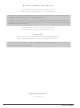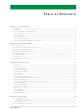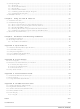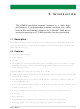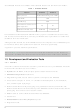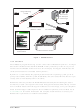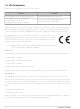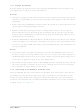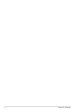20-101-0497 Rabbit Semiconductor, 20-101-0497 Datasheet

20-101-0497
Specifications of 20-101-0497
20-101-497
Related parts for 20-101-0497
20-101-0497 Summary of contents
Page 1
... MiniCom (OP6800) C-Programmable Operator Interface User’s Manual 019–0106 • 090529–G ...
Page 2
... Digi International reserves the right to make changes and improvements to its products without providing notice. Rabbit and Dynamic C are registered trademarks of Digi International Inc. Rabbit 2000 and RabbitCore are trademarks of Digi International Inc. The latest revision of this manual is available on the Rabbit Web site, www.rabbit.com, for free, unregistered download. ...
Page 3
... Other Hardware...................................................................................................................................24 3.5.1 Clock Doubler .............................................................................................................................24 3.5.2 Spectrum Spreader ......................................................................................................................25 3.6 Memory...............................................................................................................................................26 3.6.1 SRAM .........................................................................................................................................26 3.6.2 Flash Memory .............................................................................................................................26 3.7 Keypad Labeling.................................................................................................................................27 Chapter 4. Software 4.1 Upgrading Dynamic C ........................................................................................................................31 4.1.1 Patches and Bug Fixes ................................................................................................................31 4.1.2 Upgrades .....................................................................................................................................31 4.2 Font and Bitmap Converter.................................................................................................................32 User’s Manual T C ABLE OF ONTENTS ...
Page 4
... Bezel-Mount Installation ............................................................................................................ 46 Appendix A. Specifications A.1 Electrical and Mechanical Specifications.......................................................................................... 50 A.2 Conformal Coating ............................................................................................................................ 53 A.3 Jumper Configurations ...................................................................................................................... 54 A.4 Use of Rabbit 2000 Parallel Ports ..................................................................................................... 55 A.5 I/O Address Assignments.................................................................................................................. 57 Appendix B. Power Supply B.1 Power Supplies .................................................................................................................................. 59 B.2 Batteries and External Battery Connections...................................................................................... 60 B.2.1 Battery-Backup Circuit .............................................................................................................. 60 B ...
Page 5
... One RJ-45 Ethernet port compliant with IEEE 802.3 standard for 10Base-T Ethernet protocol (OP6800 only). • Four serial ports (2 RS-232 or 1 RS-232 with RTS/CTS, 1 RS-485, and 1 CMOS-com- patible programming port). • Battery-backable real-time clock, connection point for external battery included. ...
Page 6
... Visit our Web site for up-to-date information about additional add-ons and features as they become available. The Web site also has the latest revision of this user’s manual. 1.3 Development and Evaluation Tools 1.3.1 Tool Kit A Tool Kit contains the hardware essentials you will need to use your OP6800. The items in the Tool Kit and their use are as follows. • ...
Page 7
... Before doing any development, you must install Dynamic C. Insert the CD from the Development Kit in your PC’s CD-ROM drive. If the installation does not auto-start, run the setup.exe program in the root directory of the Dynamic C CD. Install any Dynamic C modules after you install Dynamic C . ...
Page 8
... These limits apply over the range of 30–230 MHz. The limits are 7 dB higher for frequencies above 230 MHz. Although the test range goes to 1 GHz, the emissions from Rabbit-based systems at frequencies above 300 MHz are generally well below background noise levels. ...
Page 9
... ESD precautions to prevent ESD damage when installing or ser- vicing the OP6800. Safety • For personal safety, all inputs and outputs to and from the OP6800 must not be con- nected to voltages exceeding SELV levels (42 peak DC). Damage to the Rabbit 2000 microprocessor may result if voltages outside the design range are applied directly to any of its digital inputs. • ...
Page 10
MiniCom (OP6800) ...
Page 11
... Connections 1. Screw in the four standoffs included with the Tool Kit into the four mounting threads on the OP6800 as shown in Figure 2. Figure 2. Screw In Standoffs Into OP6800 Mounting Threads User’s Manual ETTING TARTED 7 ...
Page 12
Connect the OP6800 to the Demonstration Board from the Tool Kit using the ribbon cable connector as shown in Figure 3. First, connect the ribbon cable to header J1 on the OP6800, then turn the OP6800 over and connect ...
Page 13
... CAUTION: Unplug the power supply while you make or otherwise work with the connections to the headers. This will protect your OP6800 from inadvertent shorts or power spikes. NOTE: A hardware RESET is done by unplugging the AC adapter, then plugging it back in. User’s Manual +RAW and GND ...
Page 14
... The LCD contrast is preset at the factory. If you need to adjust the contrast for optimum display of graphics and messages, you may adjust the potentiometer at R4 located as shown in Figure 5. Note that OP6800 units sold before 2004 did not have any provision to adjust the contrast. ...
Page 15
... Figure 6. Programming Cable Connections NOTE: Be sure to use the programming cable (Part No. 101-0513) supplied with the OP6800 Tool Kit—the programming cable has red shrink wrap around the RS-232 con- verter section located in the middle of the cable. Programming cables from other Rabbit kits are not designed to work with the OP6800 ...
Page 16
... Dynamic C assumes, by default, that you are using serial port COM1 on your PC. If you are using COM1, then Dynamic C should detect the OP6800 and go through a sequence of steps to cold-boot the OP6800 and to compile the BIOS. If the error message “Rabbit Pro- cessor Not Detected” appears, you have probably connected to a different PC serial port such as COM2, COM3, or COM4 ...
Page 17
... This program shows that the CPU is working. The sample program described in Section 5.2.3, “Run the PINGME.C Demo,” tests the TCP/IP portion of the board (if you have the OP6800 model—the OP6810 does not have an Ethernet capability). ...
Page 18
MiniCom (OP6800) ...
Page 19
... Chapter 3 describes the principal subsystems for the OP6800. • Digital I/O • Serial Communication • Memory Figure 7 shows these Rabbit-based subsystems designed into the OP6800. User’s Manual 3. S Figure 7. OP6800 Subsystems UBSYSTEMS 15 ...
Page 20
... Pinouts Figure 8 shows the OP6800 pinouts. standard 2 × 20 header with a nominal 0.1" pitch. The OP6800 also has an Header RJ-45 Ethernet jack on the RabbitCore module. 16 Figure 8. OP6800 Pinouts MiniCom (OP6800) ...
Page 21
... Digital Inputs The OP6800 has eight digital inputs, IN00–IN07, each with a current-limiting resistor of 27 kΩ, and protected over a range of – +36 V. The inputs are all pulled shown in Figure 9. The OP6800 also has five digital inputs, IN08–IN12, each with a current-limiting resistor of 12 kΩ ...
Page 22
... The OP6800 has 11 digital outputs, OUT00–OUT10, which can each sink up to 200 mA. Figure 10 shows a wiring diagram for using the digital outputs. OUT00–OUT06 can switch and the corresponding LEDs when the outputs are on. OUT07–OUT10 offer protection for inductive loads when K is connected to an exter- nal power supply ...
Page 23
... RS-232 circuit so that input becomes approximately -10 V and output as +10 V. The RS-232 transceiver also provides the proper line loading for reliable commu- nication. RS-232 can be used effectively at the OP6800’s maximum baud rate for distances 3.3.2 RS-485 The OP6800 has one RS-485 serial channel, which is connected to the Rabbit 2000 Serial Port D through an RS-485 transceiver. The half-duplex communication uses the Rabbit 2000’ ...
Page 24
... Disable the termination and bias resis- tors on any intervening OP6800 units in the network by removing both jumpers from header JP1. TIP: Save the jumpers for possible future use by “parking” them across pins 1–3 and 4–6 of header JP1. Pins 3 and 4 are not otherwise connected to the OP6800. 20 ...
Page 25
... It can be driven low on the first op code fetch cycle can be driven low during an interrupt acknowledge cycle can also serve as a general-purpose output. The /RESET_IN pin is an external input that is used to reset the Rabbit 2000 and the OP6800 onboard peripheral circuits. Refer to the Rabbit 2000 Microprocessor User’ ...
Page 26
... R29, as shown in Figure 14. Figure 14. Isolation Resistor R29 The factory default is for the 0 Ω resistor “jumper” at R29 to be installed. In high-noise environments, remove R29 and ground the transformer/connector assembly directly through the chassis ground. This will be especially helpful to minimize ESD and/or EMI problems ...
Page 27
... The OP6800 is automatically in Program Mode when the gramming cable is attached, and is automatically in Run Mode when no programming cable is attached. When the Rabbit 2000 is reset, the operating mode is determined by the status of the SMODE pins. When the programming cable’s the SMODE pins are pulled high, placing the Rabbit 2000 in the Program Mode. When the programming cable’ ...
Page 28
... Other Hardware 3.5.1 Clock Doubler The OP6800 takes advantage of the Rabbit 2000 microprocessor’s internal clock doubler. A built-in clock doubler allows half-frequency crystals to be used to reduce radiated emis- sions. The 22.1 MHz frequency is generated using an 11.0592 MHz crystal. The clock doubler is disabled automatically in the BIOS for crystals with a frequency above 12 ...
Page 29
... Spectrum Spreader OP6800 operator interfaces that carry the CE mark on their RabbitCore module have a Rabbit 2000 microprocessor that features a spectrum spreader, which helps to mitigate EMI problems. By default, the spectrum spreader is on automatically for OP6800 operator control panels that carry the CE mark when used with Dynamic C 7.30 or later versions, but the spectrum spreader may also be turned off or set to a stronger setting ...
Page 30
Memory 3.6.1 SRAM The OP6800 module is designed to accept 128K to 512K of SRAM. The standard OP6800 modules come with 128K of SRAM. 3.6.2 Flash Memory The OP6800 is also designed to accept 128K to 512K of flash ...
Page 31
... Figure 16. The keypad legend is located under the blue keypad matte, and is accessible from either the left side or the right side as shown in Figure 18. A small screwdriver or a similar small pointed objectcan be used to nudge the keypad legend in or out. User’s Manual Figure 16. Keypad Template 27 ...
Page 32
Figure 18. Removing and Inserting Keypad Label Once you have replaced the keypad label, re-insert the LCD/keypad module circuit board under the mounting tabs in the plastic bezel, as shown in Figure 17. Secure the LCD/key- pad module circuit board ...
Page 33
... By default, Dynamic C will use only the first flash memory for program code in these OP6800s. Uncomment the BIOS macro to allow the second flash memory to hold any program code that is BIOS\RABBITBIOS.C in excess of the available memory in the first flash. User’s Manual 4. S OFTWARE in USE_2NDFLASH_CODE ...
Page 34
... C, SPI, GPS, file system. LCD display and keypad drivers. • Powerful language extensions for cooperative or preemptive multitasking • Loader utility program to load binary images into Rabbit targets in the absence of Dynamic C. • Provision for customers to create their own source code libraries and augment on-line help by creating “ ...
Page 35
... PPP, Advanced Encryption Standard (AES), and other select libraries. In addi- tion to the Web-based technical support included at no extra charge, a one-year telephone- based technical support module is also available for purchase. User’s Manual for the latest patches, workarounds, and bug fixes. 31 ...
Page 36
... Font and Bitmap Converter A Font and Bitmap Converter tool is available to convert Windows fonts and mono- chrome bitmaps to a library file format compatible with Rabbit’s Dynamic C applications and graphical displays. Non-Roman characters can also be converted by applying the monochrome bitmap converter to their bitmaps. ...
Page 37
... Demonstration Board. Remem- • BUZZER.C ber to set the jumper across pins 1–2 of header JP1 on the Demonstration Board (see Figure C-4) to enable the buzzer on. When you finish with mended that you reconnect the jumper across pins 2–3 of header JP1 on the Demonstra- tion Board to disable the buzzer. — ...
Page 38
... LEDs on/off. The four pushbutton switches correspond to OUT07– OUT10. 4.3.4 Serial Communication The following sample programs are found in the —Transmits and then receives an ASCII string on Serial Ports B and C. It also • PUTS.C displays the serial data received from both ports in the — ...
Page 39
... KEYBASIC.C window: - default ASCII keypad return values. - custom ASCII keypad return values. - keypad repeat functionality. —Demonstrates how to implement a menu system using a highlight bar on • KEYMENU.C a graphic LCD display. The menu options for this sample are as follows. 1. Set Date/Time 2. Display Date/Time 3 ...
Page 40
... TCP/IP functions. The functions in these libraries • TCPIP are described in the Dynamic C TCP/IP User’s Manual. Other generic functions applicable to all devices based on the Rabbit 2000 microprocessor are described in the Dynamic C Function Reference Manual. 36 library are described in Appendix D. ...
Page 41
... Connect the AC adapter and the programming cable as shown in Chapter 2, “Getting Started.” 2. Ethernet Connections • If you do not have access to an Ethernet network, use a crossover Ethernet cable to con- nect the OP6800 that at least has a 10Base-T Ethernet card. • If you have an Ethernet connection, use a straight-through Ethernet cable to establish an Ethernet connection to the OP6800 from an Ethernet hub ...
Page 42
Apply Power Plug in the AC adapter. The OP6800 is now ready to be used. NOTE: A hardware RESET is accomplished by unplugging the AC adapter, then plug- ging it back in momentarily grounding the board reset ...
Page 43
... If you would like to change the default values, for example, to use an IP 10.10.6.1 address of for the Coyote board, and 10.1.1.2 the values in the section that directly follows the “General Configuration” comment in the library. You will find this library in the TCP_CONFIG.LIB 3. You can create a CUSTOM_CONFIG ...
Page 44
... Half-Duplex” “Auto-Negotiation” connection on the “Advanced” tab. NOTE: Your network interface card will likely have a different name. 3. Now select the IP Address click on “Properties” to assign an IP address to your computer (this will disable “obtain an IP address automatically”): IP Address : 10.10.6.101 Netmask : 255.255.255.0 Default gateway : 10 ...
Page 45
... Run the PINGME.C Demo Connect a crossover cable from your computer’s Ethernet port to the OP6800’s RJ-45 Ethernet connector. Open this sample program from the compile the program, and start it running under Dynamic C. When the program starts run- ning, the green ...
Page 46
... The following sample programs, found in the SAMPLES/LCD_Keypad/122x32_1x7 the OP6800. Remember to configure the IP address, netmask, and gateway as indicated in the sample programs. —This program implements a web server that allows Web e-mail messages • MBOXDEMO entered that are then shown on the LCD display. The keypad allows you to scroll within messages, flip to other e-mails, mark messages as read, and delete e-mails ...
Page 47
... If the sample programs ran fine, you are now ready to start developing your own application. Additional sample programs are described in the Dynamic C TCP/IP User’s Manual. Refer to the Dynamic C TCP/IP User’s Manual to develop your own applications. An Introduction to TCP/IP provides background information on TCP/IP, and is available on the Dynamic C CD and on our User’ ...
Page 48
MiniCom (OP6800) ...
Page 49
... Do not install the OP6800 directly above machinery that radiates a lot of heat (for example, heaters, transformers, and high-power resistors). 3. Leave at least 8" (20 cm) distance from electric power lines and even more from high- voltage devices. 4. When installing the OP6800 near devices with strong electrical or magnetic fields (such as solenoids), allow a least 3" ...
Page 50
... This section describes and illustrates how to bezel-mount the OP6800. Follow these steps for bezel-mount installation. 1. Cut mounting holes in the mounting panel in accordance with the recommended dimen- sions in Figure 20, then use the bezel faceplate to mount the OP6800 onto the panel. Figure 20. Recommended Cutout Dimensions 2. Remove the standoffs added to the OP6800 as described in Chapter 2, “Getting Started.” ...
Page 51
... Do not tighten each screw fully before moving on to the next screw. Apply only one or two turns to each screw in sequence until all are tightened manually as far as they can be so that the gasket is compressed and the plastic bezel faceplate is touching the panel. User’s Manual 47 ...
Page 52
MiniCom (OP6800) ...
Page 53
... A Appendix A provides the specifications for the OP6800 and describes the conformal coating. User’s Manual A. S PPENDIX PECIFICATIONS 49 ...
Page 54
... NOTE: All measurements are in inches followed by millimeters enclosed in parentheses. Table A-1 provides the pin 1 locations for the OP6800 headers as viewed in Figure A-1. 50 Figure A-1. OP6800 Dimensions Table A-1. OP6800 Header J1 Pin 1 Locations Pin 1 (x,y) Coordinates Header (inches) J1 (-2.101, 2.720) MiniCom (OP6800) ...
Page 55
... It is recommended that you allow for an “exclusion zone” of 0.25" (6 mm) around the OP6800 in all directions when the OP6800 is incorporated into an assembly that includes other components. This “exclusion zone” that you keep free of other components and boards will allow for sufficient air flow, and will help to minimize any electrical or EMI interference between adjacent boards. Figure A-2 shows this “ ...
Page 56
... LCD (with programmable backlight), user-relegendable keypad with 7-key/7-LED interface 7 hardware- or software-driven: 1 red, 4 green, 2 yellow 13 total: 8 protected to ± DC, 5 protected to ± total: sink 200 mA max., 4 with built-in inductive load-protection diode 4 serial ports: • two 3-wire RS-232 or one RS-232 (with CTS/RTS) • ...
Page 57
... A.2 Conformal Coating The areas around the crystal oscillator and the battery backup circuit on the OP6800 mod- ule have had the Dow Corning silicone-based 1-2620 conformal coating applied. The con- formally coated areas are shown in Figure A-3. The conformal coating protects these high-impedance circuits from the effects of moisture and contaminants over time ...
Page 58
... JP1 Resistors * Although pins 1–3 and 4–6 of header JP1 are shown “jumpered” for the termination and bias resistors not connected, pins 3 and 4 are not actually connected to anything, and this configuration is a “parking” configuration for the jumpers so that they will be readily available should you need to enable the termination and bias resistors in the future ...
Page 59
... A.4 Use of Rabbit 2000 Parallel Ports Figure A-5 shows the Rabbit 2000 parallel ports. Figure A-5. OP6800 Rabbit-Based Subsystems Table A-4 lists the Rabbit 2000 parallel ports and their use in the OP6800. Table A-4. Use of Rabbit 2000 Parallel Ports Port I/O ...
Page 60
... Table A-4. Use of Rabbit 2000 Parallel Ports (continued) Port I/O PB4 Input PB5 Input PB6 Output PB7 Output PC0 Output PC1 Input PC2 Output PC3 Input PC4 Output PC5 Input PC6 Output PC7 Input Input PD0 Output Input PD1 Output PD2 ...
Page 61
... PE7 serves as a system-enable control and LCD/keypad strobe. When PE7 is high high-impedance status, all OP6800 outputs are disabled (digital outputs and display out- puts are disabled, and RS-485 is at listen status). User’s Manual Function LCD control Output enable for LEDs Read keypad and IN12 LED0–LED6 and LCD backlight 57 ...
Page 62
MiniCom (OP6800) ...
Page 63
... Appendix B describes the power circuitry provided on the OP6800. B.1 Power Supplies Power is supplied to the OP6800 via pins 20 and 21 of header J1, which is connected by a ribbon cable to either the Demonstration Board or to your system. The OP6800 is pro- tected against reverse polarity by a diode shown in Figure B-1. ...
Page 64
... V, the VRAM and real-time clock power must come from a backup battery in your system which you would connect to pin 40 of header J1 on the OP6800 via the ribbon cable. The backup battery should be able to supply 2.85 V– 3. µA. ...
Page 65
... Vcc and VRAM. B.2.3 Reset Generator The OP6800 module uses a reset generator on the module, U1, to reset the Rabbit 2000 microprocessor when the voltage drops below the voltage necessary for reliable operation. The reset occurs between 4.50 V and 4.75 V, typically 4.63 V. ...
Page 66
... Thus, when power is removed from the circuit, the battery voltage needs to be provided to both the SRAM power pin and to the CS signal line. The CS control circuit accomplishes this task for the SRAM’s chip select signal line powered-up condition, the CS control circuit must allow the processor’s chip select signal /CS1 to control the SRAM’ ...
Page 67
... A PPENDIX Appendix C describes the features and accessories of the Dem- onstration Board, and explains the use of the Demonstration Board to demonstrate the OP6800 and to build prototypes of your own circuits. User’s Manual C. D EMONSTRATION B OARD 63 ...
Page 68
... Maximum Current Draw (including user-added circuits) Prototyping Area Standoffs/Spacers 64 Specification 3.40" × 4.20" × 1.19" (87 mm × 107 mm × 30 mm) –40°C to +70° 95%, noncondensing 7 140 and 25°C, 100 and 70ºC 1.7" × 2.1" (43 mm × 53 mm) through hole, 0.1" spacing ...
Page 69
... Demonstration Board. The reference grounds on the OP6800, GND, and on the Demon- stration Board are tied together at one connection point only to avoid creating a ground loop, which could lead to considerable electromagnetic interference. Figure C-2. Power Distribution to OP6800 and Demonstration Board User’s Manual 65 ...
Page 70
The Demonstration Board has an onboard LM7805 linear regulator for the circuits on the Demonstration Board only. Its major drawback is its inefficiency, which is directly propor- tional to the voltage drop across it. The voltage drop creates heat and ...
Page 71
... OP6800. The Demonstration Board has a buzzer that is normally off. The buzzer can be enabled setting the jumper across pins 1–2 on header JP1 on the Demonstration Board as shown in Figure C-4. When enabled on, the buzzer will sound whenever the OUT0 digital output on the OP6800 is on. ...
Page 72
... The Demonstration Board provides the user with OP6800 connection points brought out conveniently to labeled points at headers J4, J5, J6, and J8 on the Demonstration Board. Small to medium circuits can be prototyped using point-to-point wiring with AWG wire on the prototyping area. The holes are spaced at 0.1" (2.5 mm). The pinouts for headers J4, J5, J6, and J8 are shown in Figure C-5 ...
Page 73
... Board. The OP6800 may also be panel-mounted with the Demonstration Board attached. Follow the instructions in Chapter 6, “Installation and Mounting Guidelines.” Use 4-40 screws that are l 3/16" (plus the thickness of the panel) in length. Note that the Demonstration Board and the OP6800 end up on opposite sides of the panel as shown in Figure C-7. ...
Page 74
MiniCom (OP6800) ...
Page 75
... A D. OP6800 F PPENDIX Appendix D provides the function calls related to the operation of the OP6800 board, I/O, serial channels, display, and keypad. User’s Manual C UNCTION ALLS 71 ...
Page 76
D.1 Board Initialization (OP68xx.LIB) void brdInit (void); Call this function at the beginning of your program. This function initializes the system I/O ports. This function also turns off LED DS1 to indicate that the initialization was successful. The ports are ...
Page 77
... Reads the state of an input channel. A runtime error will occur if brdInit is out of range. PARAMETER channel is the input channel number (0–12), where IN00–IN12 are the normal user digital inputs. RETURN VALUE The state of the input (0 or 1). SEE ALSO brdInit, digOut, ledOut void digOut(int channel, int value) ...
Page 78
... For more information, see the Dynamic C User’s Manual and Technical Note TN213, Rabbit 2000 Serial Port Software. ...
Page 79
... Resets pin 3 (DE) low to disable the RS-485 transmitter. Remember to call ser485Rx . SEE ALSO serCflowcontrolOn, serCflowcontrolOff serMode, ser485Tx, User’s Manual serMode before calling 75 ...
Page 80
... OP6800. The red LED is turned off when the function executes. brdInit The LEDs are in series with the open-ouput collector that drives digital outputs OUT00– OUT06, and so the same function call that turns on one of these digital outputs will also turn on the corresponding LED. ...
Page 81
... Sets the LCD screen on or off. Data will not be cleared from the screen. PARAMETER onOff turns the LCD screen on or off 1—turn the LCD screen on 0—turn the LCD screen off RETURN VALUE None. SEE ALSO glInit, glSetContrast, glBackLight User’ ...
Page 82
Sets display contrast. NOTE: This function is not used with the OP6800 since the support circuits are not available on the LCD/keypad module used with the OP6800. void glFillScreen(int pattern); Fills the LCD display screen with a ...
Page 83
... RETURN VALUE None. SEE ALSO glFillScreen, glBlankScreen, glBlock User’s Manual 79 ...
Page 84
Draws a rectangular block in the page buffer and on the LCD if the buffer is unlocked. Any portion of the block that is outside the LCD display area will be ...
Page 85
... LCD display area will be clipped. If fewer than 3 vertices are specified, the function will return without doing anything. PARAMETERS n is the number of vertices. pFirstCoord is a pointer to array of vertex coordinates: x1,y1, x2,y2, x3,y3, ... RETURN VALUE None. SEE ALSO glFillPolygon, glPlotPolygon, glPlotVPolygon User’s Manual 81 ...
Page 86
Fills a polygon in the LCD page buffer and on the LCD if the buffer is unlocked. Any portion of the polygon that is outside the LCD display ...
Page 87
... Returns the xmem address of the character from the specified font set. PARAMETERS *pInfo is the xmem address of the bitmap font set. letter is an ASCII character. RETURN VALUE xmem address of bitmap character font, column major and byte-aligned. SEE ALSO glPutFont, glPrintf User’s Manual 83 ...
Page 88
Puts an entry from the font table to the page buffer and on the LCD if the buffer is unlocked. Each font character's bitmap is column major and byte-aligned. Any portion ...
Page 89
... EXAMPLE glprintf(0,0, &fi12x16, "Test %d\n", count); RETURN VALUE None. SEE ALSO glXFontInit User’s Manual STDIO string-handling functions and the graphic library. The STDIO string functions. STDIO string functions. 85 ...
Page 90
Increments LCD screen locking counter. Graphic calls are recorded in the LCD memory buffer and are not transferred to the LCD if the counter is non-zero. NOTE: glBuffLock() sure to balance the calls not a requirement ...
Page 91
... RAM storage address of the bitmap. RETURN VALUE None. SEE ALSO glXPutBitmap, glPrintf User’s Manual 87 ...
Page 92
Draws a single pixel in the LCD buffer, and on the LCD if the buffer is unlocked. If the coordinates are outside the LCD display area, the dot will not be plotted. PARAMETERS x is ...
Page 93
... RETURN VALUE None. SEE ALSO glVScroll, glUp1 User’s Manual 89 ...
Page 94
Scrolls right or left, within the defined window by x number of pixels. The opposite edge of the scrolled window will be filled in with white pixels. The window ...
Page 95
... PARAMETERS left is the top left corner of the bitmap. top is the top left corner of the bitmap. width is the width of the bitmap. height is the height of the bitmap. bitmap is the address of the bitmap in xmem. RETURN VALUE None. SEE ALSO glXPutFastmap, glPrintf User’s Manual 91 ...
Page 96
... RETURN VALUE 0—window frame was successfully created. -1—x coordinate + width has exceeded the display boundary. -2—y coordinate + height has exceeded the display boundary. -3—Invalid winHeight and/or winWidth parameter value. 92 function before other Text... ...
Page 97
... TextWindowFrame PARAMETERS wPtr is a pointer to the window frame descriptor. border is the border style: SINGLE_LINE —The function will draw a single-line border around the text window. DOUBLE_LINE —The function will draw a double-line border around the text window. title is a pointer to the title information NULL string is detected, then no title is written to the text menu ...
Page 98
TextGotoXY(windowFrame *window, int col, int row); Sets the cursor location to display the next character. The display location is based on the height and width of the character to be displayed. NOTE: Execute the TextWindowFrame PARAMETERS window is a ...
Page 99
... EXAMPLE TextPrintf(&TextWindow, "Test %d\n", count); RETURN VALUE None. SEE ALSO TextGotoXY, TextPutChar, TextWindowFrame, TextCursorLocation User’s Manual function before using this function. function before using this function. 95 ...
Page 100
TextMaxChars(windowFrame *wPtr); This function returns the maximum number of characters that can be displayed within the text window. NOTE: Execute the TextWindowFrame PARAMETERS wPtr is a pointer to the window frame descriptor. RETURN VALUE The maximum number of characters ...
Page 101
... How many times to repeat None. cCntLo is a low-speed hold tick, which is approximately one debounce period or 5 µs. How long to hold before going to high-speed repeat Slow Only. User’s Manual KEYPAD7.LIB [2] [3] [5] [6] ...
Page 102
How many times to repeat after low speed repeat None. RETURN VALUE None. SEE ALSO keyProcess, keyGet, keypadDef void keyProcess(void); Scans and processes ...
Page 103
... Left Scroll 'U' represents Up Scroll 'D' represents Down Scroll 'R' represents Right Scroll '–' represents Page Down '+' represents Page Up 'E' represents the ENTER key Example: Do the following for the above physical vs. ASCII return key codes. keyConfig ( 3,'R', keyConfig ( 6,'E', keyConfig ( 2,'D', ...
Page 104
MiniCom (OP6800) ...
Page 105
... IP addresses how to set .......................... 39 how to set PC IP address ... 40 I NDEX J jumper configurations ........... 54 Demonstration Board buzz- er ................................... 67 JP1 (RS-485 bias and termina- tion resistors) .......... 20, 54 jumper locations ................ 54 K keypad function calls keyConfig ...................... 97 keyGet ........................... 98 keyInit ........................... 97 keypadDef ..................... 99 keyProcess ..................... 98 keyScan ......................... 99 keyUnget ....................... 98 keypad template .................... 27 removing and inserting la- bel ...
Page 106
... RS-232 description ............19 RS-485 description ............19 RS-485 network ................20 RS-485 termination and bias resistors .........................20 serial ports Ethernet port ......................22 setup ........................................7 power supply connections ...9 programming cable connec- tions ...............................11 remove RabbitCore mod- ule ..................................11 MiniCom (OP6800) ...
Page 107
... User’s Manual T TCP/IP connections .............. 37 10Base-T Ethernet card .... 37 additional resources .......... 43 Ethernet hub ...................... 37 steps .................................. 37 Tool Kit ................................... 2 AC adapter .......................... 2 DC power supply ................ 2 programming cable ............. 2 User’s Manual ..................... 2 wire assembly ..................... 2 U USB/serial port converter ..... 11 Dynamic C settings ........... 12 103 ...
Page 108
MiniCom (OP6800) ...
Page 109
... OP6800 Schematic www.rabbit.com/documentation/schemat/090-0134.pdf 090-0120 RCM2200 Schematic www.rabbit.com/documentation/schemat/090-0120.pdf 090-0119 RCM2300 Schematic www.rabbit.com/documentation/schemat/090-0119.pdf 090-0140 OP6800 Demonstration Board Schematic www.rabbit.com/documentation/schemat/090-0140.pdf 090-0128 Programming Cable Schematic www.rabbit.com/documentation/schemat/090-0128.pdf You may use the URL information provided above to access the latest schematics directly. User’s Manual S CHEMATICS 105 ...
Page 110
...